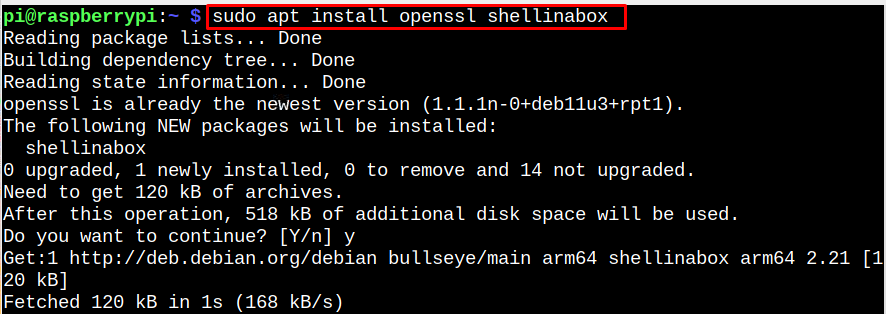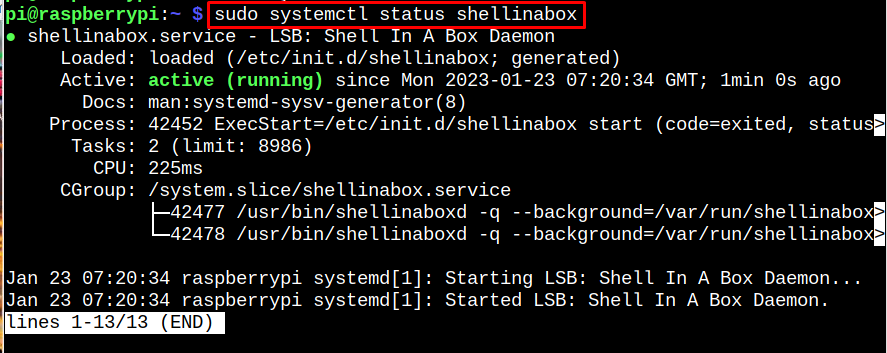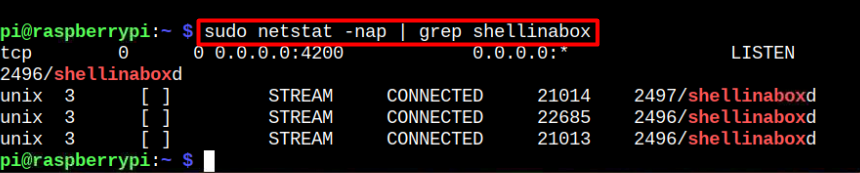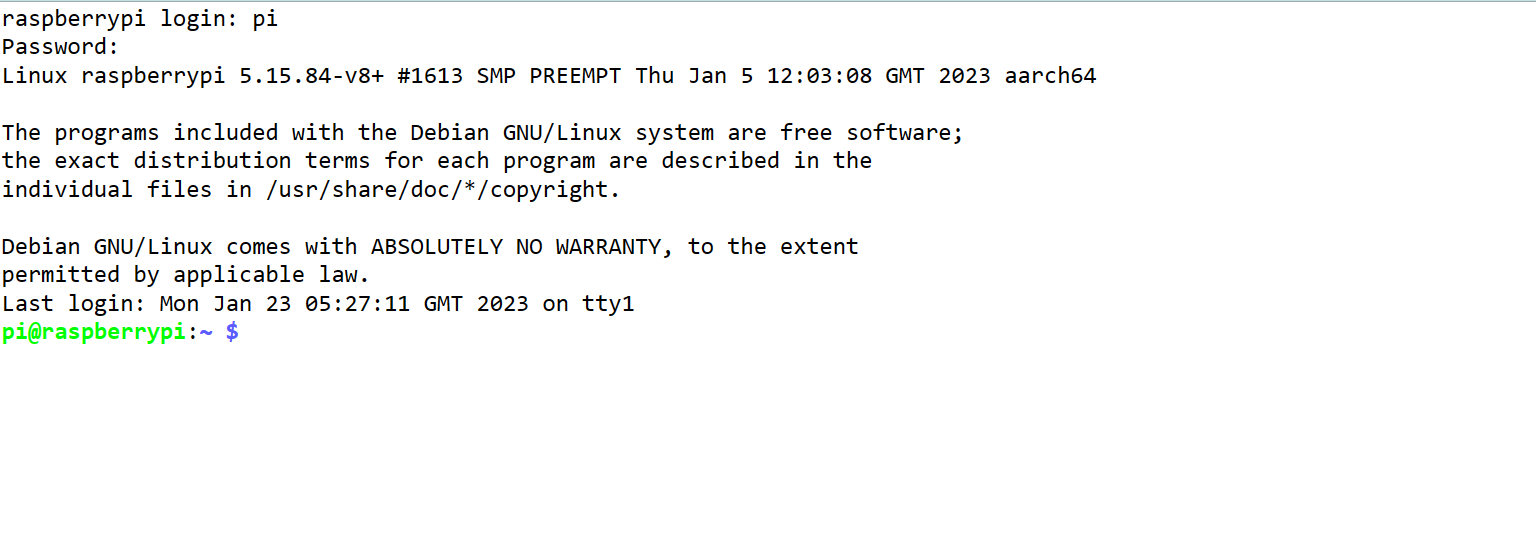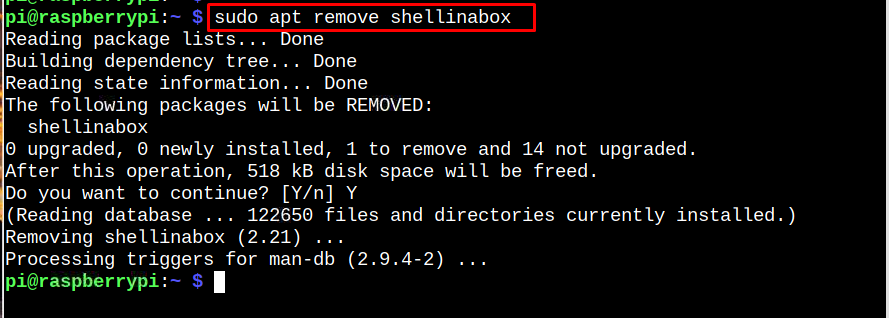If you wish to install Shell In a Box on Raspberry Pi system, follow this article.
Shell in a Box Installation on Your Raspberry Pi
The Shell in a Box can be installed on Raspberry Pi through the following steps:
Step 1: To install Shell in a Box from the Raspberry Pi source repository, do the following command:
Shell In A Box installation takes some time, and you must wait until they are finished.
Step 2: By default, Shell In A Box listens on localhost at TCP port 4200. In order to prevent unauthorized access to your SSH machine, you can change the default port to a random one (i.e., 6175) for security purposes. To change the setting, open the Shell In A Box configuration file through the following command:
Step 3: Then change the configuration as indicated below.
After making the changes, use “CTRL+X” to save the file, then “Y” to quit.
Step 4: You must restart the Shell In A Box service through the below-given command.
Step 5: Following the restart, you can use the following command to check the status of the Shell In A Box service.
Step 6: Now let’s use the netstat command to see if the Shell In A Box is active on port 6175.
Step 7: Now you have to install Firewall (ufw) on Raspberry Pi through the following command to update the rule for port 6175.
Step 8: To enable remote access to your Linux shell, you must open the port 6175 for Shell In A Box using the following command:
Step 9: Go ahead and open the link “https://RaspberryPi-IP-Adress:6175” on any browser.
Note: Find IP address for Raspberry Pi using hostname -I command.
Step 10: Continue to the selected IP address using the “Advanced” option if a warning appears on your browser.
Then use the Raspberry Pi default credential to access the Raspberry Pi terminal on the web browser.
Now, you are good to use Raspberry Pi terminal on the web and you can execute command on the Raspberry Pi system directly from your browser.
Removal Of Shell In A Box From Raspberry Pi:
Shell In A Box can be removed from the Raspberry Pi system by running the command on the Pi terminal.
Conclusion
Shell In A Box is an effective tool that allows Raspberry Pi users to remotely access the terminal on the web. You can quickly install this tool on the Raspberry Pi using the apt command. Once it’s done, you have to configure the file and then allow the traffic to port 6175 using the Firewall. Afterwards, you may use the Raspberry Pi’s IP address and the default login and password to access the terminal using a web browser.