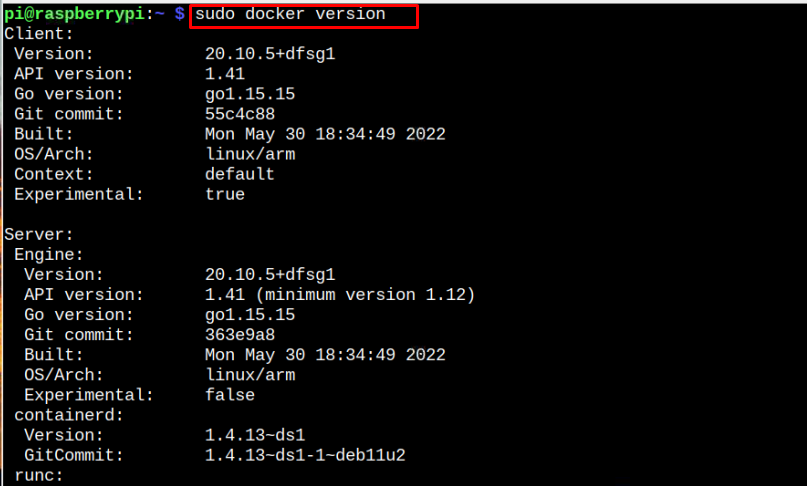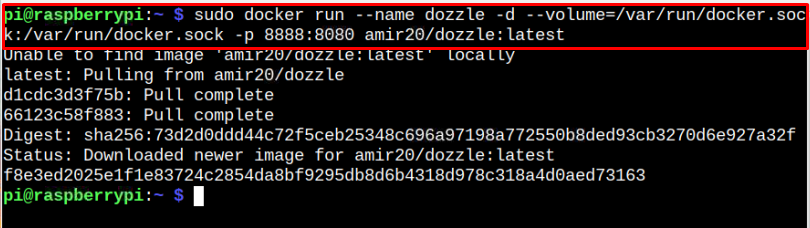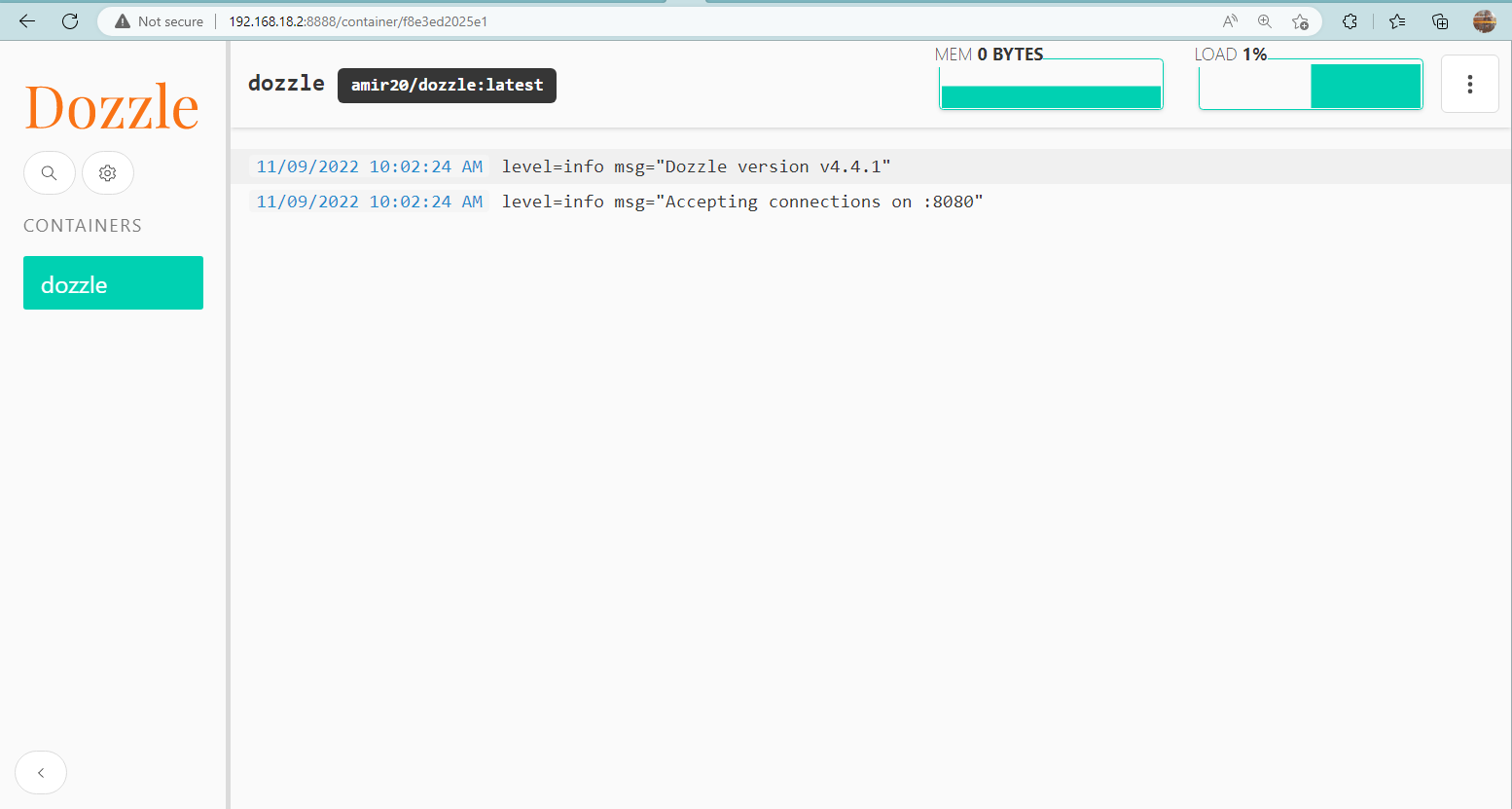This article will show you how to install Dozzle on Raspberry Pi and start monitoring the logs for docker containers.
Install Dozzle Real-Time Log Viewer for Docker Containers on Raspberry Pi
You can install and setup Dozzle on Raspberry Pi from the following steps:
Step 1: Install Docker Engine
First, you should install the docker engine on your Raspberry Pi system. Find a complete guide here.
Step 2: Confirm Docker Installation
To confirm the docker engine is installed, use the following command:
Step 3: Launch Docker Dozzle Container
After ensuring that docker is installed, you can execute the following command to pull the Dozzle container from docker.
Wait till docker finishes the process.
To ensure the Dozzle’s docker image is downloaded, execute the following command:
You can check the Dozzle container from the following command:
Step 4: Access Dozzle Web Interface
To access the Dozzle web interface, you have to use the port number “8888” with your Raspberry Pi IP address.
Note: The Raspberry Pi IP address can be found through the “hostname -I” command. In my case, the address is “http://192.168.18.2:8888”. Once you enter the address in the web browser URL bar, the Dozzle dashboard will appear.
At the dashboard, you can view the container’s information, its running status and CPU and memory utilization.
You can click on the container to view the container’s log information. Since, in my case, only the Dozzle container is installed. You can have multiple containers on the web interface.
At this moment, the Dozzle is set up on the Raspberry Pi system.
Conclusion
Dozzle is a real-time docker monitoring platform that displays the logs of docker containers on the web interface. It needs a docker service, which must be installed on your Raspberry Pi system. After the installation, you can pull the Dozzle image file from docker and then use the Raspberry Pi IP address with port “8888” to see the docker containers’ logs on your system browser.