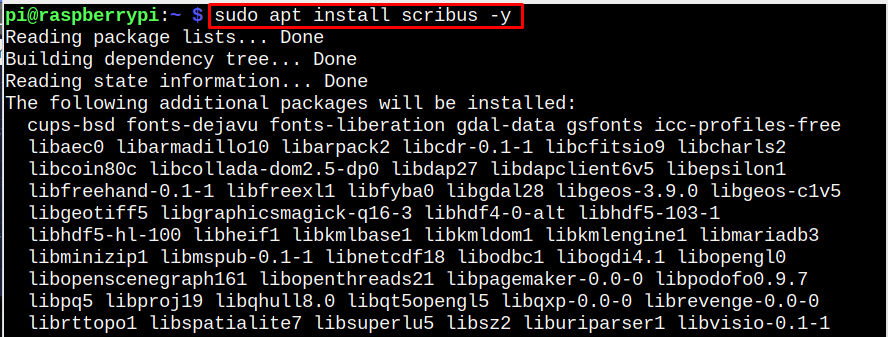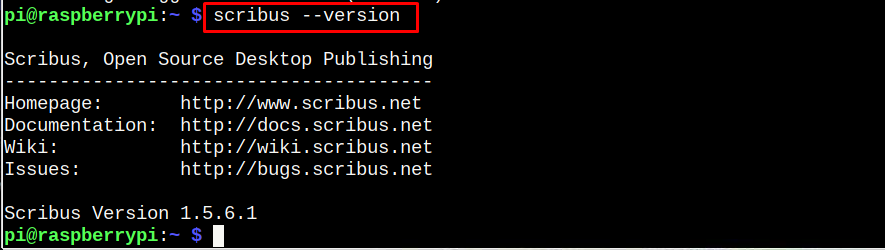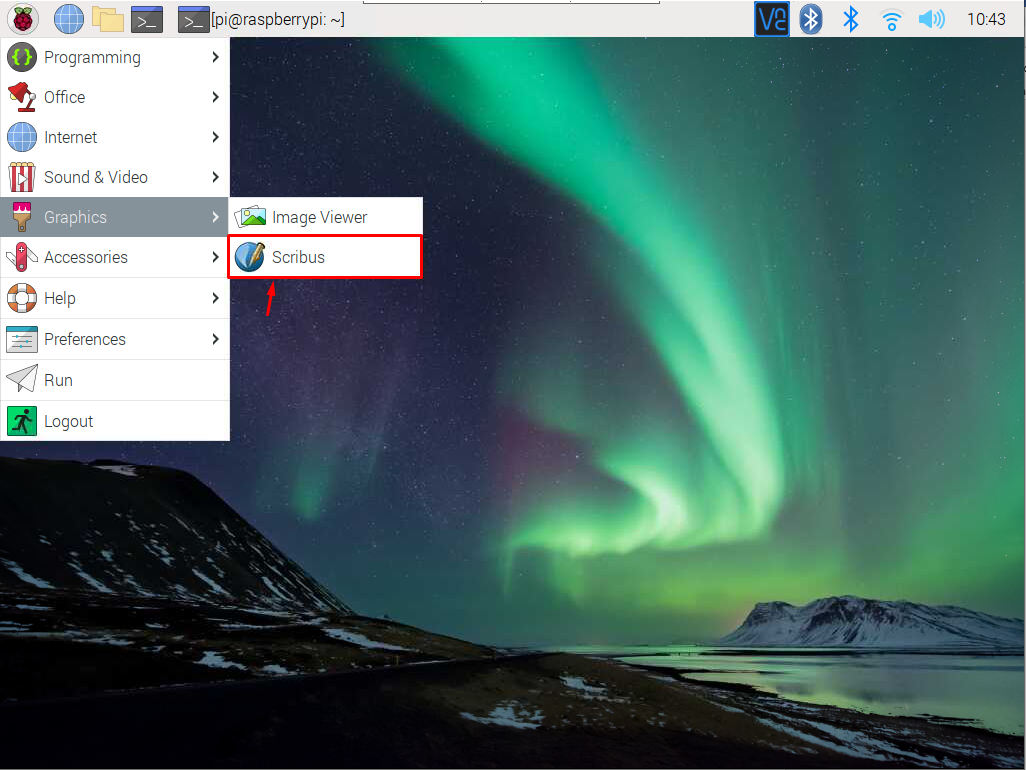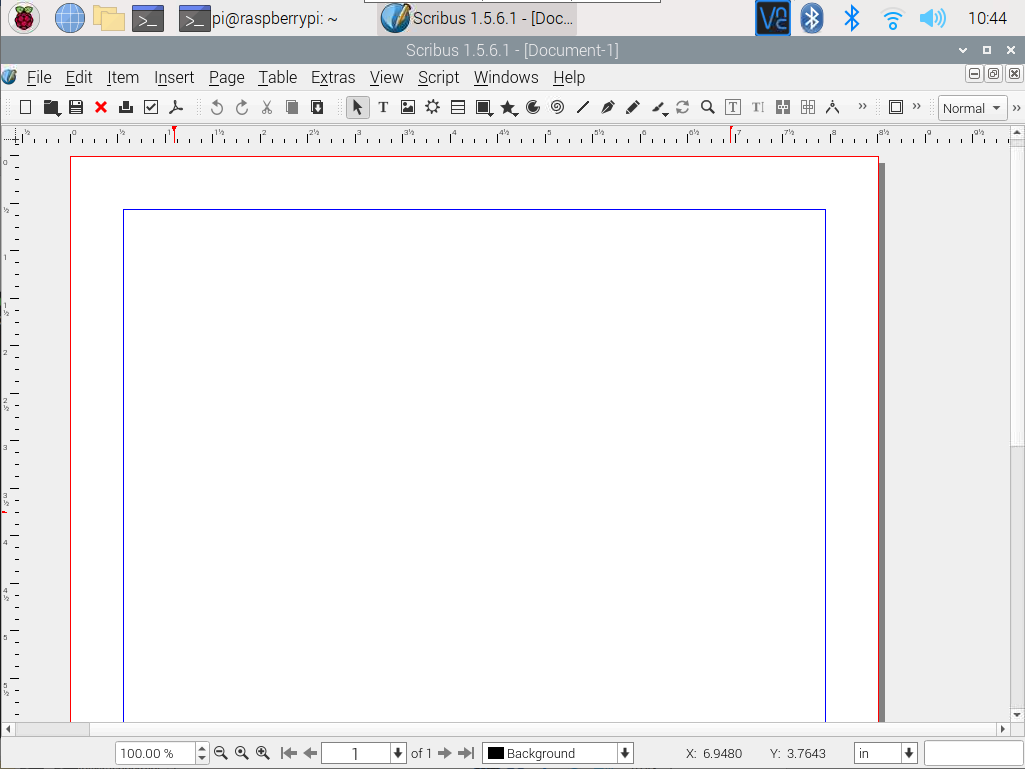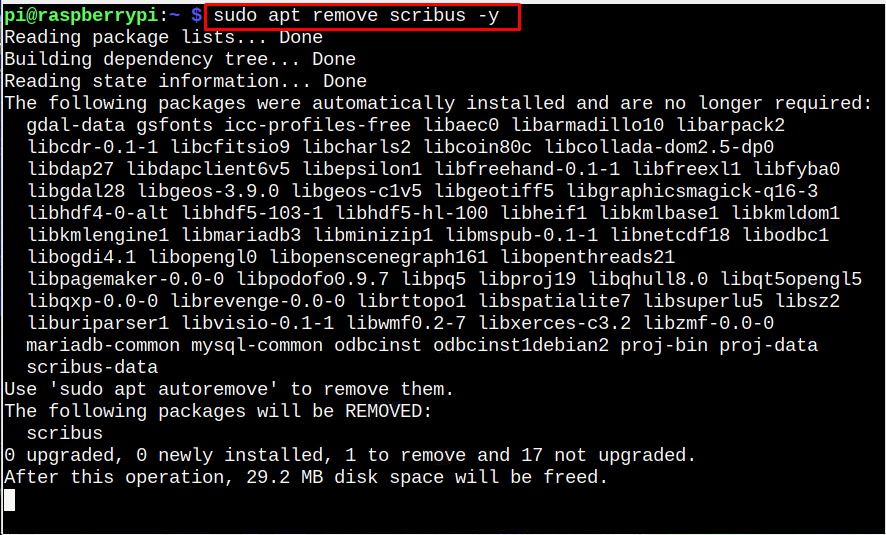Scribus is an open-source desktop publishing tool packed with enormous features, allowing users to create newspapers, newsletters, posters, and magazines. It also helps you in creating interactive PDF presentations and forms. It’s a perfect alternative to the heavily paid Adobe InDesign application and has support to run on multiple operating systems, including the Raspberry Pi.
In this article, you will see a straightforward approach to install Scribus on Raspberry Pi.
Install Scribus on Raspberry Pi
Scribus is already available in the official Raspberry Pi repository and you can install it by following the below-mentioned steps:
Step 1: Update Repository
Before performing Scribus installation, run the following command to update packages on Raspberry Pi:
Step 2: Install Scribus from Raspberry Pi Repository
To install Scribus from Raspberry Pi repository, you must run the following command:
Step 3: Confirm Scribus Installation
To ensure Scribus successful installation, use the following version command:
Run Scribus on Raspberry Pi
After successfully installing Scribus on Raspberry Pi, you can run the application either from terminal or GUI.
To run Scribus from the terminal, use the following command:
You can also run Scribus from Raspberry Pi through GUI from the application menu in the “Graphic” section.
Remove Scribus from Raspberry Pi
Scribus is a lightweight desktop tool and extremely beneficial for creating different documents, however, if you want to remove it from Raspberry Pi system, you can use the following command:
Conclusion
Scribus is an effective tool for creating newsletters, posters, magazines, animated PDF presentations and forms. It can be installed directly from the Raspberry Pi repository via the “sudo apt” command. The application can then be run on Raspberry Pi from the terminal using “scribus” command or through the Raspberry Pi application menu in the “Graphics” section. You can also remove the application anytime from the Raspberry Pi system using the “apt remove” command.