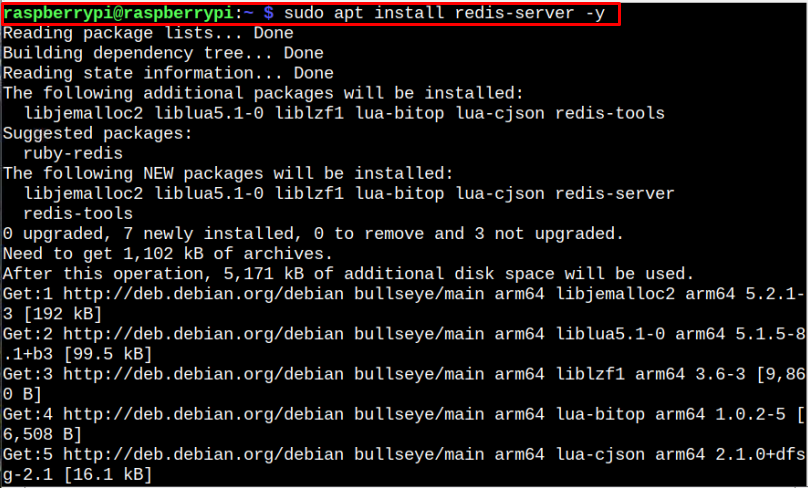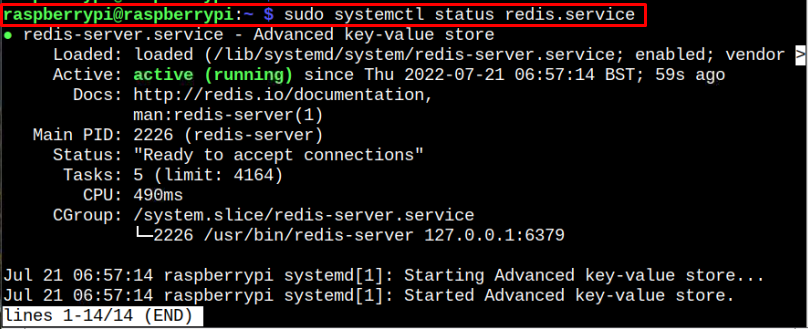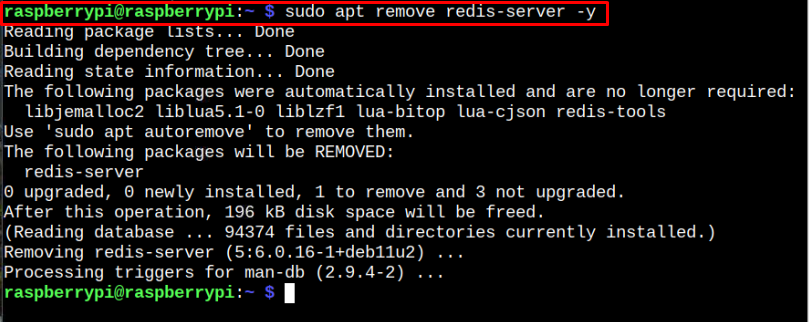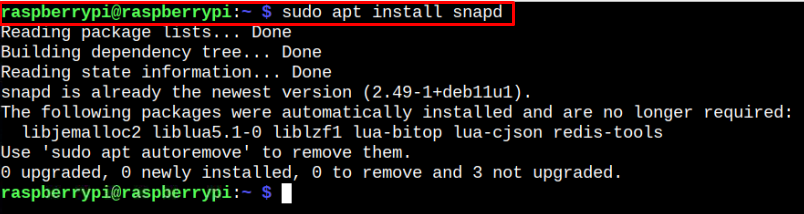Redis, commonly referred to as Remote Dictionary Server, is a free and open-source non-relational database system that acts as a data-structure store to save the data in your system’s main memory. The data is stored in the form of key-value as it has two separate columns where one column is assigned for storing the key, while the other column is used for storing the value. It has more robust functionality than other database systems, such as MySQL and MariaDB. It is beneficial in increasing your applications’ performance when used as a cache on top of other database systems.
In this article, we will discuss the different ways through which you can install Redis on Raspberry Pi.
How to Install Redis on Raspberry Pi
There are two simplest approaches to install Redis on Raspberry Pi, either you can install it through the Raspberry Pi repository, or you can use the Snap Store services to install this database on your system. A detailed explanation of both these methods is discussed as under.
1: Install Redis on Raspberry Pi Using the Raspberry Pi Repository
This Redis installation on Raspberry Pi is straightforward as the developers already include its repository into the Raspberry Pi source list and you just need to apply the following command to install this database on your system:
After completing the Redis installation, you need to use the following command to start its services on Raspberry Pi:
Once the Redis service starts without an error, you can execute the following command to check its running status on Raspberry Pi:
Testing Redis on Raspberry Pi
After successfully installing Redis on Raspberry Pi, it’s now time to test it through the following command:
With the above command successfully loaded, you can test the Redis connectivity through the ping command and if it replies with the output pong, it means the Redis server is alive and running on your system.
After ensuring that the server is running, you can test it by sending a statement of your choice using the following command and if it replies with an “OK” message, then the test is successful.
To output the test result, you can use the following command:
You can use the quit command or “CTRL+C” to exit the test.
Remove Redis From Raspberry Pi
To remove Redis from Raspberry Pi, you can apply the following command:
2: Install Redis From Snap Store
You can also install Redis from the snap store; however, before that, you just need to install Snap Store on your Raspberry Pi using the following command:
With the snap store installation completed, you can install Redis through the following command:
If the Redis install from snap store unable to start its service on your Raspberry Pi, you can unmask it if there is a conflict with other service and you can do so using the following command:
After unmasking, you can start and check the Redis status through systemctl commands already mentioned in Method 1.
Remove Redis From Snap Store
To remove Redis from the snap store, you just need to apply the following command in the terminal window:
Conclusion
Redis is an open-source database system with more robust functionality than other database systems, as it also increases the performance of your application. You can install it on your Raspberry Pi either from the official repository or the snap store, as both installation methods are provided in the above guidelines. If you want to give this database a go, you should follow any method and install it on your Raspberry Pi device.