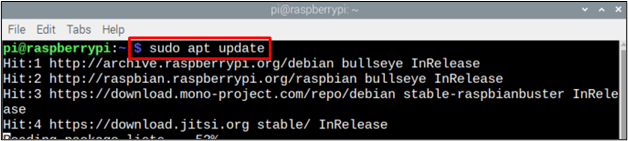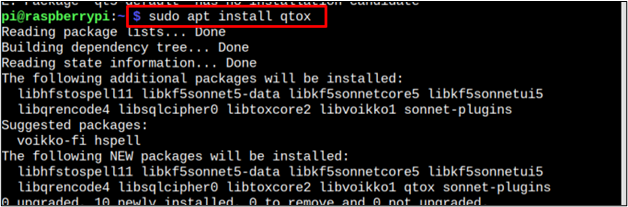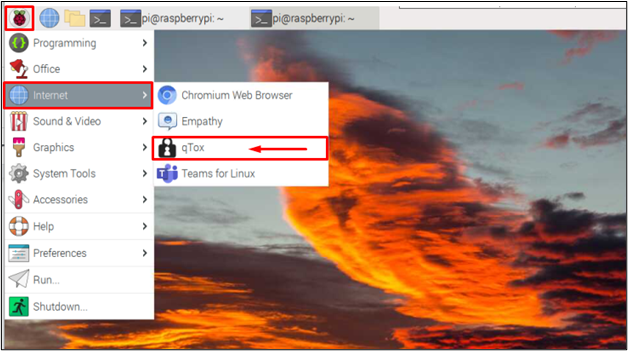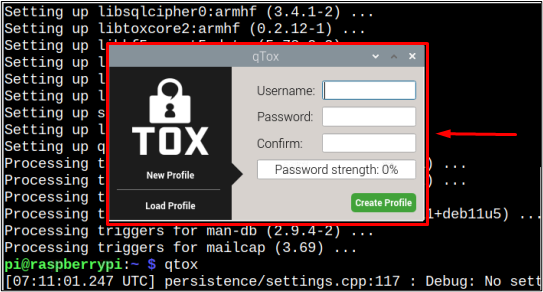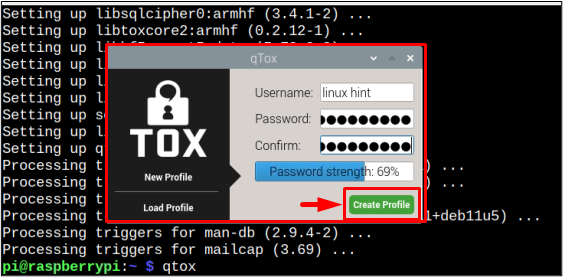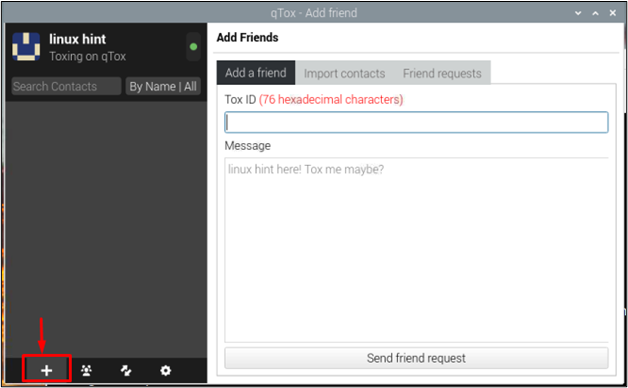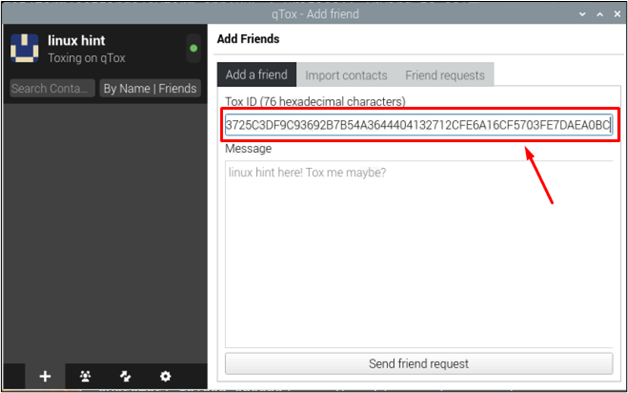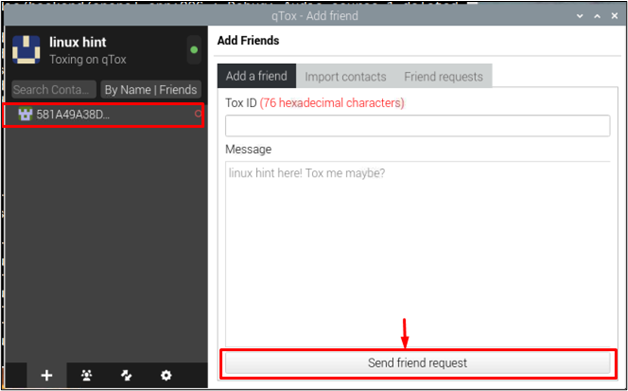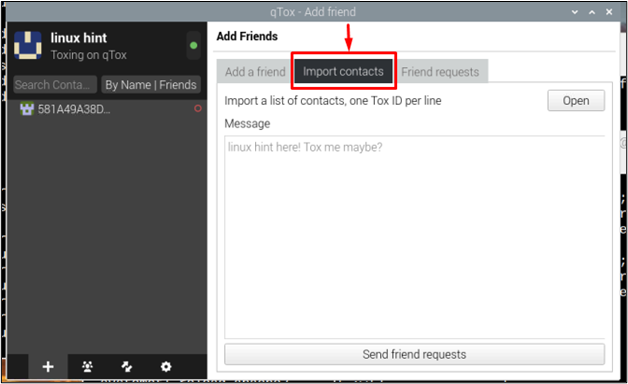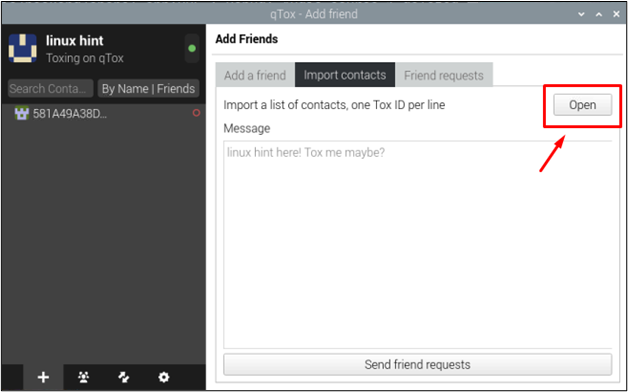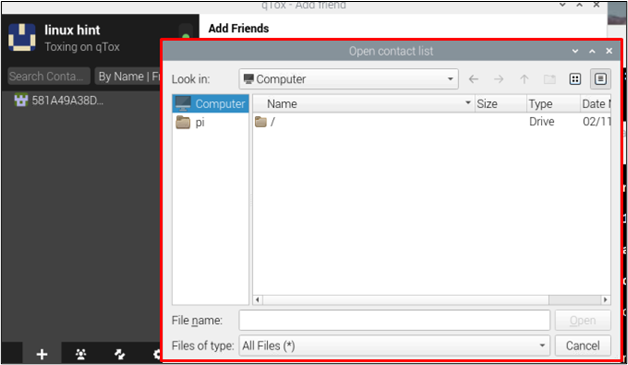qTox is a free online instant messaging, video conferencing, and file-sharing platform that provides high privacy through its peer-to-peer encryption. qTox is available for Windows, Linux, and macOS platforms. Along with privacy, it also supports 30+ languages and provides you with an ad-free chatting experience.
In this article, we will discuss the installation process of qTox messenger on Raspberry Pi.
Let’s start!
How to Install qTox Messenger on Raspberry Pi?
Installing qtox messenger on a Raspberry Pi is not at all a difficult task and can be completed within a few steps, which are given below:
Step 1: Updating / Upgrading Repository
Before any new installation, it is always recommended to update the official repository by using the apt command. Follow the below-given command to check for the updates in the repository:
Now after checking the update package, use the upgrade command to upgrade the packages:
Step 2: Installing qTox
After upgrading the system, you can install qTox on Raspberry Pi through the following command:
Step 3: Run qTox
There are two methods to run the qTox on Raspberry Pi. You can either run it through the terminal or use the Application Menu to launch it on the desktop.
Through the terminal, follow the below-mentioned command:
To run qTox from the “Application menu” click on the “Internet” option and then select the “qTox” option:
Step 4: Creating qTox Account
To use qTox after installation, you must create an account first. Enter the username and password into the “qTox” dialogue box:
After entering the credentials, click on the “Create Profile” button to create a profile:
Make sure to use a strong password for the qTox account.
Step 5: Adding Friends
To add friends to your newly created profile, click on the “+” icon at the bottom left of the interface:
Here, to search for a friend by ID, you are required to enter your friend’s Tox ID containing 76 hexadecimal characters:
Then click on the “Send friend request” button to send them a request and your friends’ ID will be added at the left side of the interface:
If you do not want to type the long tox ID and want to directly import contacts from your system then you can click on the below-shown “Import contacts” option:
Then click on the “Open” button to open your system’s folders:
A window will appear on the screen, which will display all folders and contacts in your system. I don’t have any contacts on the computer now but if you have contacts click them to send them a friend request:
That’s it for this guide!
Conclusion
qTox is a great chatting, video calling, and video conferencing messenger, which can be installed easily on Raspberry Pi using the “apt install” command. Then to use qTox, you must create an account using the username and a password. Once the account is created, you can add friends and enjoy peer-to-peer encrypted conversations for better privacy.