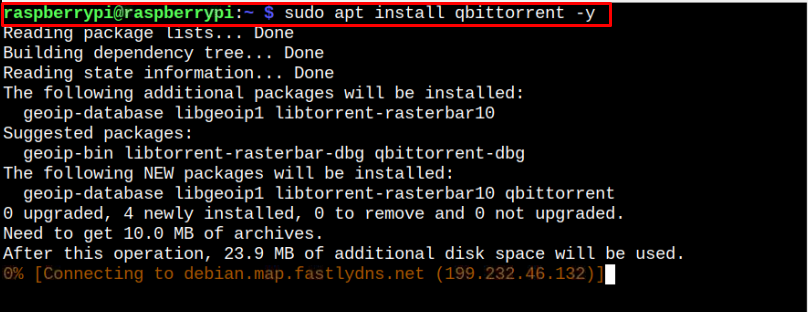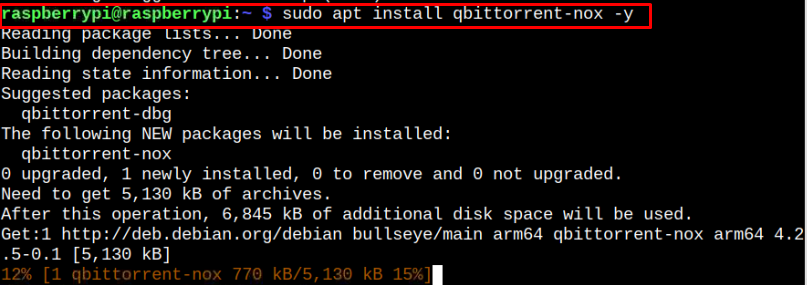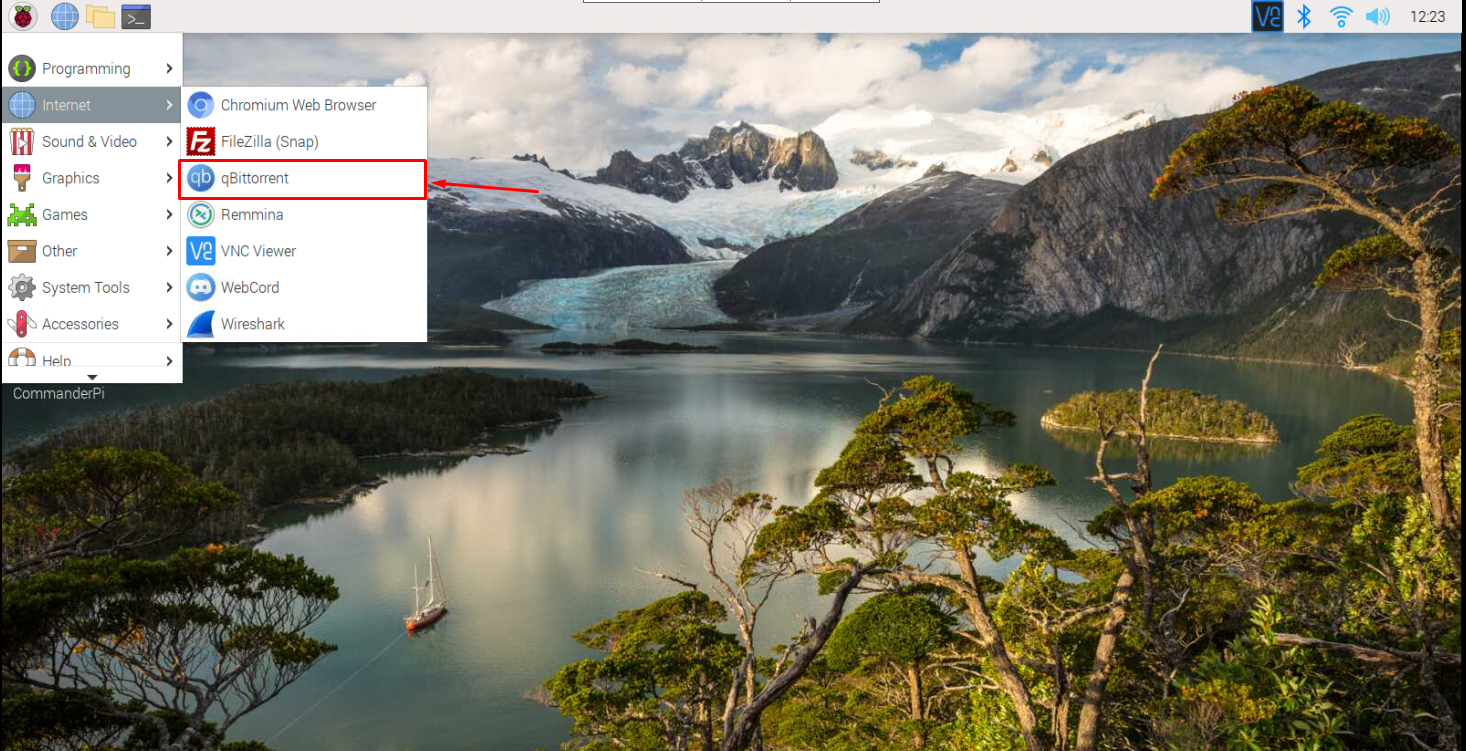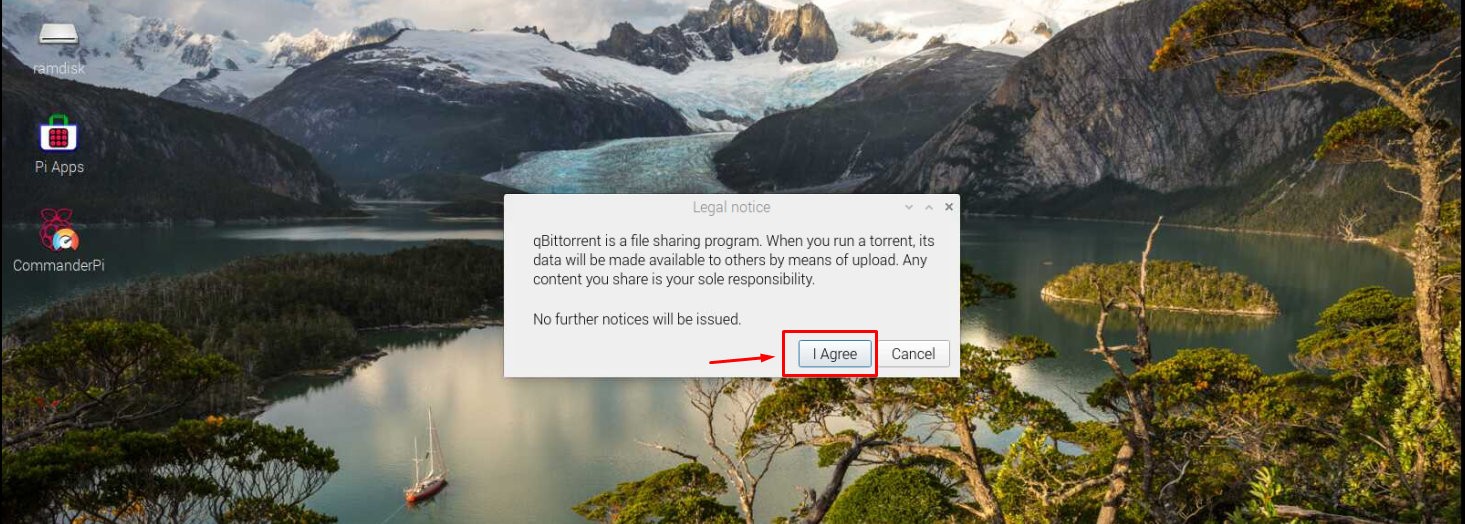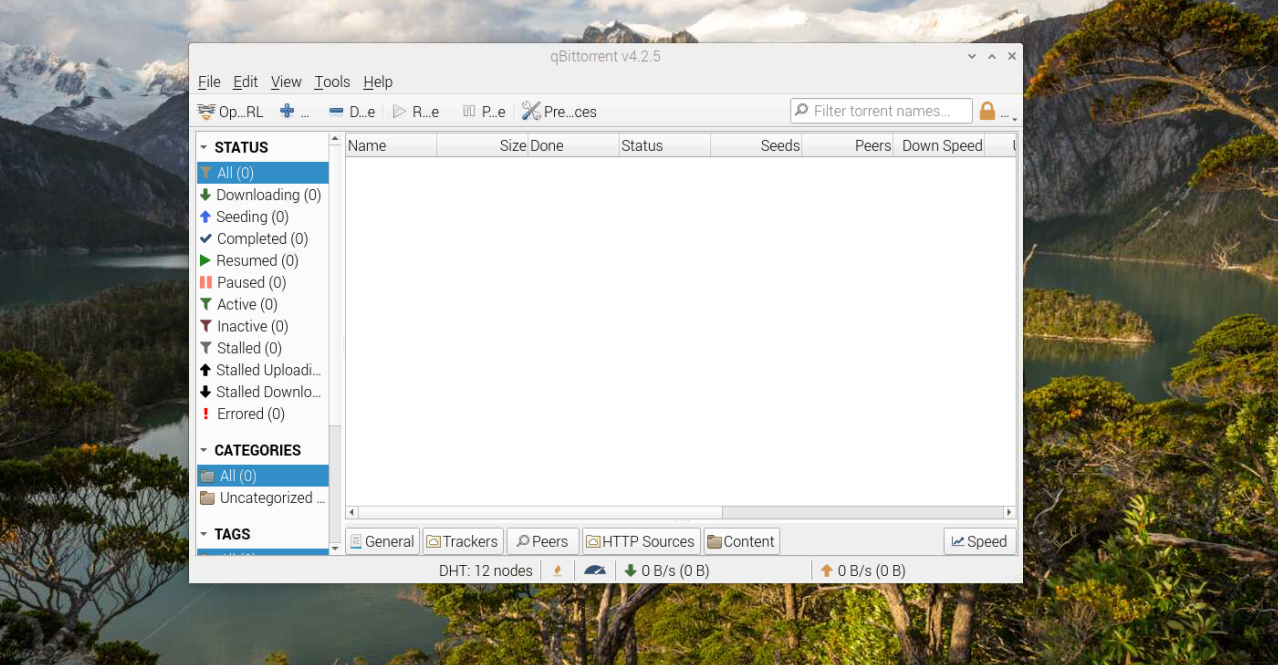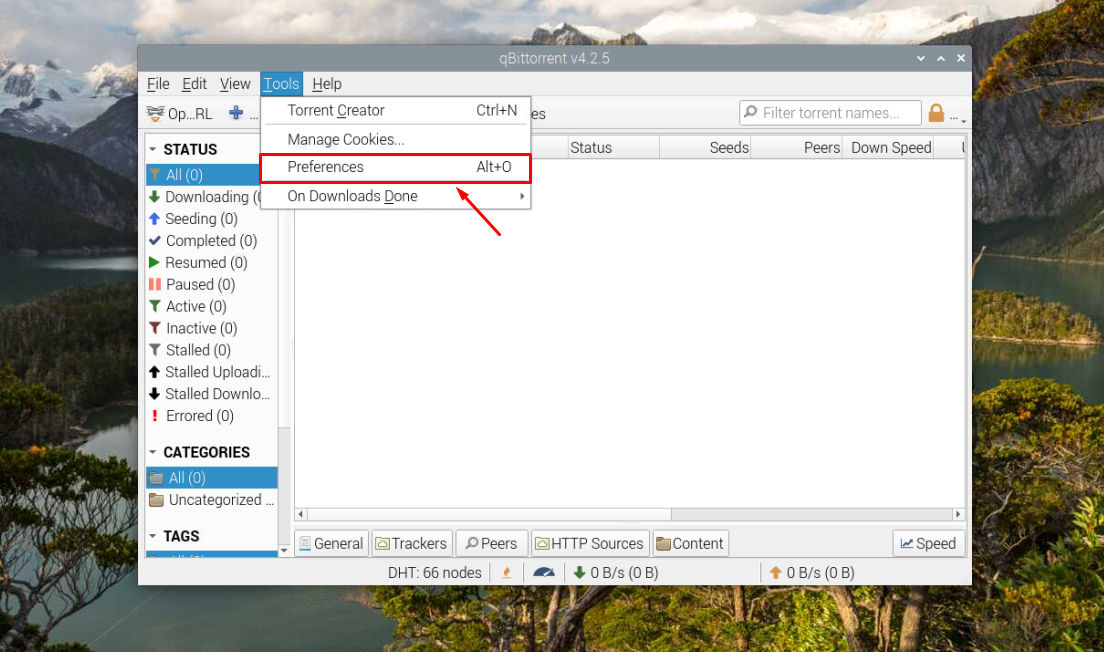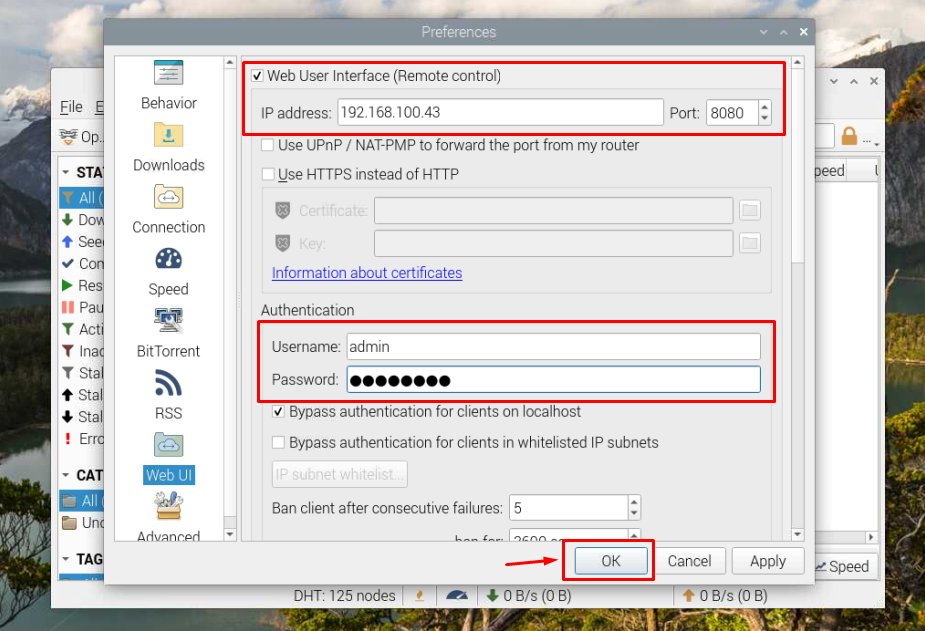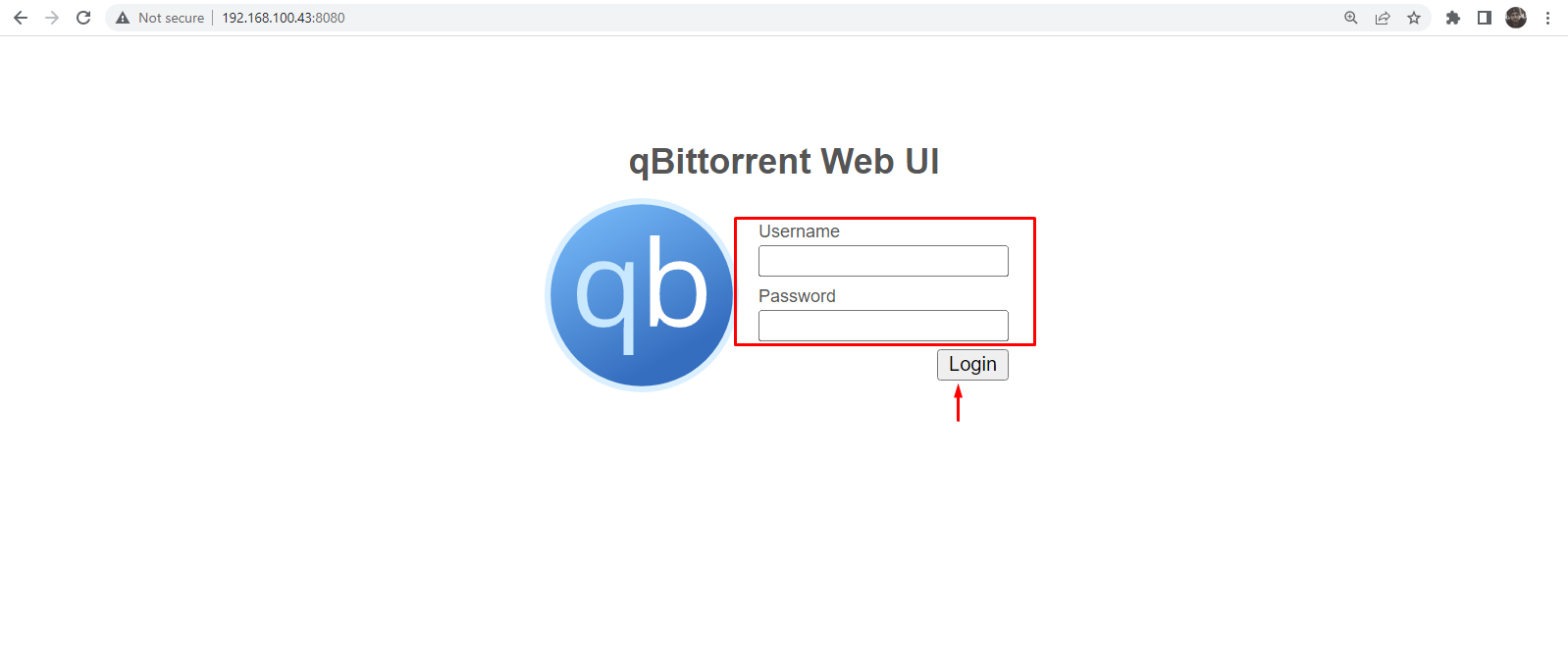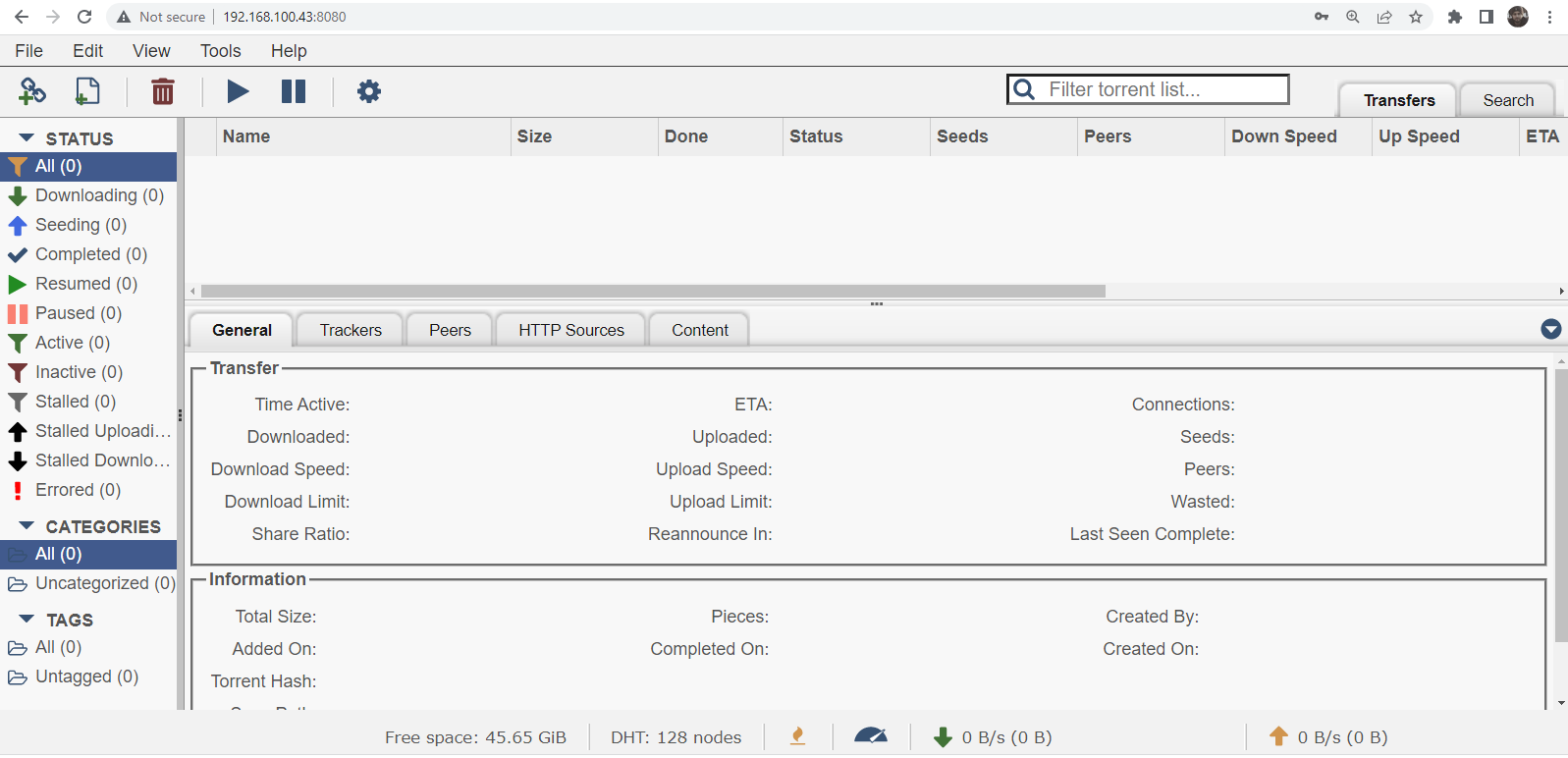In this blog, you will learn how you can turn your Raspberry Pi into a torrent box by installing qBittorrent on your device and start downloading torrent files at a quick pace.
Turn your Raspberry Pi Into a Torrent Box Using qBittorrent
If you want to turn your Raspberry Pi into a torrent box, you will first need to install qBittorrent so that you can configure it, later on, to access the torrent client from any browser using the device IP address and to do this process, you have to use the below-mentioned steps:
Step 1: Install qBittorrent on Raspberry Pi
To install qBittorrent on your Raspberry Pi device, open the Raspberry Pi terminal and apply the following command:
Step 2: Install qBittorrent Nox on Raspberry Pi
Next, install qBittorrent Nox on your Raspberry Pi device by executing the below-given command as this will allow you to run the application from the command-line:
Step 3: Run qBittorrent on Raspberry Pi
To run qBittorrent on Raspberry Pi, go to the Raspberry Pi main menu and there you will find qBittorrent in the “Internet” section. Click on the application to open it on your Raspberry Pi desktop.
Click on the “I Agree” option since you have to agree to the terms and conditions of qBittorrent.
Once you complete the above steps, the qBittorrent will successfully launch on your desktop.
You can also run qBittorrent from the terminal using the command “qbittorrent-nox”. Once the application is successfully launched on the desktop, you can easily upload and download torrent files from its GUI interface.
Access qBittorrent from a Browser
Now, to access the qBittorrent Web GUI on your browser, go to the “Tools” section and select the “Preferences” option:
Head to the Web UI section and checkbox the “Web User Interface” option. In the IP address box, you have to add your device’s IP address and if somehow you forget that, you can find it using the “hostname -I” command. Further, you must add a username and password for logging into the Web UI of qBittorrent on a browser and after they are done, click on the “OK” button.
After completing the WebUI steps, head to your browser and enter the address http://hostaddress:8080. Provide the username and password for logging in to qBittorrent Web UI.
With the above WebUI appearing on your browser tab, you can start uploading any torrent file from your PC or laptop and start downloading it on your Raspberry Pi device because from now on, your device is turned into a torrent box.
Conclusion
qBittorrent is a lightweight torrent application for downloading torrent files on a Raspberry Pi device and you can install it easily through the apt package manager. You can also access the qBittorrent Web UI using your Raspberry Pi IP address by enabling the Web UI option from the “Preferences” section in qBittorrent GUI.