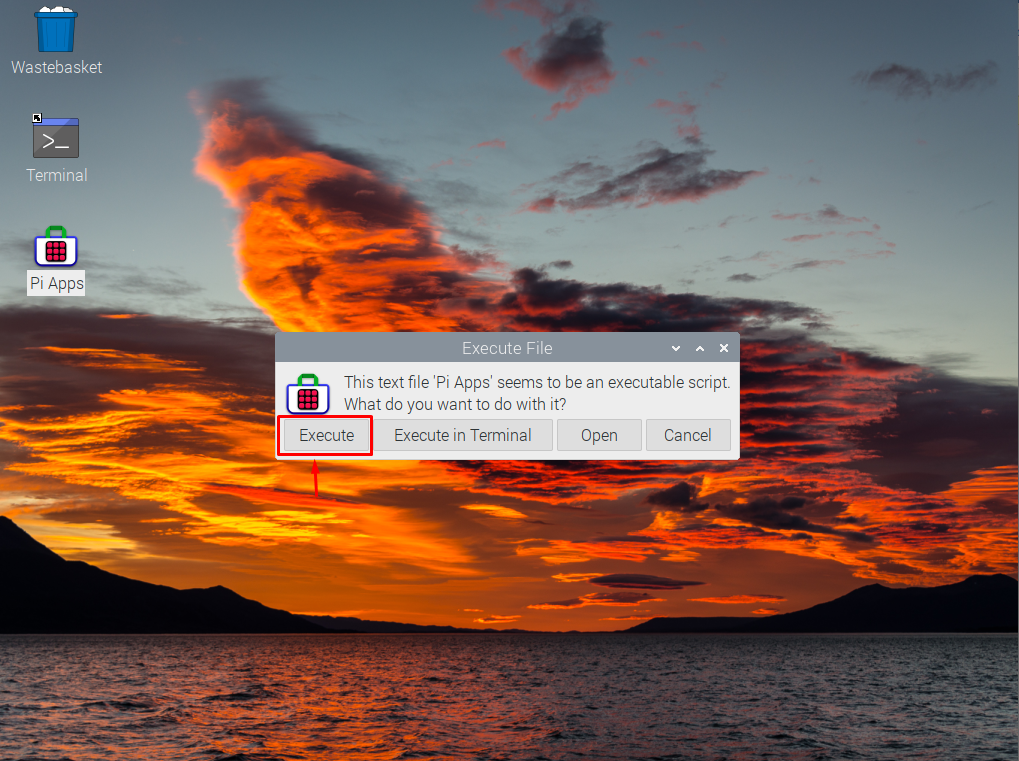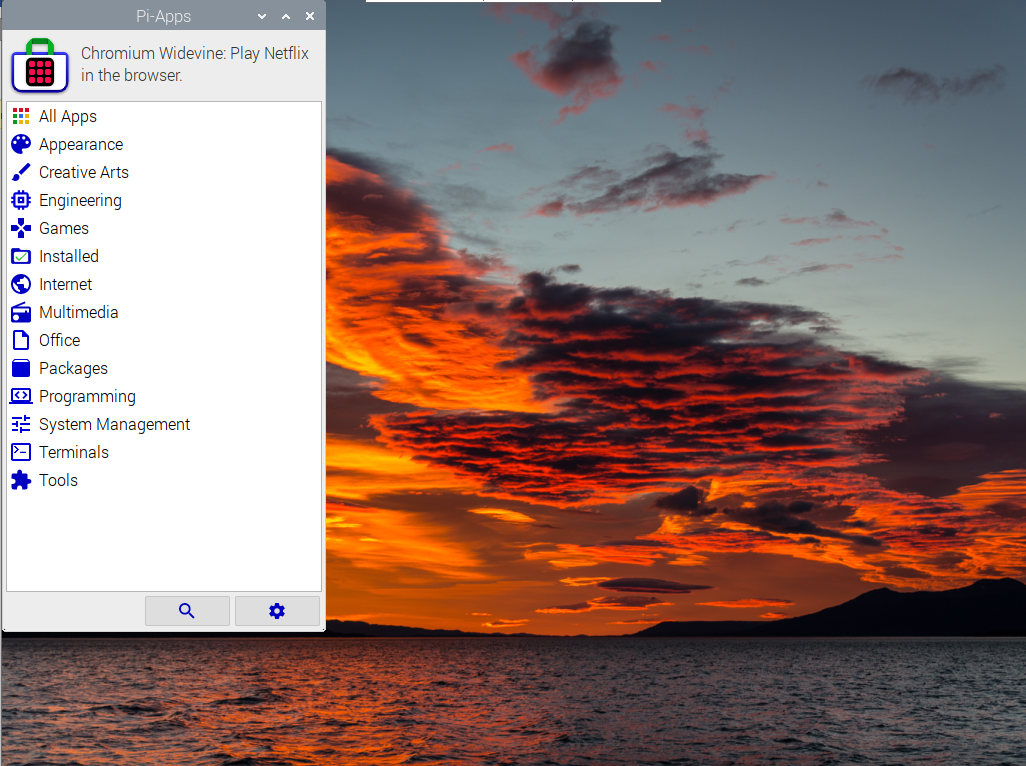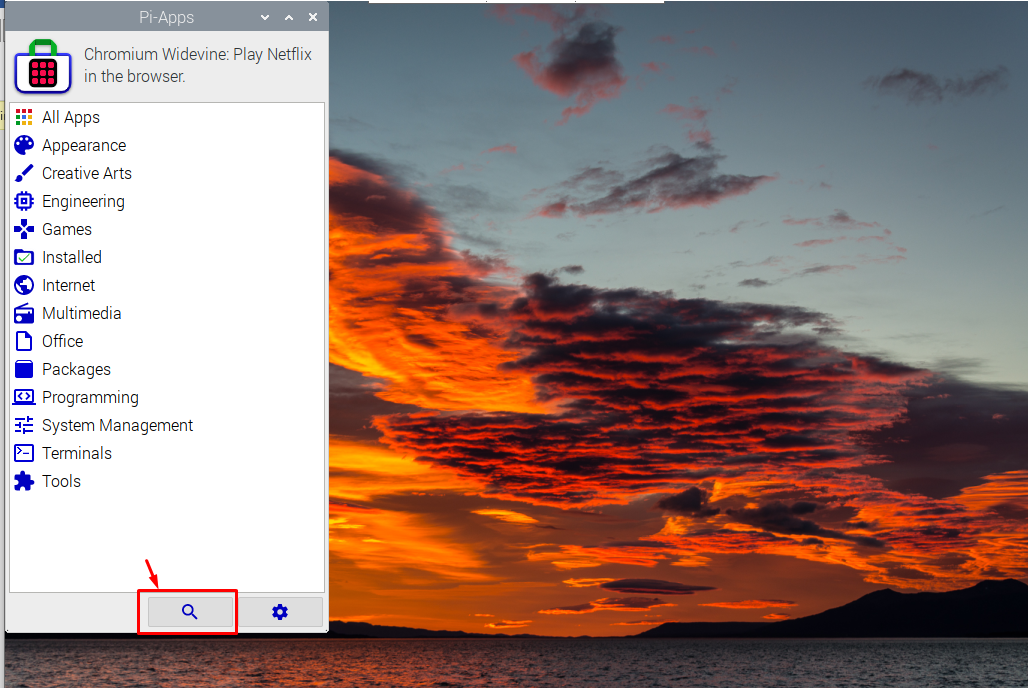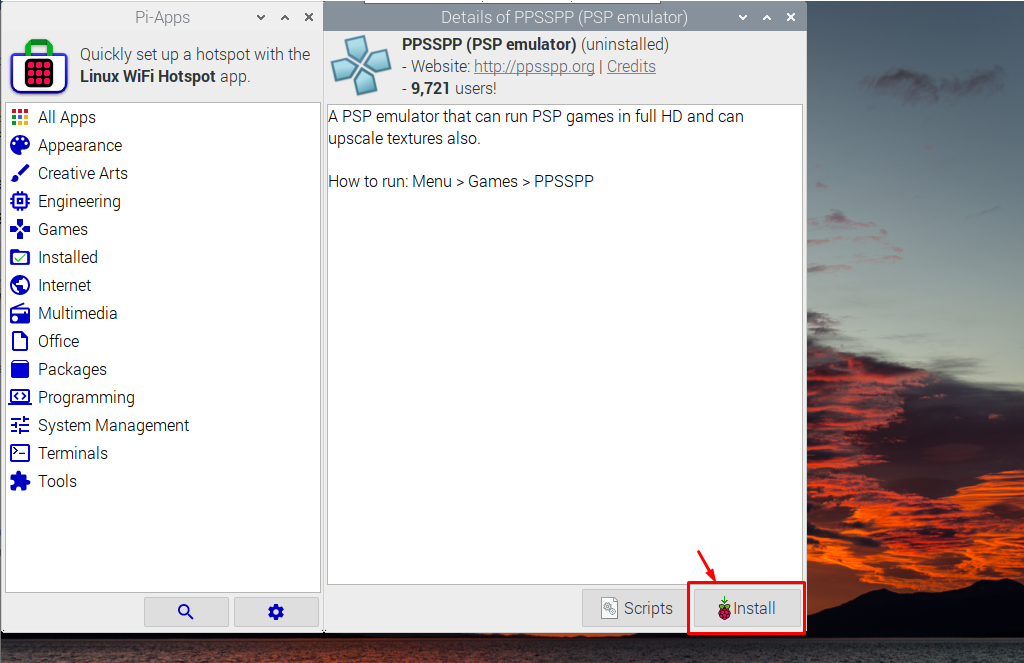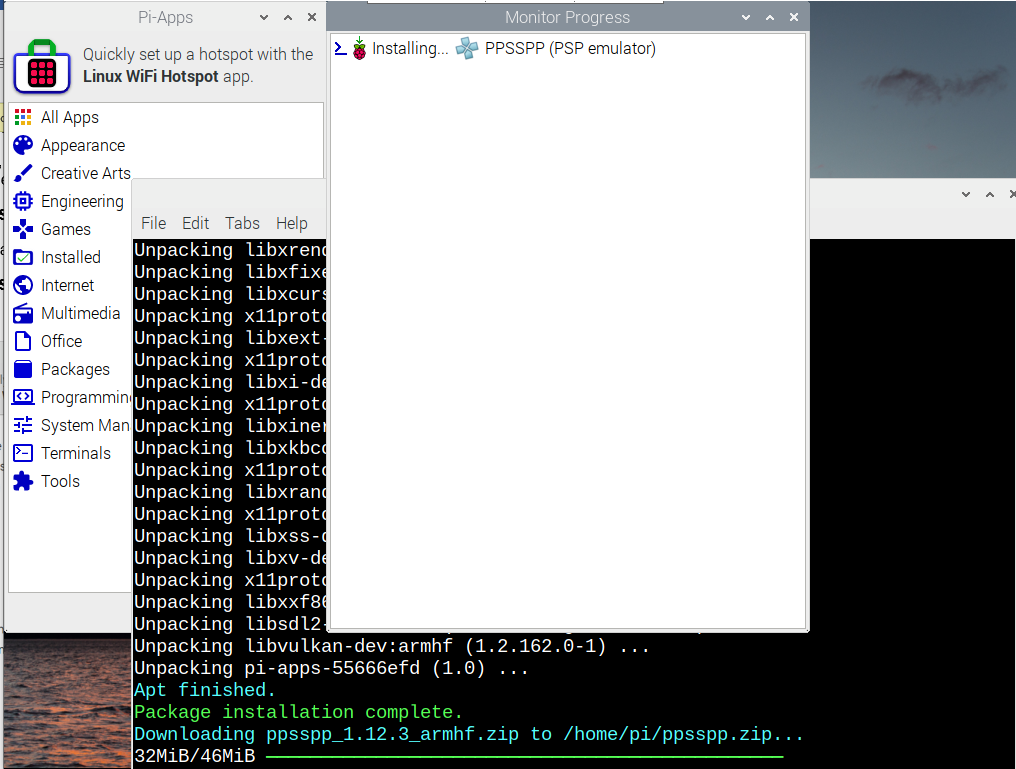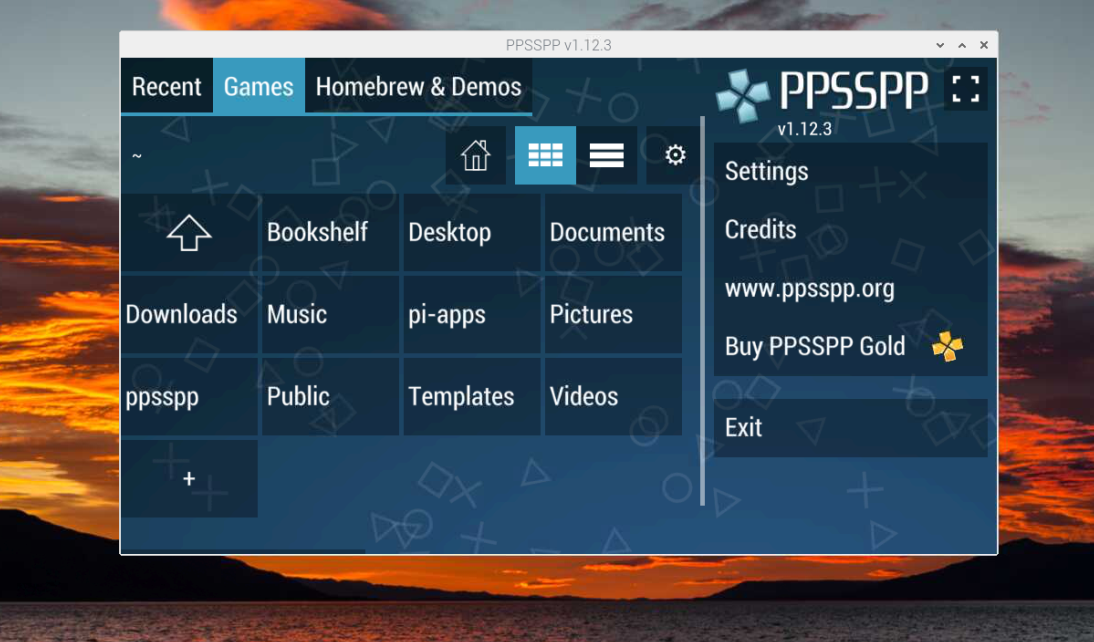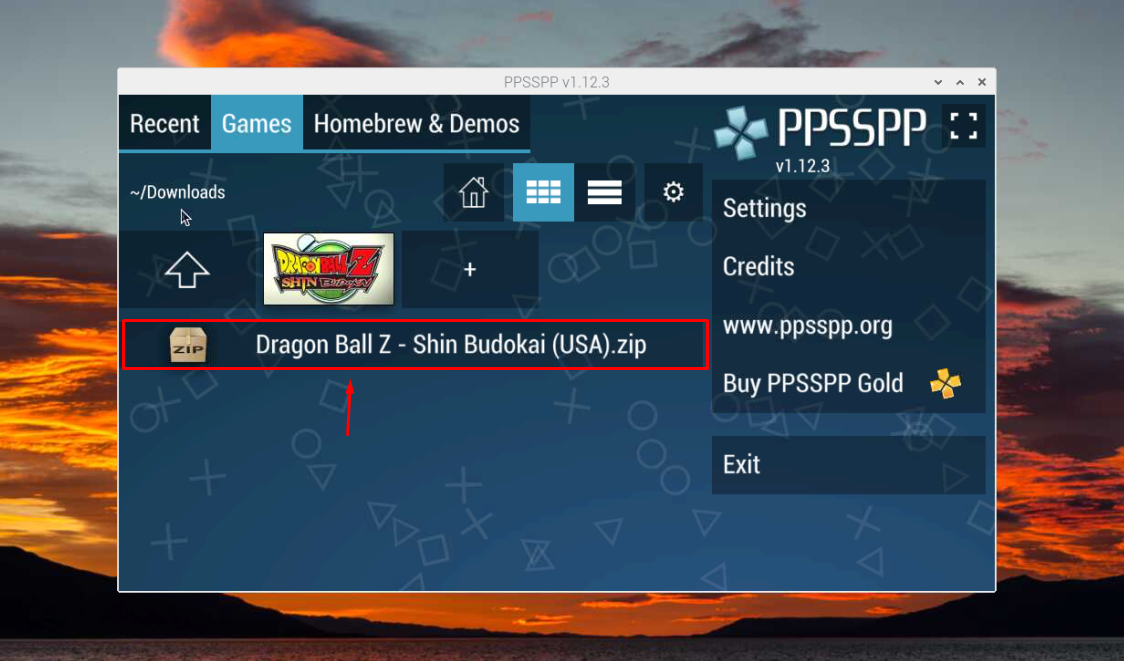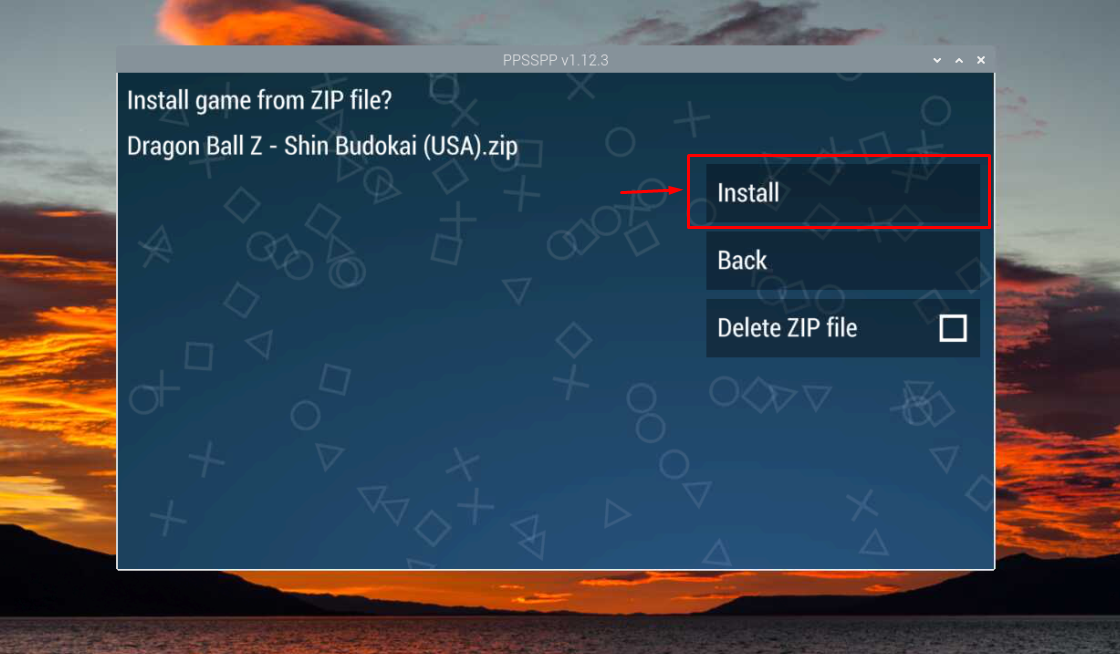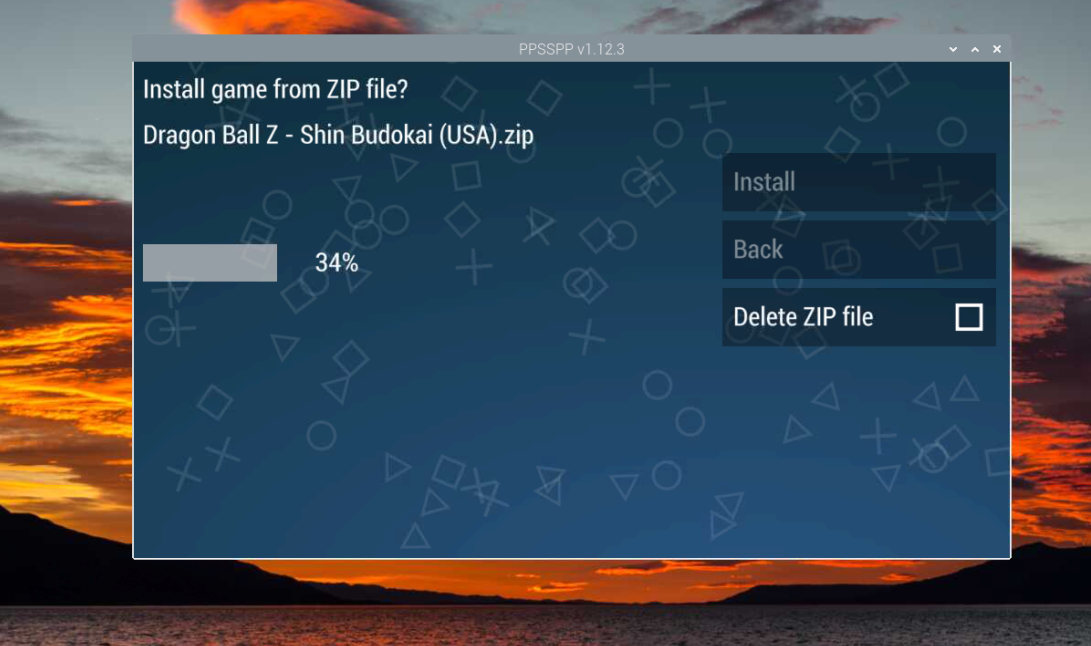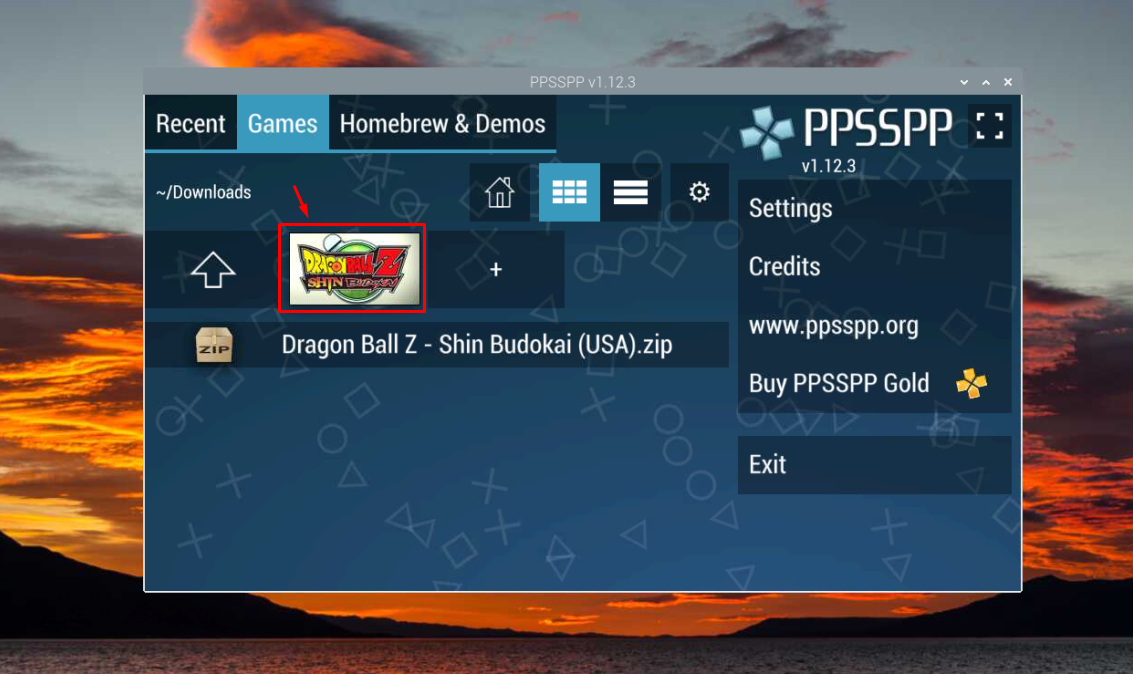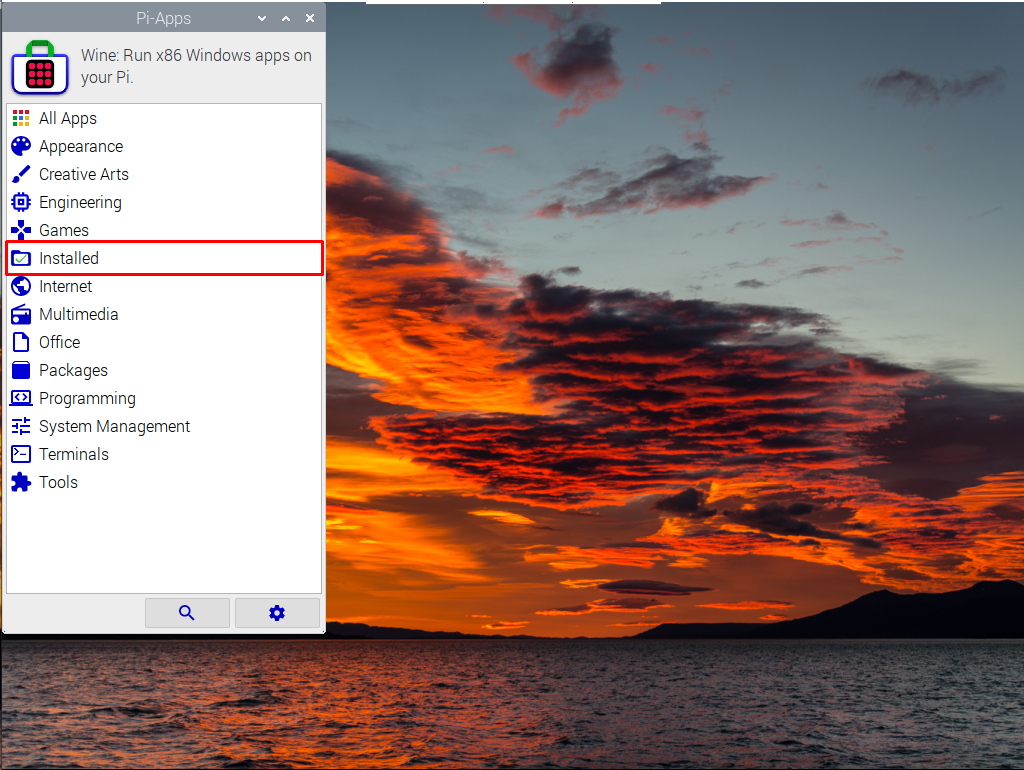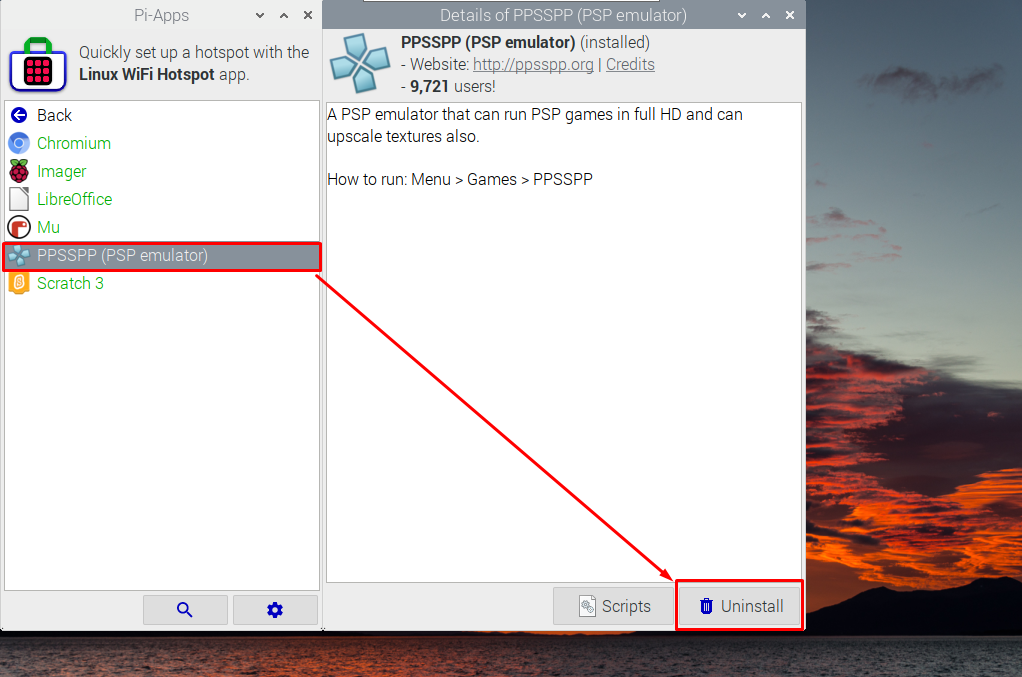Want to use a Raspberry Pi device to run PlayStation Portable games? You should need a PSP emulator for that. Though different emulators like RetroPie, Recalbox and Lakka are designed for running games, including PSP. But, installing an emulator as an application can be helpful in case the device isn’t only associated with gaming purposes.
In this guide, we will explain how to easily install the PlayStation Portable (PSP) emulator on Raspberry Pi and start running games.
How to Install PlayStation Portable (PSP) Emulator on Raspberry Pi
You can install the PSP emulator on Raspberry Pi from the steps given below:
Step 1: Install and Run Pi-Apps
Pi-Apps is an application store that includes several applications that can be directly installed on the Raspberry Pi system without installing any additional dependencies. You can install this store by executing the following script on a Raspberry Pi terminal:
Once the script is executed, you will see the “Pi-Apps” icon on your desktop. Double-click on the icon to open the application on the desktop.
You must select the “Execute” button to run the application.
Step 2: Search and Install PSP from Pi-Apps on Raspberry Pi
To install the PSP emulator, search it in “Pi-Apps” using the search button.
Search with the keywords “psp”.
PPSSPP app will appear, choose the “Install” button to begin PSP installation on Raspberry Pi.
Wait until Pi-Apps installs the PSP emulator on your Raspberry Pi system.
Step 3: Run PSP Emulator on Raspberry Pi
To run the PSP emulator on Raspberry Pi, go to the “Application Menu” and run the PSP from the “Games” section.
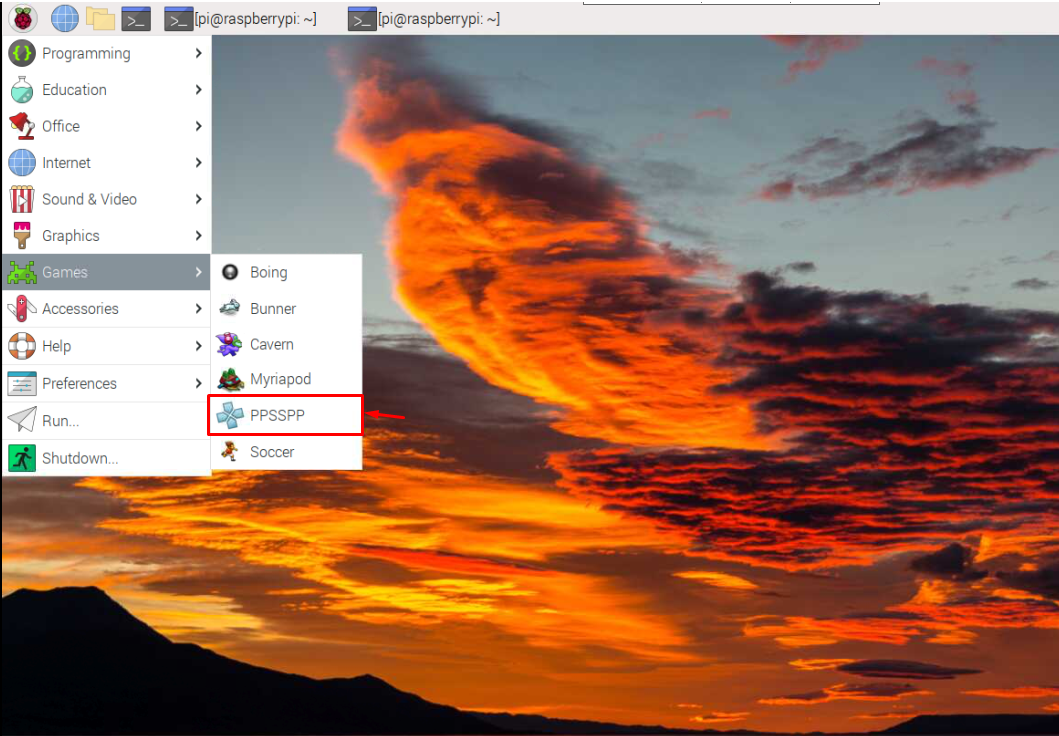
Install and Play Game on PSP Emulator
To install a game, you must download the PSP game ROM in the zip file in the home directory and then access the file into the PSP emulator through the “Games” tab.
Select the “Install” button to install a game on the PSP emulator.
After the installation, go back to the “Games” section and click on the game to run it on the PSP Emulator.
In this way, you can import and install multiple PSP games on your PSP emulator.
Remove PSP Emulator from Raspberry Pi
You can remove the PSP Emulator from the “Installed” section of Pi-Apps.
Select the “PSP Emulator” and click on the “Uninstall” button to remove it from the Raspberry Pi system.
Conclusion
Raspberry Pi is indeed a perfect device for playing different games. However, it requires a gaming emulator and you can install a lightweight PSP emulator easily through Pi-Apps. After installation, you can easily run the emulator from the Application menu. Download any PSP game and install it on the emulator so that you can play it from the “Games” section anytime.