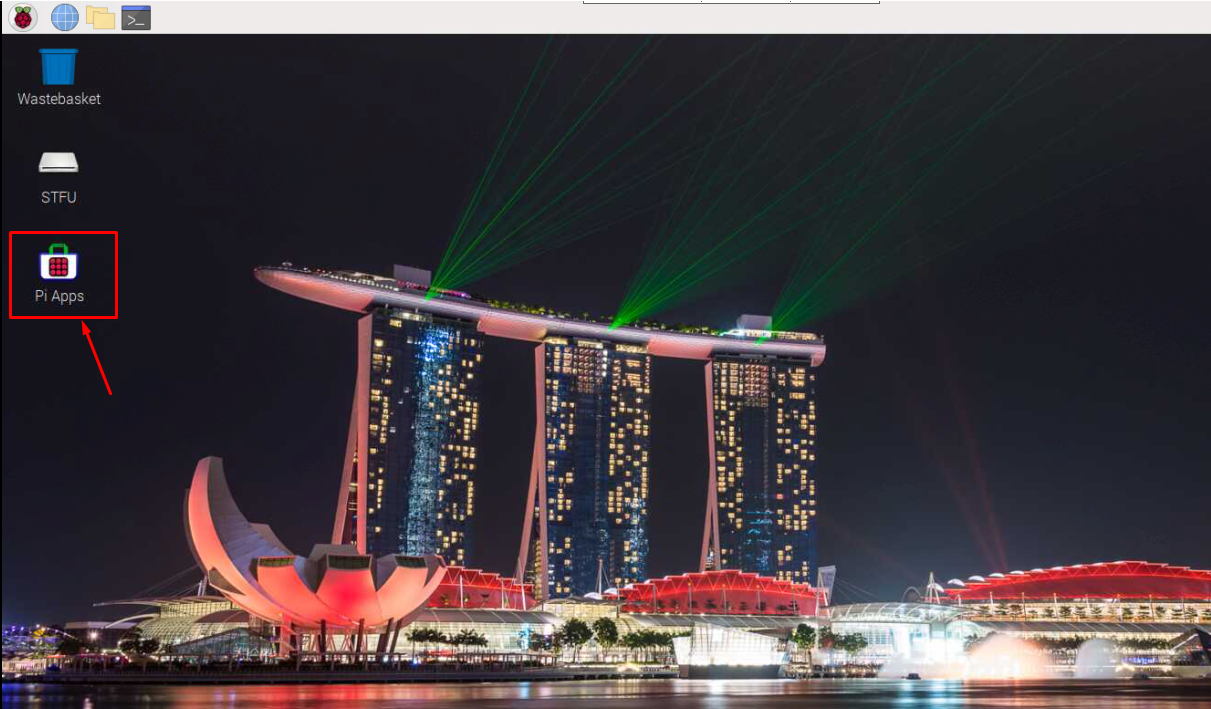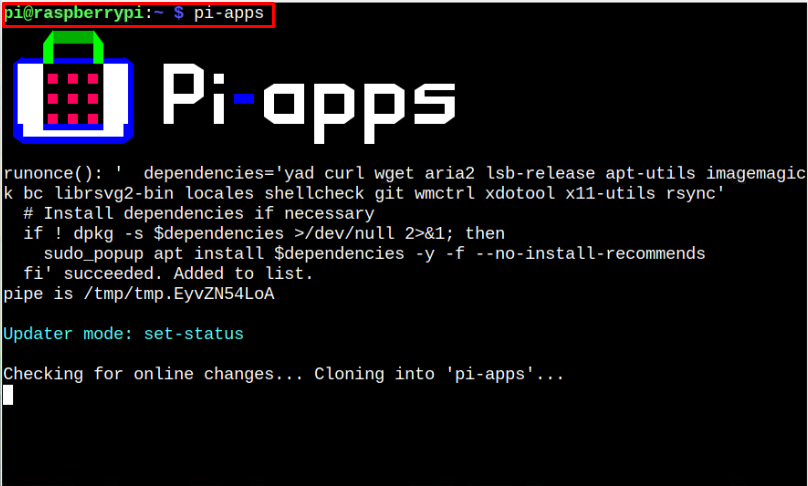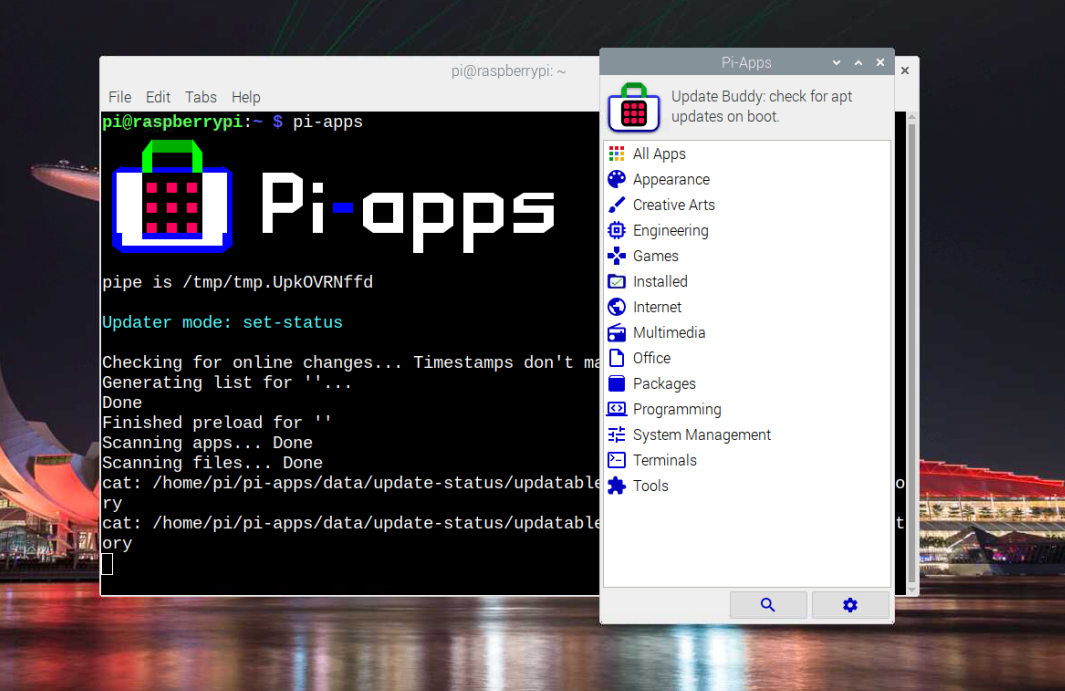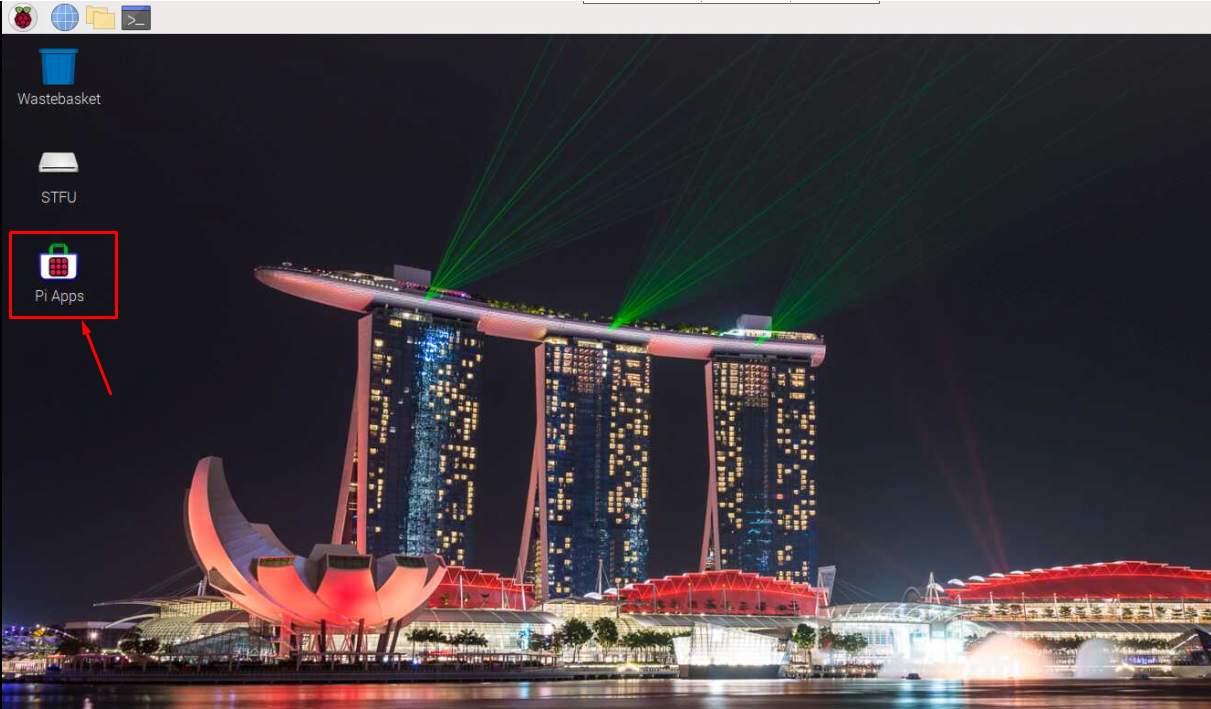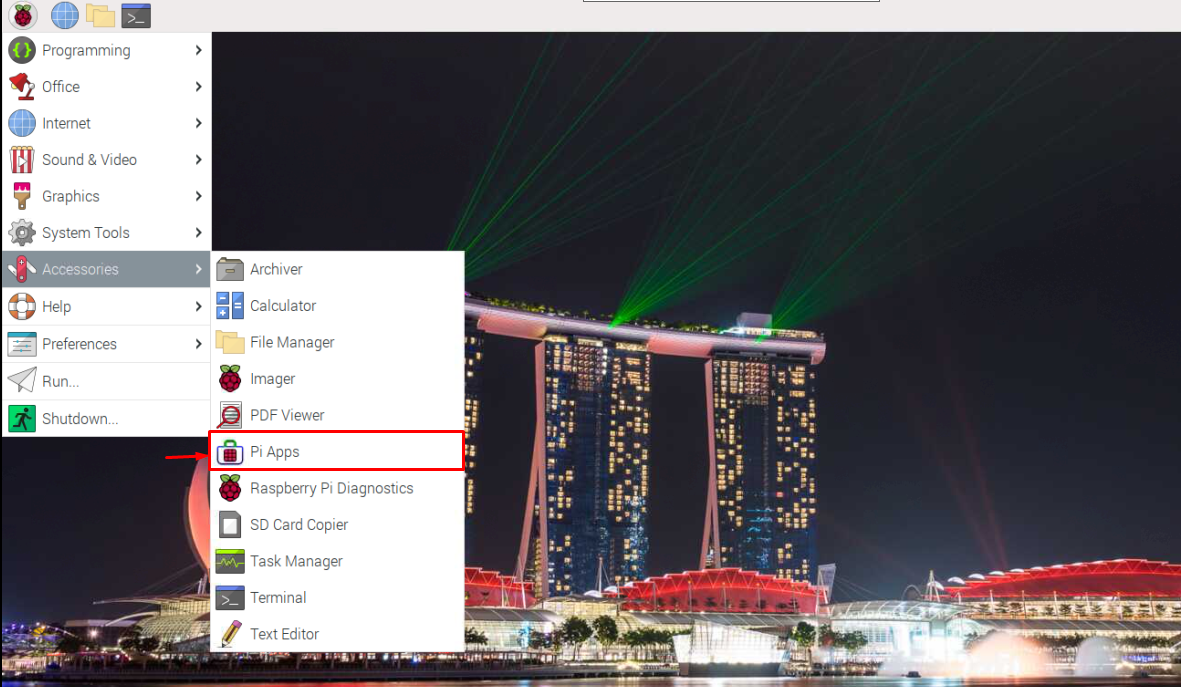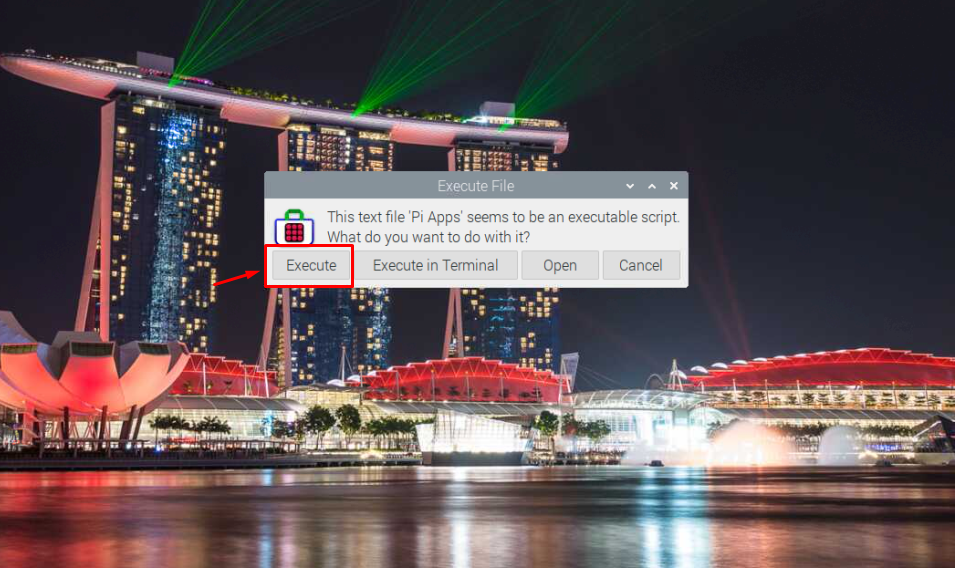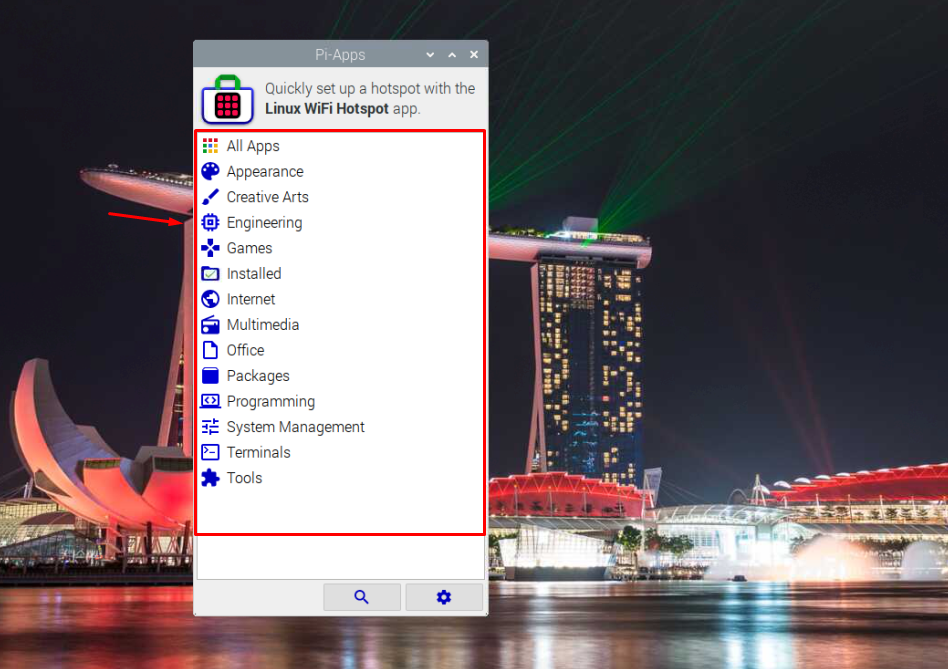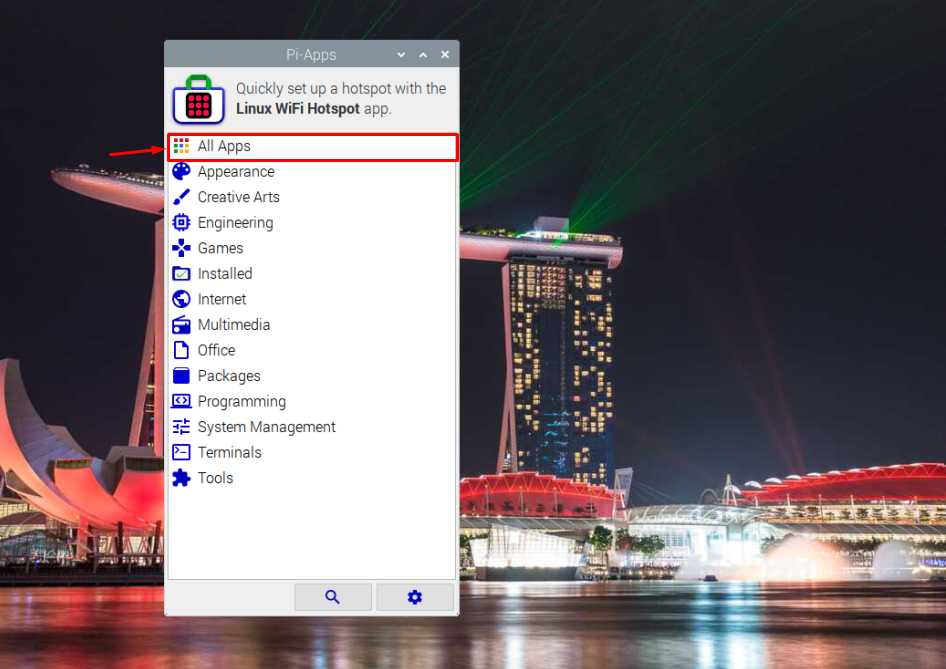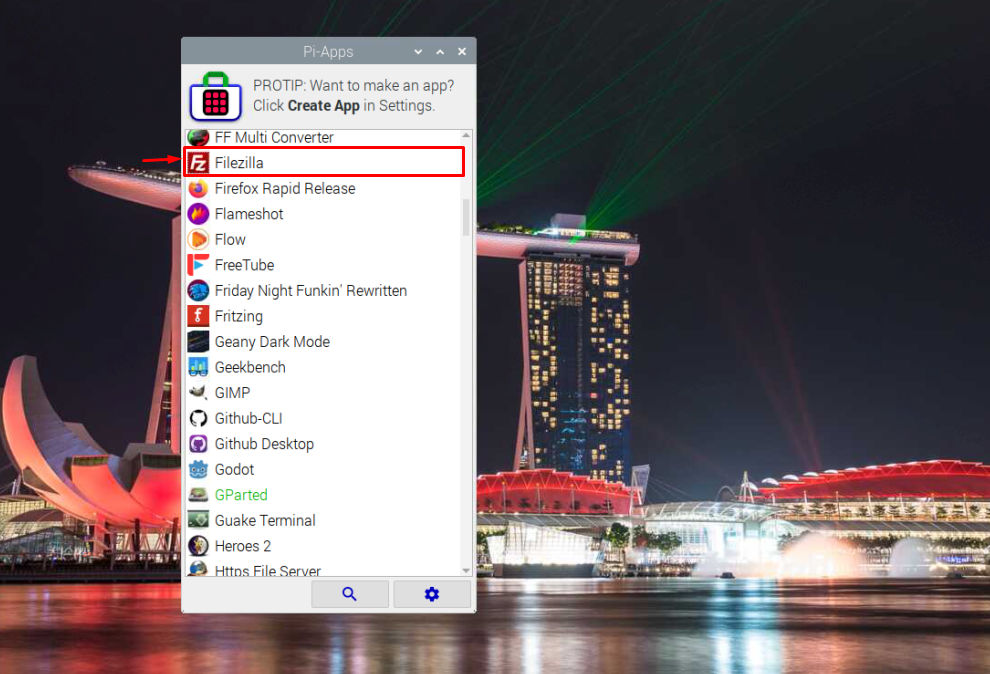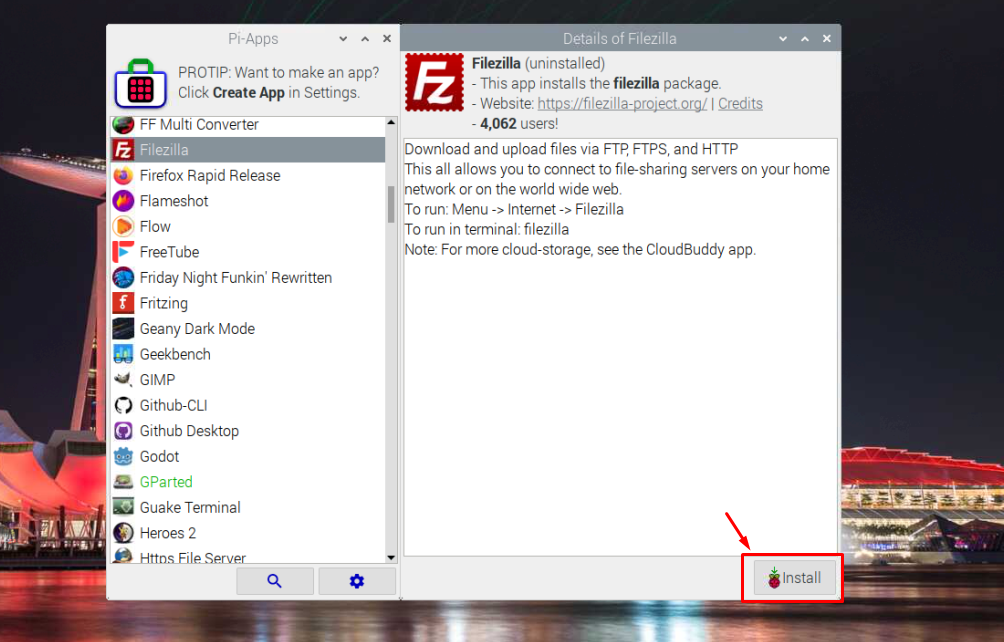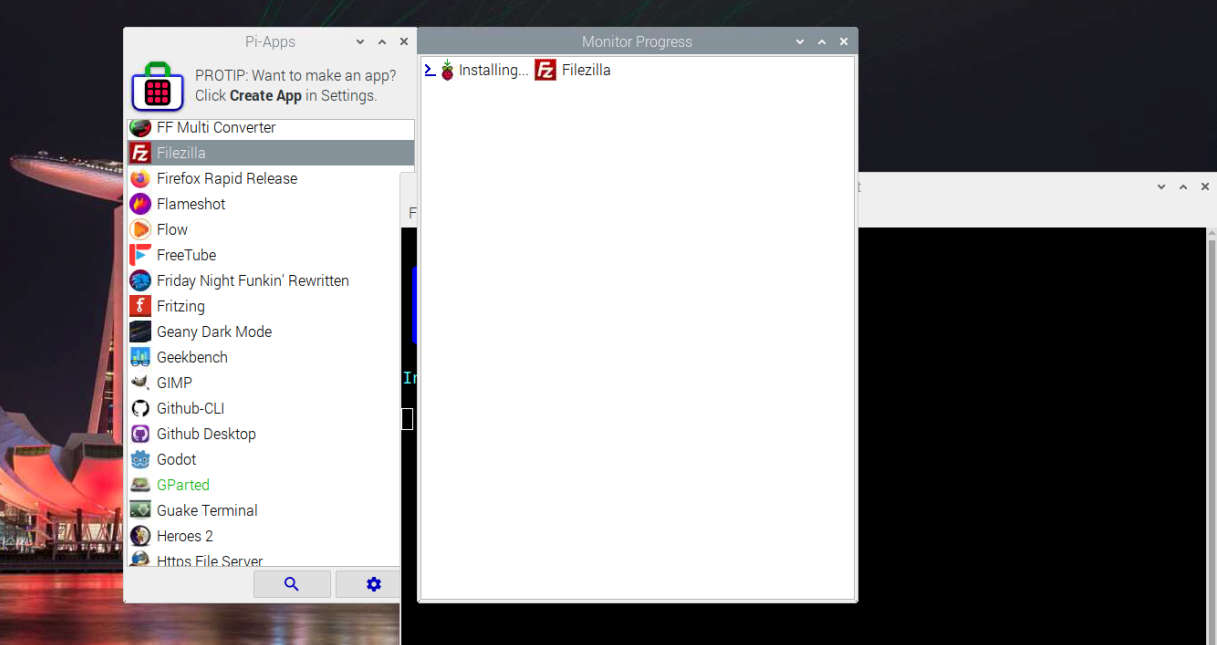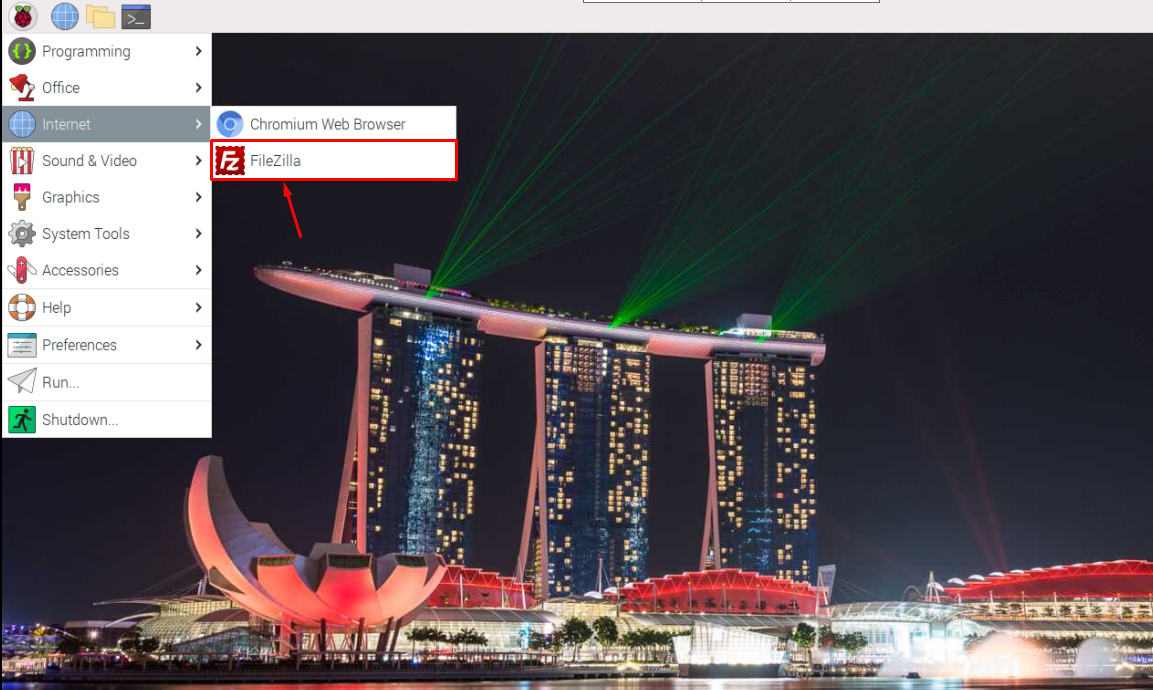To keep things simple, the developers introduced a platform called Pi-Apps that allows you to quickly find and download applications for your Raspberry Pi system without needing to perform complex procedures from the terminal. You will also find information about a specific application you want to install.
In this article, we will show you how you can install Pi-Apps on your Raspberry Pi operating system and use it to install applications on your desktop.
How to Install Pi-Apps on Raspberry Pi Operating System
Since Pi-Apps is an open-source platform, you can install it easily on your Raspberry Pi system using the following command:
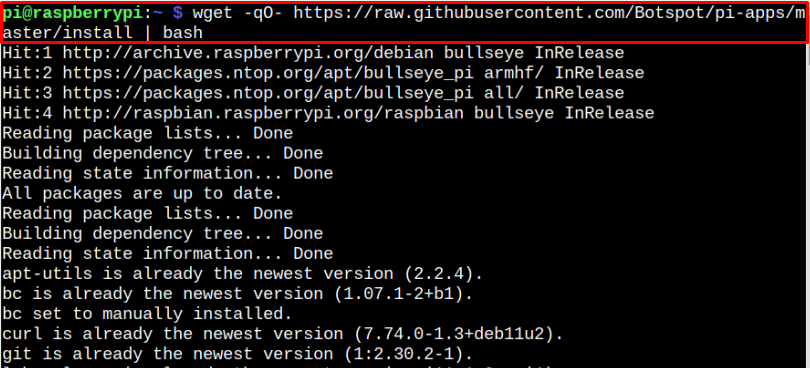
After the installation, you can see the Pi-Apps icon on your Raspberry Pi desktop.
Run Pi-Apps on Raspberry Pi
There are several ways to run Pi-Apps on Raspberry Pi, which are as follows:
- Run Pi-Apps on Raspberry Pi from Terminal
- Run Pi-Apps on Raspberry Pi from Desktop
- Run Pi-Apps on Raspberry Pi from Raspberry Pi Menu
1: Run Pi-Apps on Raspberry Pi from Terminal
To run Pi-Apps directly from your terminal, you can execute the following command:
2: Run Pi-Apps on Raspberry Pi from Desktop
You can also open the Pi-Apps application from your desktop by clicking on the “Pi-Apps” icon:
3: Run Pi-Apps on Raspberry Pi from Raspberry Pi Menu
To run Pi-Apps from the Raspberry Pi menu, go to the “Accessories” section and click on the “Pi-Apps” application to run it on your system.
Once you run the application from your desktop, you will need to select the “Execute” button to open the application.
At the Pi-Apps dashboard, you will be able to find and install several applications according to your needs.
Use Pi-Apps on Raspberry Pi
Now, the next thing is how to use Pi-Apps on Raspberry Pi to install an application. The method is pretty simple as you just need to select an application according to your choice since there are different categories of applications on the Pi-Apps dashboard. You can also find all applications by going straight into the “All Apps” section.
To install an application on Raspberry, select any from the list, as in our case, we are installing “Filezilla” just to give you an idea for installing an application through Pi-Apps. Click on the “Filezilla” option.
Select the “Install” button to start the installation process for “Filezilla”.
Once the installation completes, you can open this application to run it on your Raspberry Pi desktop.
In this way, you can install other applications on Raspberry Pi through Pi-Apps by following the same method.
Conclusion
Pi-Apps is an excellent platform for Raspberry Pi users that allows them to install several applications on their systems easily. Its installation is pretty simple, which you can complete by executing the bash script in the terminal. After completing the installation, you can run the application either from the terminal, desktop, or Raspberry Pi menu and install the application using the above guidelines.