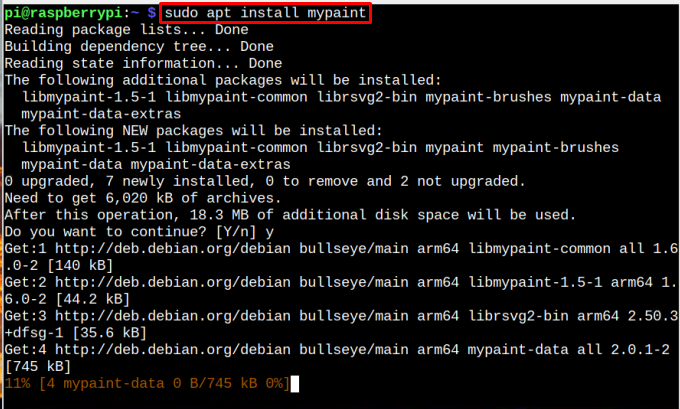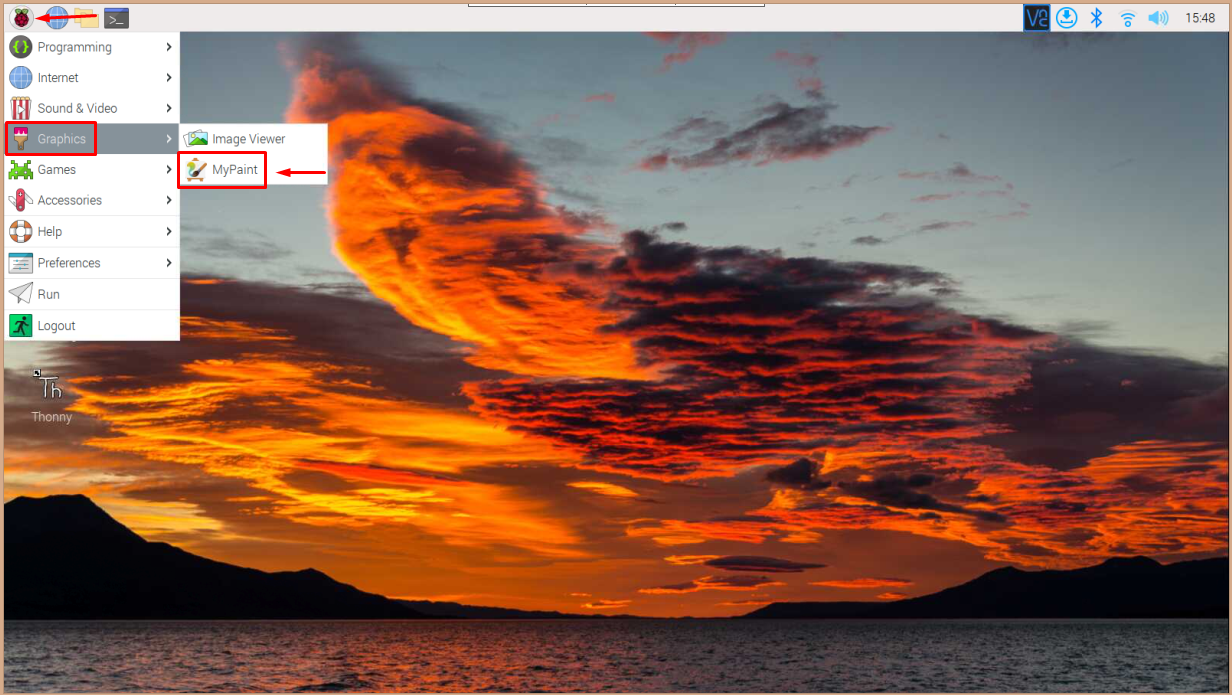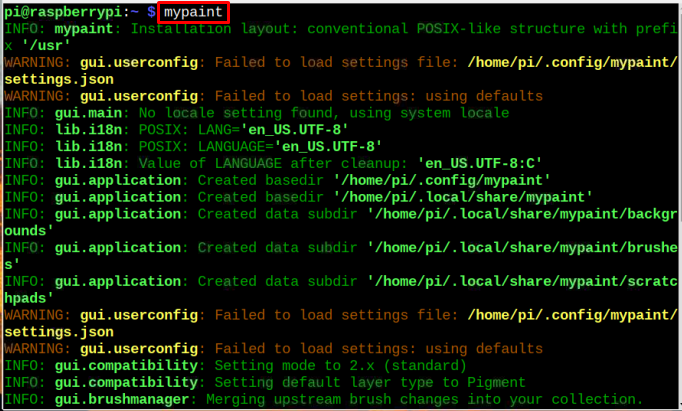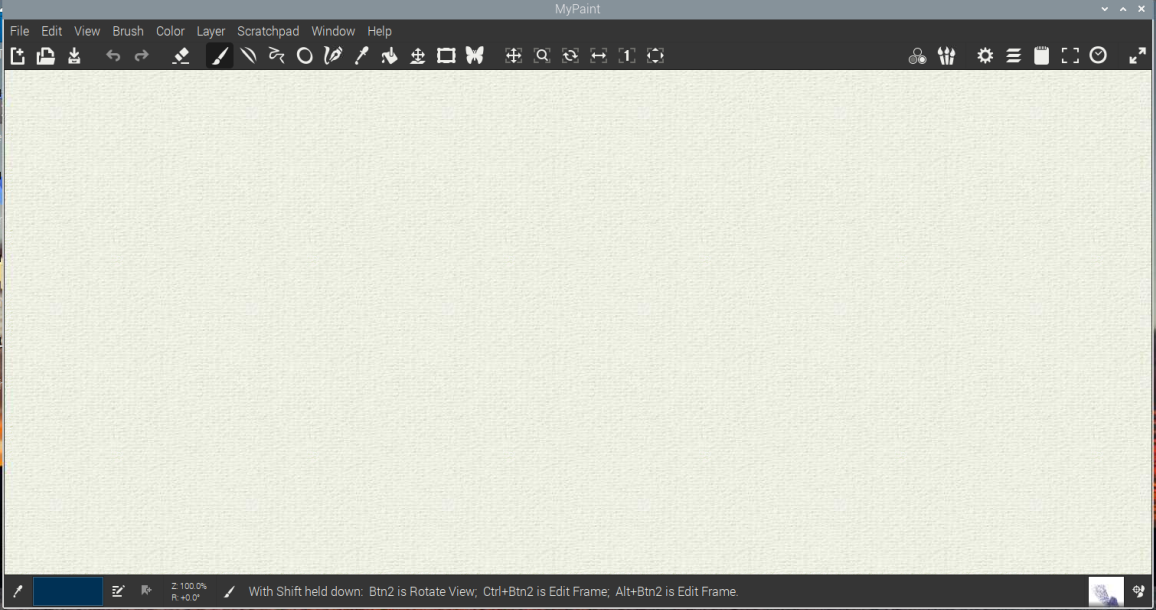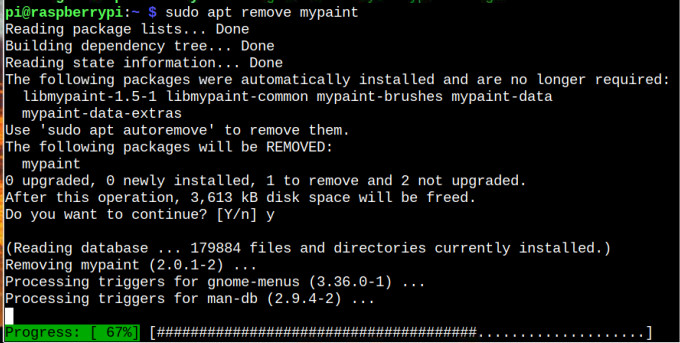Follow this article to learn how to install MyPaint on Raspberry Pi system.
How to Install MyPaint on Raspberry Pi
Before performing MyPaint installation on Raspberry Pi, use the following command to update Raspberry Pi repository:
After updating source repository, you are good to install MyPaint on Raspberry Pi through the following command:
Run MyPaint on Raspberry Pi
You can run MyPaint on Raspberry Pi from two methods:
1: Run MyPaint from GUI
To run MyPaint from GUI, you can simply go to the Application Menu > Graphics > MyPaint.
Method 2: Run MyPaint from Terminal
To run the MyPaint through terminal, use the below-given command.
Remove MyPaint from Raspberry Pi
In order to remove the MyPaint from your Raspberry Pi system, you should use the below-given command:
Conclusion
MyPaint is a free and open-source tool that allow users to draw digital painting. Further, It is a wonderful tool to start with because to its user-friendly design and compatibility with all operating systems. You can use the “apt” command to install this tool from Raspberry Pi source repository and run it on Raspberry Pi desktop through GUI and terminal.