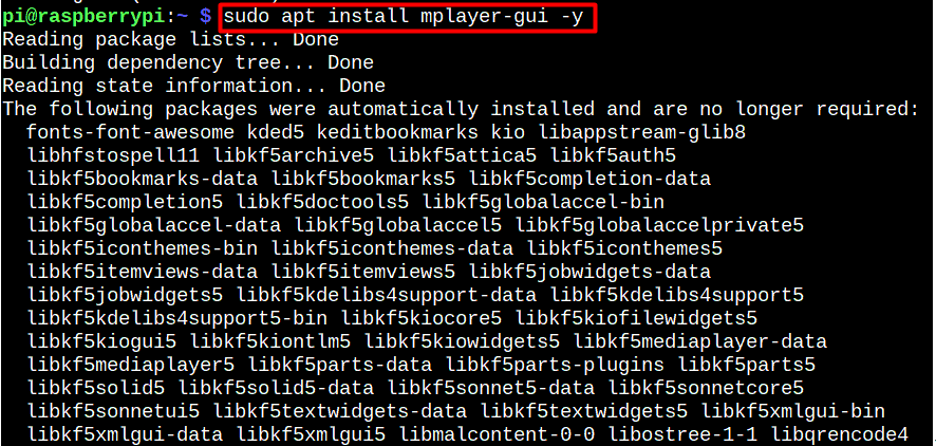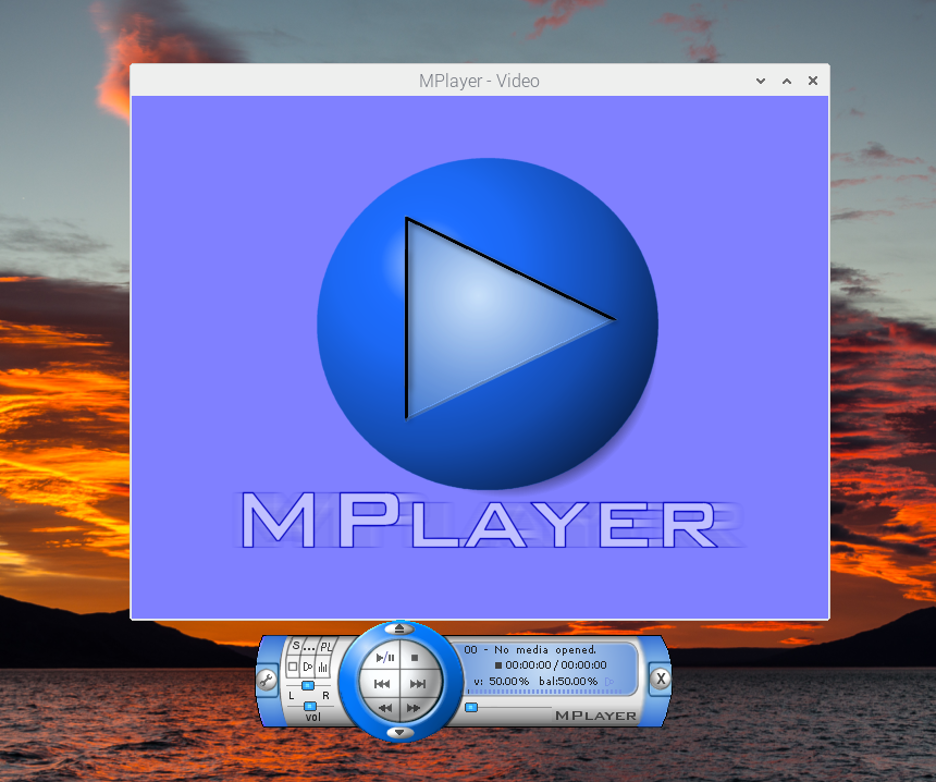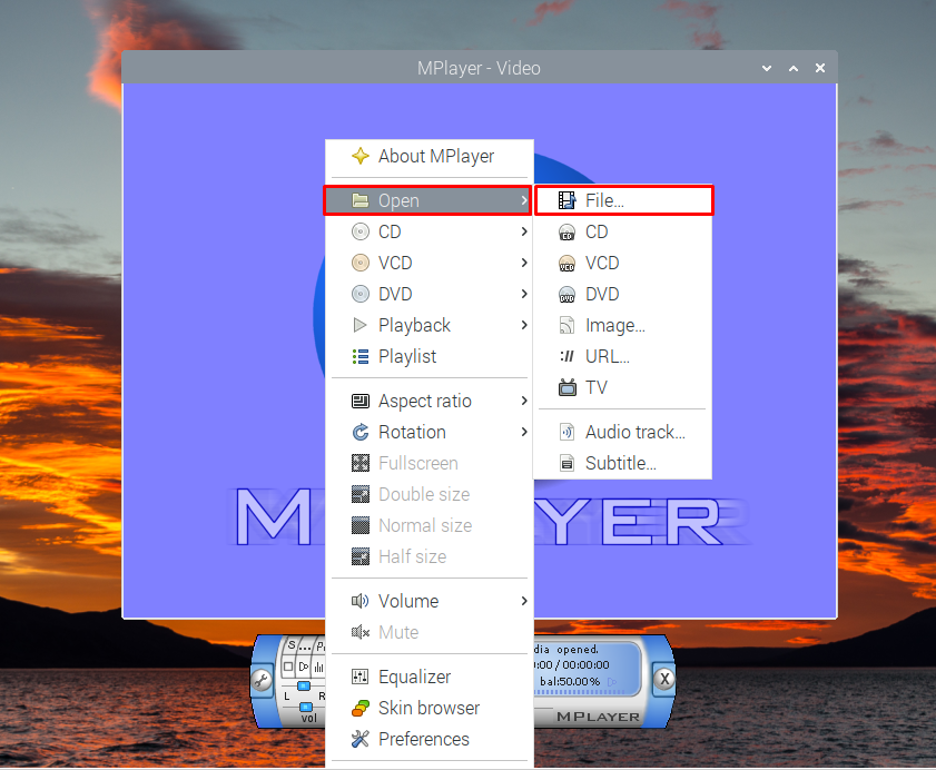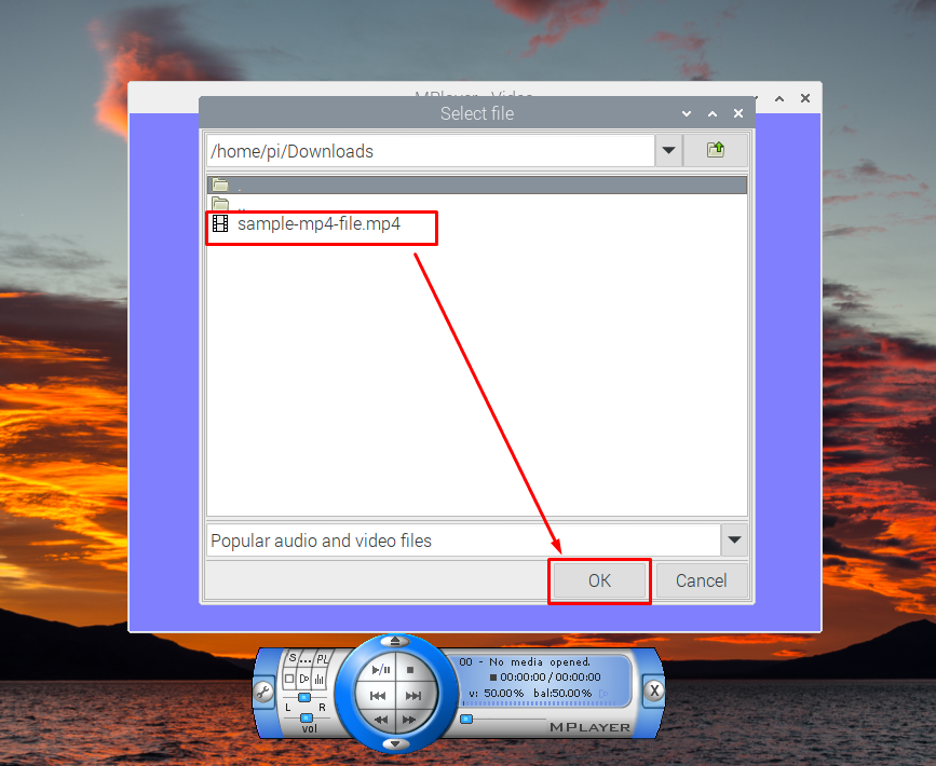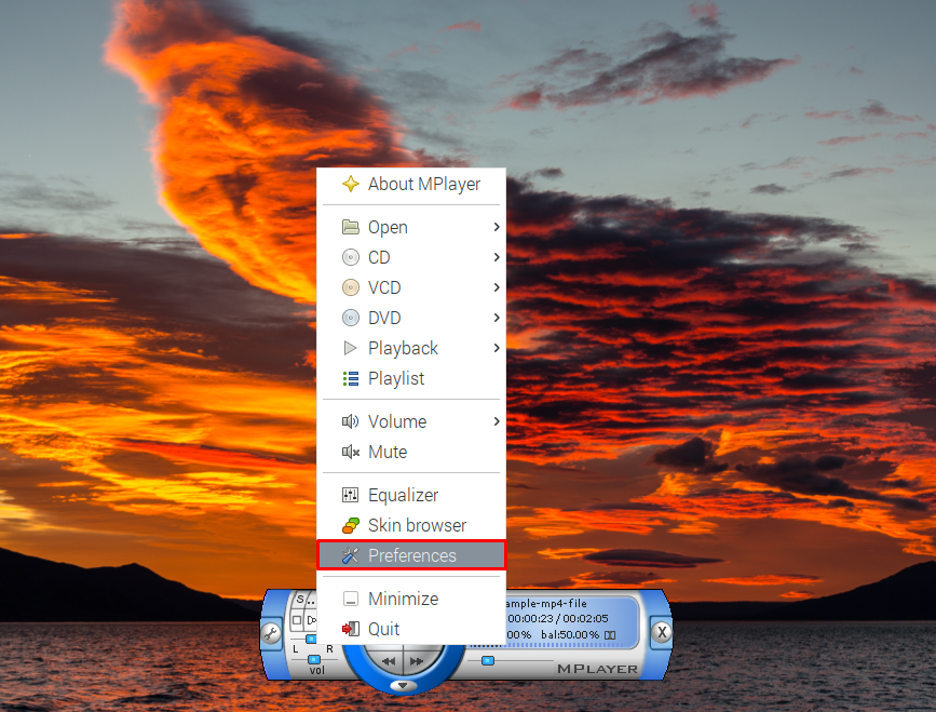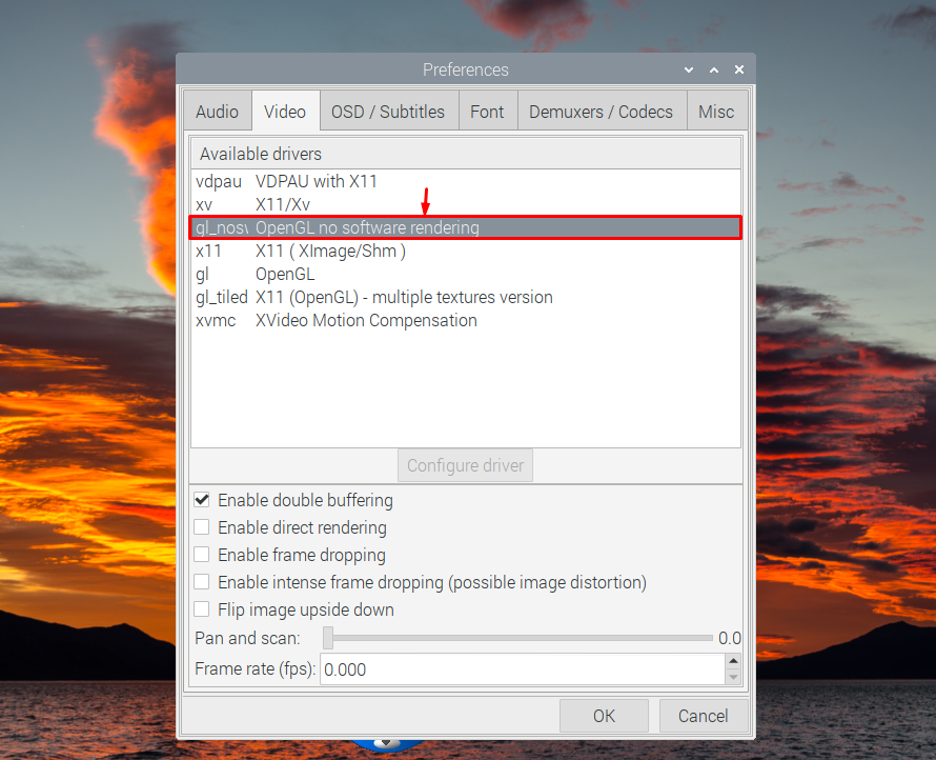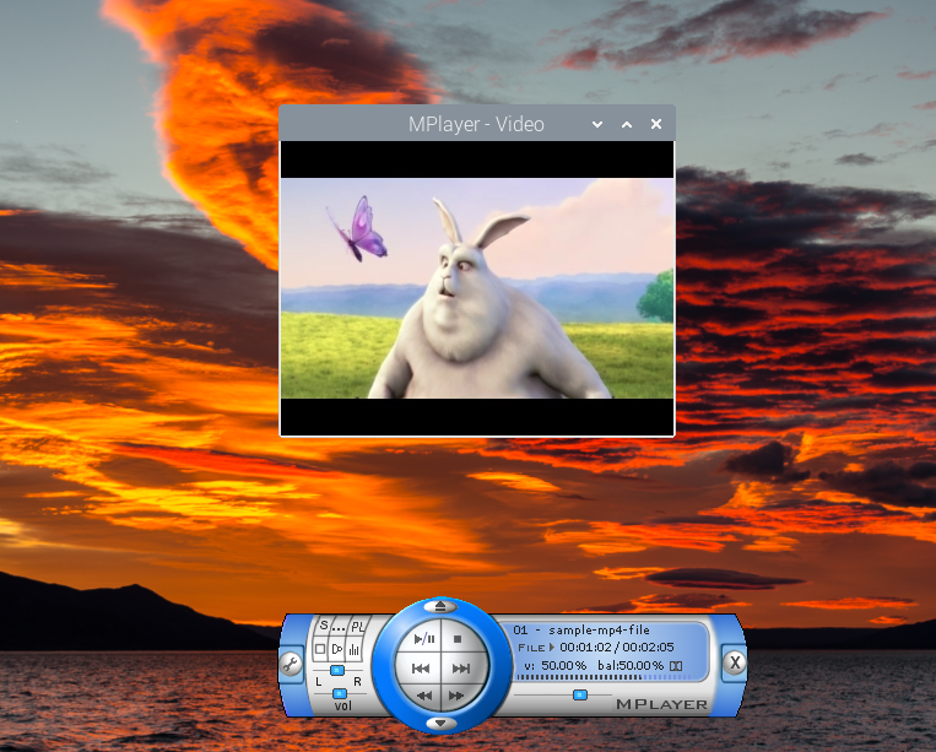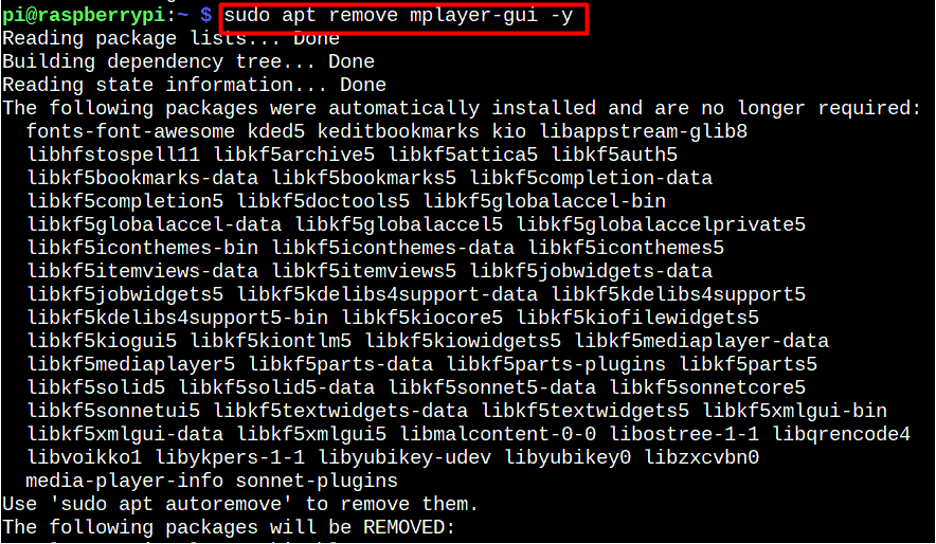Follow this guide’s tutorial to install MPlayer on Raspberry Pi.
Install MPlayer On Raspberry Pi:
To install MPlayer on your Raspberry Pi, the following steps will do the job for you.
Step 1: You must first verify that all the programs on your system are current and properly updated. Making use of the command listed below will help you ensure this.
Step 2: Now you can start installation of MPlayer on your system via this command.
Run MPlayer On Raspberry Pi:
After the installation has completed, you can launch MPlayer by going to the Application menu of your Raspberry Pi system, choose “Sound & Video” option, and then click “MPlayer” to run the application.
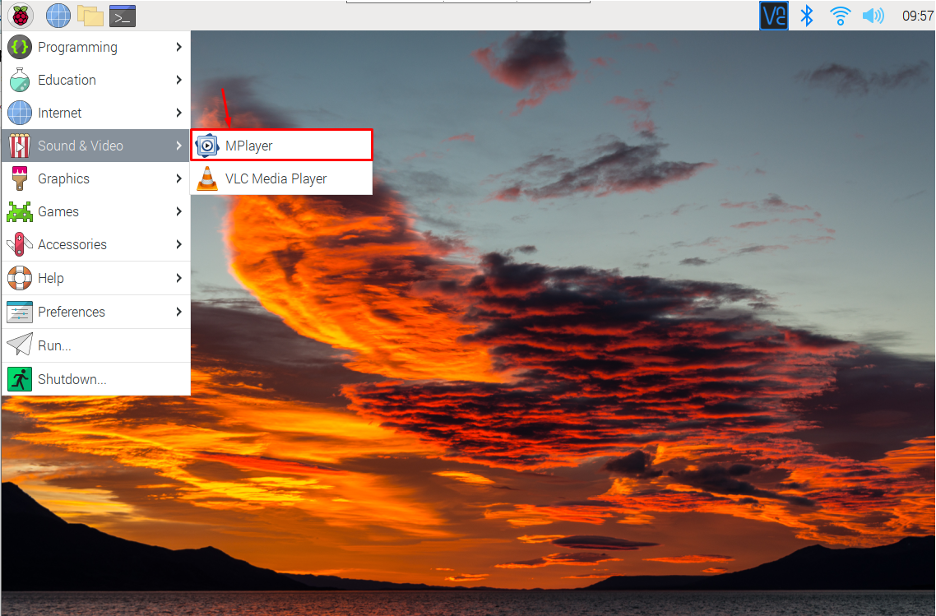
From here you can select an audio or video file to play.
Simply click “Open” to begin opening the desired file.
From here choose your desired file.
MPlayer will then start playing the file.
However, to view the video, right click on the player option, go to “Preferences” option.
Select the “OpenGL no software rendering” from the “Video” tab and click “OK”.
This will stream the video on your Raspberry Pi desktop.
Note: You can also run the MPlayer application from terminal using “mplayer-gui”. To listen to sound, you must connect the speakers or headphone with Raspberry Pi device.
How to Remove MPlayer From Raspberry Pi
MPlayer can as easily be removed from the Raspberry Pi by the help of the following command:
Conclusion
MPlayer is a great application to use when you want to listen to audio or watch video files on your Raspberry Pi. It is easy to install from Raspberry Pi repository and can be run through the Application menu from “Source & Video” option. After that, you can navigate to audio and video files and play it on your Raspberry Pi desktop. However, to view the video, you must have to change the video settings from the “Preferences” option.