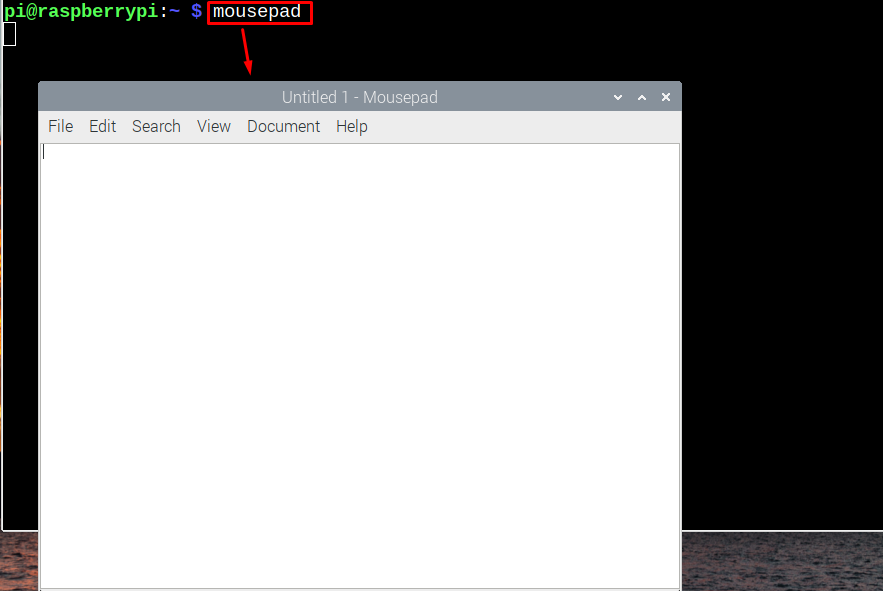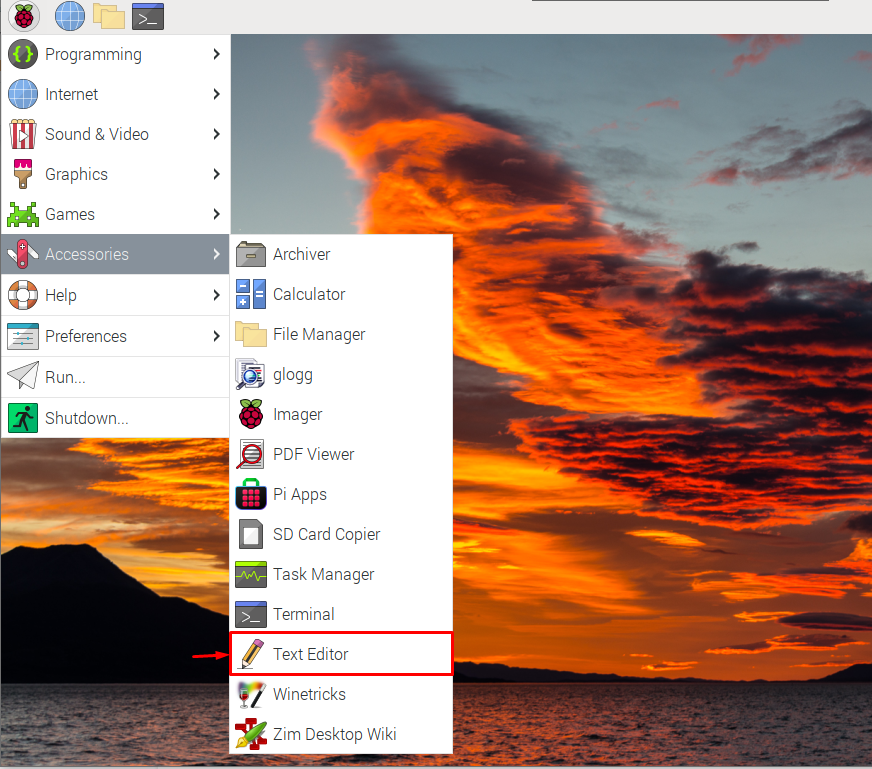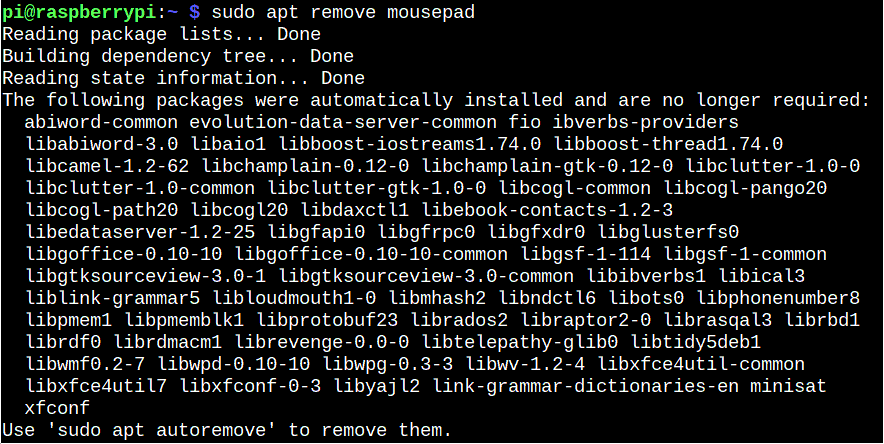Follow this tutorial to install Mousepad on a Raspberry Pi system.
Install Mousepad on Raspberry Pi
Since Mousepad is a lightweight text editor, so you can easily install it from the Raspberry Pi source repository through the following steps:
Step 1: Make sure that the Raspberry Pi system repository is updated, which can be confirmed if you run the following update and upgrade command:
Step 2: You can then install Mousepad from the Raspberry Pi source repository by the help of the below-given command:
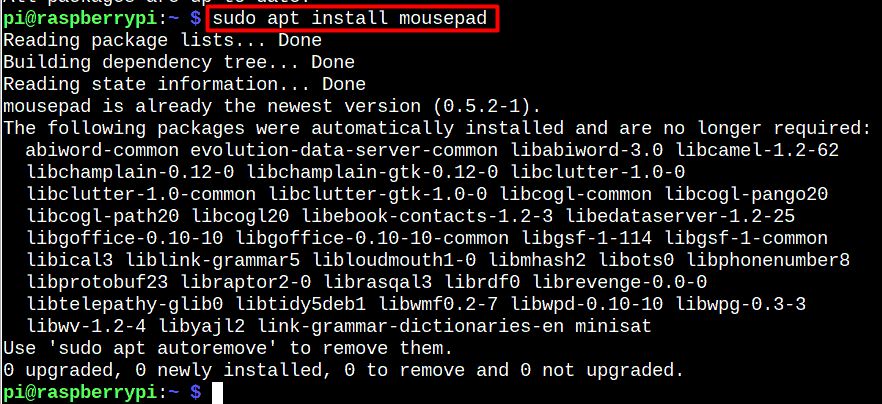
You must wait until the installation of the Mousepad is finished.
Run Mousepad on Raspberry Pi
Use the following command to launch Mousepad through a terminal window:
You can also run Mousepad on Raspberry Pi from the GUI in the Accessories section of the Application menu. The editor is there with the name “Text Editor”.
The process of writing and saving the file through Mousepad is like the one you mostly used on other desktop-based text editor. It’s simple and you won’t find any difficulty using this editor as your default desktop-based text editor.
Remove Mousepad from Raspberry Pi
If you wish to remove Mousepad from your Raspberry Pi system, just hit the following command to complete the removal process.
Conclusion
Mousepad is a lightweight GUI based text editor for creating and editing files. It can be set up using a straightforward command from the Raspberry Pi official repository. Then, you can run the editor through terminal via “mousepad” command, or from the “Accessories” section in the Application menu. Later, you can use this text editor as your default editor for creating and editing files on Raspberry Pi system.