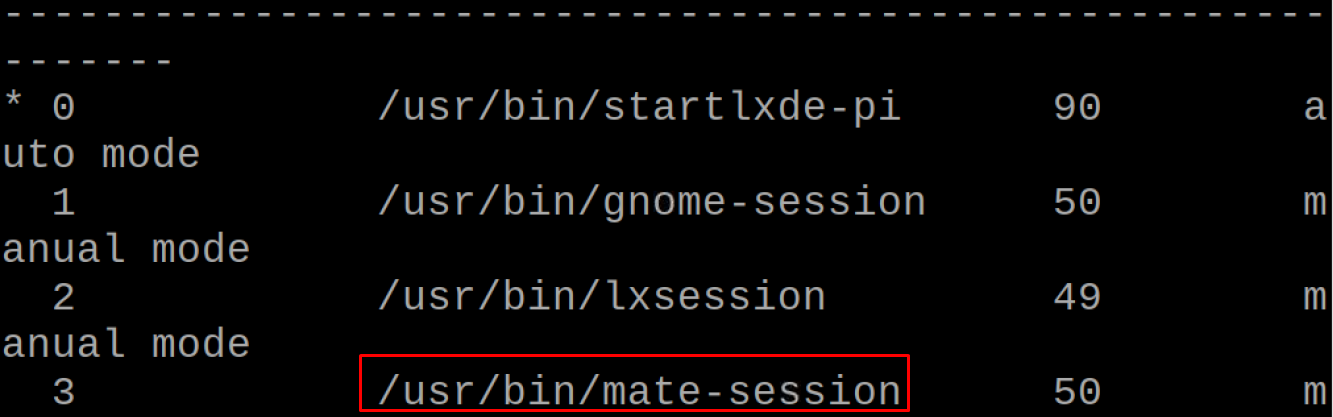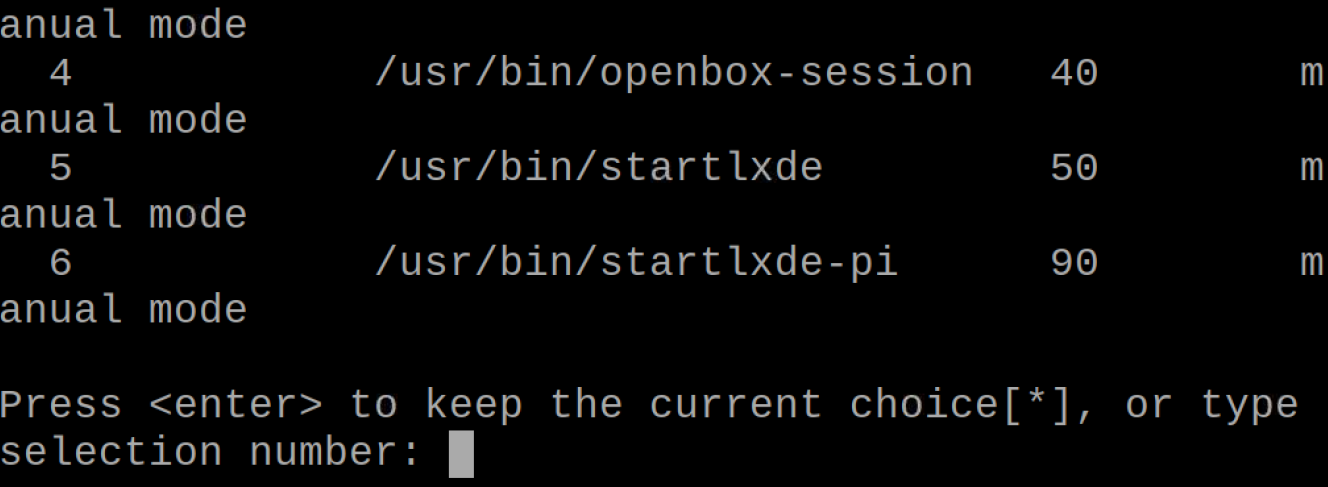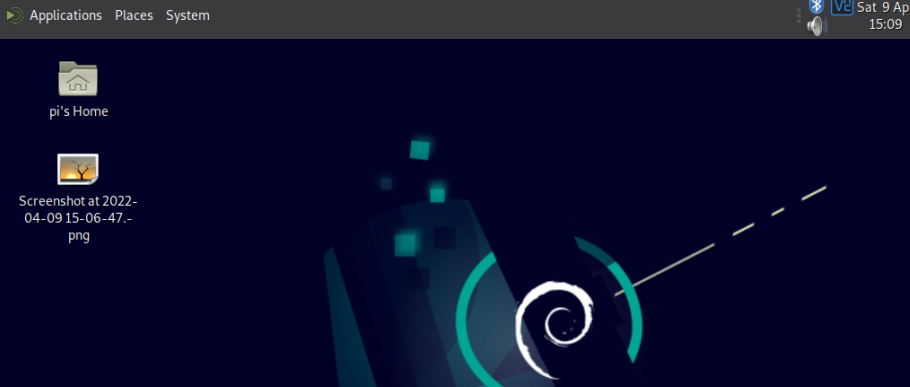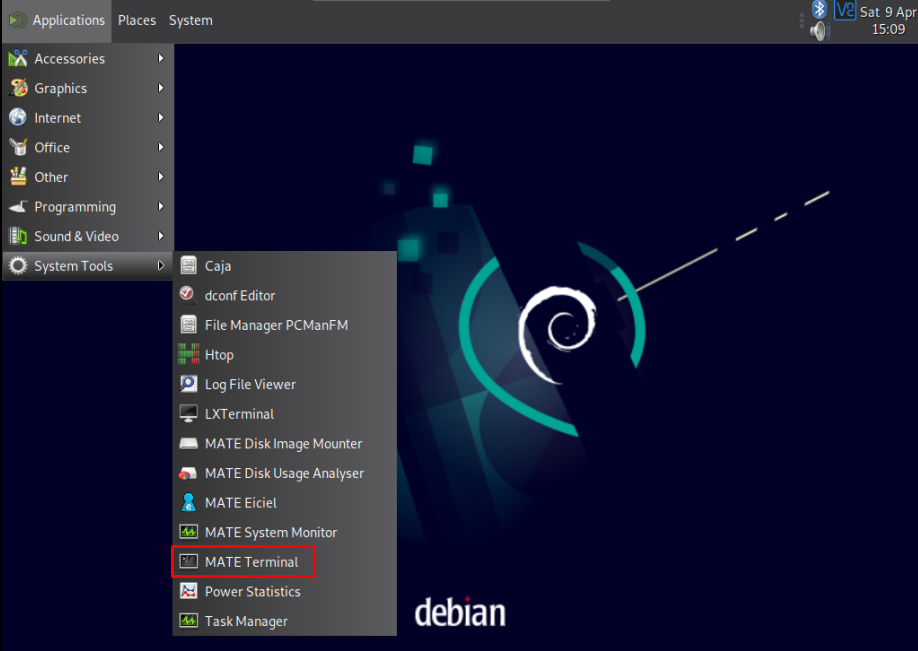MATE is the advanced form of the GNOME 2 desktop environment and actively updated by the developers. In the computer world, the graphical user interface which appears on the screen and contains different desktop metaphors like icons, menu bar, and appearances of dialogue boxes are all collectively known as the Desktop environment.
There are different desktop environments for every operating system but if we talk about the Raspberry Pi OS, it contains the LXDE desktop environment by default. But other desktop environments can also be installed on the Raspberry Pi OS. In this write-up, the MATE desktop environment has been installed on the Raspberry Pi OS.
How to install MATE desktop environment on Raspberry Pi
The packages of the MATE desktop environment come by default with the Debian-based Linux operating system. We can use the default package manager of Raspberry Pi “apt” to install the MATE desktop environment. We will execute the command mentioned below to install the MATE desktop environment:
The above executed command will install all the features other than the basic options of the MATE desktop environment. To save the new settings we made, we will restart the Raspberry Pi OS by using the command:
When the Raspberry Pi is rebooted, we will check the desktop environment using the command:
The above command is displaying that we are using the LXDE desktop environment so to switch the LXDE to the MATE desktop environment, we will use the command:
It will display all the installed desktop environments on the Raspberry Pi with there selection numbers:
We can see that the mate-session is on the number “3”, so we will type the “3” number and press the enter key:
The system will automatically reboot and we can see that the MATE desktop environment has been launched:
We will open the MATE terminal by clicking on the “Applications”, then “System Tools” and finally on “MATE Terminal”:
To verify the desktop environment again use the command:
Conclusion
MATE desktop environment is the continuous form of the GNOME 2 and contains different useful applications like Pluma text editor, Atril document reader, and Caja which is the official file manager of MATE. The MATE desktop package comes in the repository of the Raspberry Pi and can be installed by using the simple commands in the terminal.