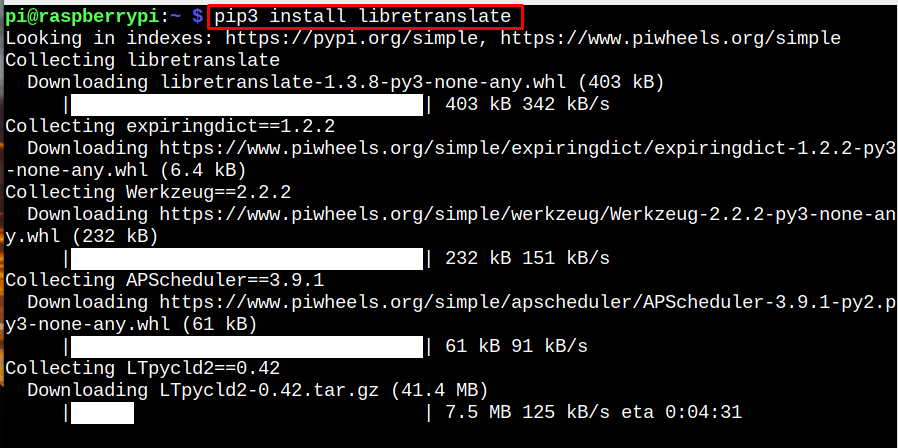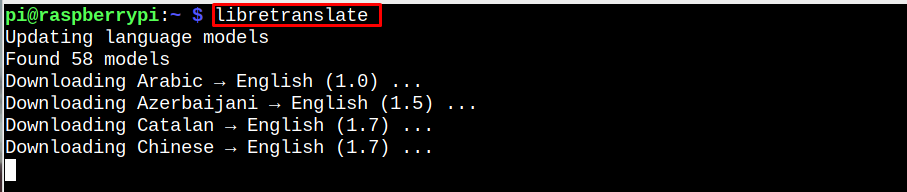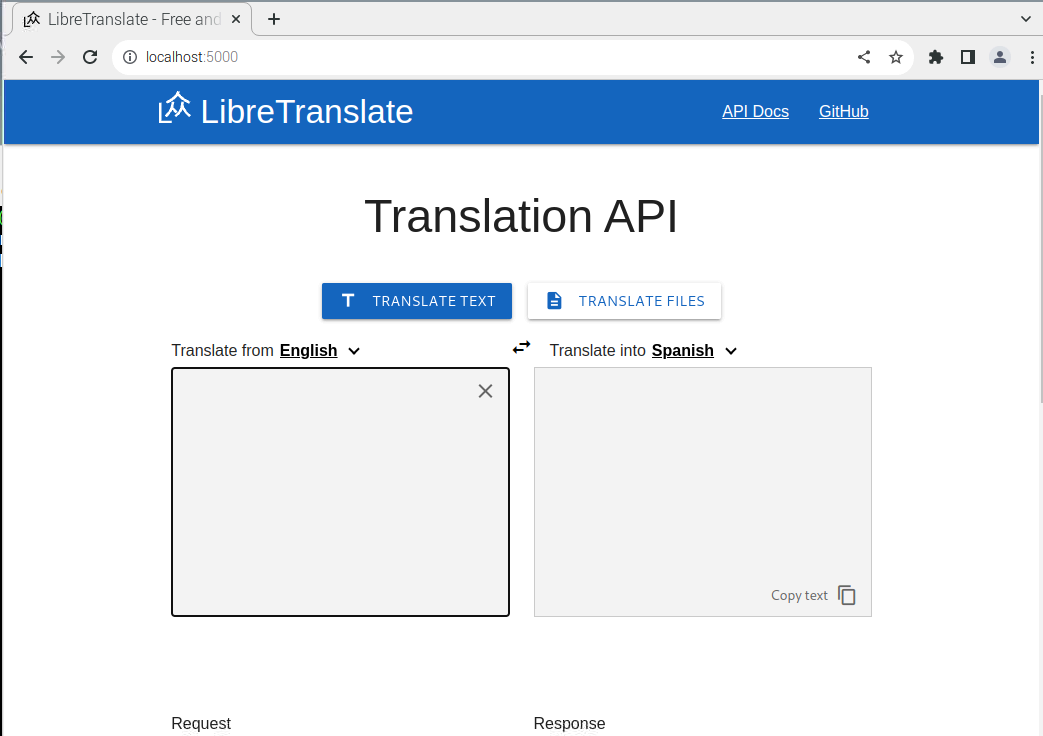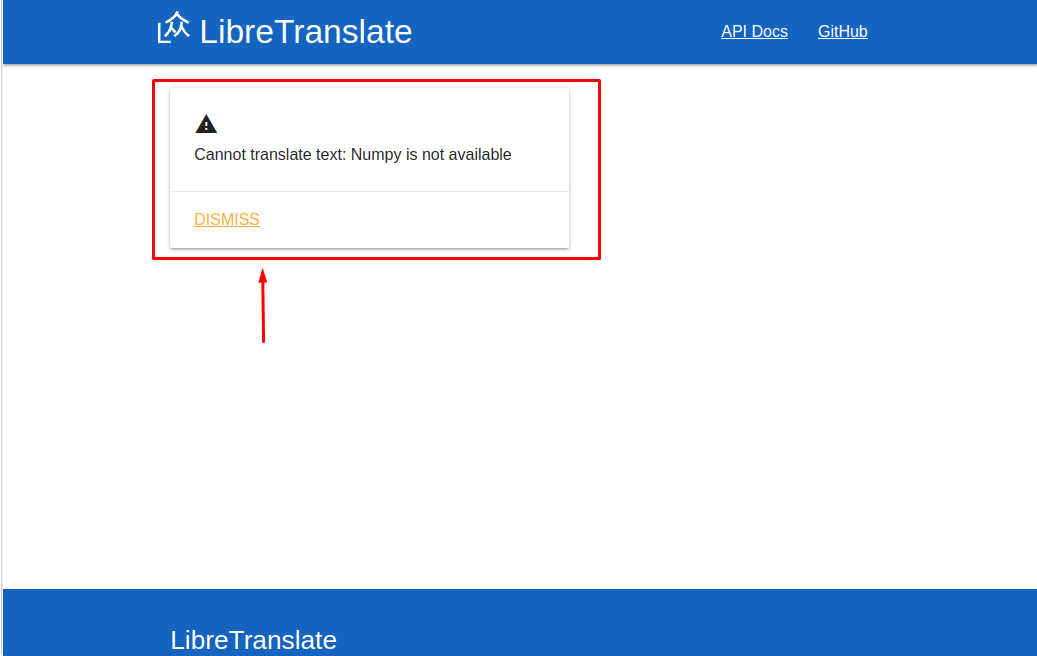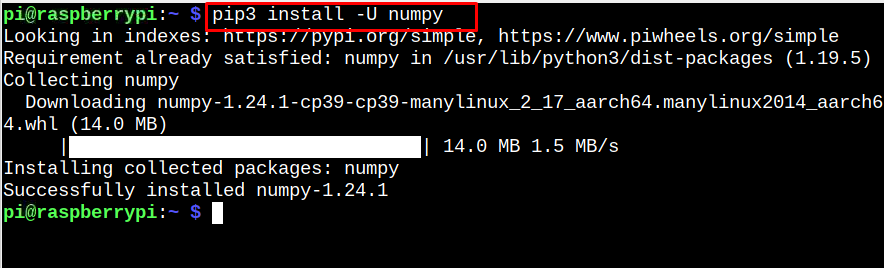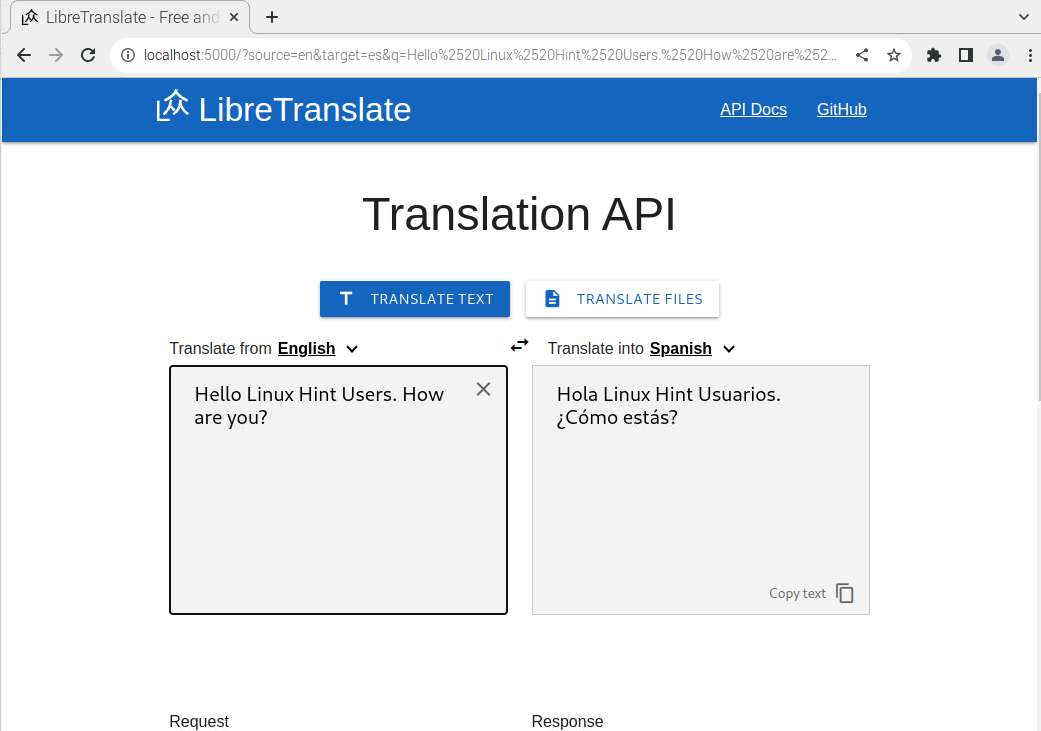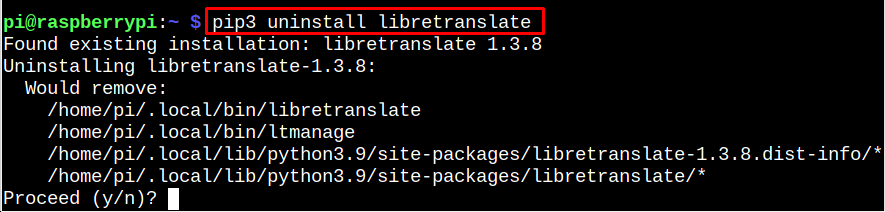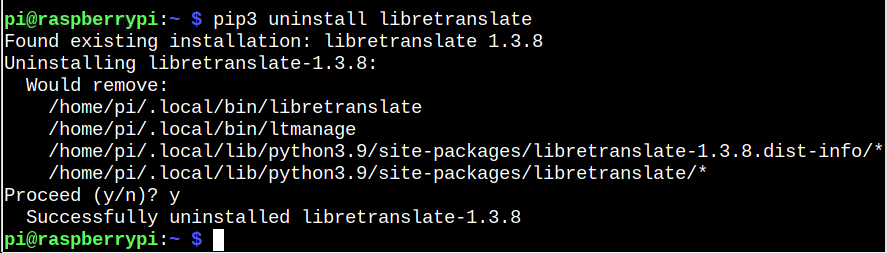This article is a guide to install LibreTranslate on a Raspberry Pi system.
How to Install LibreTranslate on Raspberry Pi
You can install LibreTranslate on Raspberry Pi easily through the following command:
After the installation, run the following command to start LibreTranslate on Raspberry Pi:
Wait till LibreTranslate finishes updating the language model on the Raspberry Pi system.
Now open the browser and use the following address.
If you see the numpy error while translating, as shown below:
Then you have to install numpy through the following command to fix the error.
You must run the LibreTranslate again on the terminal and reload the webpage using the address “localhost:5000” to start using the translating service on Raspberry Pi.
Remove LibreTranslate from Raspberry Pi
You can remove LibreTranslate from Raspberry Pi through the following command:
Process towards the installation using the “y” option.
At this point, you have successfully removed LibreTranslate from the Raspberry Pi system.
Conclusion
LibreTranslate is a translation engine that quickly translates a paragraph into other languages. You can create your LibreTranslate API server on a Raspberry Pi system by installing it from the pip installer. After the successful installation, run the “libretranslate” on the terminal and wait for it to download the languages. Once it’s done, you can then access the LibreTranslate API server using the address “localhost:5000” on your system browser and enjoy using it without the restriction of word counts.