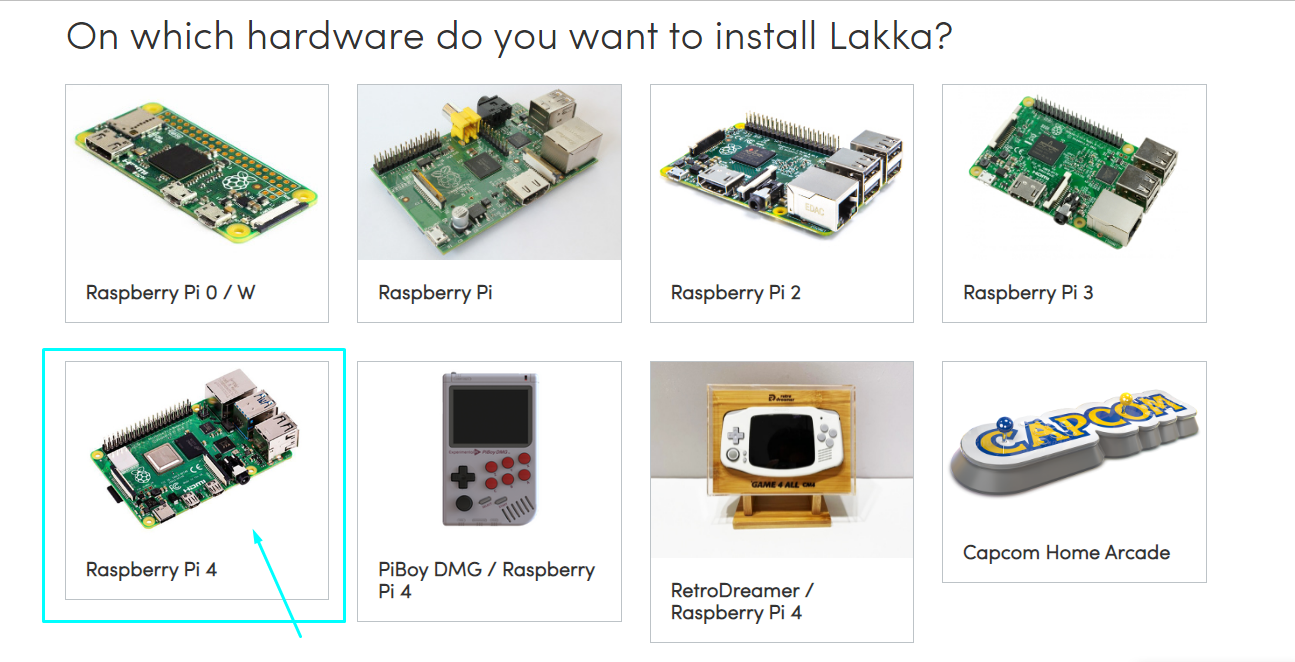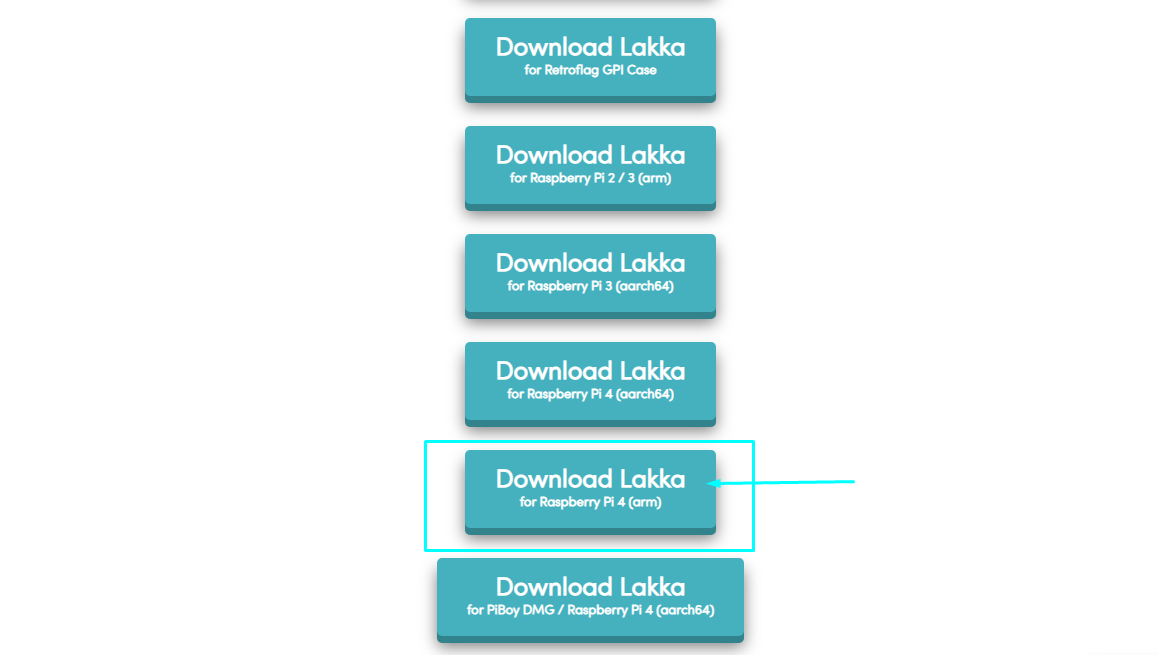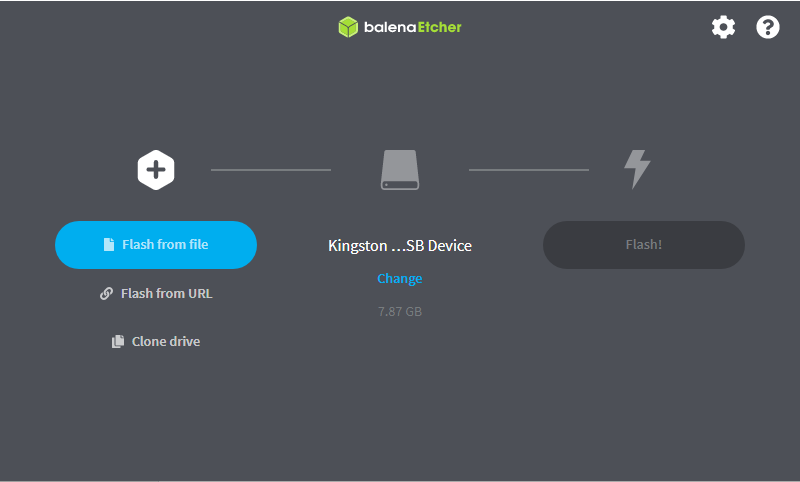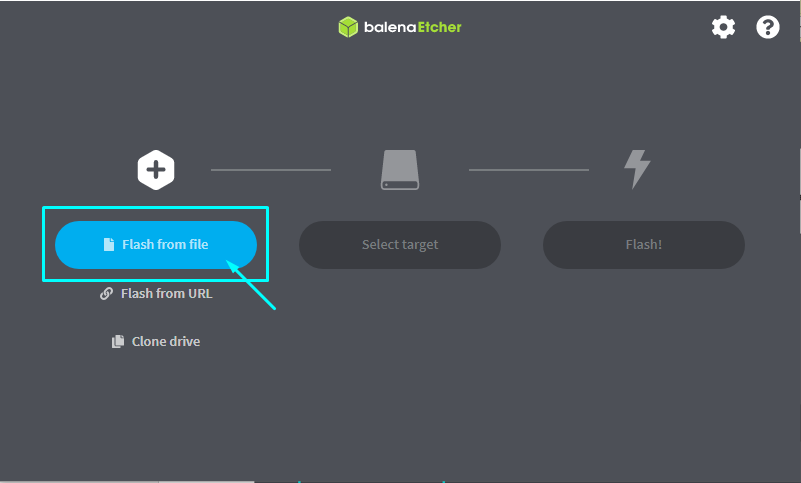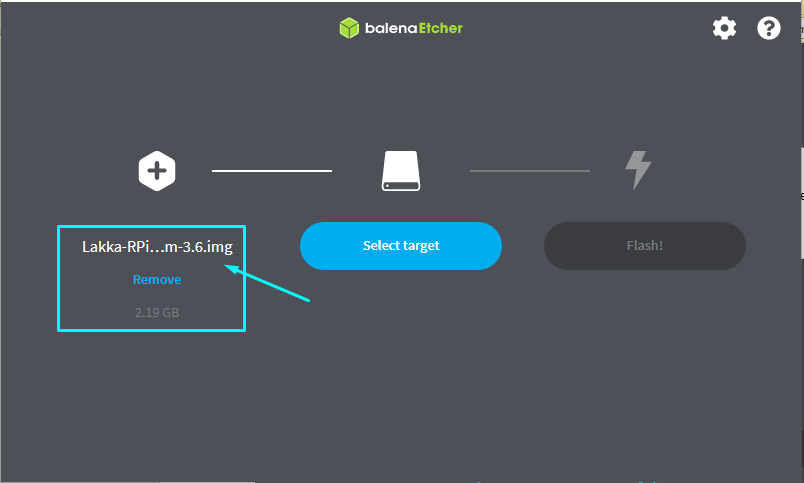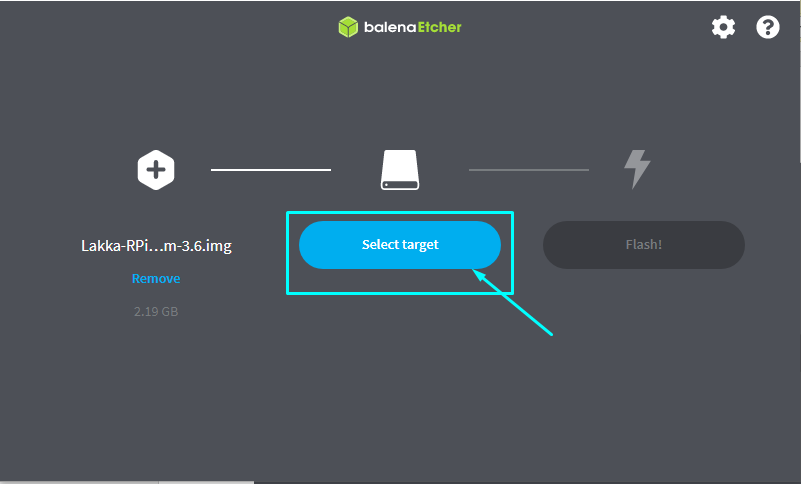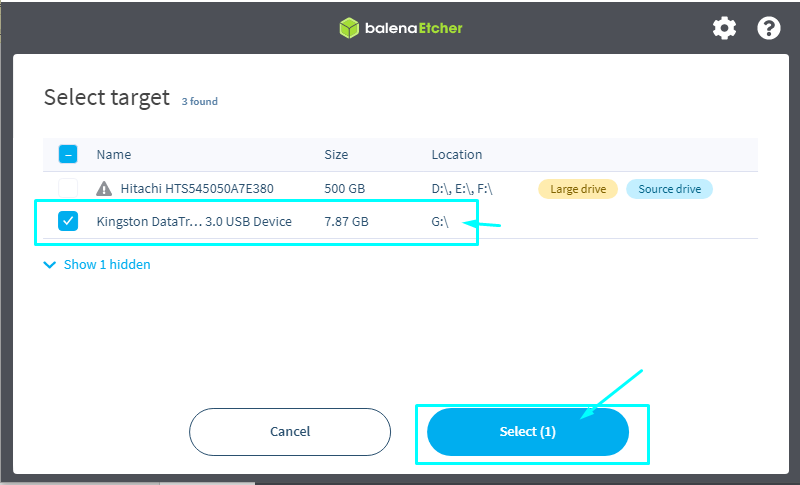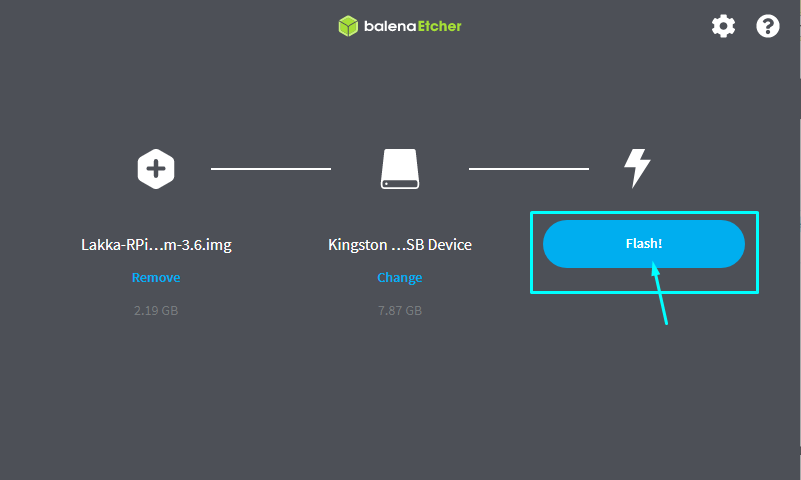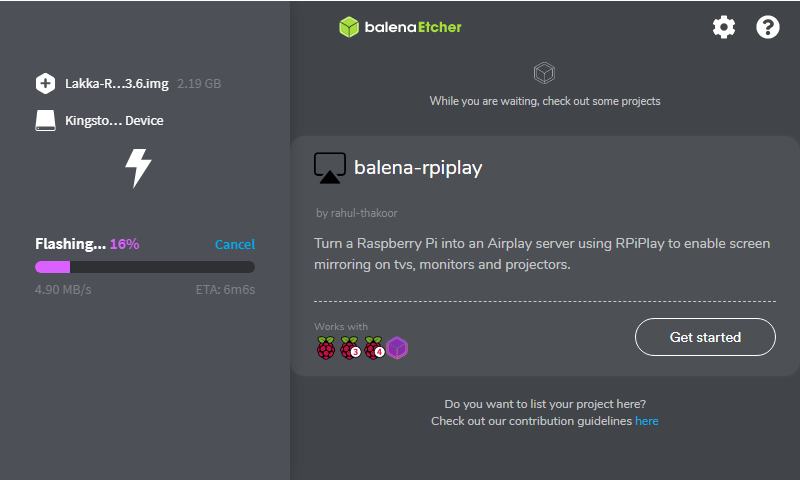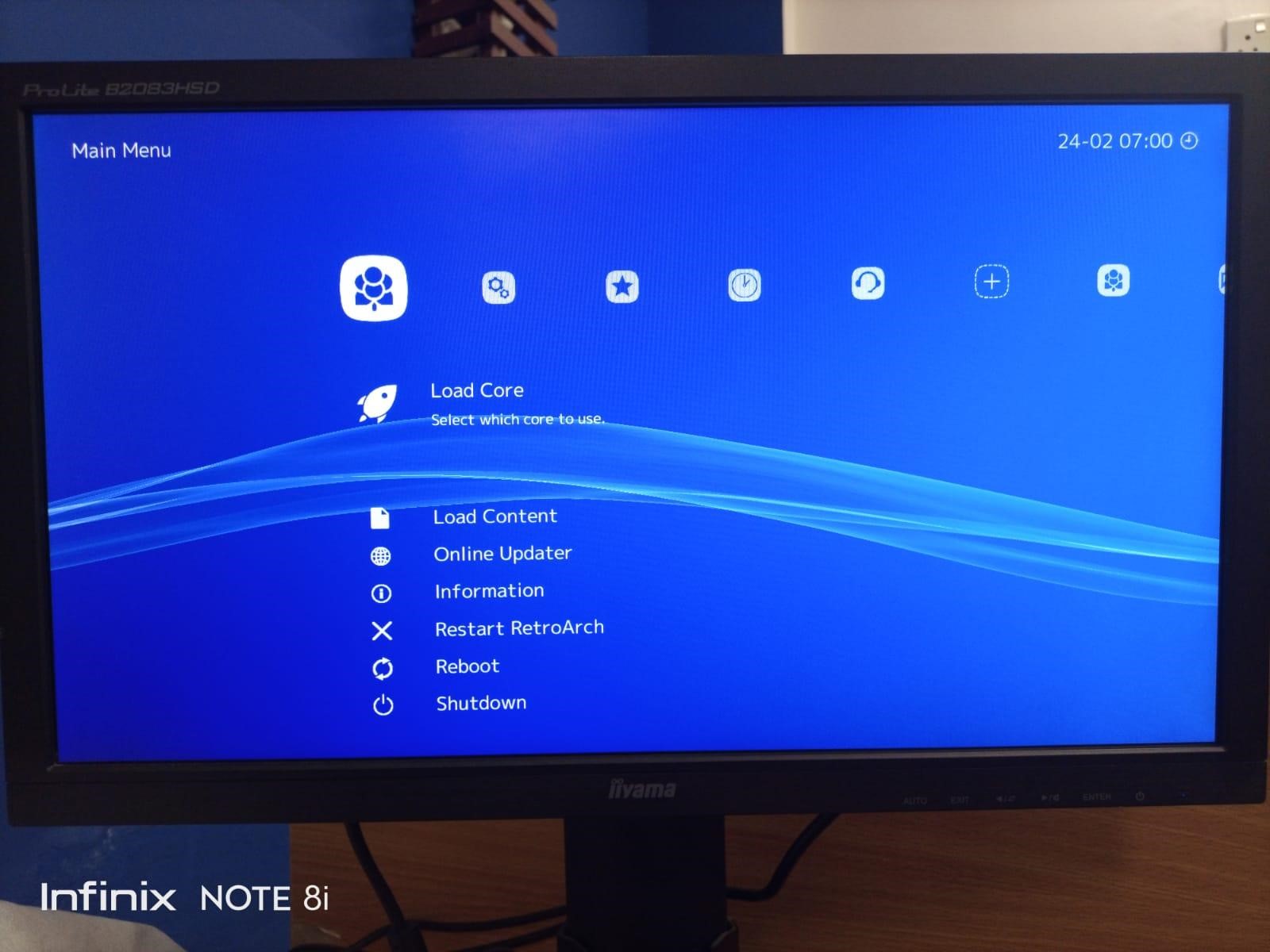Lakka is a great gaming emulator platform especially for systems like Raspberry Pi and it will turn your Raspberry Pi device into a good gaming console. Once you have successfully installed it on your Raspberry Pi device you will then be able to play different games including PSX and PSP and much more.
How to install Lakka on Raspberry Pi 4
If you want to use the Lakka as a game emulating system on Raspberry Pi 4 then you should install it on your device and this article will provide you with some easy steps that will let you install Lakka in a few minutes.
Before moving towards the steps, you will need to ensure that your Raspberry Pi desktop environment is set up and that you have purchased a good gaming controller for your Raspberry Pi device as it will help you in playing games on Lakka. After completing the setup, the following steps will be needed to perform as they will enable you to run Lakka on Raspberry Pi.
Step 1: Go to the Lakka official website and choose the device you are currently using.
Step 2: Next, select the Lakka for your Raspberry Pi 4 device.
Step 3: After the downloading is completed, insert your SD card / USB storage into your PC and format it using the FAT32 or NTFS file system.
Step 4: Download the BalenaEtcher app from the official website and once it is finished, open it on your PC.
Step 5: Choose the “Flash from file” option and head to the folder where you have downloaded the Lakka OS image file.
Step 6: Once the image is loaded, choose the “Select target” option.
Step 7: Select target as your SD card or USB storage and then click on the “Select” option.
Step 8: Click on the “Flash!” option to flash an image of Lakka on your SD card or USB storage.
Relax for a while until the flash is completed.
Step 9: Once completed, remove your SD card or USB storage. Turn on your Raspberry Pi device and insert the SD card or USB storage into it. Wait for a few seconds and you will see Lakka on your monitor.
Now, once you are connected to your WiFi, you are now ready to install a game and play it on your Raspberry Pi device.
Conclusion
The Raspberry Pi device provides a platform that enables you to experience an excellent gaming environment to play various arcade games, playstation games, and much more. However, in order to have that, you should be able to install a lightweight gaming operating system Lakka on your Raspberry Pi device, which would turn your device into a gaming console and allow you to play games on it. The above steps will lead you to install Lakka on your Raspberry Pi and once it’s done, you will be able to explore a whole new gaming environment.