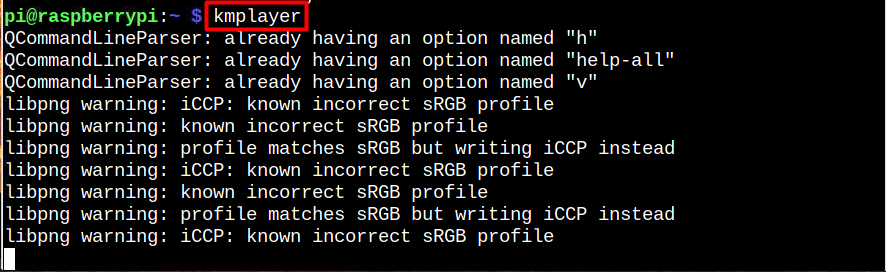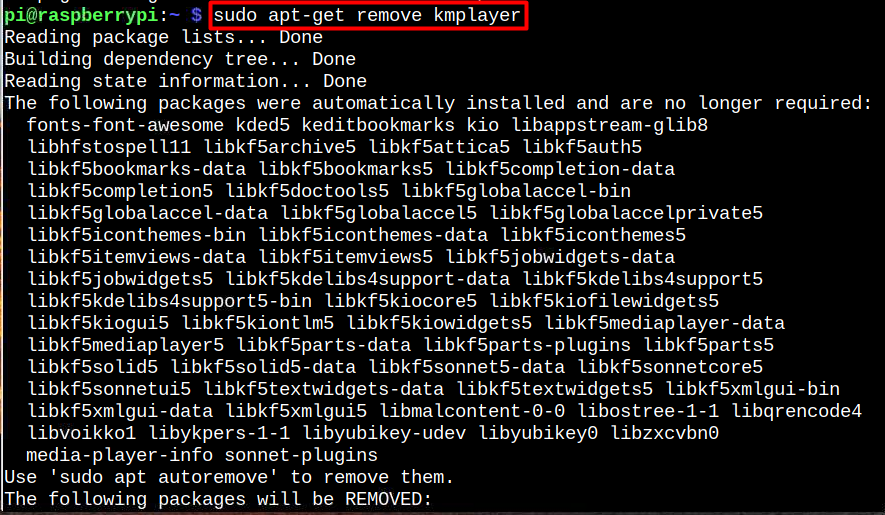If you want to install KMPlayer on a Raspberry Pi system, head towards this article’s guidelines.
Install KMPlayer on a Raspberry Pi
The following steps will show you how to install KMPlayer on a Raspberry Pi:
Step 1: First, make sure that all the packages on your system are up to date, which can be done using the command given below.:
Step 2: Now, through the below-given command, you can install KMPlayer on Raspberry Pi.
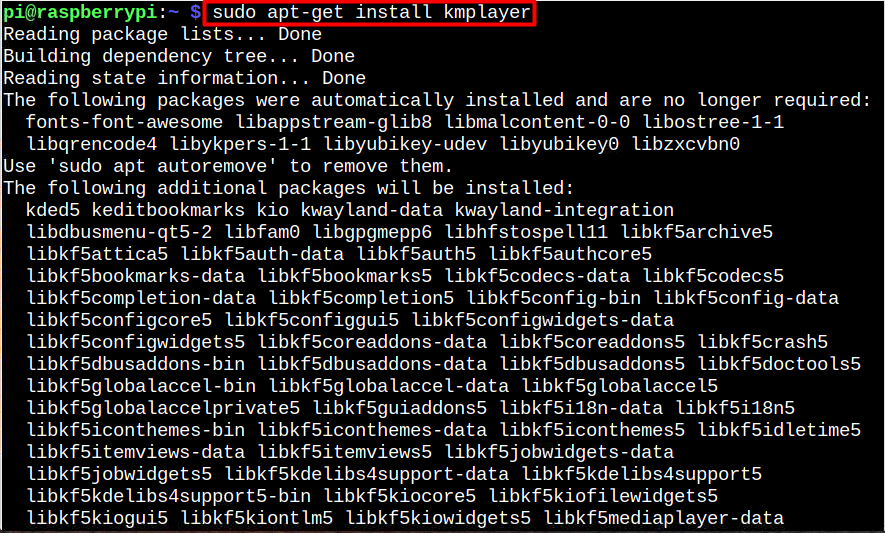
Launch KMPlayer On Raspberry Pi
You have two options for starting KMPlayer when installation is finished.
Method 1: Launch KMPlayer Through GUI
You can launch KMPlayer from the Application>Sound & Video>>KMPlayer:
Method 2: Launch KMPlayer Through Terminal
You can also launch KMPlayer from the terminal using the “kmplayer” command.
At this stage, you have successfully installed and run KMPlayer on Raspberry Pi. You are now good to start playing your audio or video files from KMPlayer on the Raspberry Pi system.
Remove KMPlayer From Raspberry Pi
With the following command in the terminal, you will successfully remove KMPlayer from the Raspberry Pi system in case you don’t need its service any more.
Conclusion
KMPlayer is a handy media player that can run any type of audio or video files on a Raspberry Pi system. Its installation is easy since you can use the “apt” command to install it directly from the Raspberry Pi packages repository. After that, you can open it from the terminal via the “kmplayer” command or from GUI in the “Sound & Video” option. You can also remove this player from your system by executing the “apt remove” command.