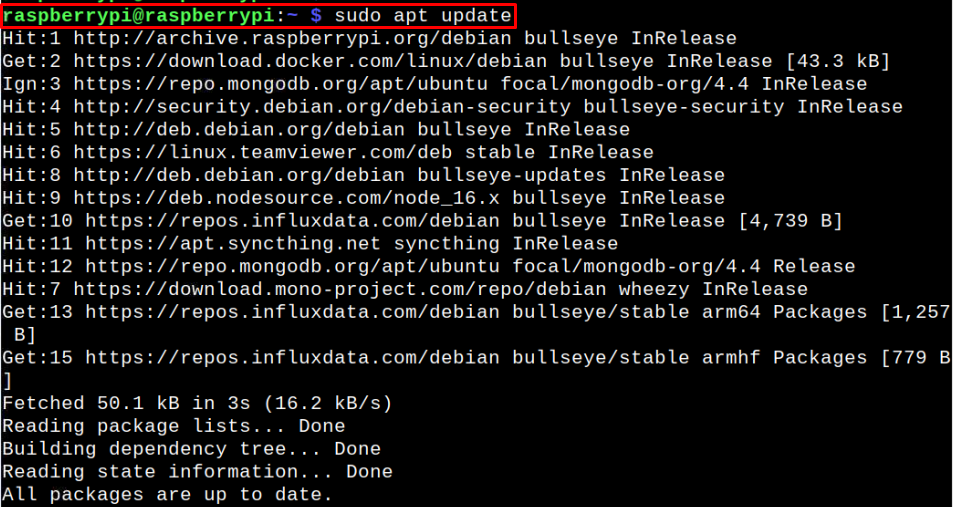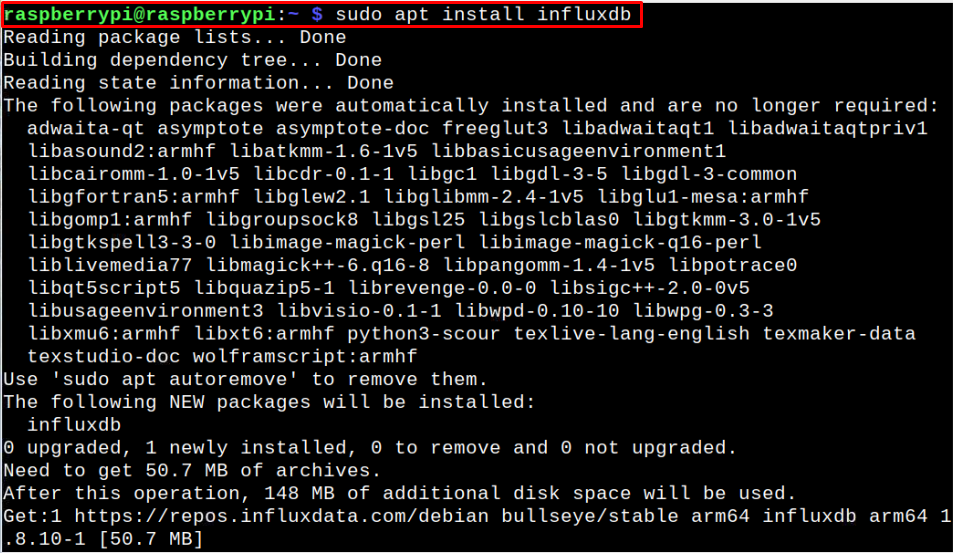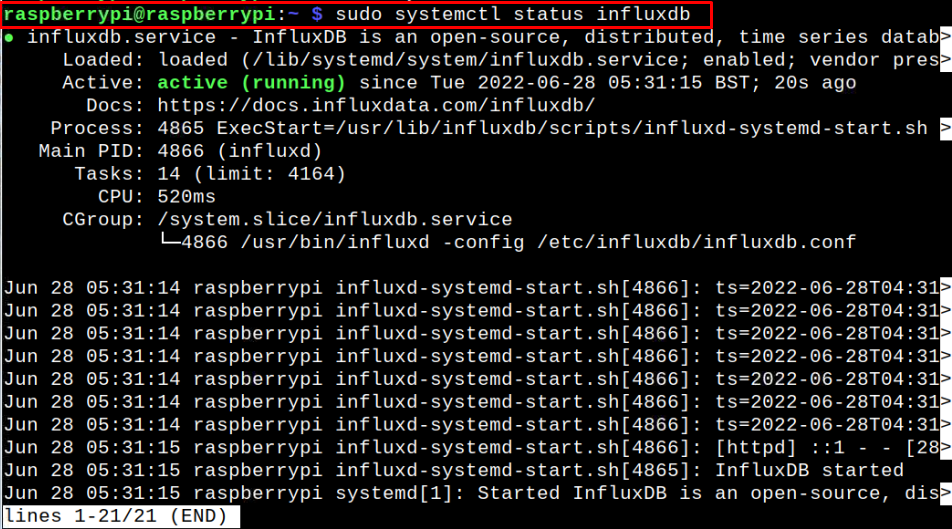This article is a detailed guideline for installing InfluxDB on the Raspberry Pi.
Installing InfluxDB to the Raspberry Pi
To install the latest version of InfluxDB on Raspberry Pi, you will need to add its repository to the Raspberry Pi source list. Afterward, you will be able to install InfluxDB on your device. If you don’t know how it’s done, you can follow the steps given below:
Step 1: Update Raspberry Pi Source list
First execute the following command to update the Raspberry Pi source list so that the packages on your device list must be up to date:
Step 2: Add InfluxDB GPG Key
Now, add the InfluxDB GPG key using the following command so that it will help to verify the packages during the addition of the InfluxDB repository.
Step 3: Add InfluxDB repository
After adding the GPG key, you can now add the InfluxDB repository into the Raspberry Pi source list using the following command:
The above command adds the InfluxDB repository to the source list.
Step 4: Update Source List
After adding the InfluxDB repository, you will also need to run the following command in order to update the Raspberry Pi source list:
Step 5: Install InfluxDB to Raspberry Pi
Once the source list is updated, you can use the below-given command to install the latest version of InfluxDB on your Raspberry Pi.
Step 6: Use Systemctl commands
After successfully installing InfluxDB on Raspberry Pi, you will need to enable the database service on your Raspberry Pi device so that it automatically starts whenever your device reboots. To perform this process, you will first need to unmask the service using the following command:
The above command reveals the identity of the InfluxDB service on your Raspberry Pi device. Afterward, you can execute the below-mentioned command to enable the InfluxDB service on your device:
With the service successfully enabled, execute the following command to start the InfluxDB service on your device.
You can check the InfluxDB service status using the below-given command line:
The active (running) status confirms that the InfluxDB service is successfully running on your Raspberry Pi.
Step 7: Run InfluxDB on Raspberry Pi
In the final step, you will need to execute the following command to run InfluxDB on your Raspberry Pi device:
The above output confirms that InfluxDB is successfully setup on your Raspberry Pi device and you can start creating your time-series data with ease. For detailed guidance, you can get help from the official website of InfluxDB.
Conclusion
InfluxDB is a robust database management system that allows users to work on time-series data at a quick pace. With this database, you can efficiently perform your monitoring tasks without relying on other complex systems. You can install InfluxDB on your Raspberry Pi through the steps mentioned above, as they are easy to follow and will help you set up the database on your device within a few minutes. You can also integrate Grafana with this database, enabling you to use the web-based monitoring platform with ease.