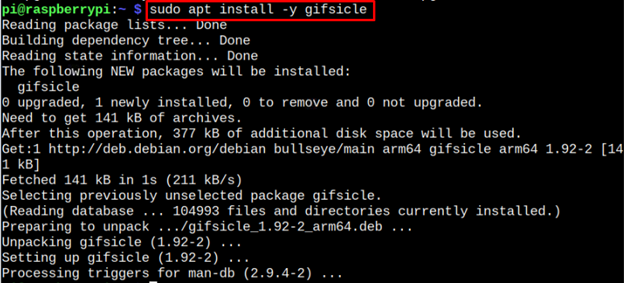The Gifsicle is a command line tool that allows user to create, edit, optimize, and retrieve information, about Graphics Interchange Format (GIF) images and animations. Additionally, the integration of Gifsicle with Raspberry Pi allows users to modify pictures within the Raspberry Pi terminal.
If you are a Raspberry Pi user and want to edit pictures using Gifsicle, then this article gives you a guide install and user this tool on Raspberry Pi system.
Install Gifsicle on Raspberry Pi
Before proceeding to the installation of Gifsicle, make sure your Raspberry Pi device is up-to-date. You can update by executing the following command Raspberry Pi terminal.
![]()
Next is to install Gifsicle on your Raspberry Pi, you must use the below-given command.
After the installation, you can verify the Gifsicle version by running this command. This will confirm that the Gifsicle has been successfully installed.
Modifying an Image Through Gifsicle
To start modifying the image through Gifsicle, first you must download a gif image on Raspberry Pi, which is “test.gif” in my case.
First, we need to check the file size using the following command:
Now, if you want to reduce the size of the file through Gifsicle, you can use the following command and save the file to another name, which is “output.gif” in my case.
The “-o” flag in the above command is used to specify the output file name, while there are few levels of optimization, which is given below:
- (-O1) is the default parameter of optimization.
- (-O2) and (-O3) are the higher parameters that greatly enhance the optimization level which yields superior results in an image.
- Higher parameters will reduce the size of an image.
To check the output file, use the following command again:
You will see that the output file is reduced or compressed now.
Additionally, image can be compressed by decreasing the number of colors of an image. The colors range of a picture lies between 2 and 256. We can predict color range by a single command “–colors”.
Try this command, to decrease the size of an image.
The above command takes the “test.gif” image, optimizes it, and saved it with the name of “output_color.gif”.
Verify the file size:
Conclusion
Gifsicle is a platform used to optimize, edit, create, and compress a GIF file on Raspberry Pi. Its installation can easily be accomplished using a simple “apt” installation command. After the installation, you can easily edit and reduce the file size of GIF image using the “gifsicle” command already provided in the above guidelines.