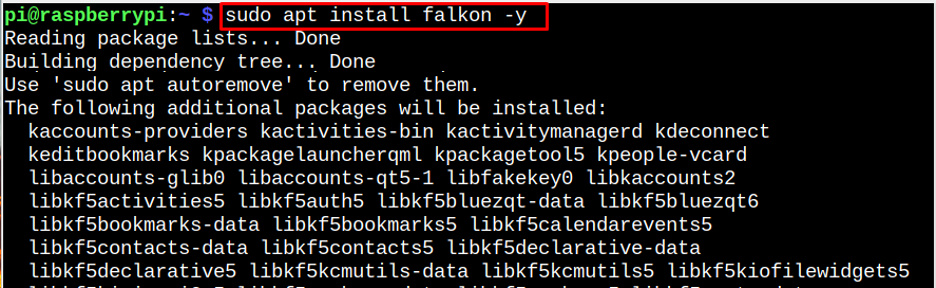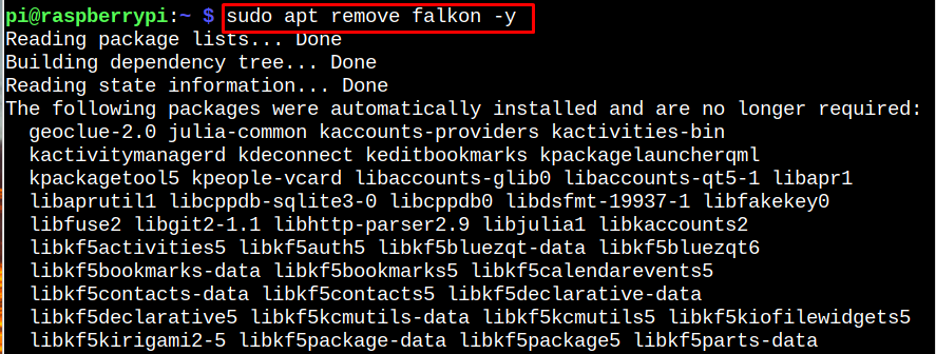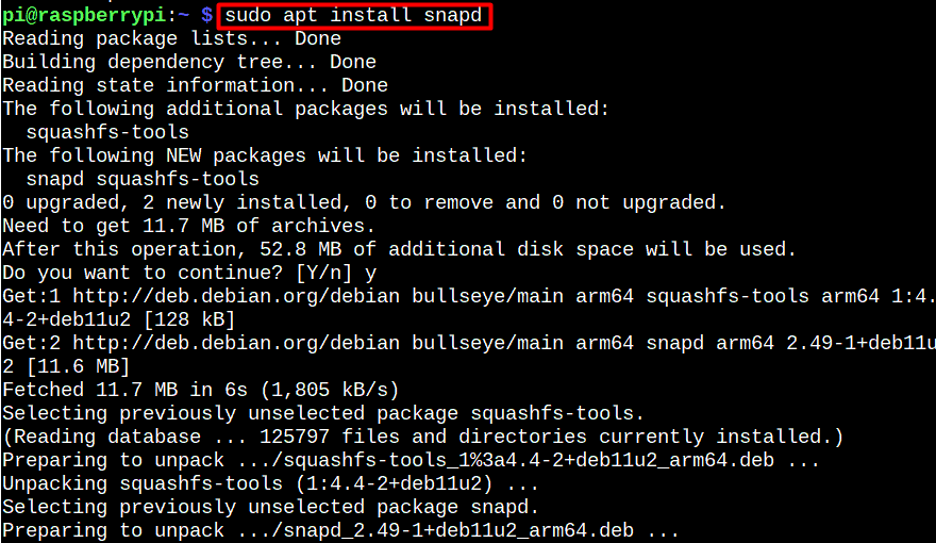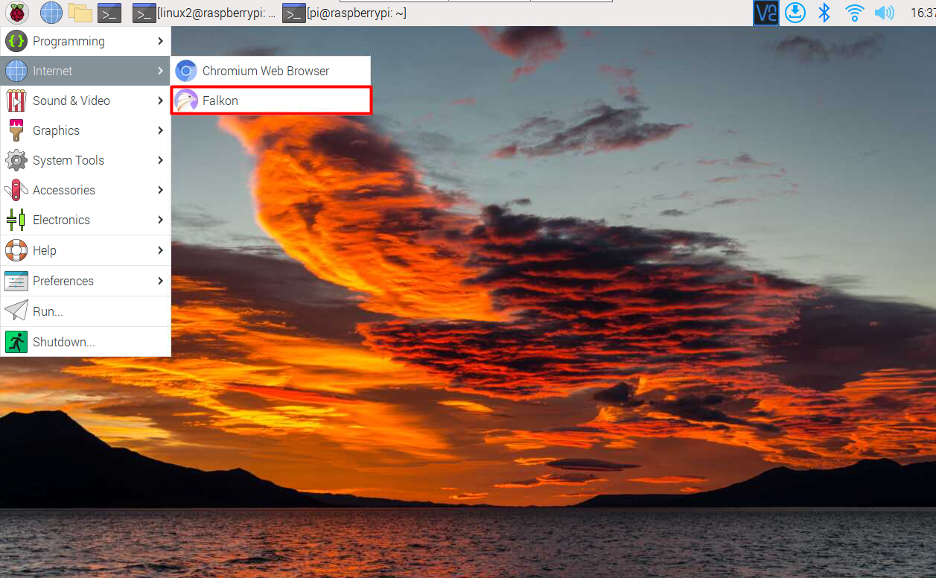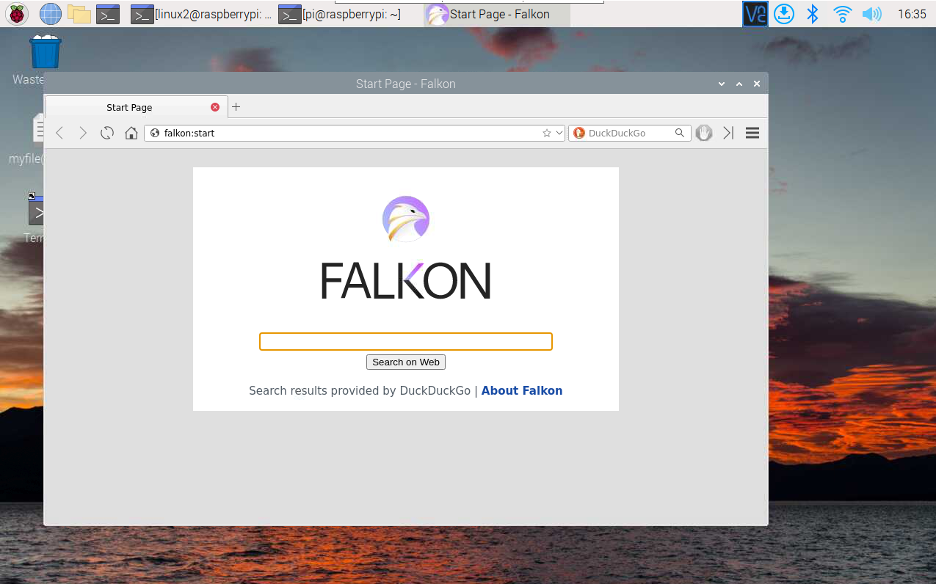Installing Falkon Browser on a Raspberry Pi is an easy and straightforward process and you can do it from this article’s guidelines.
Install Falkon on Raspberry Pi:
On Raspberry Pi system, you can install Falkon Browser through two methods:
- Via Raspberry Pi Repository
- Via Snap Store
Method 1: Install Falkon Browser Via Raspberry Pi Repository
You can directly install Falkon Browser on Raspberry Pi from the following “apt” command:
However, the version is old, which can be confirmed from the following command:
Remove Falkon Browser from Raspberry Pi
You can remove Falkon Browser from Raspberry Pi through the following command:
Method 2: Install Falkon Browser Via Snap
For installing the updated version of Falkon Browser on Raspberry Pi system, you can use Snap Store service and to install the browser through the snap store, follow the below-given steps:
Step 1: Begin the installation process by first installing Snap daemon on Raspberry Pi from the following command:
Step 2: After installing Snap, reboot the Raspberry Pi system.
Step 3: Install core through snap to receive the most recent snapd packages updates:
Step 4: Now you can install Falkon Browser on Raspberry Pi using Snap by entering the below-mentioned commands
Run Falkon on Raspberry Pi:
Once the installation is completed from any of the above methods, you can run the browser from the Application menu in the “Internet” section using the “Falkon” option:
You can then start browsing the web with the Falkon Browser on Raspberry Pi system.
Conclusion
The above installation guide provides you with a step-by-step instruction to install Falkon Browser on a Raspberry Pi with the help of apt or snap commands. The apt command installs the old version of browser on Raspberry Pi while using the snap store, you will be able to install the updated version of the Falkon browser. After the installation, you can open Falkon Browser from the “Internet” section in the Application menu.