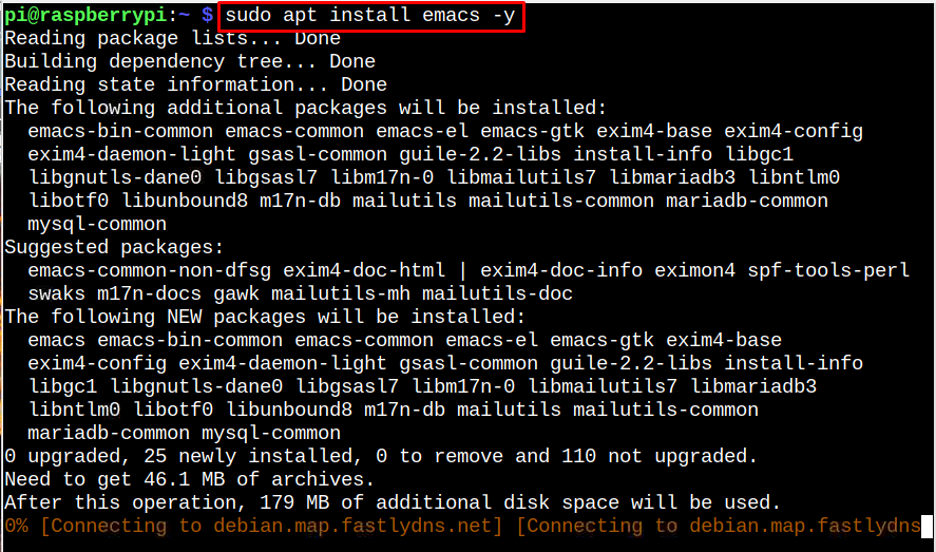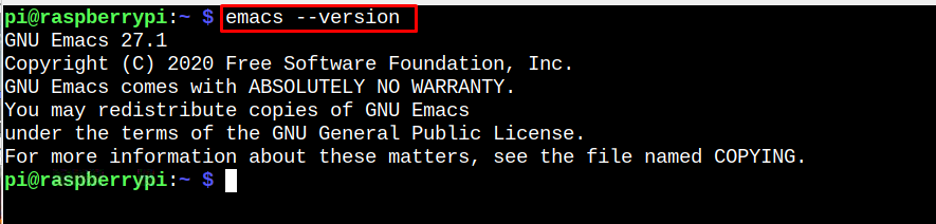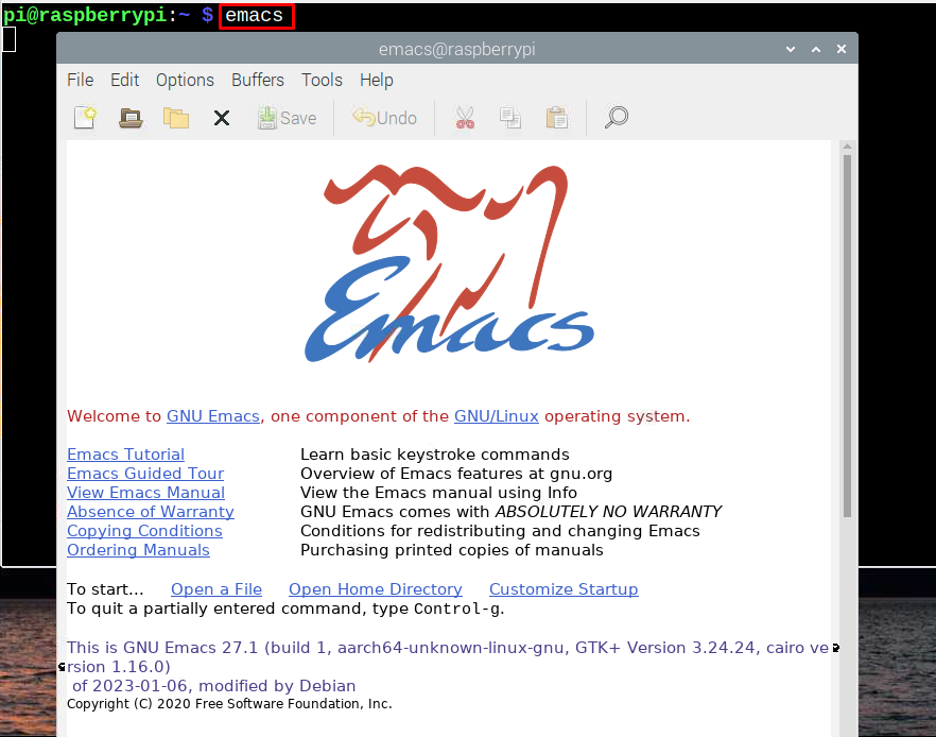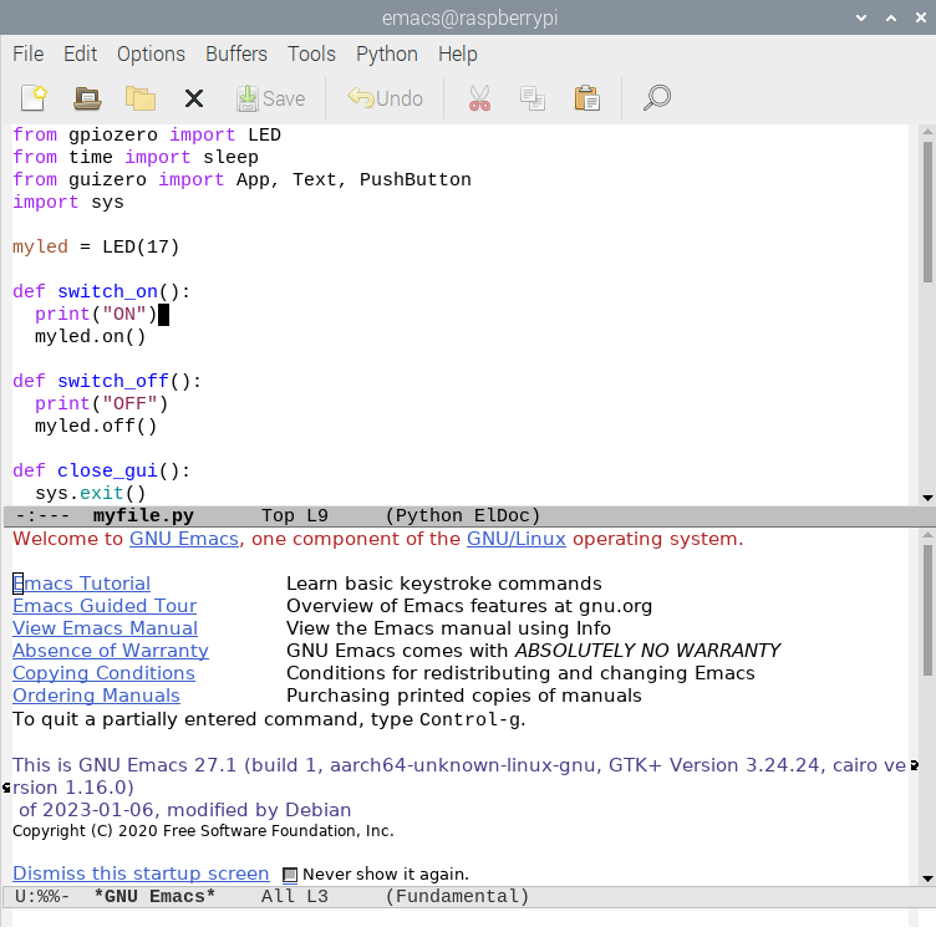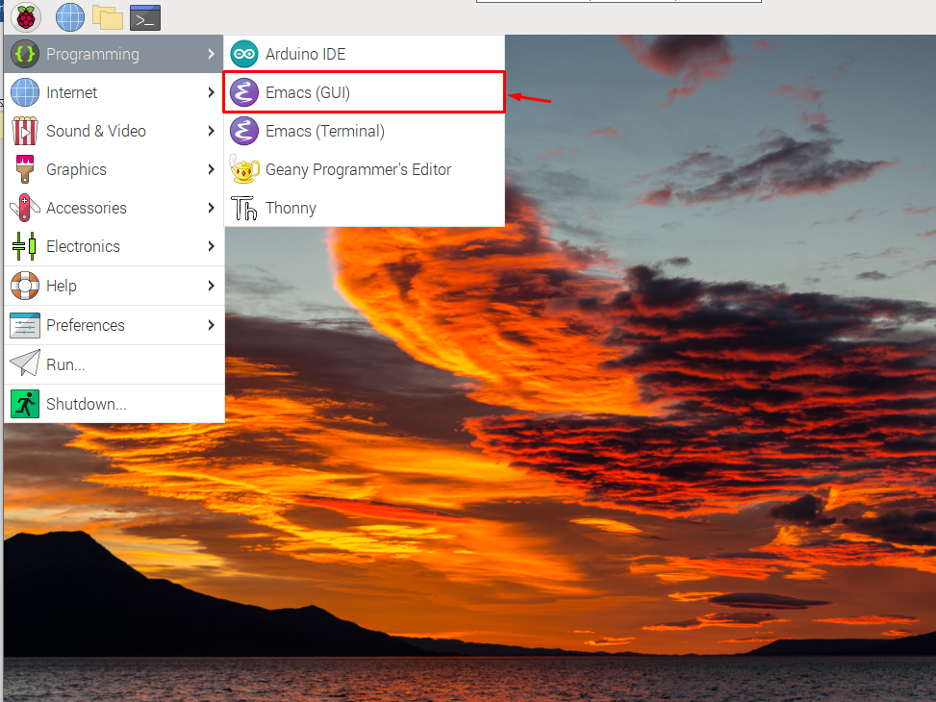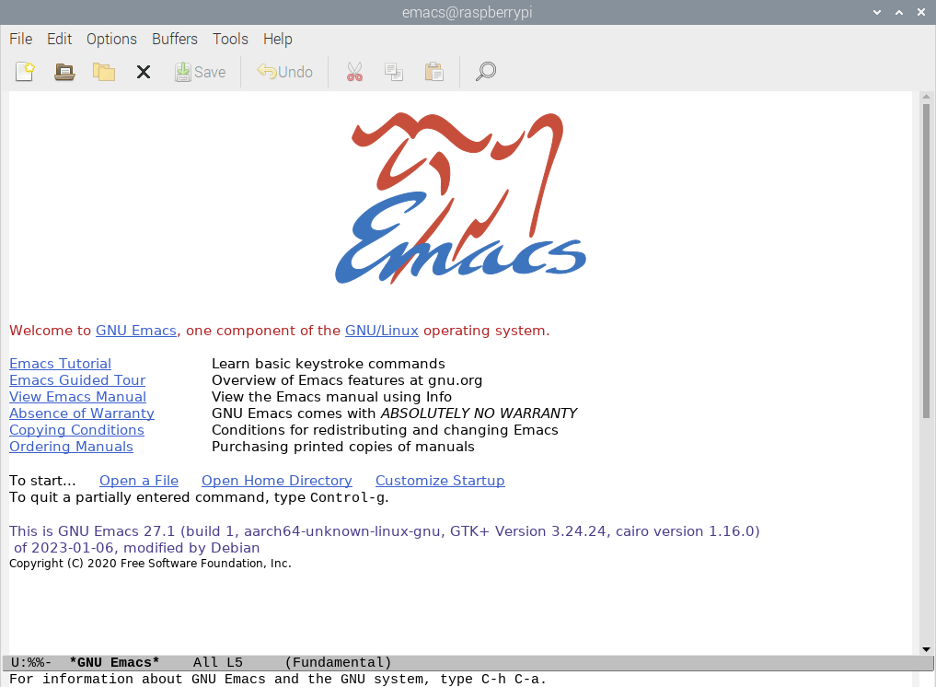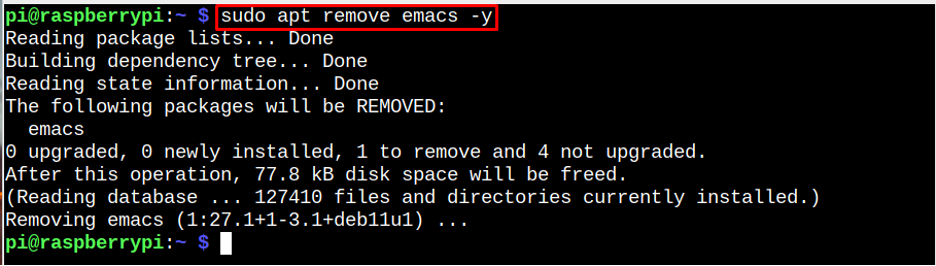To install Emacs Editor on Raspberry Pi, the users should follow this guide.
Install Emacs Editor on Raspberry Pi
Emacs is a lightweight text editor which you can install directly through the Raspberry Pi repository. But, before that, update the Repository via the below-given commands:
$ sudo apt upgrade
Now, install Emacs Editor via the command given below:
You can confirm the Emacs Editor installation from the following command:
Run Emacs on Raspberry Pi
On Raspberry Pi, you can run Emacs Editor through terminal using the following command:
To run a file on the terminal through Emacs editor, follow the below-given steps:
If you want to run the Emacs Editor GUI application, go to the Raspberry Pi Application menu, and run Emacs (GUI) from the “Programming” section.
You can open any file through the terminal or GUI and start editing on the Raspberry Pi system with Emacs Editor.
Remove Emacs Editor on Raspberry Pi
If you don’t like using Emacs Editor, you can remove it from the Raspberry Pi system anytime from the following command:
Conclusion
Emacs is a simple text editor that can run and edit any file either from the terminal or through GUI. Raspberry Pi users can easily install this editor via apt package manager command. The editor can then be opened either from the terminal or through GUI from the Application menu. The users can also remove this editor through the “apt remove” command in case they don’t want to use it anymore in the system.