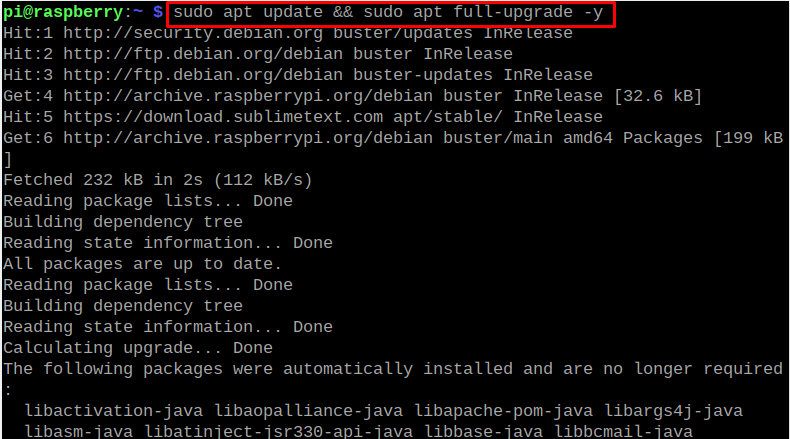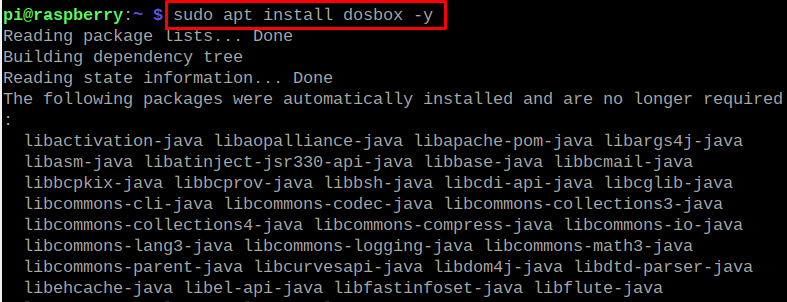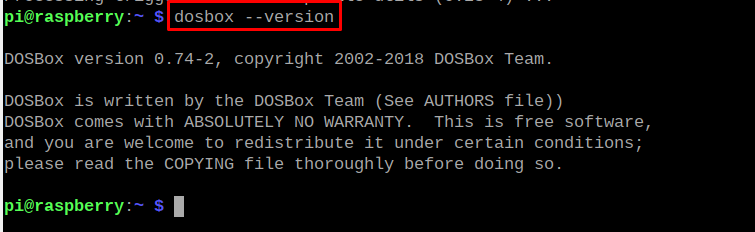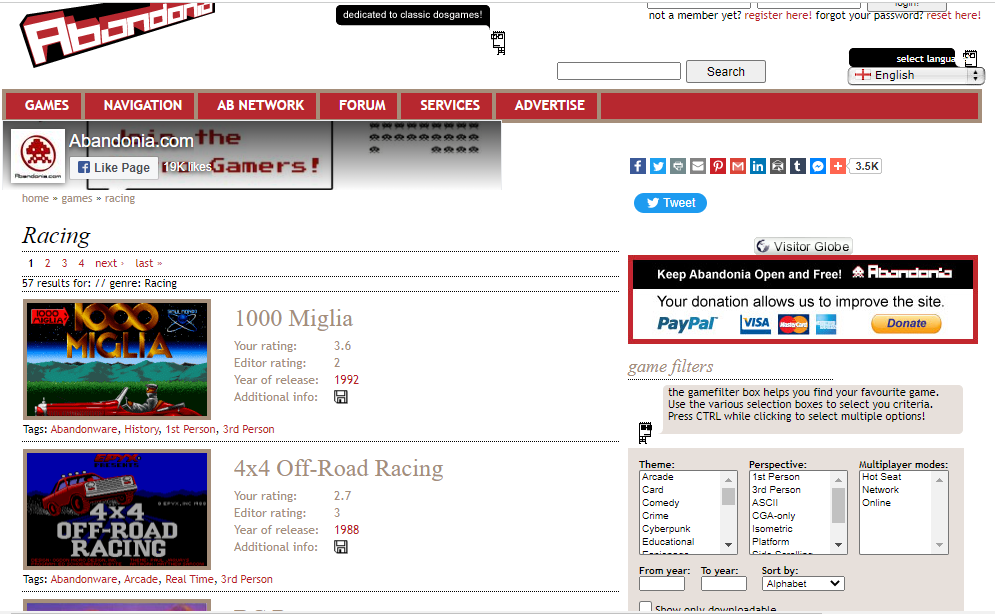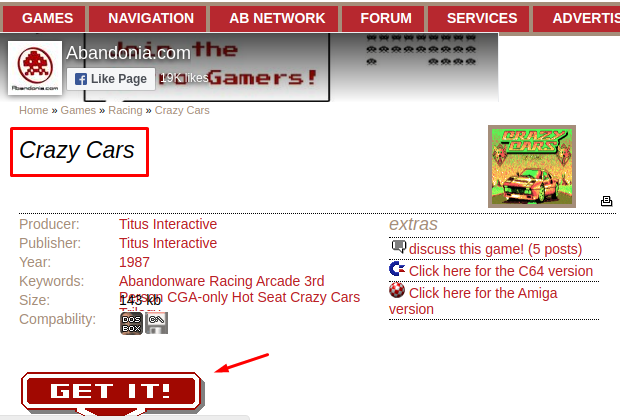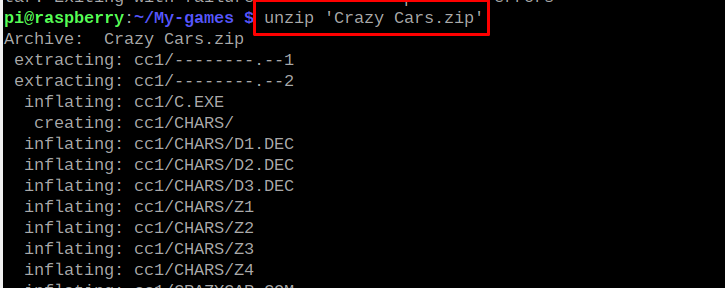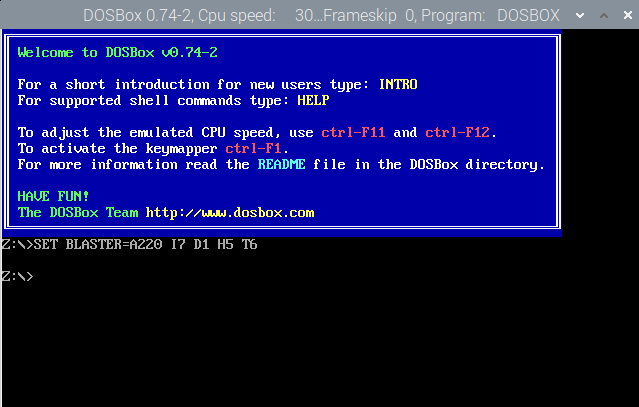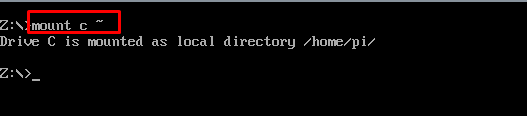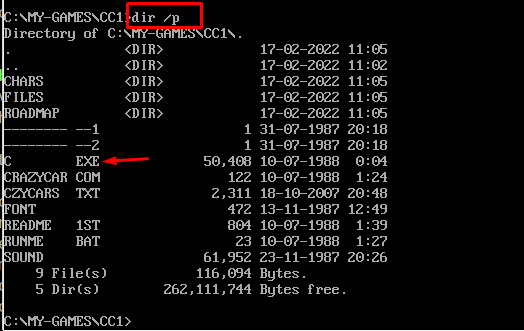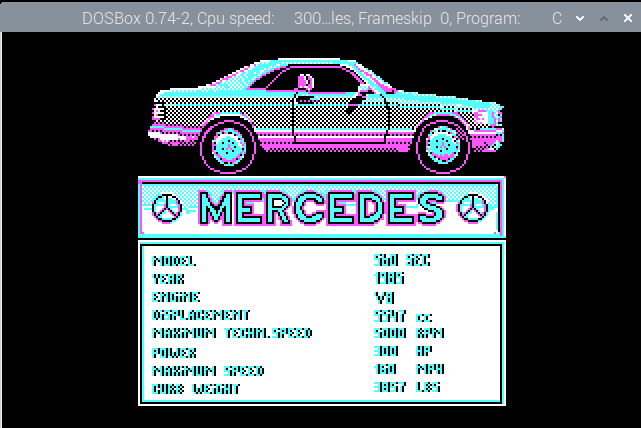The DOSBox can be installed on the Raspberry Pi operating system and its installation procedure has been discussed in this article with the usage of a DOS application.
How to install the DOSBox on Raspberry Pi
We will update and upgrade all the packages of the Raspberry Pi repository before installing the DOSBox with the command:
To install the DOSBox from the repository of the Raspberry Pi using the apt package manager, we will run the command:
We will check the version of the installed DOSBox to confirm the installation:
How to configure the DOSBox on Raspberry Pi
After the successful installation of the DOSBox on the Raspberry Pi, we will make a directory with the name of “My-games”, where all the DOS games should be stored by using the command:
We will navigate to the newly created directory, My-games, and launch the DOSBox using the command:
The DOSBox will be launched on the Raspberry Pi:
How to download the DOSBox games on the Raspberry Pi
There are many platforms that provide the access to download DOSBox games free of cost, we will follow the “Abandonia” that has a huge collection of DOSBox games:
We will install the “Crazy Cars”, so search it and then click on the “GET IT!” icon to download it:
Now we will move the zip file of the downloaded game to the “My-games” directory using the command:
To extract the zip file of ‘Crazy Cars.zip’, use the command:
The file has been unzipped:
How to access the downloaded game of DOSBox on Raspberry Pi
We will launch the DOSBox using the command in the terminal:
The DOSBox will be launched once again with its command line:
To mount the directory the C so that C is known as the /home/pi/, we will use the command in the command line of DOSBox:
To change the directory from “Z” to “C”, run the command:
We will go to the directory of “cc1” using the command:
List down the contents of the CC1 directory to find out the “exe” file with the command:
To run the “exe” file which is with the name of “C”(which could be the application name), we will use the command:
The “C” is the exe file name, which would be different game to game. The game has been launched:
Conclusion
The DOSBox is an MS-DOS emulator with which we can play different DOS games. We simply have to download the DOS game from any website and then launch it with the DOSBox application through some commands on Raspberry Pi. In this write-up, we installed the DOSBox on the Raspberry Pi and learned the method to launch a game with DOSBox after configuring it.