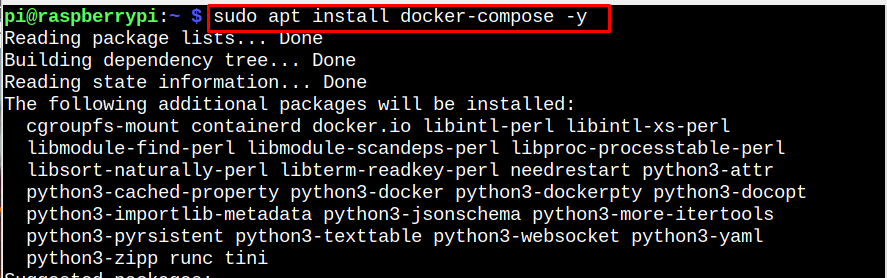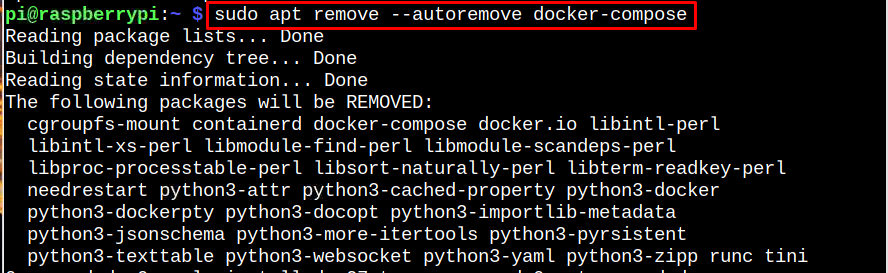Docker Compose is a docker utility based on compose file format and is used to run multi-container applications. Basically, the compose file of docker defines the configuration of multiple containers for an application. The multiple containers of docker-compose have the ability to share networks and data volumes in a customized environment. This tutorial presents the way to install docker-compose on Raspberry Pi.
How Can you Install Docker Compose on Your Raspberry Pi?
For installing docker-compose, it is mandatory to have docker on your Raspberry Pi. If you don’t have docker already installed, you can follow the guide.
After installing docker on Raspberry Pi, you can install docker-compose through the following steps:
Step 1: Update/Upgrade the Repository
First ensure the Raspberry Pi repository is updated and you can use the following command for confirmation:
In case of upgrading the packages, you must run the below-mentioned command:
Step 2: Install Docker Compose on Raspberry Pi
The docker-compose can easily be installed on Raspberry Pi from the following “apt” command:
Step 3: Confirm Docker Compose Version
To ensure the above command successfully install docker-compose on Raspberry Pi, use the following command:
Step 4: Test Docker Compose on Raspberry Pi
To ensure docker-compose is successfully working on Raspberry Pi, we are showing you the command to pull the images from the docker container as shown below:
The output of the above command ensures that docker-compose is successfully running on the Raspberry Pi system.
Remove Docker Compose from Raspberry Pi
If after installation you realized that you no longer need docker-compose then you can remove it using the below-mentioned command:
Conclusion
To install docker-compose, you must need docker to be installed on your Raspberry Pi system. After that, you are good to install docker-compose from the “apt” command. To verify the installation of docker-compose, you can run the version command or test its working by running a docker-compose command for pulling the images from the docker container.