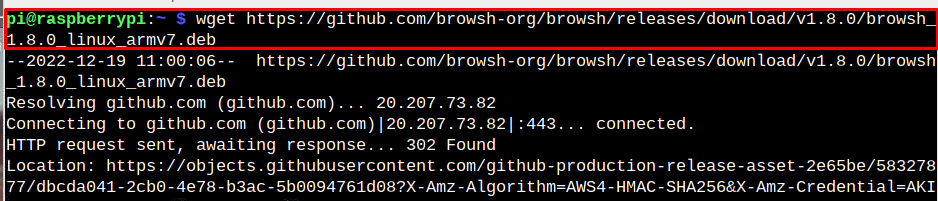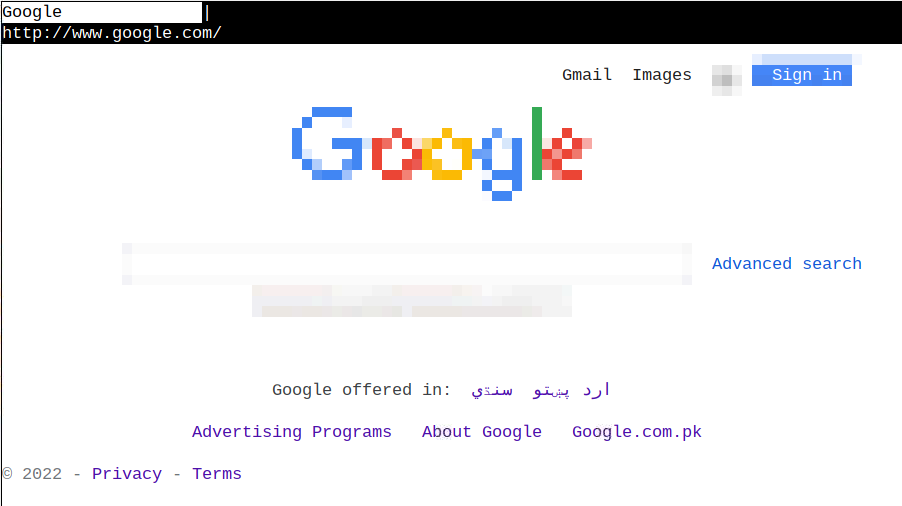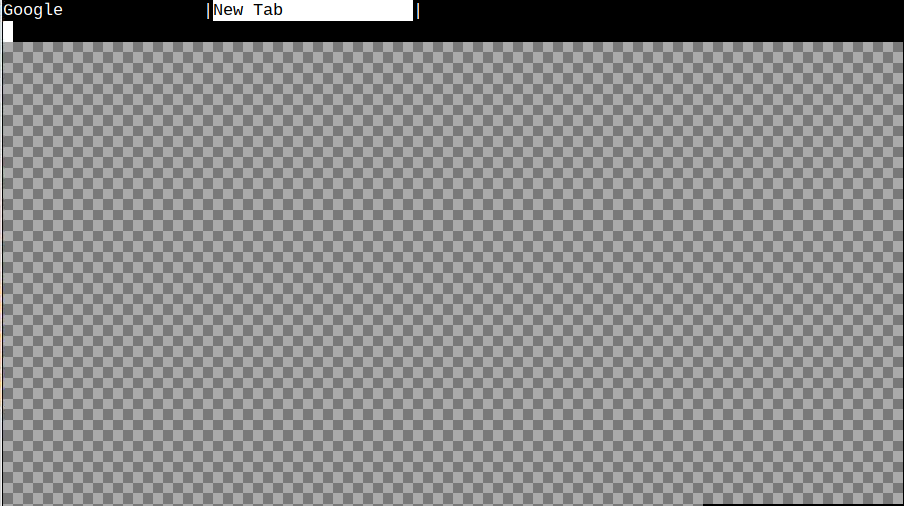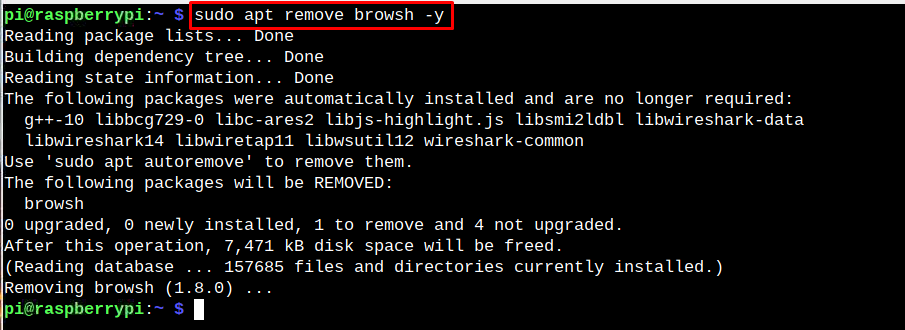Browsh is an open-source terminal-based web browser for loading web pages on lightweight systems like Raspberry Pi. It is crucial for those users looking for a lightweight web browser instead of using the Chromium web browser on their systems, which consumes high resources. It is also helpful if someone uses the Raspberry Pi lite version and wants to browse the internet from the terminal.
This article will show how to install Browsh on the Raspberry Pi system.
Terminal-Based Web Browser for Raspberry Pi: Install Browsh
Browsh is a lightweight terminal-based web browser that can be installed on a Raspberry Pi system from the following steps:
Step 1: Install Firefox on Raspberry Pi
Browsh requires Firefox web browser to be installed on the Raspberry Pi system and you can follow the article here to install it from your system.
Step 2: Download Browsh Deb Package
Go to the website and download the Browsh deb package according to the Raspberry Pi OS architecture you are using. For my case, I am using Raspberry Pi 32-Bit architecture and the command to download Browsh deb package is given below:
Step 3: Install Browsh on Raspberry Pi
To install Browsh on the Raspberry Pi system, use the following command:
Step 4: Run Browsh on Raspberry Pi
To run Browsh on the Raspberry Pi terminal, use the command “browsh” as this will open the browser on the terminal.
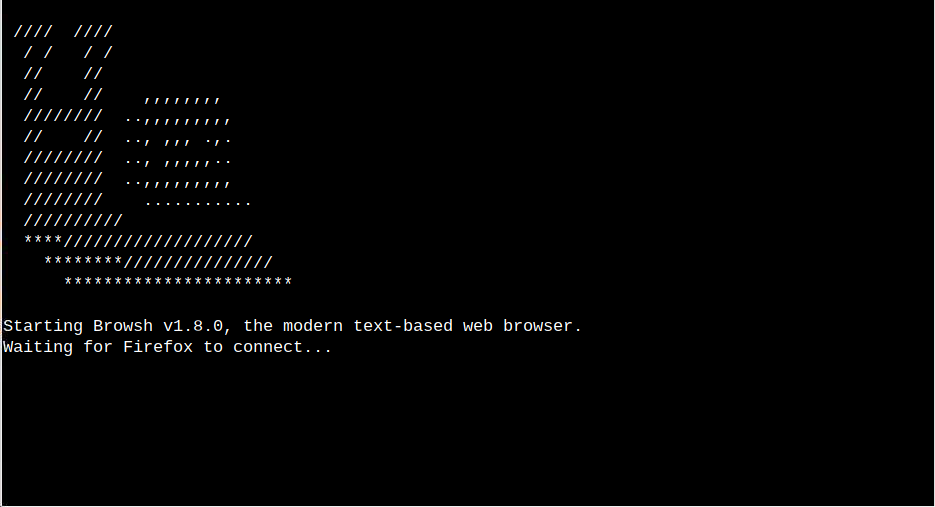
To start using the Browsh browsers for searching, use the “CTRL+L” buttons to start opening a website on the browser.
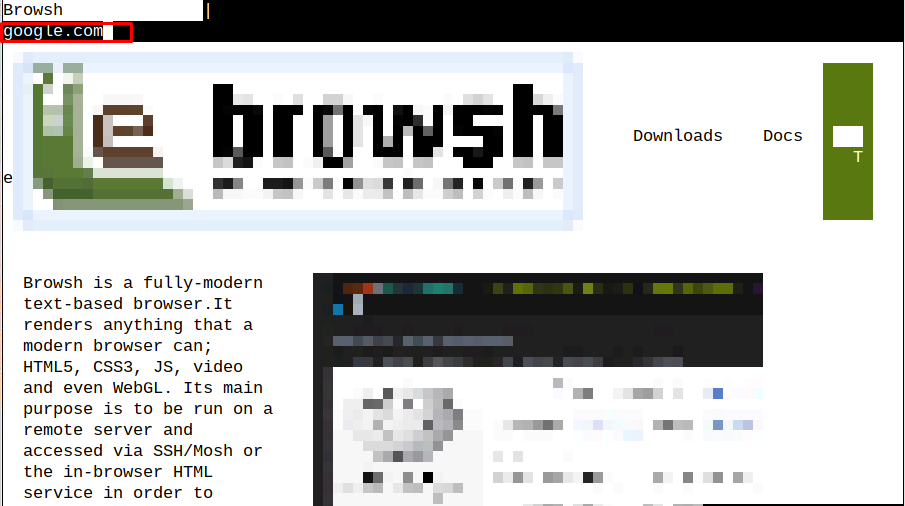
To open a separate tab on the browser, use the “CTRL+T” keys.
To close the tab, use “CTRL+W,” and if you want to close the program, you can use the “CTRL+Q” button.
Remove Browsh from Raspberry Pi
You can use the following command to remove Browsh from the Raspberry Pi system if it is no longer useful.
Conclusion
Browsh is a simple and lightweight terminal-based web browser that can easily be installed on your Raspberry Pi system from the deb file downloaded from the GitHub website. After the installation, use the command “browsh” to open the browser on the terminal and start searching using the “CTRL+L” keys. You can use the “CTRL+T” key to open a separate tab on the browser or use the “CTRL+Q” key to close the browser.