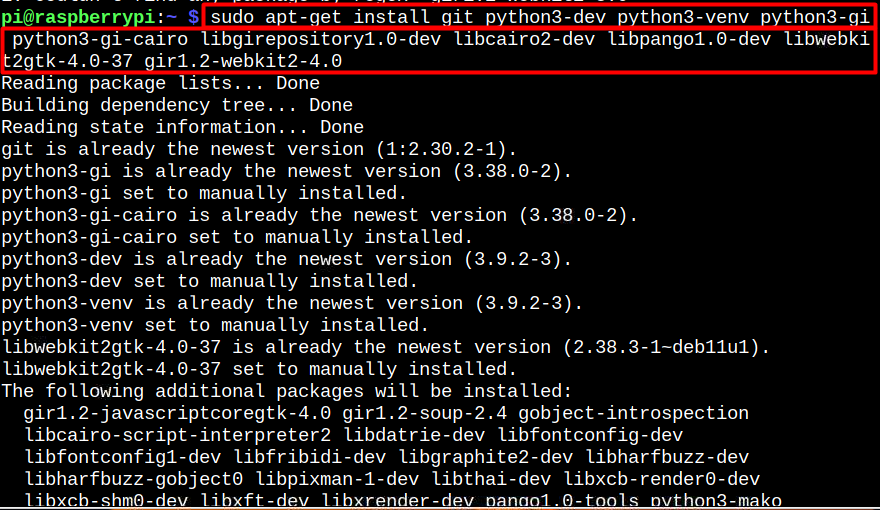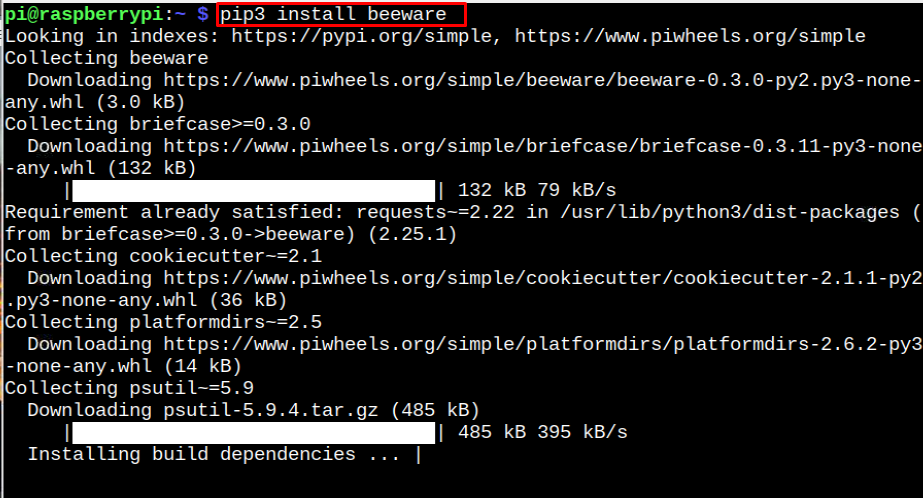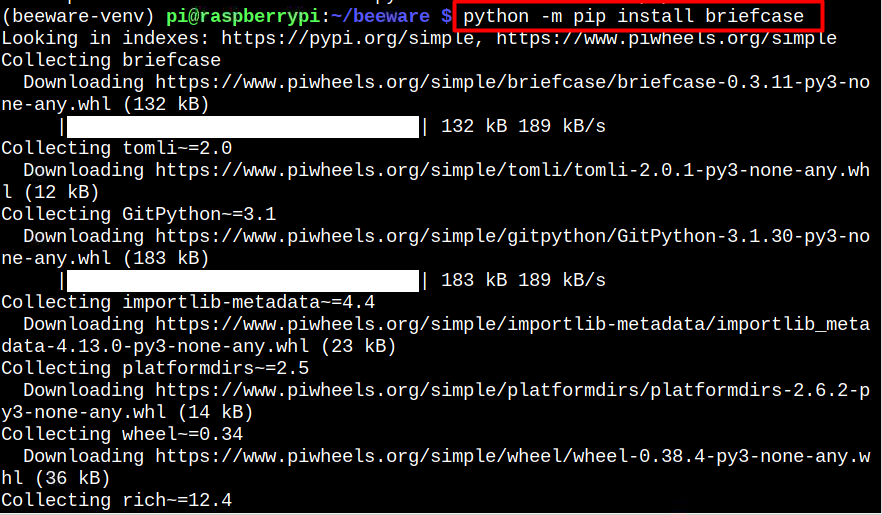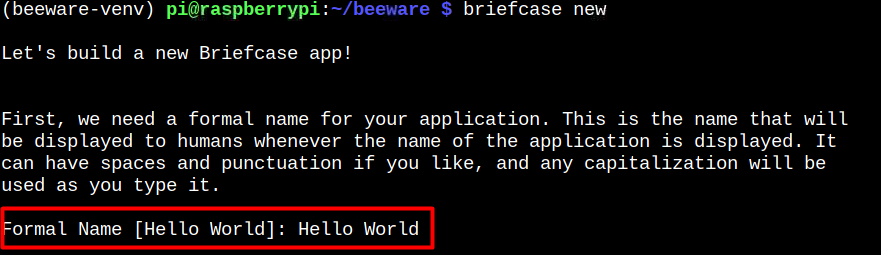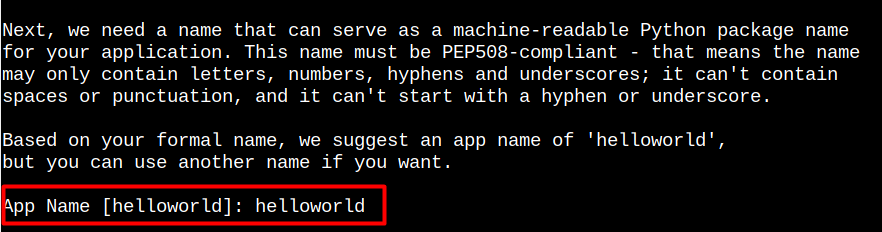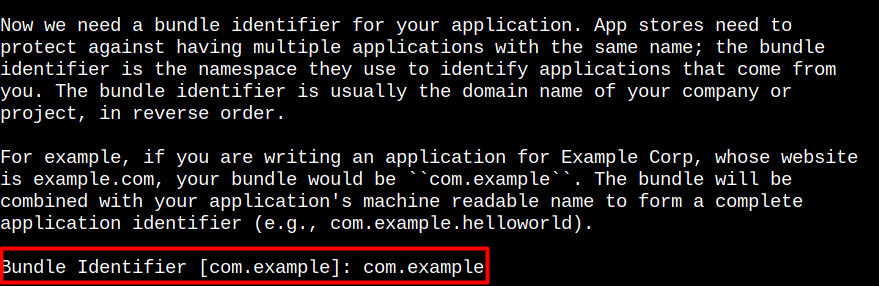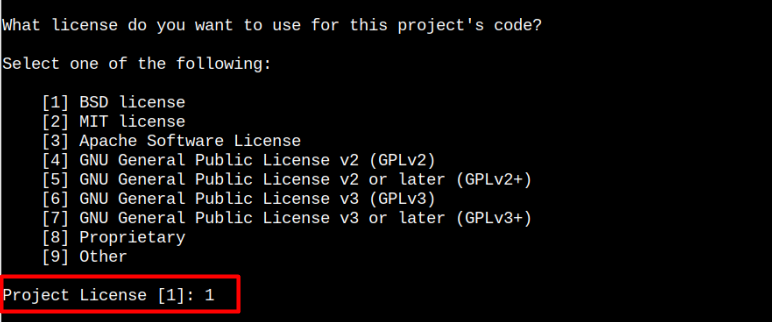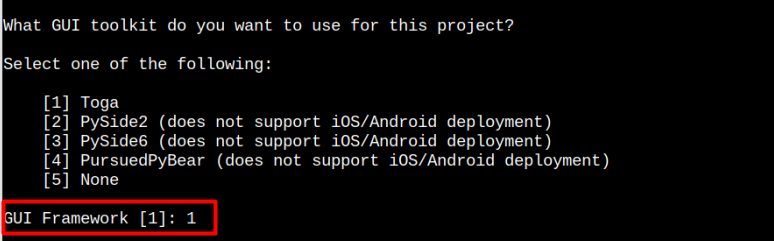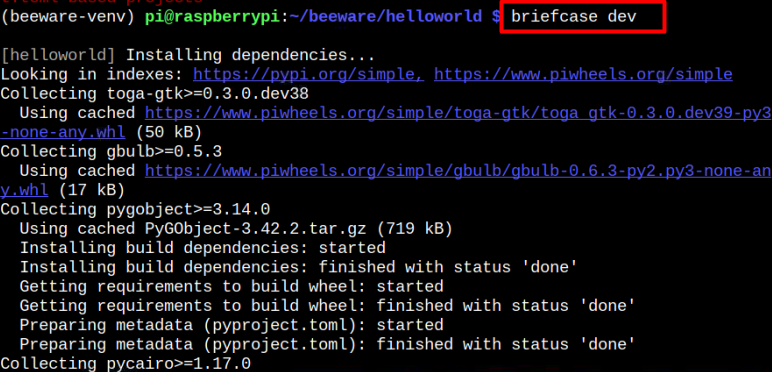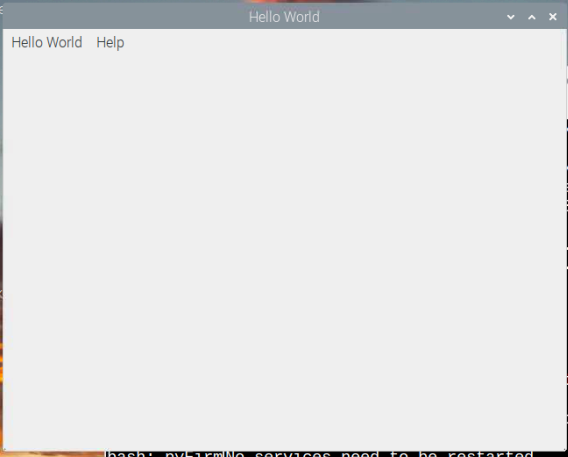Follow this article’s guidelines to install BeeWare on a Raspberry Pi system.
How to Install BeeWare on Raspberry Pi
Pay attention to the following steps to install BeeWare on a Raspberry Pi.
Step 1: You must install a few dependencies on your Raspberry Pi system, since it will help smoothly perform the process of developing applications through BeeWare.
Step 2: Ensure pip is installed on your Raspberry Pi system and if it’s not available, you can install it from here.
Step 3: Now install BeeWare on Raspberry Pi system through the following command:
Use BeeWare for Creating an application
Let’s use BeeWare to create a Hello Word interface. For this, follow the below-given steps:
Step 1: First create a directory using the following command as here we will perform the required BeeWare setup process.
Step 2: Then use the following command to navigate to the BeeWare directory.
Step 3: Now create a virtual environment for BeeWare through the following command:
Step 4: Then activate the BeeWare environment through the following command:
Step 5: For creating an application through BeeWare, you should also need the Briefcase tool, which is BeeWare dependent tool that helps you in developing different GUI applications. To install Briefcase, follow the below-given steps:
Step 6: The next step is to build an application called Hello World using the briefcase new command.
Briefcase will need some information from you regarding your new application. Follow the below-given instructions:
Step 7: Accept the default setting for formal name: Hello World.
Step 8: Accept the default value of helloworld for the app name.
Step 9: Go with the default bundle identifier.
Step 10: Accept the default value of “Hello World” for the project name.
Step 11: Go with the default “Description” or, provide your own description.
Step 12: Enter your name as the author here.
Step 13: Enter your email address as the author. You can go with the default one.
Step 14: Enter the default Application URL here.
Step 15: Use the default License value, which in this instance is 1.
Step 16: Go with the default GUI tool kit.
Step 17: Once the above steps are done, enter the helloworld directory using the following command:
Then launch the application using the following command:
This launches the Hello World program on your Raspberry Pi desktop.
In this way, you can create any application you want through BeeWare and Briefcase.
Conclusion
BeewWare is a wonderful choice for developers who love to create different GUI or web-based applications. BeeWare can easily be installed on Raspberry Pi system from the “pip” command. After the installation, follow the above-given guidelines to create a simple GUI application, which requires both BeeWare and Briefcase tools.