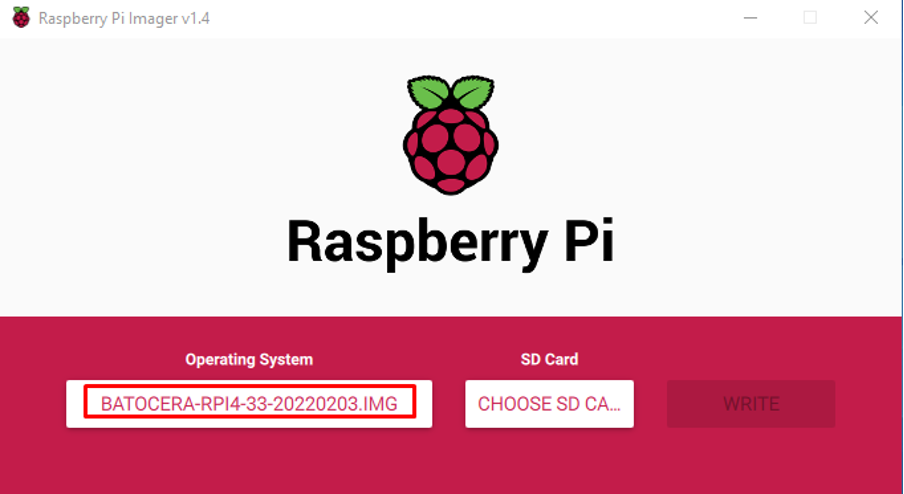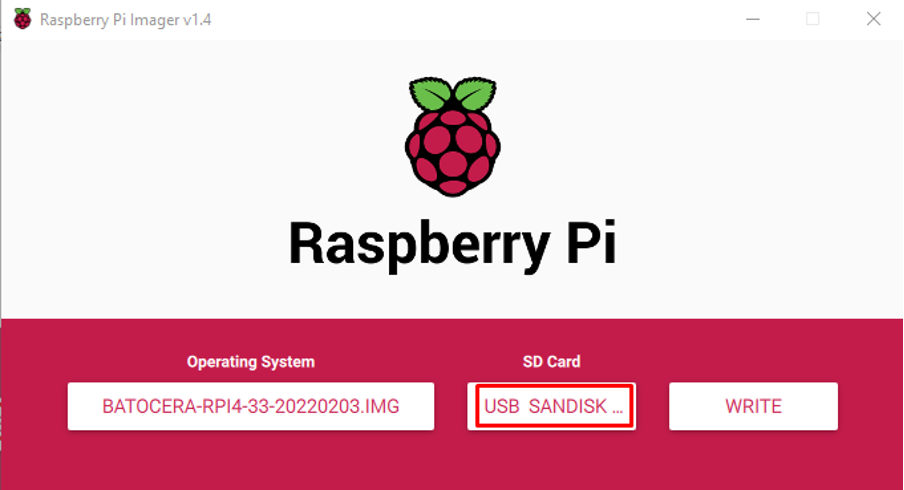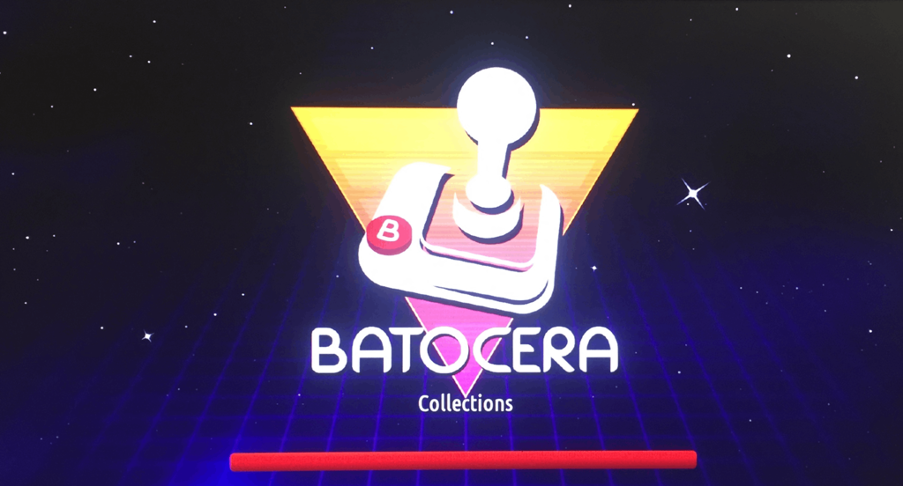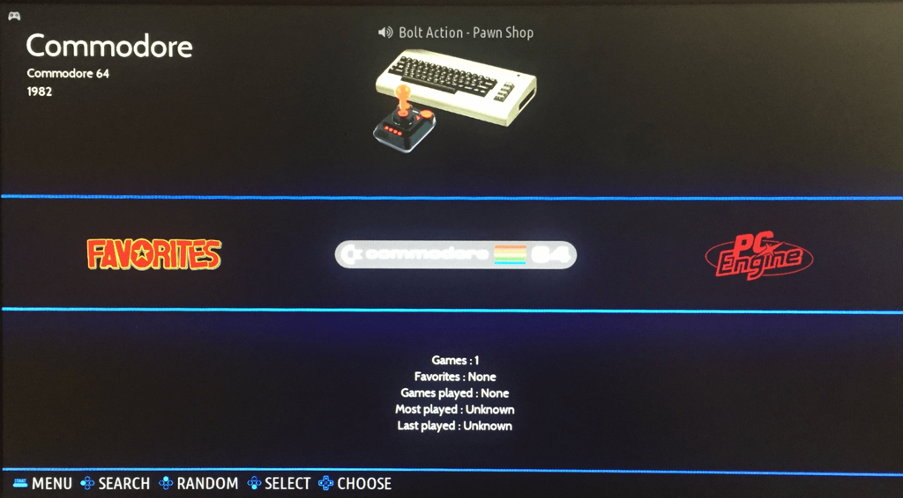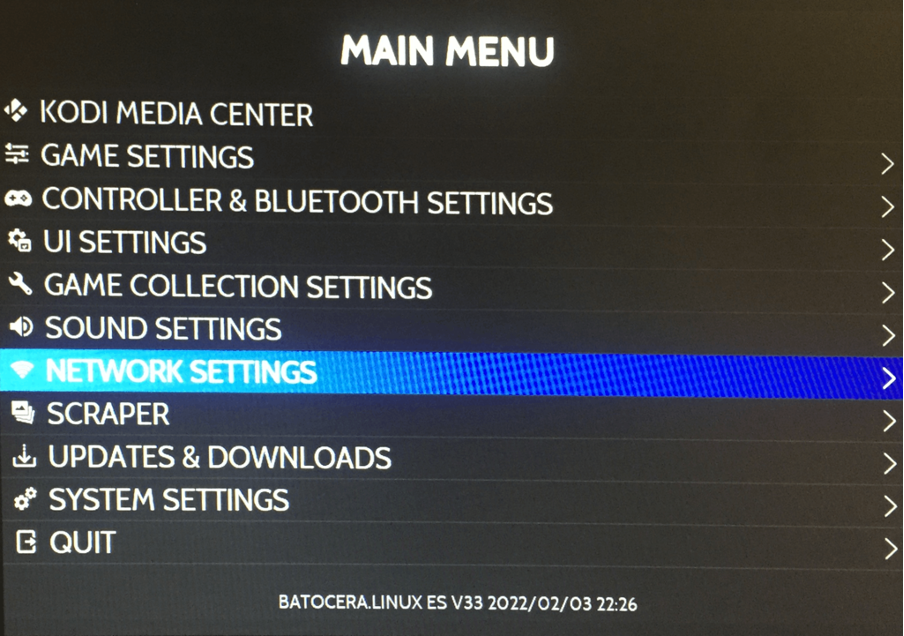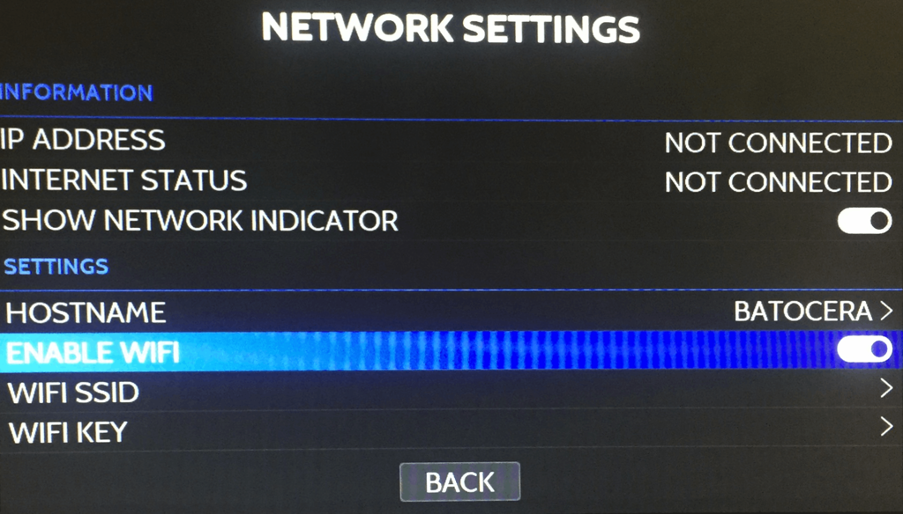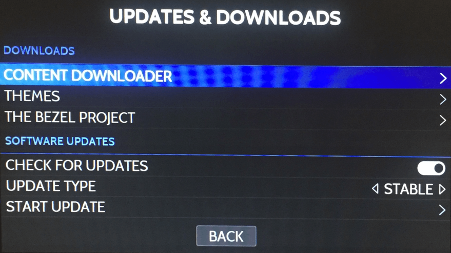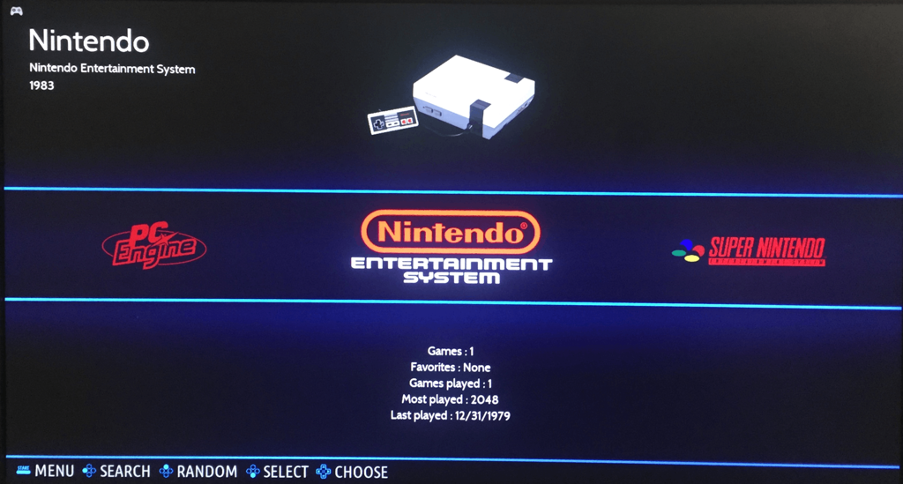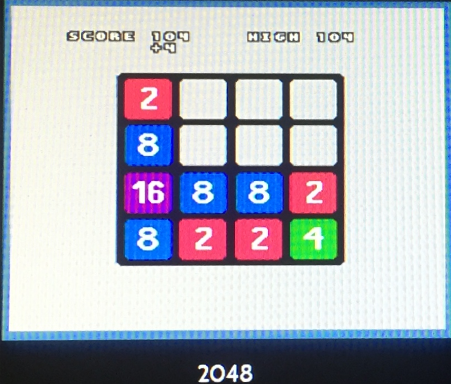In this write-up, the installation procedure of the Batocera has been explained in detail, and also the method of configuration of the Batocera on the Raspberry Pi 4.
How to download and install the Batocera on the Raspberry Pi 4
The official website of the Batocera contains the image files of the Batocera for the standard PC, MacBooks, handheld gaming consoles, and for the different models of the Raspberry Pi 4. We will download the image of the Batocera from there for the Raspberry Pi 4B and you can also download it using the torrent.
When the file is downloaded, open the Raspberry Pi imager (if you do not have it, you can download it from the official website of the Raspberry Pi) and click on the “Choose the OS” to select the downloaded image of the Batocera:
Then click on the “Choose SD CARD” and select the SD card/USB on which you want to write the image of the Batocera:
And then click on the “WRITE” button to write the image, when the image is written successfully on the “SD card/USB”, the notification will appear, click on the “CONTINUE” button and eject the SD card/USB from the computer:
Insert the card on the Raspberry Pi 4 and leave it to boot the image file of the Batocera on Raspberry Pi 4 and a screen similar to the below will appears:
Connect the gaming controller with the Raspberry Pi and press the “START” button of the controller:
A menu of the configuration will appear from where you can configure the Batocera according to your choice.
How to connect the WIFI on Batocera with Raspberry Pi 4
After opening the configuration menu of the Batocera, go to the “NETWORK SETTINGS”:
Go to the “ENABLE WIFI” and toggle the button:
Enter the “WIFI SSID” and the “WIFI Key” to connect with the WIFI.
How to update the Batocera on Raspberry Pi 4
Go to the “UPDATES & DOWNLOADS” to update the “Batocera”:
From this menu you can get download and install the updates:
How to play the game on Batocera with Raspberry Pi 4
To play a game, we will first select the emulator, like we have selected “Nintendo”:
It has a game of “2048”, click on it to play the game:
The game has been launched:
Conclusion
Batocera emulator is a good choice for Raspberry Pi as it contains almost all the retro game emulators and requires no configuration settings. Just put the image on the SD card, insert it in Raspberry Pi and start playing games. In this write-up, we have explored the installation of the Batocera on the Raspberry Pi 4 and also learned the basic configuration of the Batocera as well as the method to launch the game.