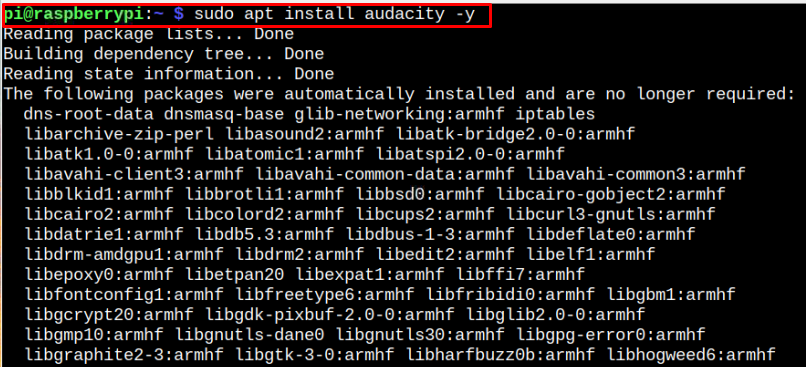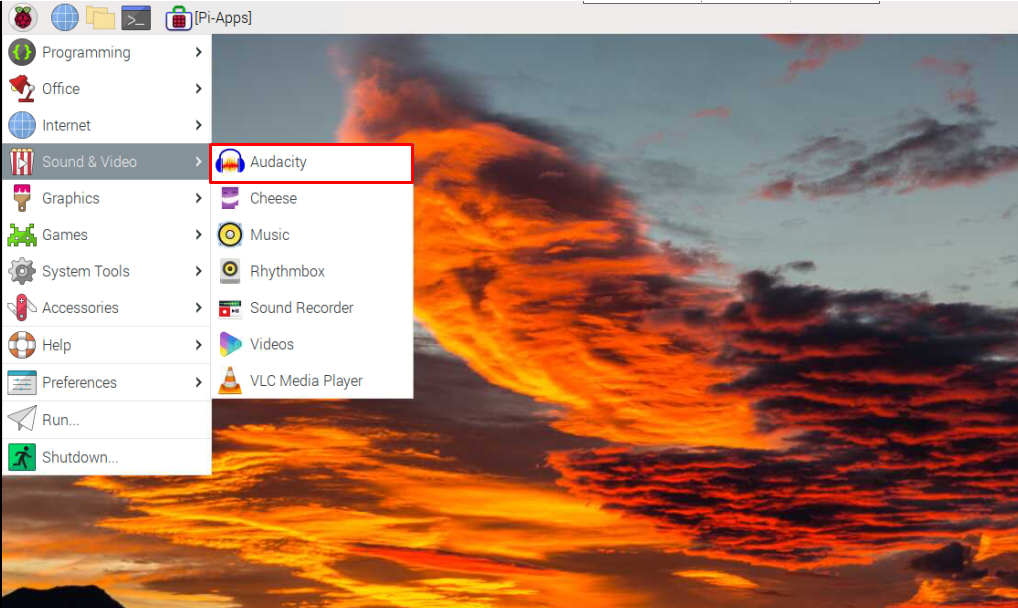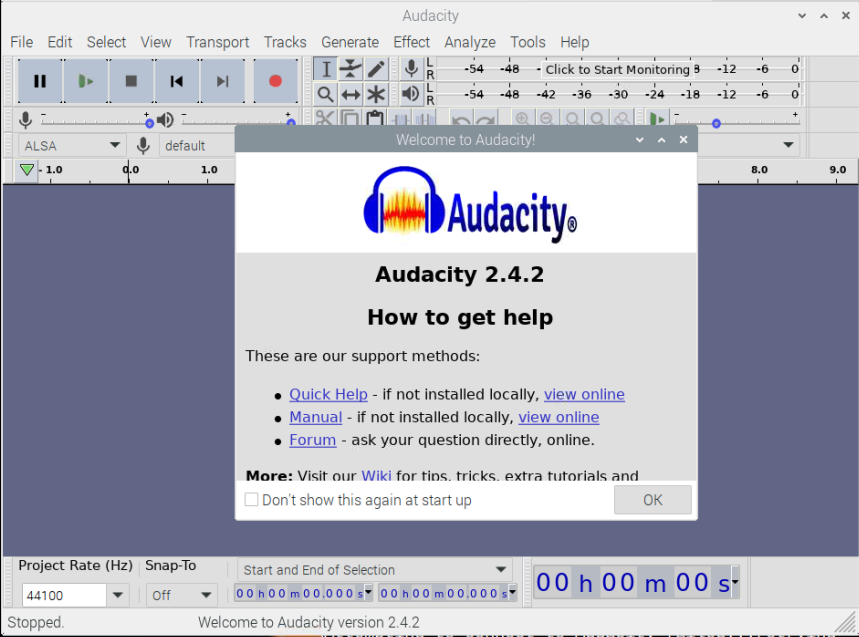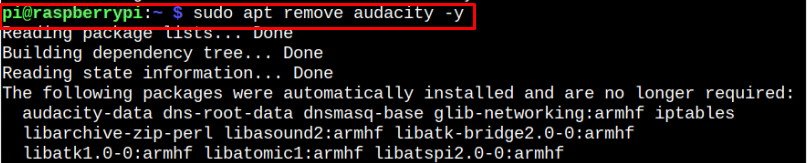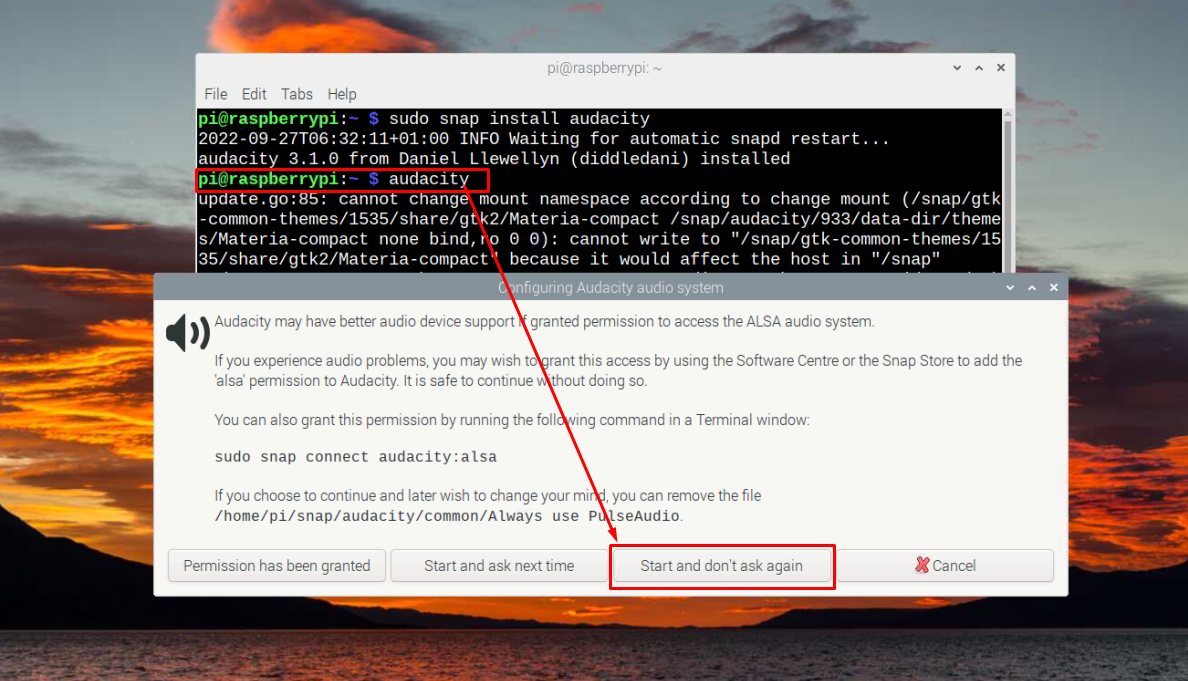This tutorial will provide multiple ways to install Audacity on your Raspberry Pi system. So, let’s look at the process.
How to Install Audacity on Raspberry Pi OS
Audacity is an application that smoothly runs on any system that meets the requirement of having a minimum of 2GB RAM. If your Raspberry Pi device meets this requirement, you are good to install Audacity through the following methods:
- Install Audacity on Raspberry Pi Through Source List
- Install Audacity on Raspberry Pi Through Snap Store
Method 1: Install Audacity on Raspberry Pi Through Source List
Since Audacity is compatible with Linux based operating system, its installation is simple on Raspberry Pi because of its inclusion in the official Raspberry Pi source list. You must execute the below-given command to install Audacity on your Raspberry Pi system successfully.
After the installation, you can run Audacity on your Raspberry Pi system from the “Sound & Video” option in the Raspberry Pi main menu.
Remove Audacity from Raspberry Pi
To remove Audacity installed from the source list, you will need the following command:
Method 2: Install Audacity on Raspberry Pi Through Snap Store
The above method installs an old version of Audacity on your Raspberry Pi system. However, if you want an enhanced version, you can use the Snap Store services to install Audacity version 3.1.0 on your Raspberry Pi system. Before installing it on your Raspberry Pi system, you must install Snap daemon using the following command:
After the installation of Snap daemon, you can install Audacity on Raspberry Pi from the below-mentioned command:
To run Audacity, you can execute the command “audacity” on your Raspberry Pi terminal and follow the onscreen instruction provided in the image below:
Remove Audacity from Snap Store
You can simply remove the Audacity application from your Raspberry Pi system using the following command:
Conclusion
Audacity is an excellent platform for editing or recording audio on your Raspberry Pi system. You can install an old version of this application directly from the official Raspberry Pi source list. If you are interested in installing an enhanced version, you can install it from the Snap Store using the guidelines mentioned above. The removal processes of both methods are also discussed, which help users remove the application in case they no longer want to use it on their Raspberry Pi systems.