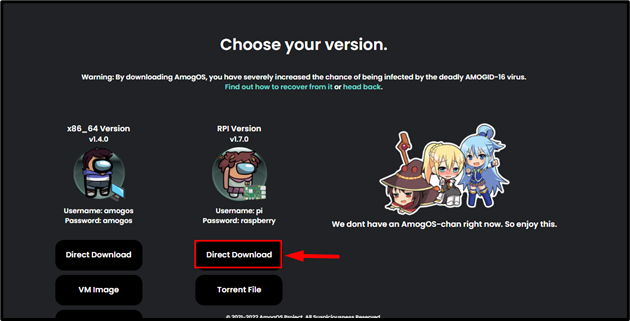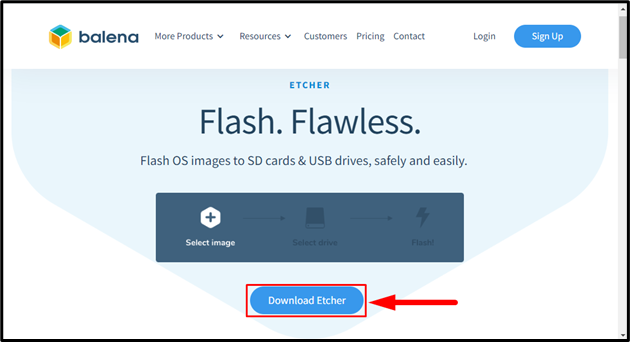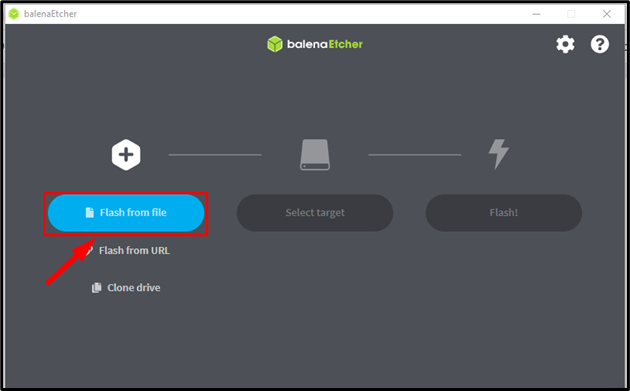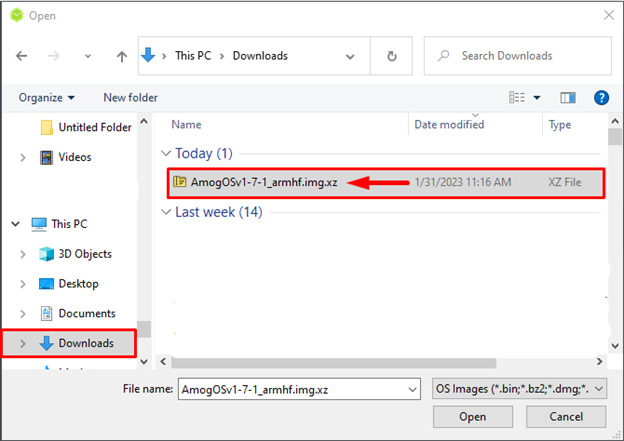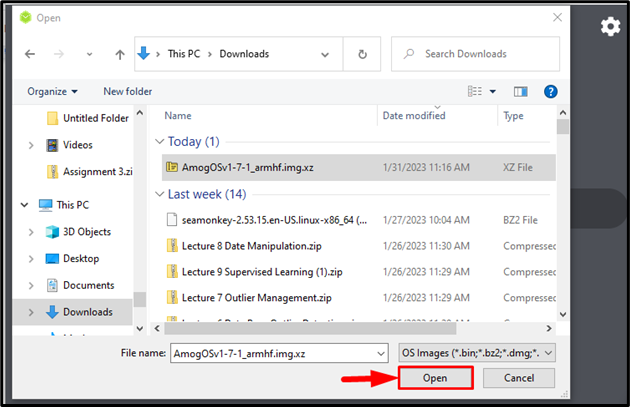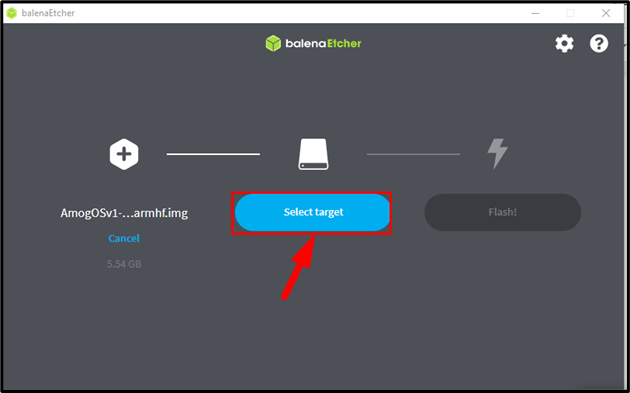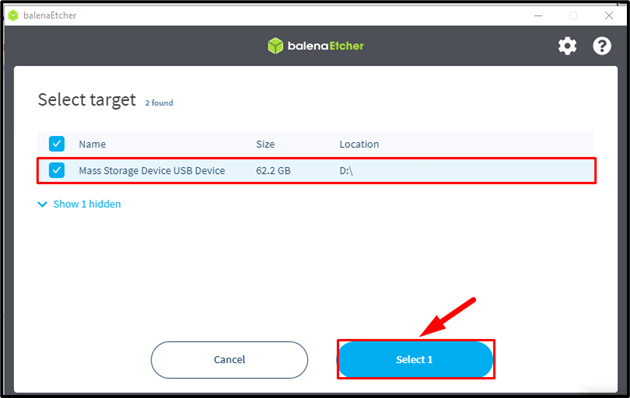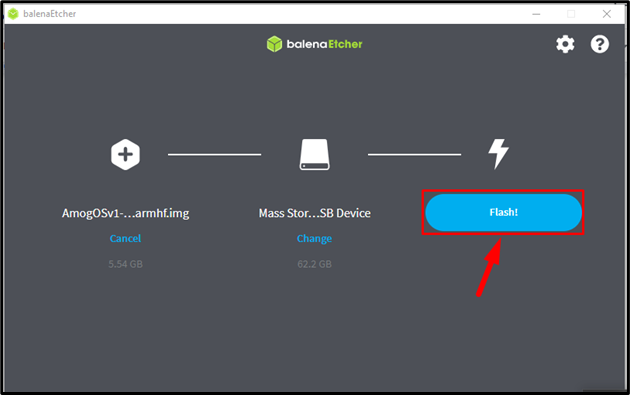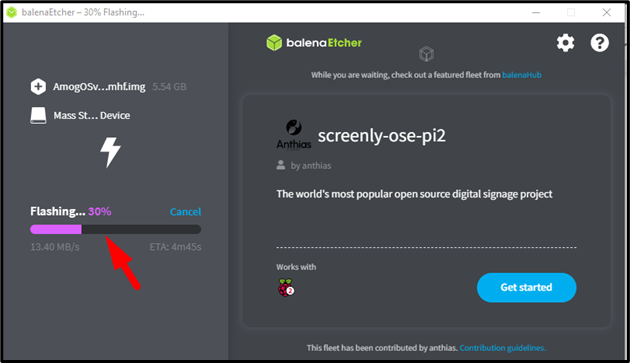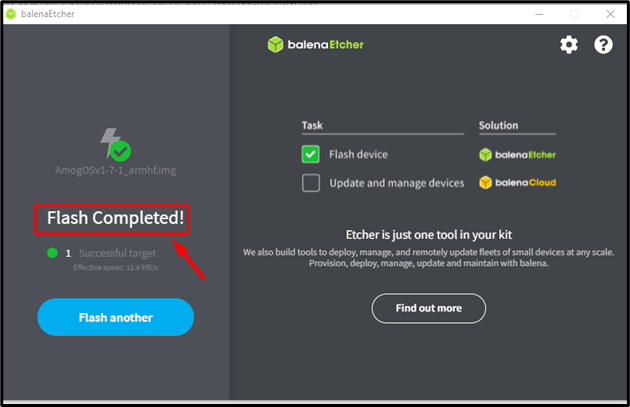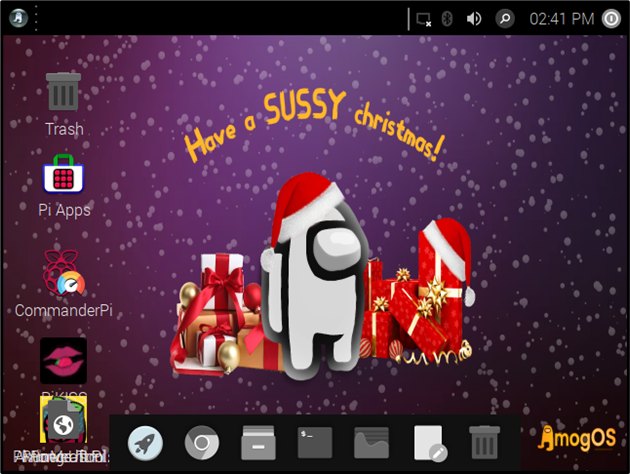If you are looking for a lightweight and user-friendly operating system for your Raspberry Pi device, you should follow this article to install Amog OS on Raspberry Pi 4.
Install AmogOS on Raspberry Pi 4
To install AmogOS on Raspberry Pi, follow the steps which are mentioned below:
Step 1: Download Image
Firstly, go to the link, scroll down a little bit and download the AmogOS image using the “Direct Download” button:
Step 2: Install balenaEtcher
Now, download and install the balenaEtcher application on laptop or PC from here because through it, we will flash the AmogOS image onto the SD card.
Step 3: SD Card Formatting
Now use the card reader and put the SD card into it, and insert it to the laptop and format it properly.
Step 4: Flashing Image onto the SD Card
Once the previous three steps are completed, open the balenaEtcher application and click onto the Flash from file:
Then select the AmogOS image file that you have downloaded in the Step 1:
And click on Open, as a result it will open in the balenaEtcher:
Then click on the Select target:
You will see the SD card here, select it by clicking then hit the Select button:
Then finally click the Flash! button and the AmogOS image will start flashing onto the SD card.
Wait till the image flashing Process completes:
Step 5: Use AmogOS on Raspberry Pi
Once the image flashing is completed, remove the SD card from the card reader and put it to Raspberry Pi to use the AmogOS on the device.
Conclusion
To install AmogOS on Raspberry Pi, download its image from the official link. Then install balenaEtcher, read the OS image through it, and flash it onto the SD card. Remove the SD once the flashing is complete, and insert it into the Raspberry Pi device to start using AmogOS.