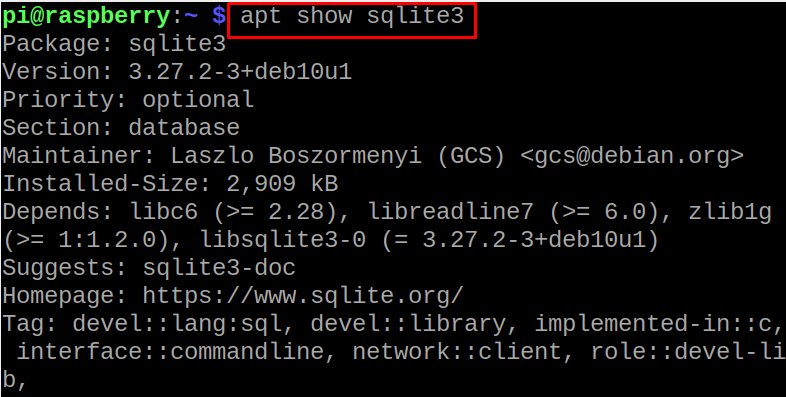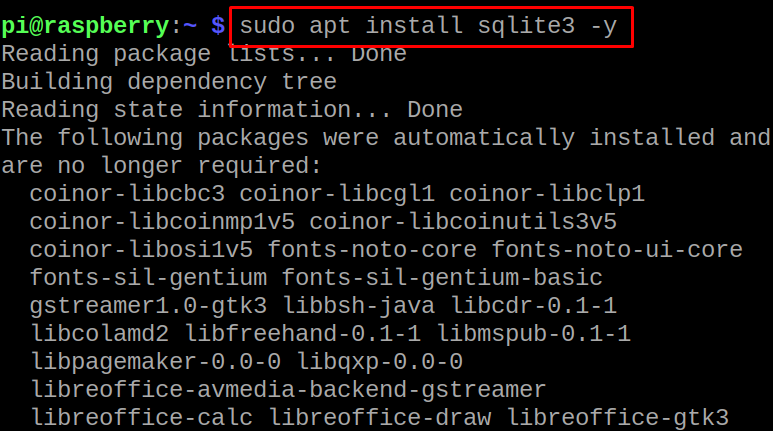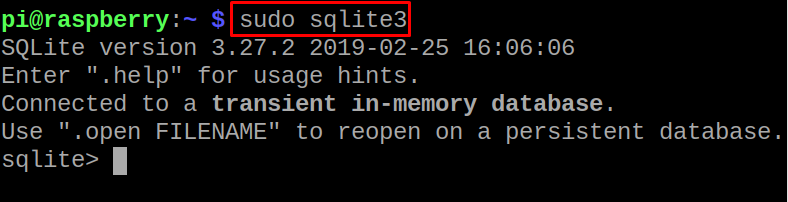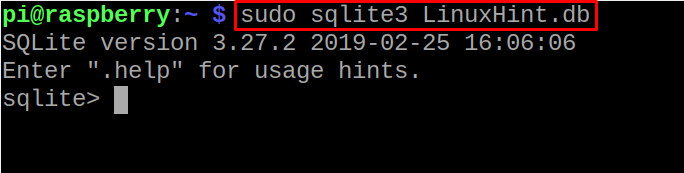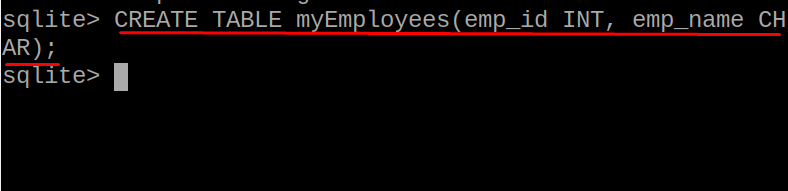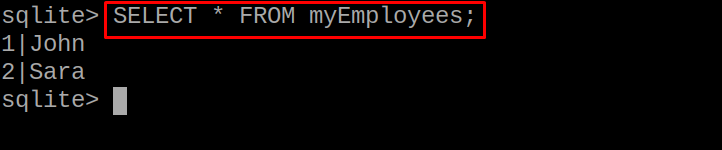SQLite is a relational database which means it stores the data in the form of structured tables and in this write-up, we will learn the installation method of SQLite on Raspberry Pi as well as different methods to use SQLite.
How to install SQLite on Raspberry Pi
We will check the availability of the SQLite package in the default repository by using the command:
After confirming the availability of SQLite, we will install the package of SQLite from the default repository by using the command:
To confirm the installation of the SQLite on the Raspberry Pi, we will confirm its version using the command:
How to launch SQLite on Raspberry Pi
After the installation of SQLite from the package available in the default repository, we will use the mentioned-below command to launch the environment of SQLite:
To quit the SQLite environment, use the command:
How to create create a database in SQLite on Raspberry Pi
We will create a database of the name “LinuxHint”, you can change the name with your database name using the same command in the terminal:
How to create and show tables in SQLite on Raspberry Pi
We will create a table with the name of myEmployees using the command:
And to display the tables in SQLite, use the command:
How to insert data in tables of SQLite on Raspberry Pi
To insert the data in the table, myEmployees, we will use the command:
How to display the table in SQLite on Raspberry Pi
To display the table, we will use the command:
How to delete the table in SQLite on Raspberry Pi
To delete the table we will use the drop command:
To confirm the deletion of table, we will display the tables:
The table has been deleted successfully.
Conclusion
SQLite is a relational database that stores the data of dynamic websites and different web applications in structured tabular form. In this blog, the installation of SQLite on Raspberry Pi as well as some important usage of the SQLite has been explained using the Raspberry Pi operating system.