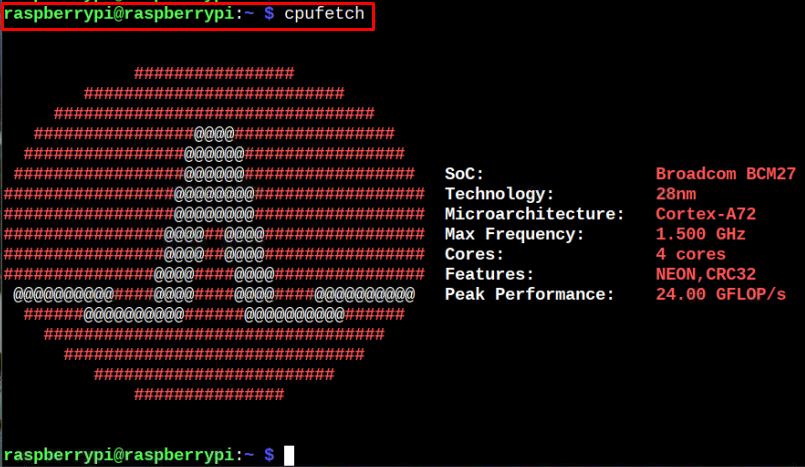This article will show you how to install cpufetch on Raspberry Pi to get the CPU information on your terminal window.
Show CPU Information Using cpufetch on Raspberry Pi
The installation of cpufetch is quite simple and you can do it easily by using the following steps:
Step 1: Get cpufetch Binary from the GitHub Website
First, download the cpufetch binary from the GitHub release page using the following command:
The above command downloads the cpufetch binary and puts it into the location “usr/local/bin”.
Step 2: Provide Permissions to cpufetch file
Next, you will need to give all permissions to the user to execute the cpufetch file using the following command:
Step 3: Run cpufetch on Raspberry Pi
After giving the permission to execute the file, you can successfully run cpufetch on Raspberry Pi using the following command:
From the above output result, you will be able to see the CPU information related to your Raspberry Pi device.
Remove cpufetch From Raspberry Pi
You can then remove this utility from your device with the help of the following command:
Conclusion
The cpufetch is an excellent command-line utility that you can use on your Raspberry Pi device to find the CPU information such as processor name, cores and architecture. The installation of this utility can easily be completed by downloading the binary file from the GitHub website and putting it into the binary location of your Raspberry Pi device. After giving all permission to execute the file, you can use the cpufetch command on your terminal to get the CPU information of your Raspberry Pi device.