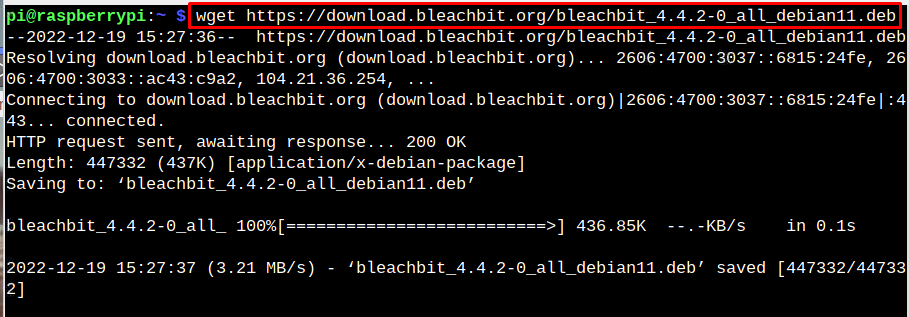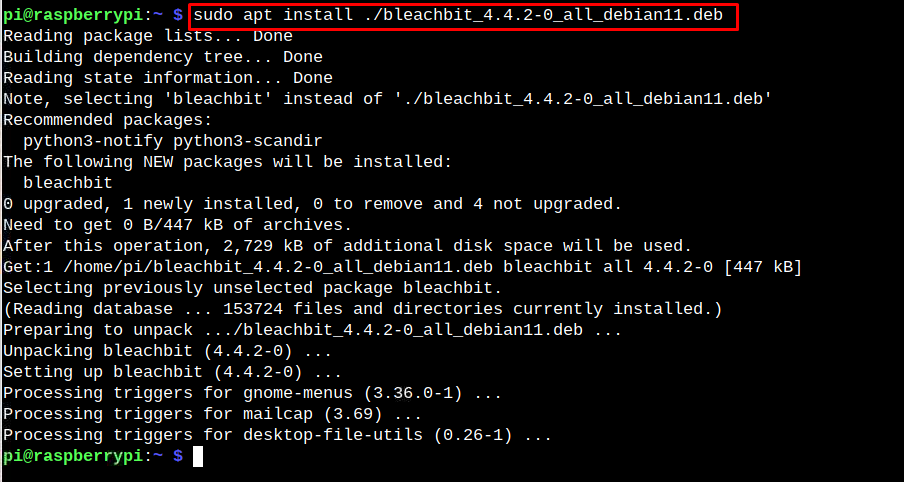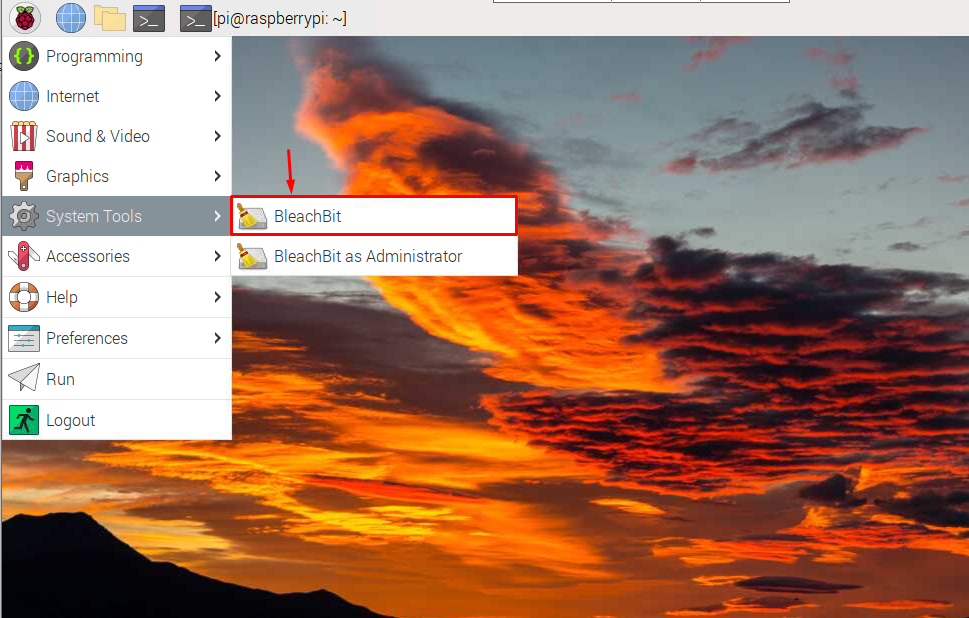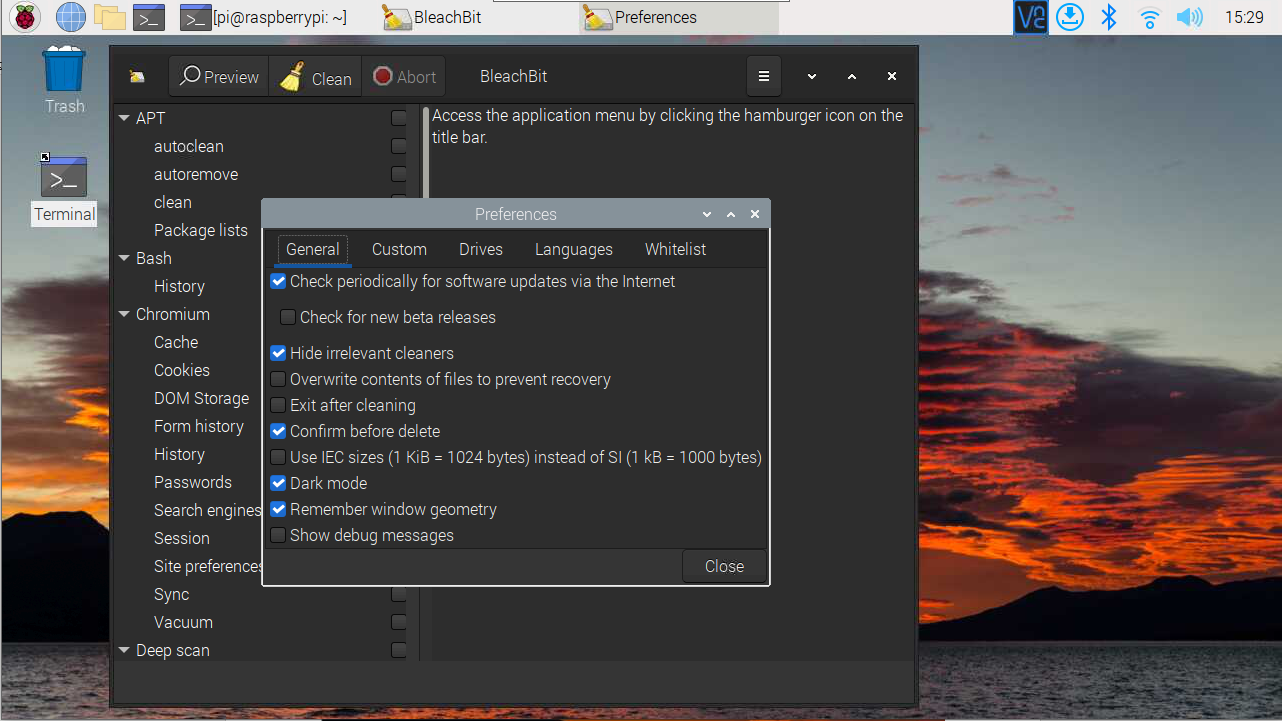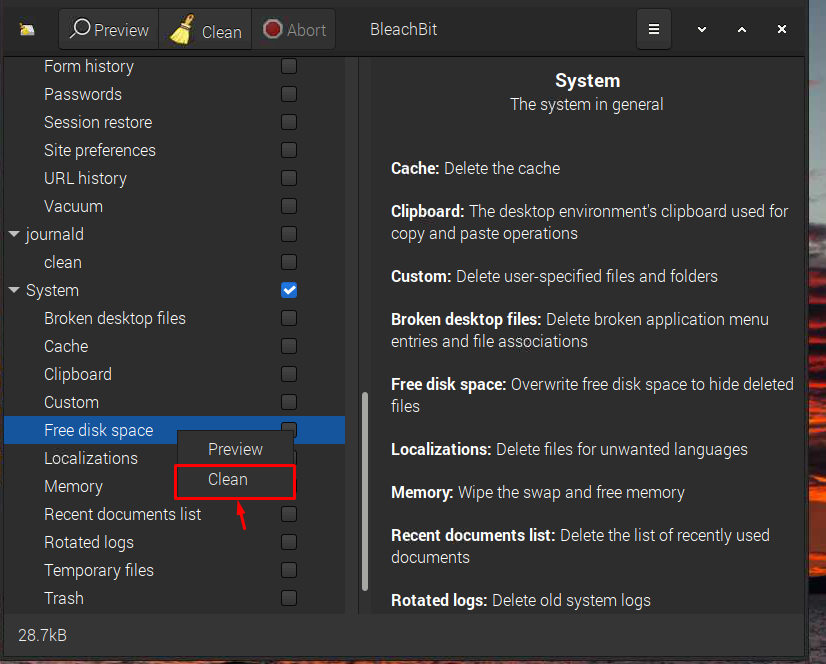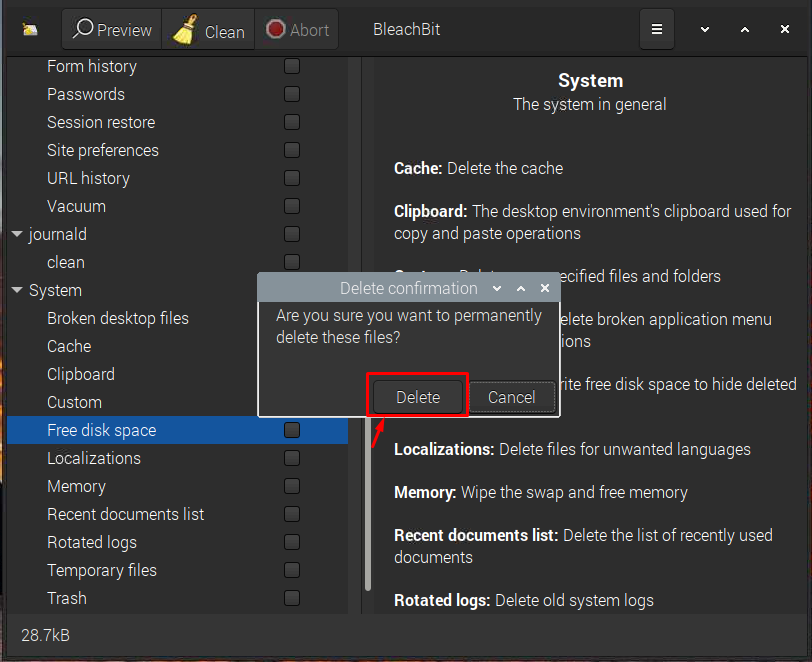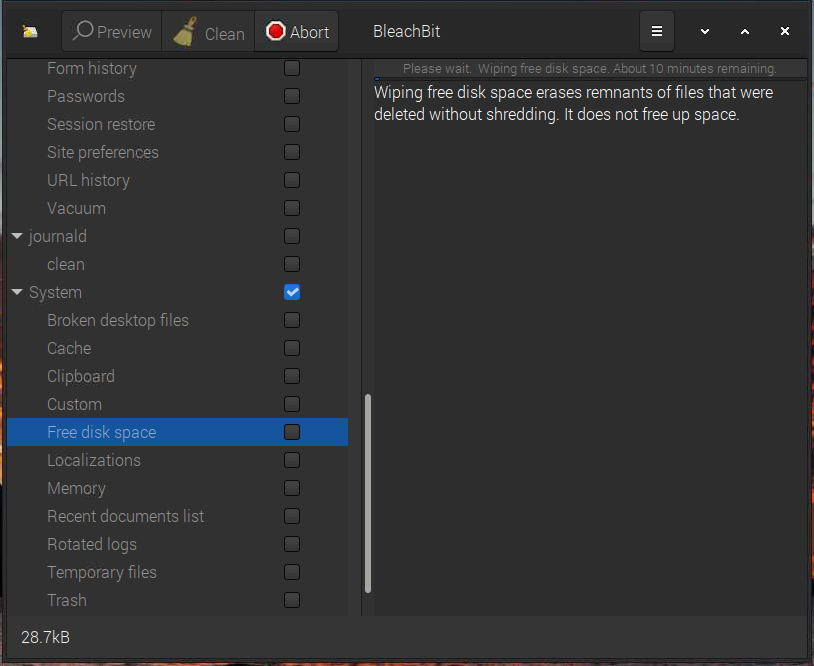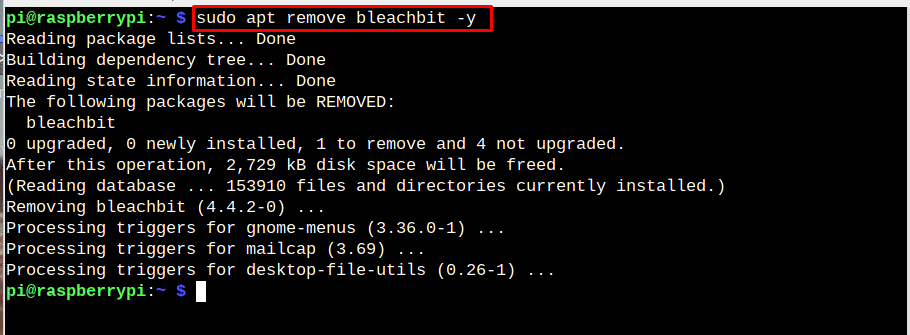Raspberry Pi is a low-powered single-board computer that can run different tasks, including home automation, web development, database management and more. The device is mainly operated through an SD card and has limited storage; there may come a stage where there is no storage left on the SD card. In that scenario, you must delete unwanted files, browser caches, broken desktop files, sessions, and other unused system-related files from your system to free up disk space.
If you are looking for a GUI tool to do the task, it’s better to install Bleachbit on your Raspberry Pi system from this article’s guidelines.
Free Up Disk Space on Raspberry Pi : Install Bleachbit
Bleachbit is a lightweight GUI tool that frees up the system’s disk space. Through this tool, you can easily remove unwanted files, the browser’s cache, temporary files, and other system-related files from the system. It also has an option to “free disk space” used specifically to clean up the space on the system.
To install Bleachbit on the Raspberry Pi system, go to the official website download link to download the latest version of the Raspberry Pi system.
After downloading the Bleachbit deb package, you have to install it on your Raspberry Pi system from the following command:
Run Bleachbit on Raspberry Pi
There are two ways to run Bleachbit on Raspberry Pi. Either you can use the command “bleachbit” on the terminal or use the application menu to run the Bleachbit tool from the “System Tools” option.
After opening the tool, you will see several options to free up the space on your Raspberry Pi system.
To quickly free up the disk space on the Raspberry Pi system, choose the “free disk space” option in the “System” section. The “free disk space” option wipes the swap, frees the memory, and deletes the cache.
For this process, right-click on the “free disk space” option, then hit the “clean” button.
A warning screen will appear and you have to ignore it by selecting the “Delete” button.
The process takes time since it begins deleting unwanted files from your system.
In this way, you can remove unnecessary files or services from the system using Bleachbit. Thus, this tool optimizes the performance of your Raspberry Pi device.
Remove Bleachbit from Raspberry Pi
You can remove Bleachbit from the Raspberry Pi system through the following command:
Conclusion
Bleachbit is a GUI tool to free up disk space on the system and it can be installed on the Raspberry Pi system by downloading the deb package from the official website. The deb package can then be installed using the “apt install” command. After the installation, you can run the tool from the terminal using the “bleachbit” command or use the application menu to run the tool from the “System Tools” option. You can use the “free disk space” option on Bleachbit to quickly free up the disk space on the Raspberry Pi system.