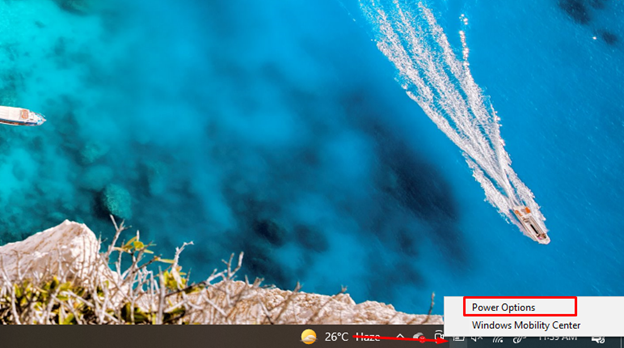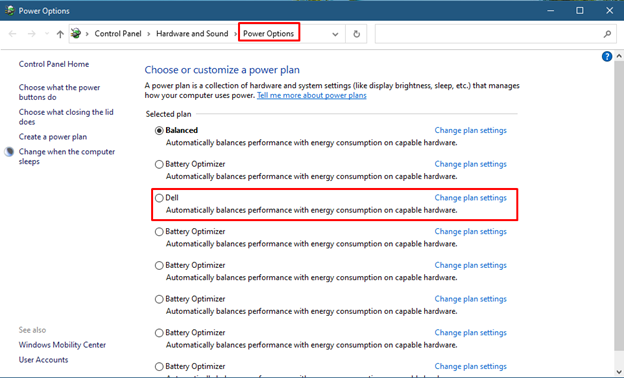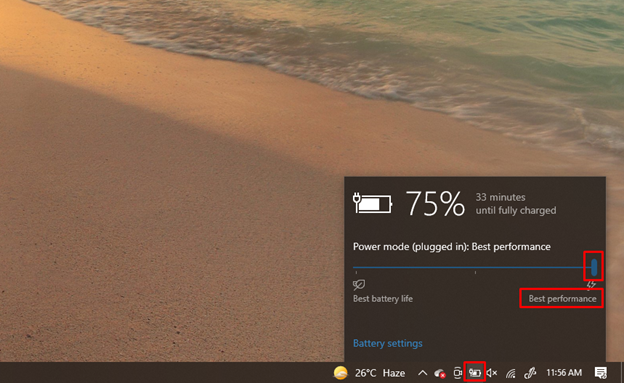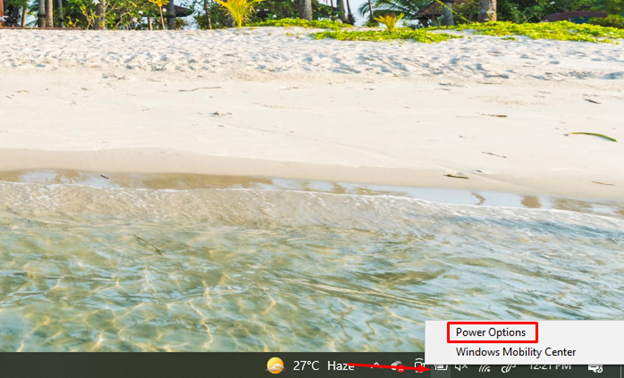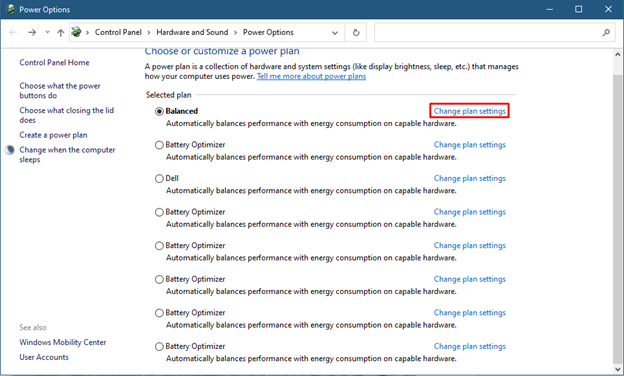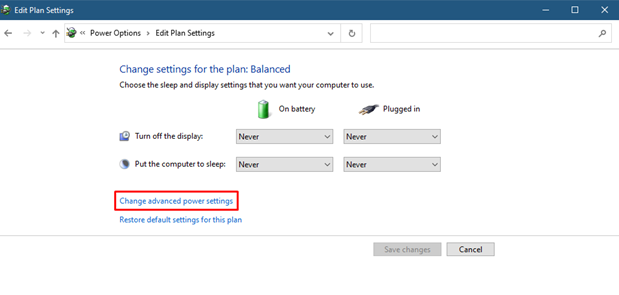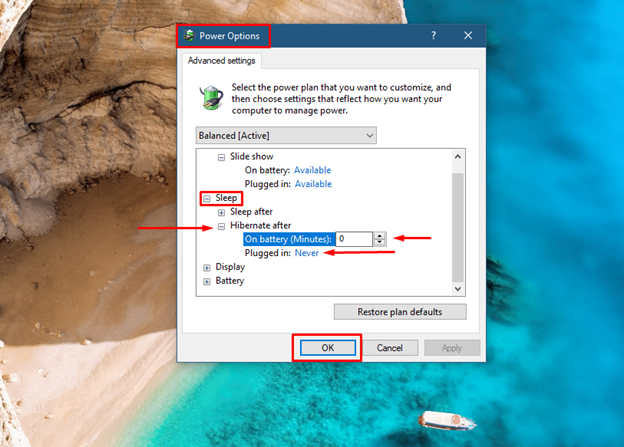Watching your laptop going into hibernation while playing games could be quite frustrating as one might lose all the progress in the game. Normally the laptops hibernate when its lid is closed but such settings can be changed from Windows power settings. If your laptop keeps on hibernating while playing games could be caused by various reasons but there are some fixes that will be explained in this guide.
Fixing a Laptop That Hibernates While Playing Game
Laptops require more ventilation and power while playing games as their graphics cards and processors are working at their full potential. So, laptops start to act strange like going into hibernation and this is because either they are getting hot, or they are not getting the required amount of power. So, here are some fixes that one can try if their laptop hibernates while playing games after some time:
-
- Use cooling pads
- Adjust laptop power settings
- Check laptop battery and charger
Use Cooling Pads
The major cause of laptop hibernating while playing games is heating up of the laptop, there are certain working temperature thresholds of different components of laptop when it is crossed, they stop functioning. Since due to size constraints laptops do not have enough space for ventilation, it becomes difficult for the laptop cooling system to lower the temperature of components especially while playing games.
If your laptop tends to hibernate while playing games the first thing you need to do is to monitor the temperature of your GPU and CPU, there are several tools available for that. The next thing you need to do is to use a powerful cooling pad that keeps your laptop from heating up.
Adjust Laptop Power Settings
Laptop can also get into hibernation when it’s unable to run a heavy application or the system is running on power optimization mode. This way it might cause disruption in operating system causing it to hibernate, to adjust power system to best performance follow the subsequent steps:
Step 1: Right click on battery icon on the extreme right side of the taskbar:
Step 2: Next select the appropriate option like in my case it is Dell as this option will give power equally to all the processes running in the Windows operating system, your laptop might have the option of Best performance select that one:
Step 3: Next select the battery power settings to Best performance by clicking on the battery icon on the taskbar:
This fix would not only fix the hibernation issue but will also improve the overall performance of the laptop while playing games.
Check Laptop Battery and Charger
If your laptop battery is worn out and wont last even a few minutes unplugged, then this might be causing your laptop to hibernate. Moreover, it is recommended that while playing games on the laptop its charger must be plugged even if the battery is fully charged, this is because the graphic cards require high power to function properly.
Usually when the battery charge reaches the certain limit it move the laptop to either hibernation mode or in sleep mode, so if your battery is worn out then set the its percentage to zero and enter Never in power options of battery by following the given steps:
Step 1: Go to the Power Options of your laptop by right clicking on the battery icon on the right side of the taskbar:
Step 2: Next click on Change plan settings option of your selected power plan:
Next select Change advanced power settings option:
Step 3: Now click on the plus icon with the sleep option and click on Hibernation after, next enter zero in both options and click on Apply:
The next thing that one needs to ensure is that his/her laptop charger is providing the required amount of power. If the charger is worn out, then it will charge the laptop at a lower rate, or the laptop goes into hibernation when the battery charge is low because the charger is unable to provide the required power to the laptop. So, try changing the charger and one thing to remember is that a worn-out charger also heats up the laptop.
Conclusion
Hibernation mode is similar to sleep mode of a laptop as it shuts down the system partially. Many users face the issue of hibernation while playing games which is quite annoying. This could be for various reasons like worn out battery, worn out charger, inadequate cooling or optimized power mode, this guide explains the stepwise process of fixing a laptop that hibernates while playing games.