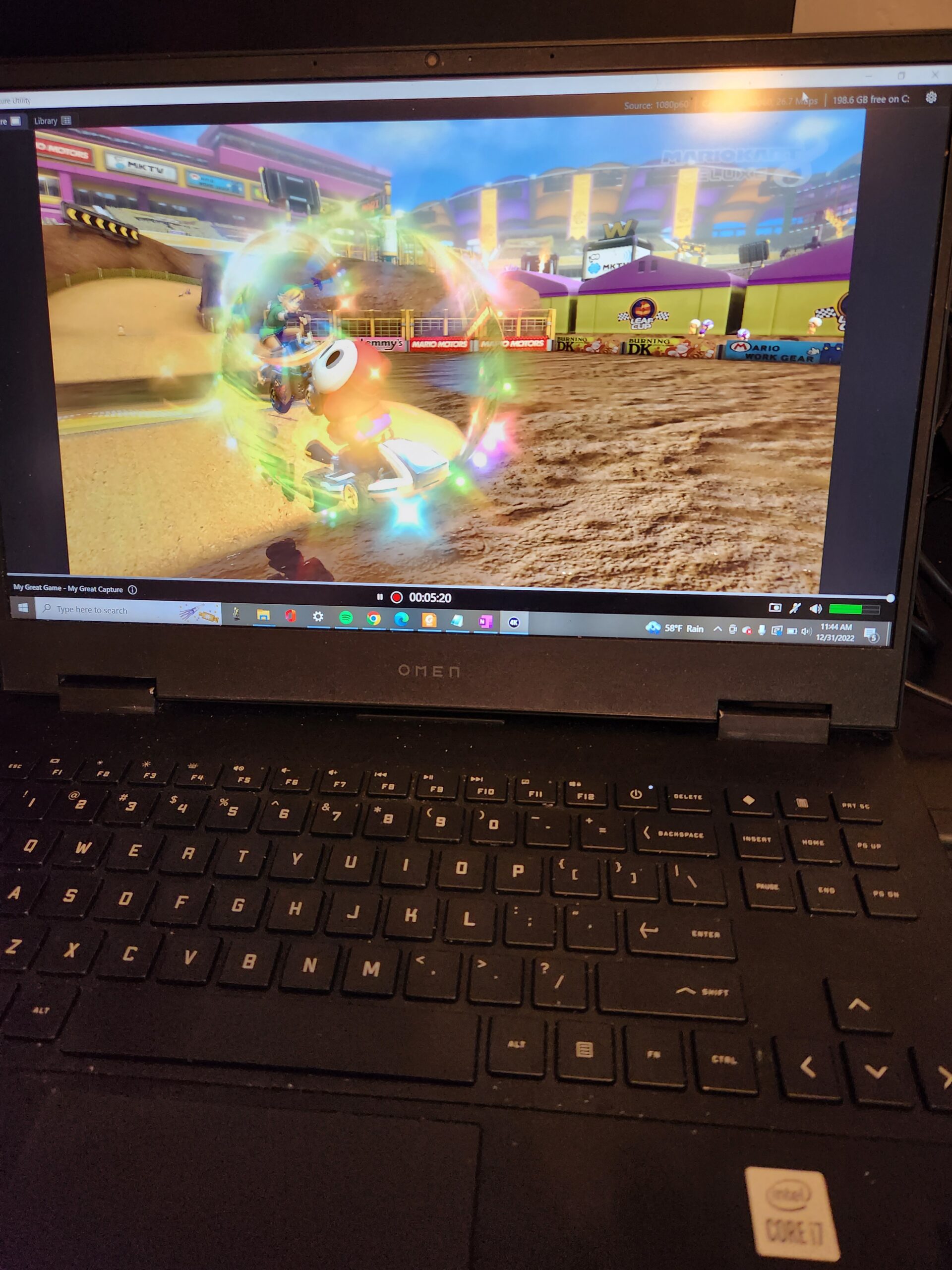The question may come to your mind, whether there exists a solution to use your laptop as a monitor for your Switch. Well, this article is written to answer your question and if it’s possible you can see the solutions as well.
Use a laptop as a monitor for Nintendo Switch?
Yes, it is possible to use your laptop as a monitor for your switch and there are generally two methods to perform this task. The detailed discussion of these two methods are given below:
1: Using an HDMI Cable to Connect your Switch to laptop
This method is the easiest for users who want to connect the Nintendo Switch with their laptop. This method is simple if your laptop has an HDMI input port, however most laptops only have an HDMI output port. Thus, this process might look impossible if your laptop doesn’t have an HDMI input port. You can follow our tutorial with steps on how to change the HDMI output to input on the laptop.
The Nintendo Switch has an HDMI output port and you will need to insert an HDMI cable’s one end to this port and the other end of the cable to the laptop HDMI port. Adopting this method will help you see the Nintendo Switch display on your laptop. This is exactly the same method you would easily use with a Computer Monitor or TV to display the Switch on a big screen. But note a TV has sound and a Monitor often does not.
2: Using a Capture card to connect your Switch to laptop
If the first method does not work for you, you can pick this method for connecting your Switch to a laptop. To do this method, you will first need a capture card. Elgato is a good brand for gaming capture cards and we tested their Elgato HD60X External Capture card. The advantage of using an external capture card device is no modification to your existing laptop, you are just adding additional external components to play Nintendo Switch with your laptop as the display. Other capture cards could easily work equally well, this one is tested for illustration and demo. However, we recommend you to go for an Elegato Capture Card because of its reputation for performance and compatibility. The capture card device picks your Nintendo Switch images and sound and transfers them to your laptop.
When you successfully purchase a capture card, ensure that you have all the following items and prerequisites:
- Two HDMI cables
- Nintendo Switch
- Nintendo Switch Docking Station
- Elgato HD60X External Capture card
- Capture Card USB cable to connect Capture Card to Laptop
- Elgato Software Downloaded and Installed on your Laptop
Here is a picture of the Elgato Capture Card already setup and running after you complete the steps below:
Now once you have the above items, you can follow the below-mentioned step-by-step guidelines.
Step 1: Insert your Switch to the Nintendo Switch Docking Station.
Step 2: Take an HDMI cable and insert one end into the HDMI port of the Nintendo Switch dock and insert the other into the Elgato HDMI input port.
Step 3: To connect your laptop, plug the one end of the HDMI cable into its HDMI input port and the other end into the capture card’s HDMI output port.
Step 4: Connect your laptop to the Elgato capture card using the provided USB connector between Laptop and Capture device.
Below is a picture of steps 1-3 which shows the 2 HDMI connectors plugged into the Elgato capture card as well as the USB connection between the laptop and the capture card.
Step 4: Download and install the Elgato capture card software from the Elgato website download. The software to select should be called 4K CAPTURE UTILITY. After its installed start this software package to be running.
Step 5: After performing these steps you will now be able to see and hear Nintendo Switch on your laptop screen as you use and play the Switch.
Conclusion
Nintendo Switch is a neat little powerful gaming device that provides game lovers the freedom to play Nintendo games right in their hand. To connect the Switch to your laptop for a bigger display, you should get guidance from the above two methods that will let you easily connect the Switch to your laptop. Both methods are pretty simple.