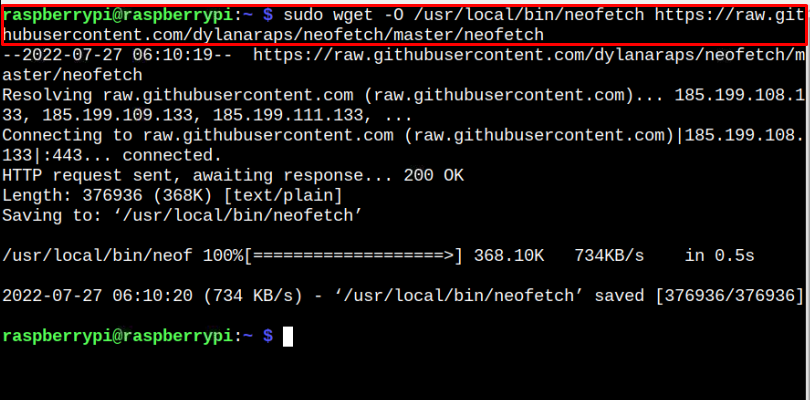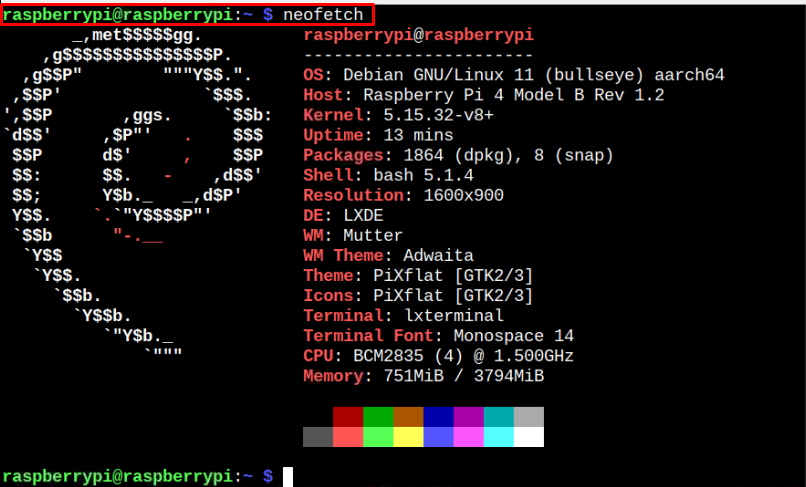In this guide, you will find the method to install Neofetch on your Raspberry Pi device.
Show System Information Using Neofetch on Raspberry Pi
To install Neofetch on your Raspberry Pi device, open your Raspberry Pi terminal and execute the commands provided in the below-mentioned steps:
Step 1: Download Neofetch Executable File on Raspberry Pi
First, you will need to download the Neofetch executable file from the GitHub website and put this file into the location “/usr/local/bin”. To do this process, you should need to execute the below-given command:
Step 2: Add the Execute Permission to Neofetch File on Raspberry Pi
To add the execute permission to Neofetch file, you must apply the below-given command:
The above command will allow all permission to execute the Neofetch file on your Raspberry Pi device.
Step 3: Check Neofetch Version on Raspberry Pi
After successfully making the Neofetch file executable, you can run the following command to ensure that the latest version of the software is installed on your Raspberry Pi device.
Step 4: Run Neofetch on Raspberry Pi
Now, you can apply the following command to run Neofetch on your Raspberry Pi device to find out system information on the terminal:
From the above output, you will be able to see your system information like OS, host, kernel, Theme desktop environment and much more.
Remove Neofetch on Raspberry Pi
If you want to remove Neofetch from your Raspberry Pi device, you can simply remove the executable file from the location “/usr/local/bin/neofetch” using the following command:
Conclusion
Neofetch is a command-line tool for finding the system information for your Raspberry Pi device like CPU, memory, desktop environment and much more. You can install this tool on your device by downloading the executable file from GitHub and putting this file into the location “/usr/local/bin”. You will also need to make this file executable to successfully run the application on your Raspberry Pi device and provide you with the system information on the terminal window.