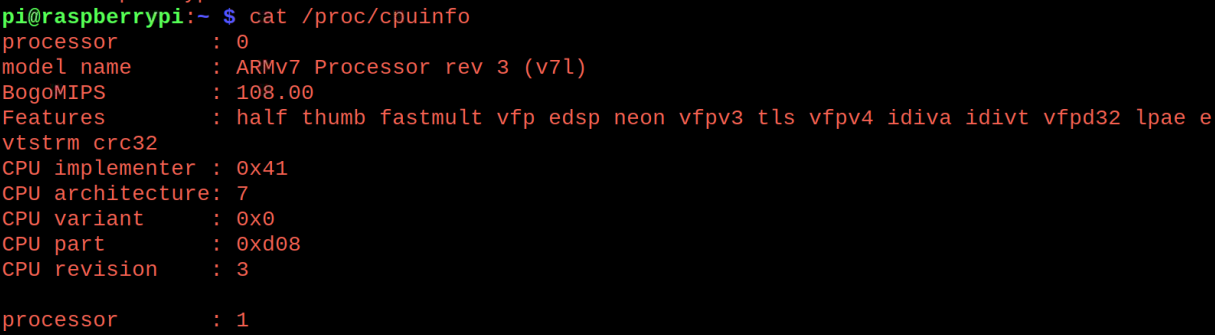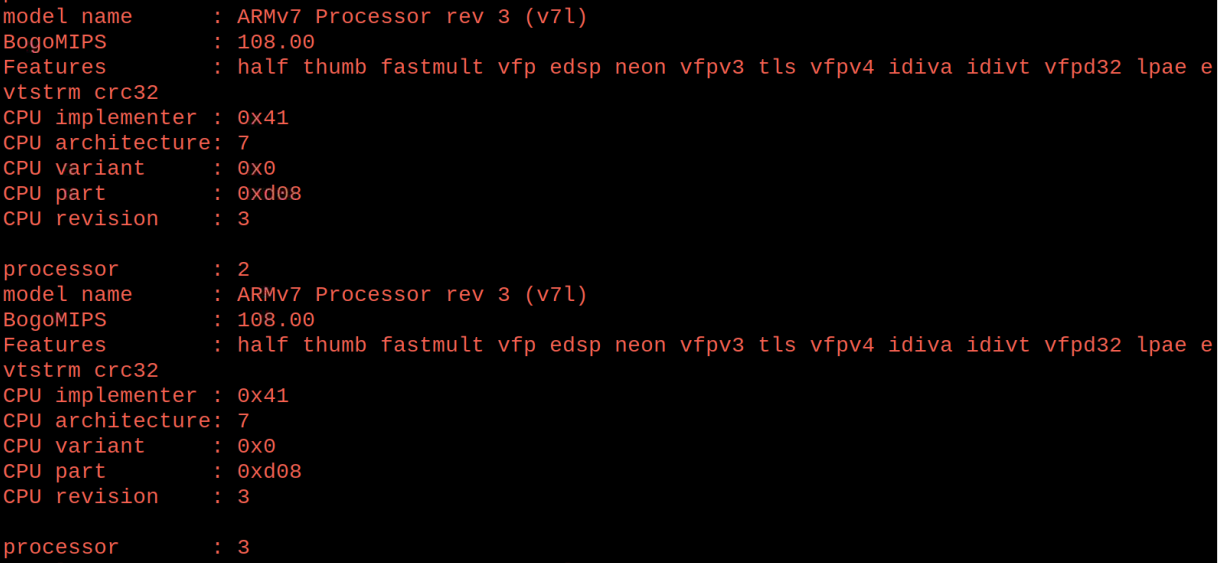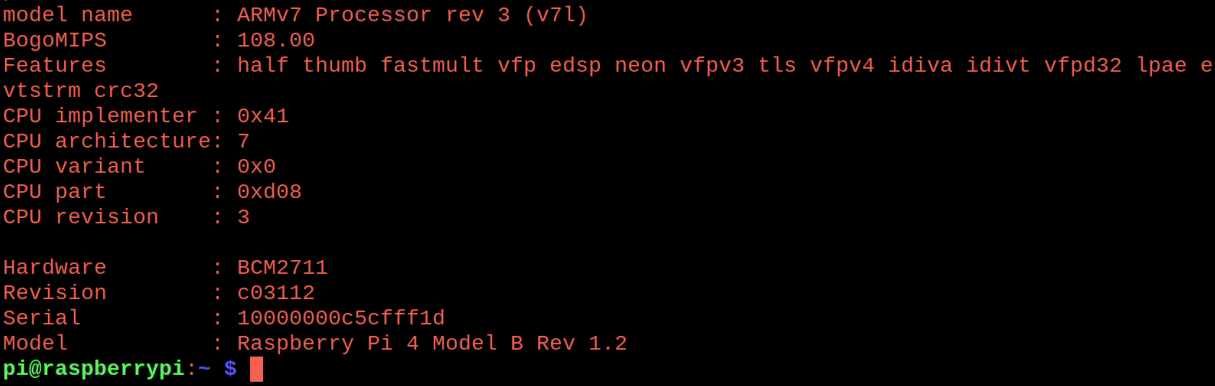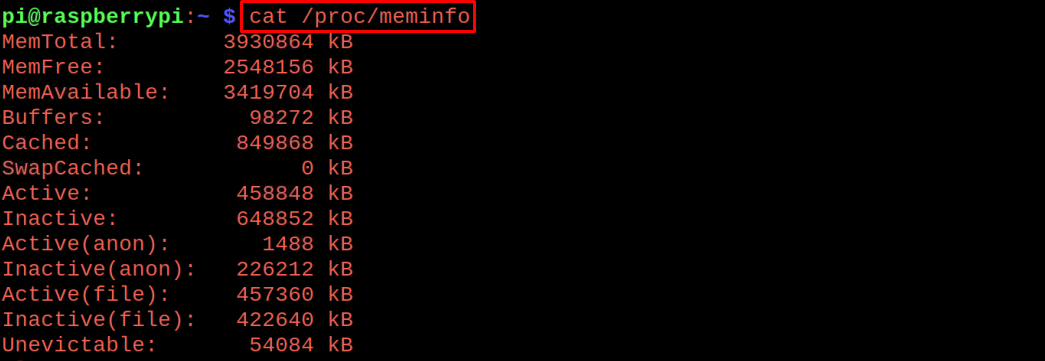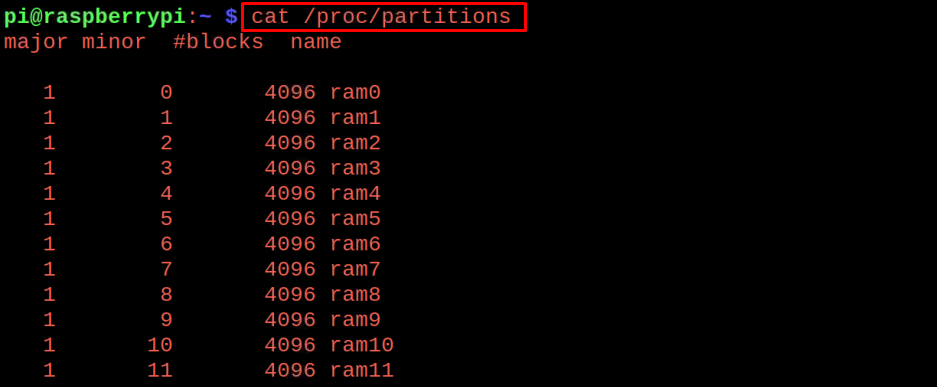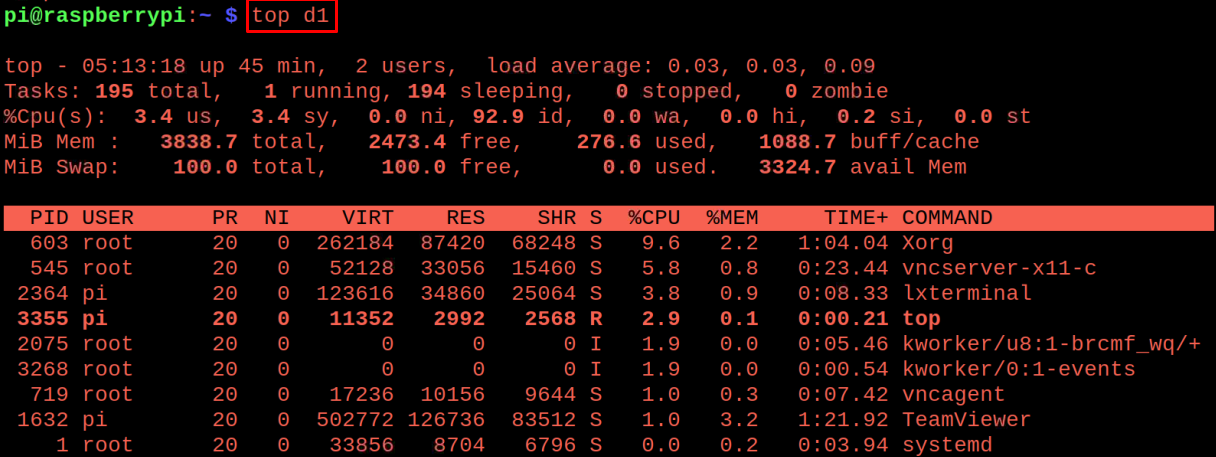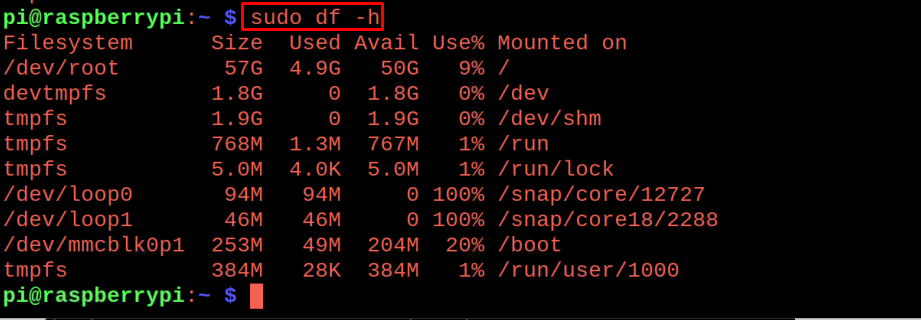How to find out the details about the model of the Raspberry Pi board
We know that there are different models of the Raspberry Pi boards that have been launched in the market, now, to know which model of the Raspberry Pi board we are using, we can simply run the command in the terminal of a Raspberry Pi:
In the above output, we can see that we are using the Raspberry Pi 4 Model B. Similarly, this command displays the models of other Raspberry Pi boards.
How to find out the information about the CPU on the Raspberry Pi board
To find out the information about the processor of the Raspberry Pi, there are different commands like if we want to know about the processor information, we will run the command:
The information of all four CPU cores of the Raspberry Pi board has been displayed with the details of the hardware, its serial number, model, and the specific information of each processor. To find out the memory information, we will simply run the command:
The above output displayed the information of total memory, free memory, and used memory by different systems of the Raspberry Pi. Now to find the information, particularly about the partitions of the Raspberry Pi board, we will use the command:
The size and number of the partitions of the Raspberry Pi board have been displayed in the above output, now to know the version of the processor of the Raspberry Pi board, we will run the command:
How to find out the temperature and voltage of the Raspberry Pi board
We can use the “vcgencmd” command to find out the current temperature, voltage, and the frequency of the CPU of the Raspberry Pi board and if we want to find out the temperature of the Raspberry Pi board, use the command:
To find out the voltage used by the Raspberry Pi board, execute the command:
The frequency of the CPU of the Raspberry Pi board can also be found by using the command:
To know the memory of the CPU(arm) and the GPU of the Raspberry Pi board, run the command:
How to find out the load on the CPU of the Raspberry Pi board
We can find out the load on the CPU of the Raspberry Pi board, by using the command:
The above output is displaying the load on the CPU which users or files are using along with memory usage of the RAM.
How to find out the information about the connected USB on Raspberry Pi board
We know the Raspberry Pi model supports the USB devices, if we talk about the Raspberry Pi 4, it has four USB ports (two 3.0 and two 2.0 ports). In order to find out the information about the connected USB devices with the Raspberry Pi, run the command:
How to find out the RAM on the Raspberry Pi board
If we want to know about the memory information of the RAM embedded on the Raspberry Pi board, simply run the command:
In the above output, the total RAM size, available memory and used memory has been displayed, similarly there is another command to check the free space of the RAM:
Conclusion
The hardware of the Raspberry Pi contains a processor, RAM, and some other connected devices with the Raspberry Pi. It is not difficult to find out the information of the hardware devices connected with the Raspberry Pi. In this write-up, we have discussed different commands used to find out the information about the hardware including processor, RAM, and other connected USB devices with the Raspberry Pi board.