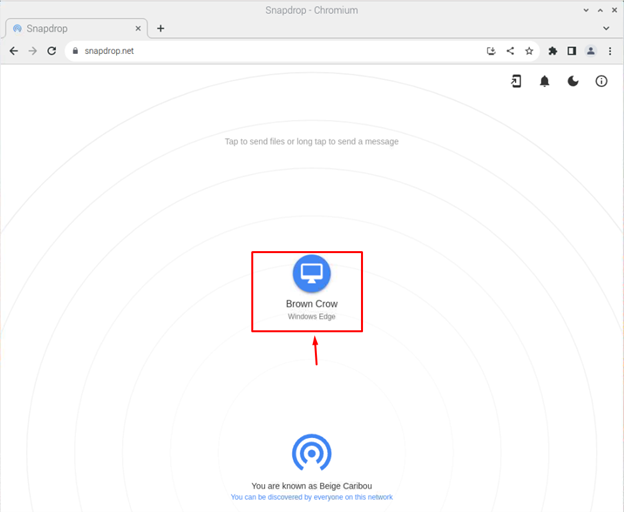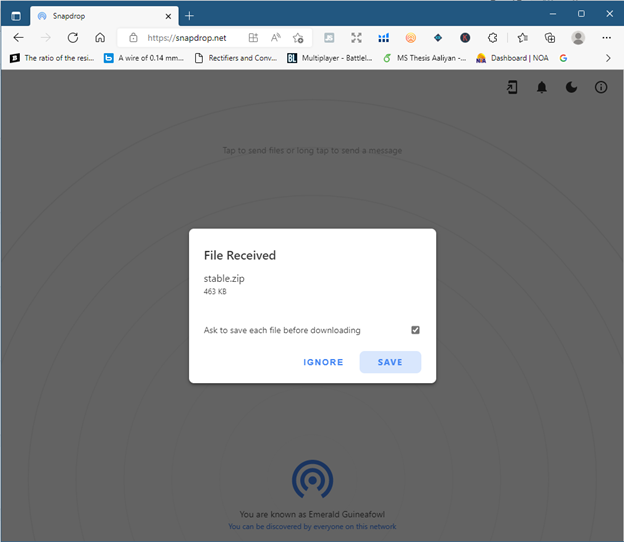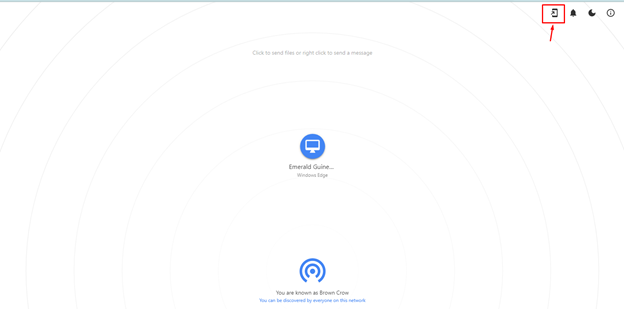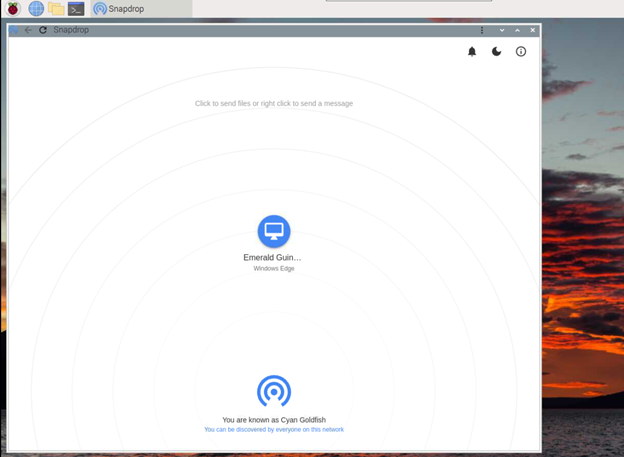If you are searching for a platform where you can easily share your files from Raspberry Pi to other devices such as mobile or laptops, you should set up Snapdrop on your Raspberry Pi device.
This article will show how you can share files on Raspberry Pi through Snapdrop. So, stick with us to learn the whole process.
File Sharing on Raspberry Pi through Snapdrop
There are two methods that allow you to easily share the files from the Raspberry Pi system to other devices through Snapdrop.
Method 1: File Sharing from Snapdrop Through Browser
This is the easiest method you can use on your Raspberry Pi system to share the files to other devices like laptops or PCs. To start file sharing, you must open the link “snapdrop.net” on the browsers of both devices. It will list the name of devices on the same network.
If you want to transfer files from your Raspberry Pi device to your laptop or PC, you need to upload a file from your device by clicking on the device name icon.
Select the file you want to share to another laptop or PC.
On a laptop or PC browser, you can save the shared file by selecting the “Save” button.
Method 2: File Sharing from Snapdrop Through Chromium App
If you want to avoid using the Chromium browser for file sharing, you can install a desktop application on Raspberry Pi by clicking on the highlighted icon when you load the Snapdrop page.
This installs the Snapdrop application on your Raspberry Pi system and you can open it from the “Chromium Apps” section in the Raspberry Pi main menu.
The rest of the process for sharing the files from Raspberry Pi to your laptop or PC is like the one already discussed in Method 1.
Conclusion
Snapdrop is the easiest solution for sharing files between Raspberry Pi to another laptop or PC on the same network. It doesn’t require any complex setup; instead, you need to open the “snapdrop.net” URL on each system’s browser to create a P2P connection. After a successful connection, you can upload a file from one device and download it to another system. You can also install a Snapdrop desktop application from the guidelines mentioned above if you no longer want to use the Chromium browser for file sharing.