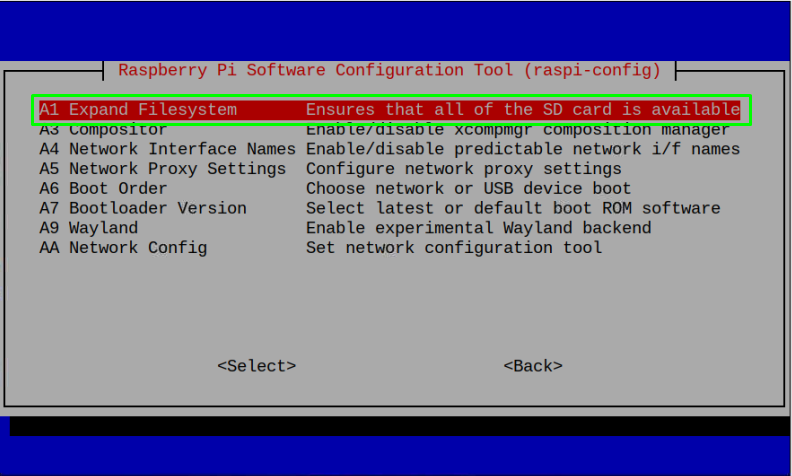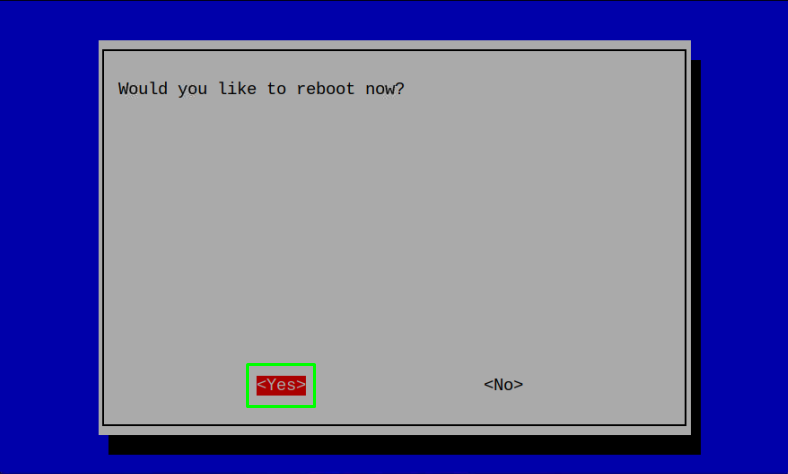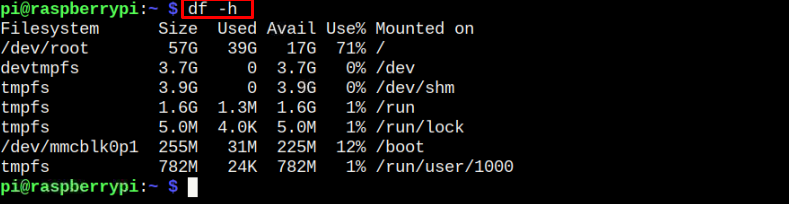This article is a detailed guideline in showing you the easy way to expand the Raspberry Pi file system.
Expand File System on Raspberry Pi
By default, the Raspberry Pi’s SD card doesn’t utilize the full root file system because the extra space is kept for emergency purpose. If somehow your SD card runs out of memory, you can fix it by utilizing this space for an extra storage. You do this expansion on your Raspberry Pi system from the Raspberry Pi configuration, which you can open on terminal through following command:
A Raspberry Pi configuration window will pop out and there you have to go to the “Advanced Options”.
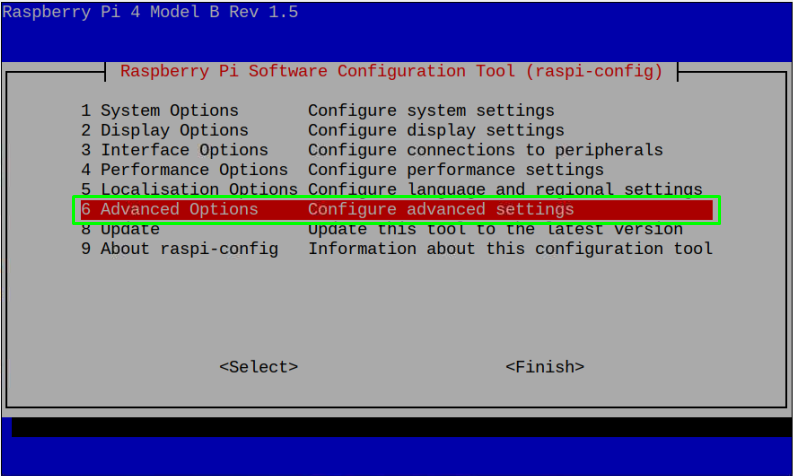
Select the “Expand Filesystem” option.
Select “Ok” by pressing the Enter button to expand the filesystem on Raspberry Pi.
After that, select the “Finish” option in the main Raspberry Pi configuration window.
The system will ask for confirmation to reboot the system to apply the changes and you have to allow it using the “Yes” option.
To confirm either storage expanded or not, you need to put the following command in the terminal.
Conclusion
Expanding the root file system on Raspberry Pi can fix the issue of low memory space on your Raspberry Pi system. If your system runs out of space, you can run the terminal and open the Raspberry Pi configuration through “raspi-config” command. Later, you will find the “Expand File System” option in the “Advanced Options” section and increase the root file system by selecting the option. You must reboot the system so that it successfully expands the root file system on Raspberry Pi.