Configuring your Raspberry Pi is crucial, especially when encountering an error while working on your project. This error may result in overheating, Wi-Fi or Bluetooth disabling, HDMI connection and so on. To cope with these errors, you must edit the “config.txt” file in the “/boot” directory to begin working on your project.
If you don’t have information about editing the config.txt file on Raspberry Pi, follow this article’s guidelines for detailed instructions.
How to Edit Config.txt File on Raspberry Pi
There are three easiest methods to edit the config.txt file on Raspberry Pi and the details are provided as follows:
- Edit Config.txt on Raspberry Pi through Nano Editor
- Edit Config.txt on Raspberry Pi through Leafpad
However, before moving towards editing the configuration file, you must save a copy of the “config.txt” file so that you can retrieve it later in case the configuration goes wrong. Since the “config.txt” file is placed inside the /boot directory, you must need to provide this location and store the backup file using the following command:

Open the directory “/boot” using the following command:
![]()
Now, use the “ls” command to see both files are successfully placed.
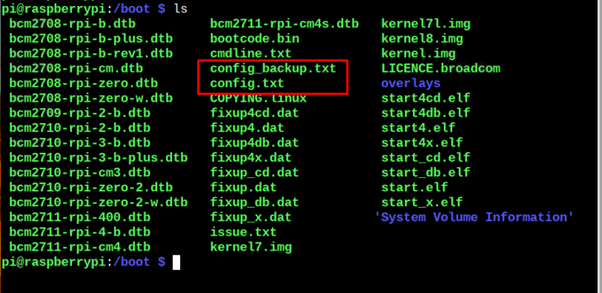
After the backup is created, you can move on and perform the following methods:
1: Edit Config.txt on Raspberry Pi through Nano Editor
This is the most widely used method for editing the “config.txt” file on Raspberry Pi that edits the file within seconds. You can perform any configuration with ease by opening the “config.txt” file on your terminal using the following command:
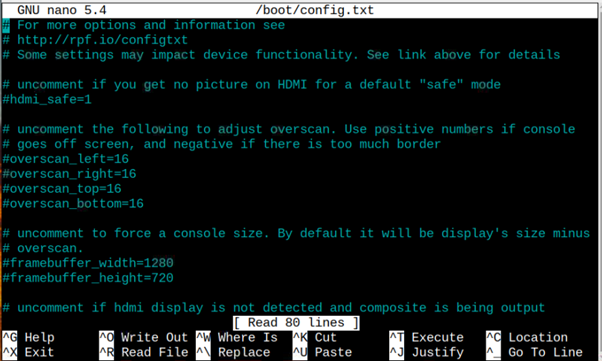
After opening the file, you can perform configuration and once it’s done, you need to save this file by using “CTRL+X” key and enter “Y” to confirm the changes and go back to the terminal.
In some cases, you may need to restart your device to confirm the changes in the “config.txt” file and you can do so using the “reboot” command.
2: Edit Config.txt on Raspberry Pi through Leafpad
You can also edit the “config.txt” file through Leafpad, which is a third-party open-source editor that can easily open your file through the Raspberry Pi terminal and edit files with ease.
To install Leafpad on Raspberry Pi, you must need to use the following command:
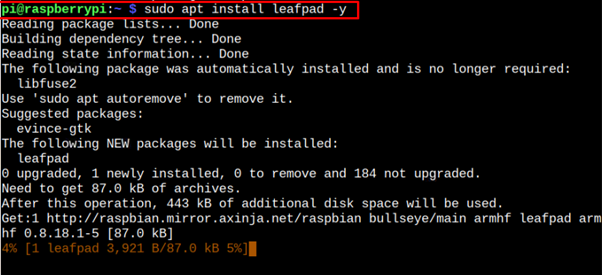
After the installation, you can open and edit the “config.txt” file through Leafpad using the following command:
When you execute the above command, it will open the txt file on your system and you can edit it according to your choice and then use “CTRL+S” to save the file.
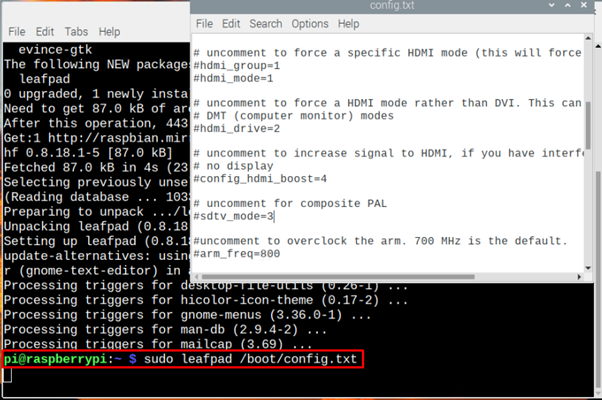
Conclusion
Editing the “config.txt” file is pretty simple on Raspberry Pi and there are two easiest methods to do the configuration. Since Nano Editor is already installed on Raspberry Pi, you can directly use the command mentioned in Method 1 to open the “config.txt” file. However, for Method 2, you must need to install Leafpad first on Raspberry Pi through the “apt” installation command and then open the “config.txt” on your Raspberry Pi terminal to edit the file easily.
