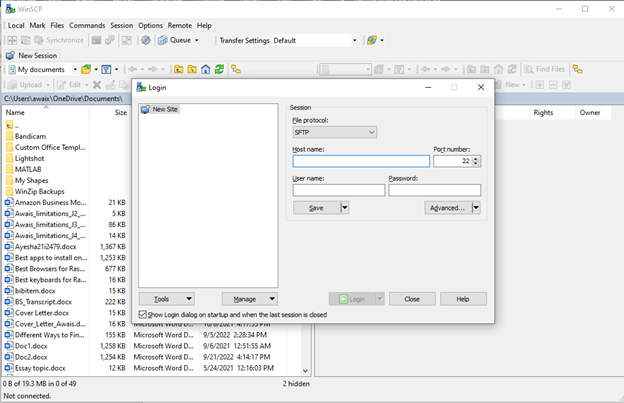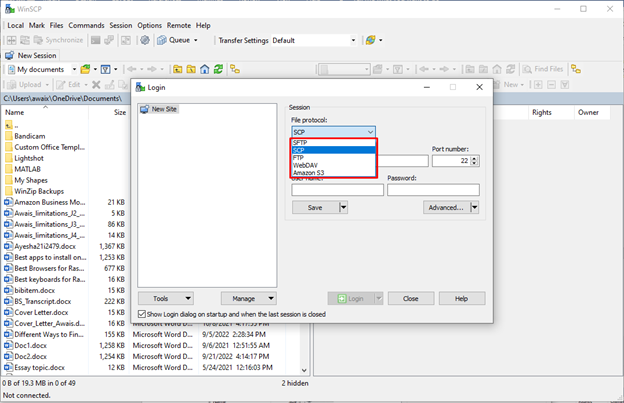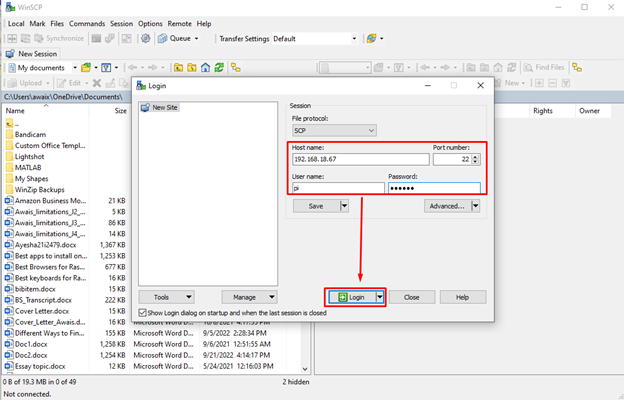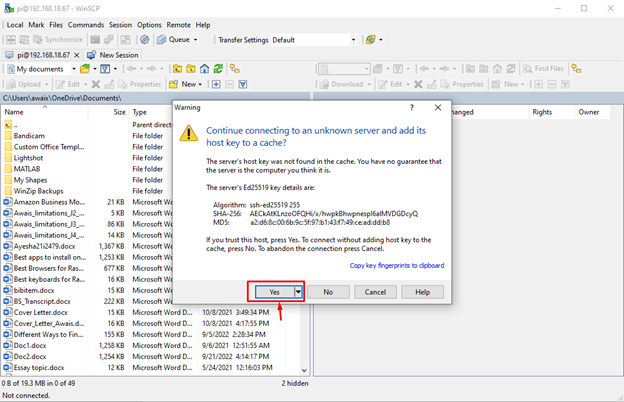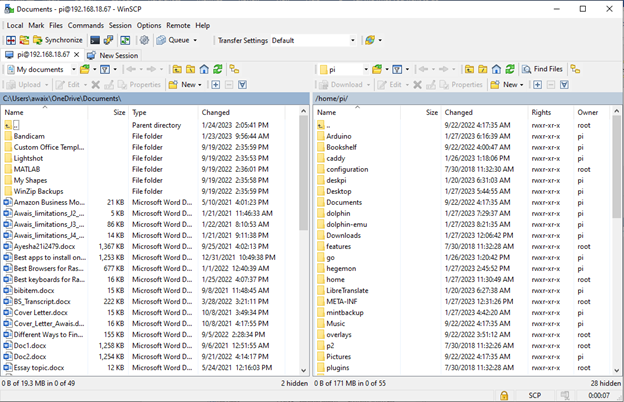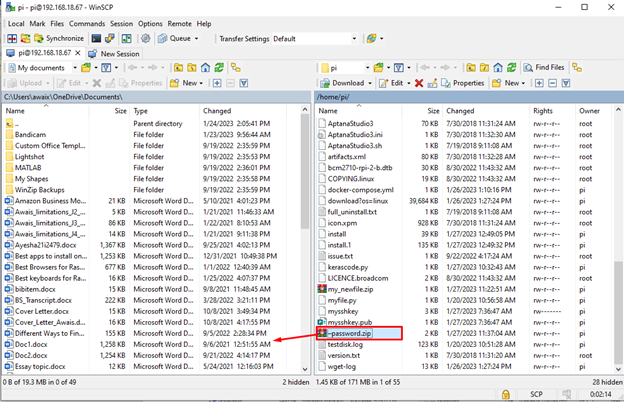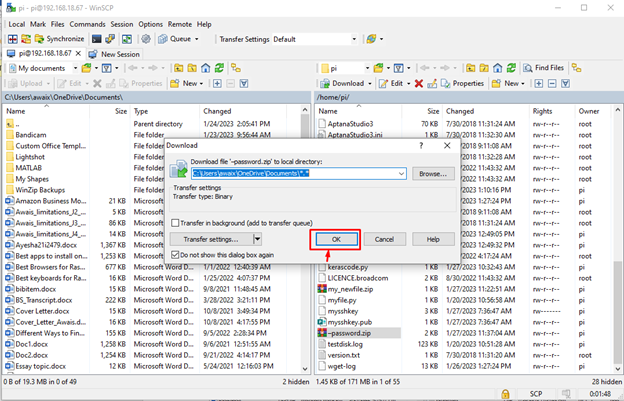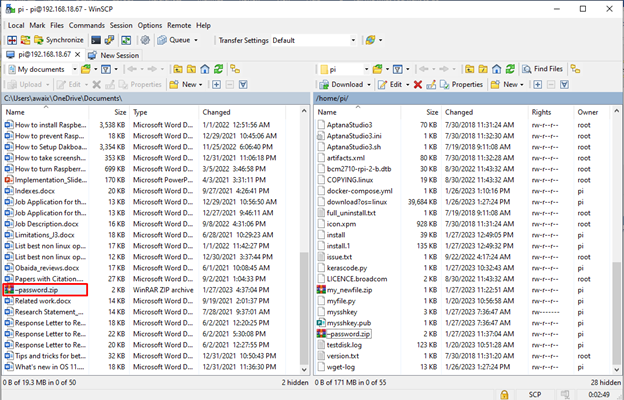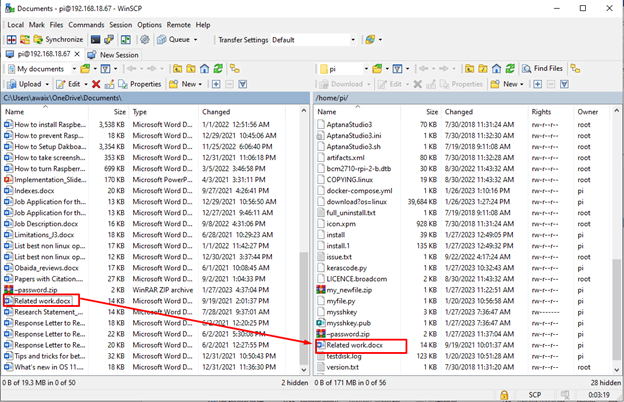To make things easier for Raspberry Pi users, this article shares a simple way to transfer files from Raspberry Pi to a desktop PC or Laptop and versa through the WinSCP desktop application.
Easy Raspberry Pi File Transfer with WinSCP
WinSCP is a Windows-based desktop utility that makes it easy for users to transfer files to another system quickly. If you are a Raspberry Pi user, follow the below-given steps to learn how to use this tool for easy file transfer to Raspberry Pi.
Step 1: Initially, you must download and install the WinSCP desktop application on your Windows system from here.
Step 2: Now open the WinSCP application on the Windows system.
Note: You can also install this application for macOS too.
Step 3: Select the SCP file protocol here, which requires the PuTTY application installed on your Windows system. To install PuTTY, read the instructions here.
Step 4: After installing PuTTY and selecting the SCP file protocol, it’s time to enter the hostname for your Raspberry Pi system, which can be found on the Raspberry Pi terminal from the “hostname -I” command. You must also provide the Raspberry Pi username and default login password and select the “Login” button.
Step 5: Click “Yes” on the WinSCP prompt screen.
This will show you the Raspberry Pi directories on the WinSCP dashboard.
You can transfer any file from Raspberry Pi by dragging it to the Windows section.
Here I am transferring the zip file from Raspberry Pi to Windows.
While during the file transfer, you will be asked where you want to save the file from the Raspberry Pi system. You can change your location and press “OK” to confirm the file transfer.
The file will then be successfully transferred to your Windows system.
Similarly, you can also transfer a file from a Windows system to Raspberry Pi.
In my case, I transferred a doc file from Windows to the Raspberry Pi system.
Conclusion
WinSCP is a Windows and macOS-based desktop application that allows users to easily access the Raspberry Pi directories and perform file transferring between the systems. For file transfer to work, you should also install the PuTTY application on Windows or macOS system and then select the “scp” file protocol to log in to the host using the Raspberry Pi IP address, username, and password. After accessing the system, you can perform file transfer by dragging a file from one system to another.