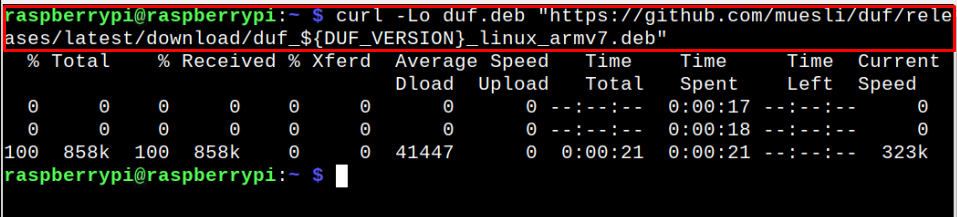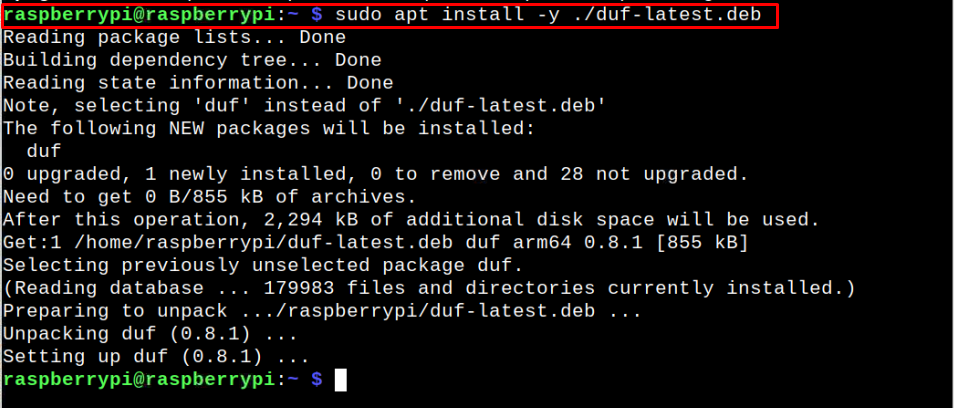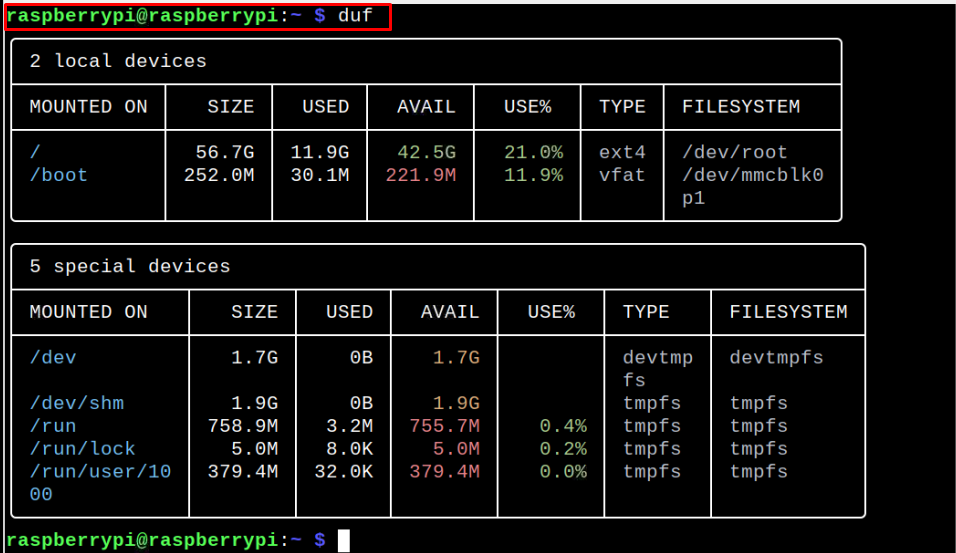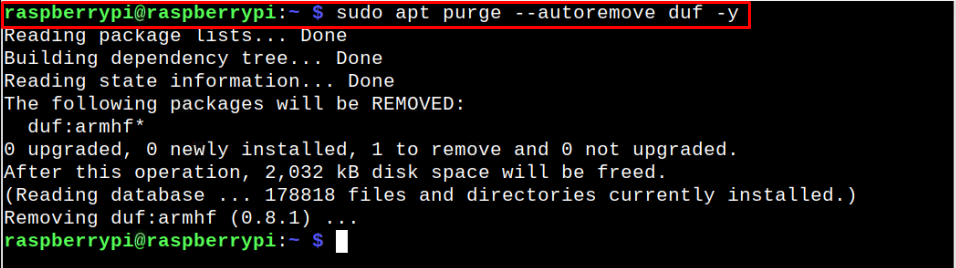In this article, we will show you how you can easily install the duf command utility on your Raspberry Pi device.
Install duf on Raspberry Pi
You cannot install duf directly on your Raspberry Pi device because its repository isn’t included in the official Raspberry Pi repository list. However, you can easily install the application through the .deb package and the steps are provided below.
Step 1: Download duf Deb Package
First, you will need to download the duf deb package using the following command:
Step 2: Install duf Deb Package on Raspberry Pi
With the .deb package downloaded on your Raspberry Pi device; you can now run the following command to install the duf utility:
Step 4: Check the duf version on Raspberry Pi
After installing duf on your Raspberry Pi device, ensure that its latest version is installed on your device by using the following command:
Step 5: Running duf on Raspberry Pi
To run duf on your Raspberry Pi, you can use execute the below-mentioned command:
Removing duf from Raspberry Pi
To completely remove duf from Raspberry Pi, you can execute the following command:
Conclusion
The duf is an excellent command-line application that runs on your Raspberry Pi terminal and provides you with disk information on your device. You can install duf on your device by first installing its .deb package and then using the apt command installer to successfully download the it. Afterward, you can easily find out the disk information by running the “duf” command on the terminal.