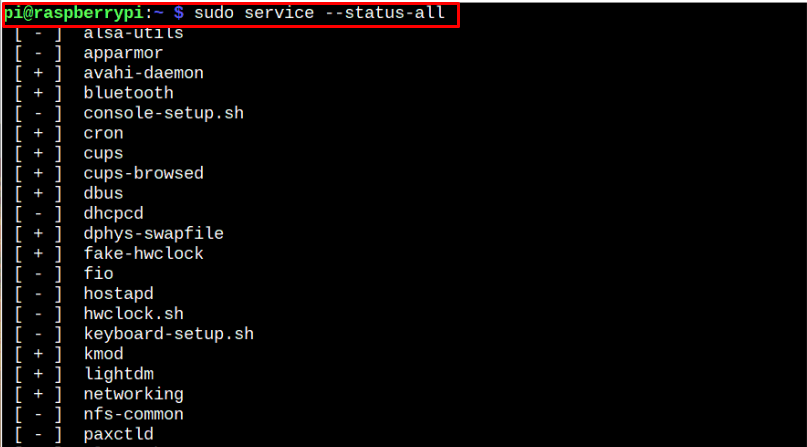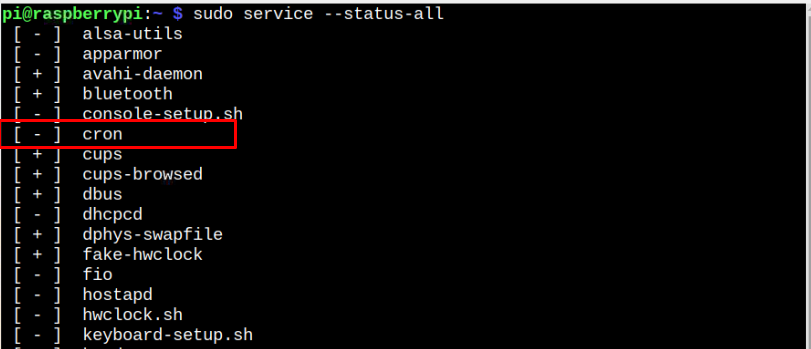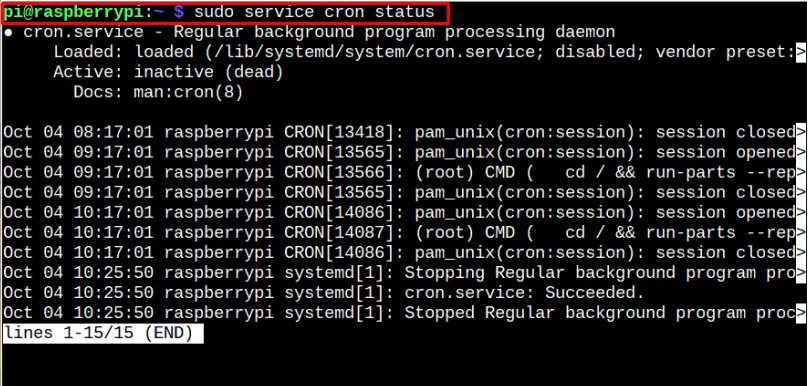In this article, we will guide you in disabling those unnecessary services on your Raspberry Pi system to improve the overall system performance.
How to Disable Unnecessary Services on Raspberry Pi
Disabling unnecessaries services on the Raspberry Pi system isn’t a difficult task and can easily be done carefully by following the below-mentioned steps:
1: Find Services Running on Raspberry Pi System
First, you must find the status of the services running on your Raspberry Pi system, allowing them to check which service you want to stop. You can apply the following command to check the running services on your Raspberry Pi system:
The services with a “+” sign are running on your Raspberry Pi system, while the services with the “-” sign are inactive. So, our focus should be to disable those services with a “+” sign.
2: Stop Services Running on Raspberry Pi System
Now, you should pick a service with a “+” sign which you want to stop and you can apply the following syntax to stop the service with its name displayed in the previous step.
You should replace the <service_name> with the name of the service you want to stop.
3: Disable Services on Raspberry Pi System
In case if you want to disable the service on Raspberry Pi system, you can use the systemctl command to disable it.
4: Confirm Service is Disabled on Raspberry Pi System
To ensure that the selected service is disabled or stopped on the Raspberry Pi system, you can reapply the following command:
The “-” sign with the cron shows that the service is successfully disabled or stopped on the Raspberry Pi system.
5: Check Service Status on Raspberry Pi System
You can run the following command to check the running status of the cron service on your Raspberry Pi system.
The similar output you will get when you run the following command to check for the service status on your Raspberry Pi system.
You can apply the same steps for disabling other services on your Raspberry Pi system and improve the performance of a system.
Conclusion
Disabling unnecessary services on your Raspberry Pi system helps to optimize the performance of your Raspberry Pi device. The above guidelines will show you step-by-step instructions to easily disable any service on your Raspberry Pi system. You should follow these steps to disable the services that are no longer required on your system to execute your tasks much faster.