If you don’t know how to disable your WiFI on Raspberry Pi, you should follow this article, where you will see several ways to do this task.
How to Disable your Raspberry Pi’s WiFi
There are three important methods to disable WiFi on Raspberry Pi and the details of these methods are discussed in the following sections:
1: Disable WiFi through Taskbar
This method is the easiest one to follow for the Raspberry Pi users to disable the WiFi. To perform this method, you will need to go to the WIFI icon that appears on your taskbar and then right click on it.
There you will see the option “Turn Off Wireless LAN” and as soon as you click on the option, your WiFi will be disabled.
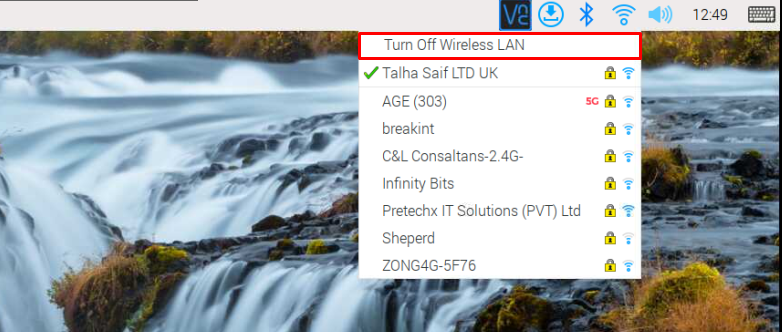
2: Disable WiFi through Command Line Interface
You can also disable WiFi on Raspberry Pi through a command-line interface called “rkfill” that allows you to block and unblock WiFi on your device. To perform this method, first, you have to install the “rkfill” utility through the following command:

After completing the installation, apply the following command to disable WiFi on Raspberry Pi.
![]()
To enable the WiFi any time on Raspberry Pi device, you can use the following command:

3: Disable WiFi through Configuration File
The boot configuration file of Raspberry Pi provides you with the option to enable and disable your WiFi connection any time. For this purpose, you just need to add a one-line text to disable the WiFi on your device.
To perform this method, first you will need to open the boot configuration file through following command:
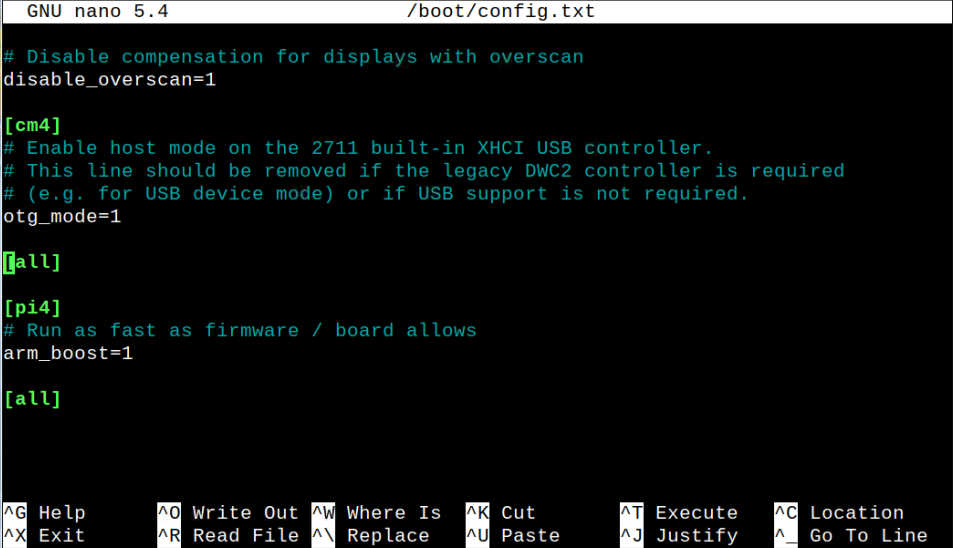
Scroll down to the end of the file and there add the following text right below the “[all]” text as shown below:
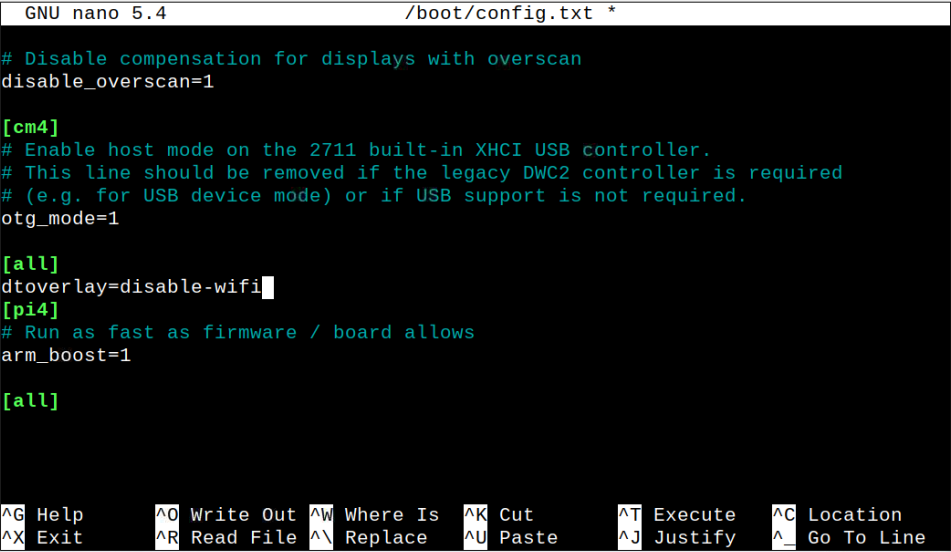
Save the file by pressing the “CTRL+X” keys, use “Y” to confirm the changes and press enter to go back to the command-line terminal. After saving the file, reboot the device and when it restarts, the WiFi will be disabled on your device.
Conclusion
Disabling WiFi on Raspberry Pi boosts your device speed and is important when you don’t require internet connectivity or have an Ethernet cable for high-speed internet. The above three methods will be the easiest to follow for the Raspberry Pi users who want to disable WiFi, and it depends entirely on you to pick the best one to disable the WiFi on Raspberry Pi.
