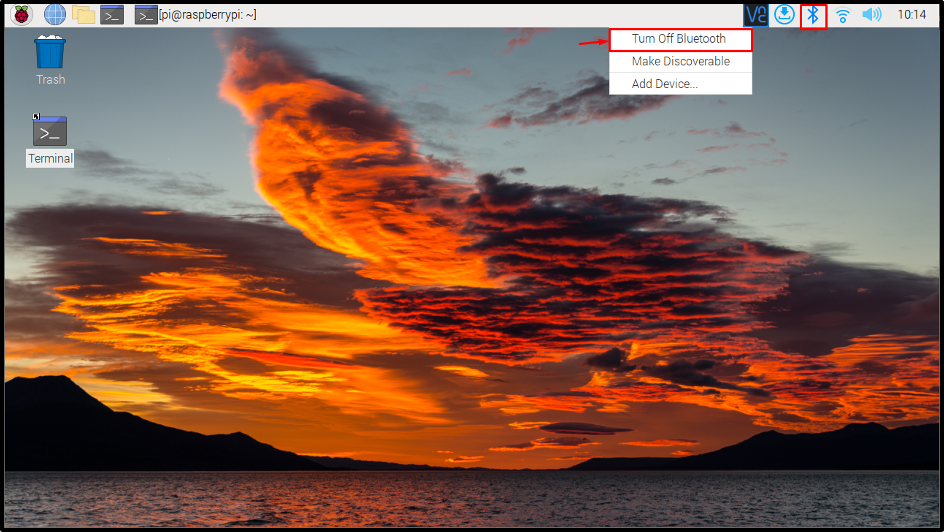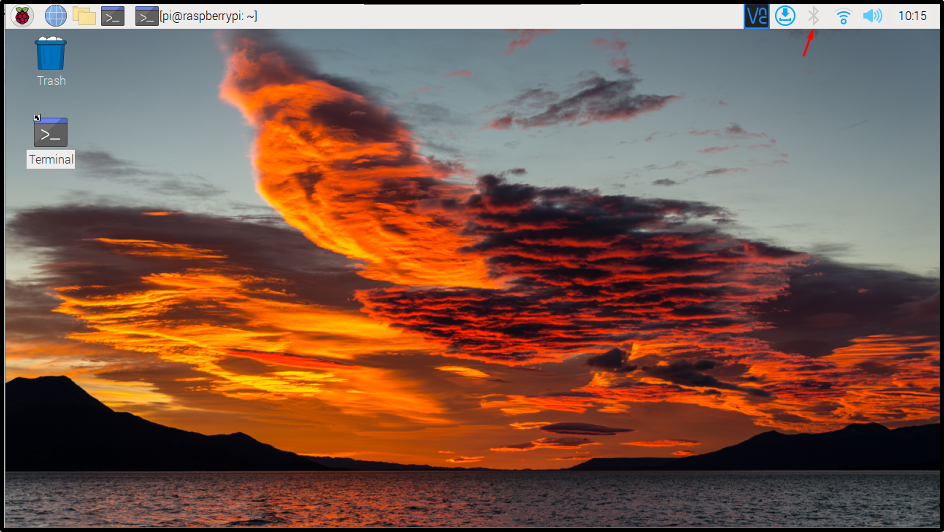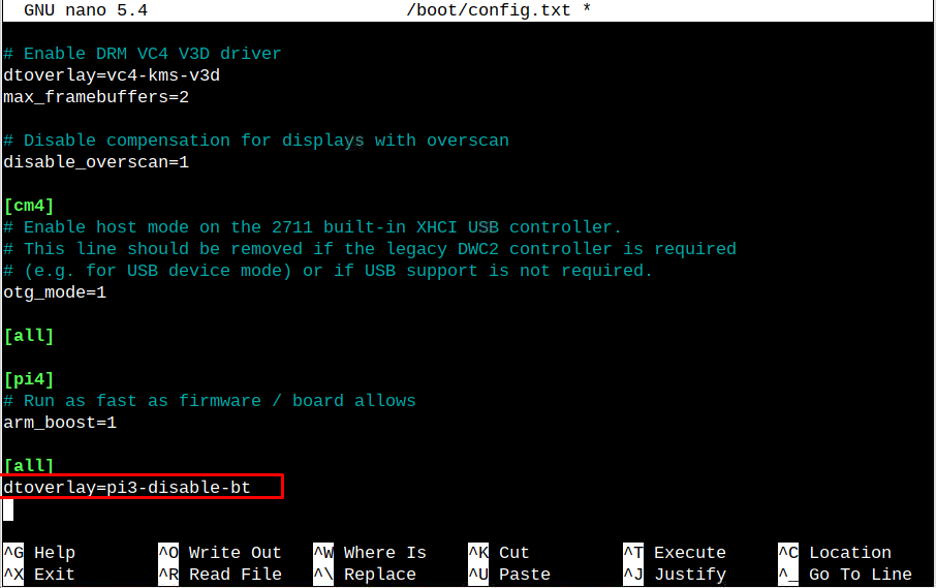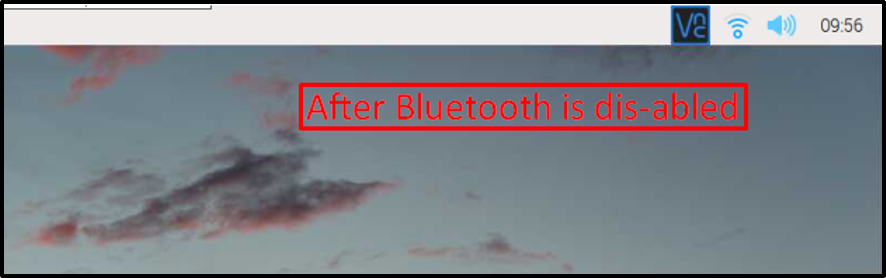In this tutorial, you will learn the easiest ways to disable Bluetooth on Raspberry Pi:
How to Disable Bluetooth on Raspberry Pi?
There are three easy methods to disable Bluetooth on Raspberry Pi:
- Disable Bluetooth on Raspberry Pi Through GUI
- Disable Bluetooth on Raspberry Pi Through Configuration File
- Disable Bluetooth on Raspberry Pi Through Systemctl Command
Method 1: Disable Bluetooth on Raspberry Pi Through GUI
Bluetooth service is already enabled on the Raspberry Pi system and you can view the Bluetooth icon on the taskbar panel.
Tuning off Bluetooth will disable the service on your Raspberry Pi system.
Method 2: Disable Bluetooth on Raspberry Pi Through Configuration File
You can disable Bluetooth service on Raspberry Pi through the boot configuration file using the following steps:
Step 1: First open the boot configuration file on Raspberry Pi through the following command:
Step 2: Once the configuration file is opened, scroll down to the bottom, and insert the below-mentioned text to disable Bluetooth on Raspberry Pi:
Once done, press the “Ctrl+X” key, add “Y” to save the modified file. You must reboot the system to apply the changes.
If you want to enable Bluetooth again then just go back to the config.txt file and remove the “dtoverlay=pi3-disable-bt” from the file and reboot normally.
Method 3: Disable Bluetooth on Raspberry Pi Through Systemctl Command
You can also use the following “systemctl” commands to disable Bluetooth and its related services on Raspberry Pi.
Then just reboot the system to apply the new changes:
Once the system starts after rebooting, notice the taskbar, before disabling the Bluetooth the Bluetooth- icon was been displayed on the taskbar. But now since the Bluetooth is disabled so the icon has disappeared ensuring that the Bluetooth is disabled successfully.
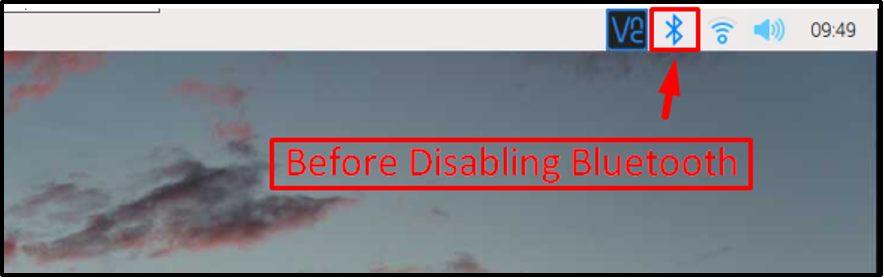
Conclusion
To disable Bluetooth on Raspberry Pi, you can use the GUI method, boot configuration file, or systemctl command. The GUI method is simple, while for the case of “configuration file”, the users have to add the “dtoverlay=pi3-disable-bt” text inside the file and reboot the system to apply the changes. The users can also execute the “systemctl” commands to disable the Bluetooth services on the Raspberry Pi system after a reboot.