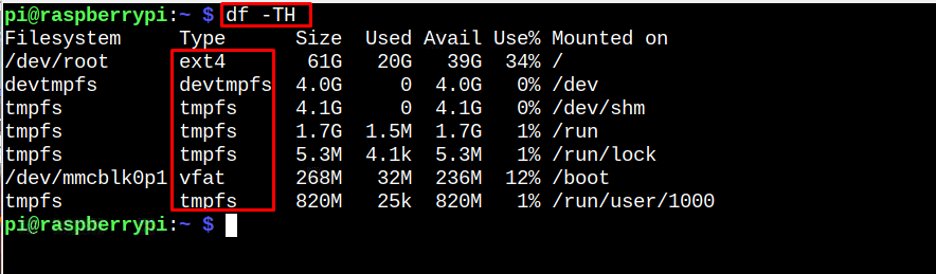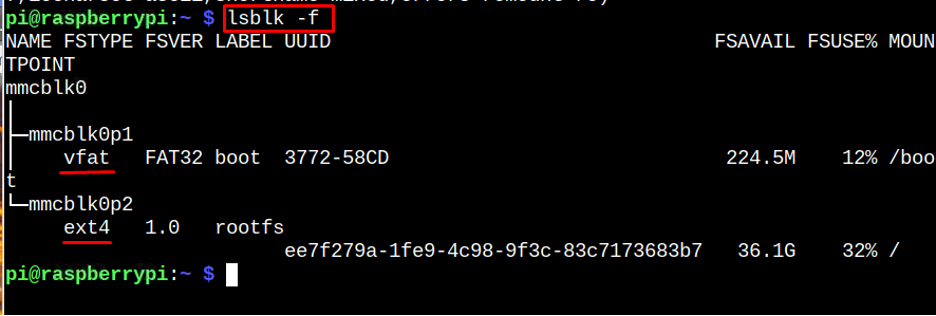If you are curious about finding the file system on Raspberry Pi, follow this guide to learn different commands.
Determine the File System Type in Raspberry Pi
There are different commands to determine the file system type in Raspberry Pi, which are as follows:
- Through df Command
- Through lsblk Command
- Through mount Command
- Through file Command
- Through fsck Command
Let’s talk about these commands in detail.
1: Determine File System Type Through df Command
The df command is widely used to display the file system information on the terminal. The following command lets you view the type of file system used by different disks on Raspberry Pi.
2: Determine File System Type Through lsblk Command
There is another command called “lsblk” that provides the list of information about different block devices on your system, including the SD card or USB drives. Run the following “lsblk” command to determine the file system type.
3: Determine File System Type Through mount Command
The mount command is mostly used to mount a file system or storage device to a directory and if you want to determine the file system type, you can use this command in the following way:
4: Determine File System Type Through file Command
You can also use the following file command in the Raspberry Pi terminal to determine the file system type of a disk. However, for that command, you have to provide the disk name.
5: Determine File System Type Through fsck Command
The fsck is another useful command that checks and repairs the file system on Linux and you can use this command to determine the file system type of a disk on Raspberry Pi system too.
Conclusion
Each disk on the system has a different file system and finding the information about the disk’s file system is straightforward through the commands like df, lsblk, mount, file and fsck. These commands will quickly display the file system type of a disk mounted on the Raspberry Pi system.