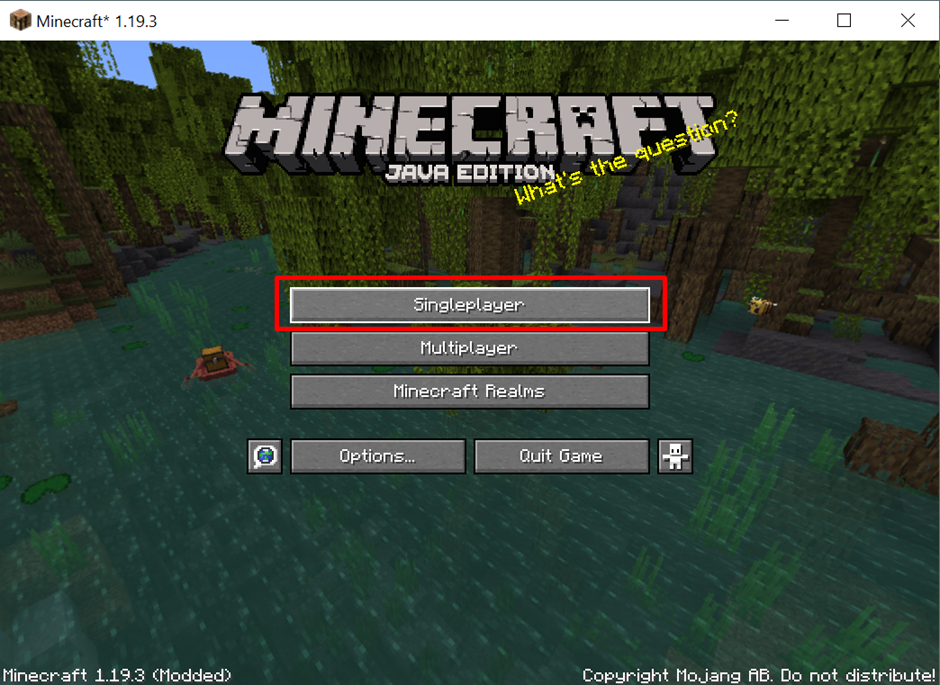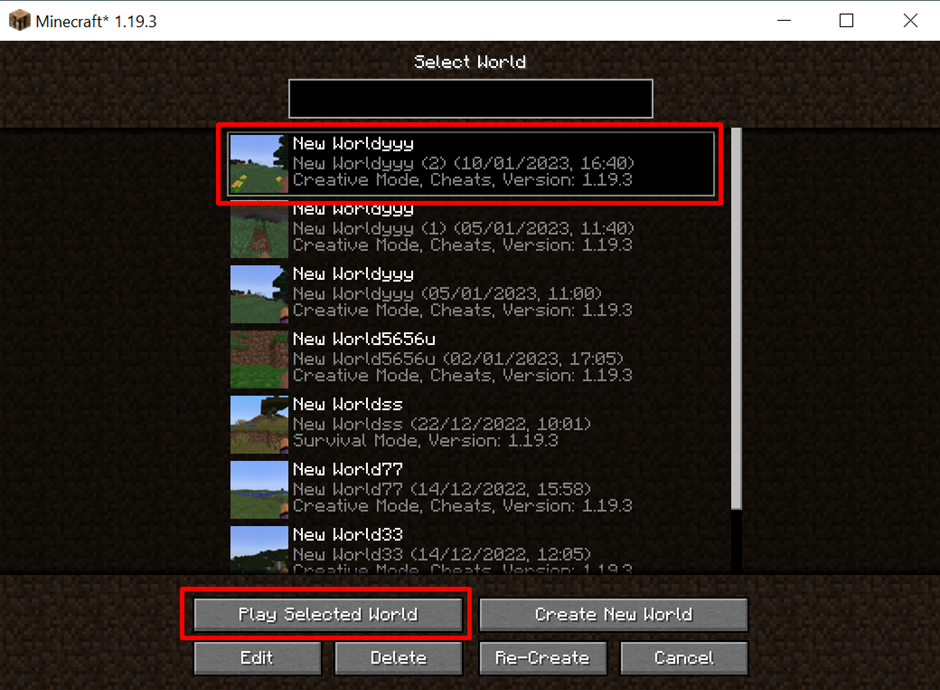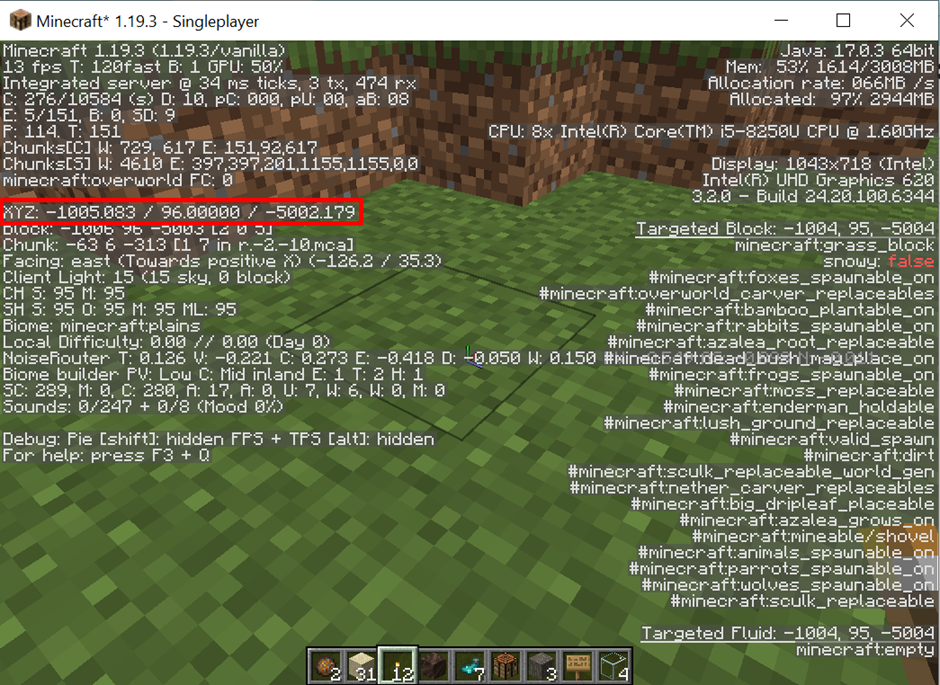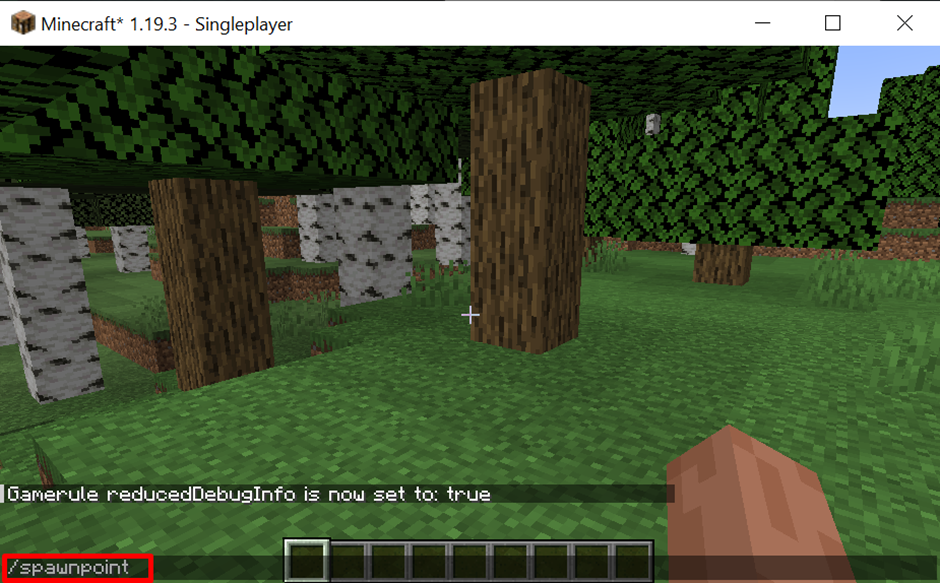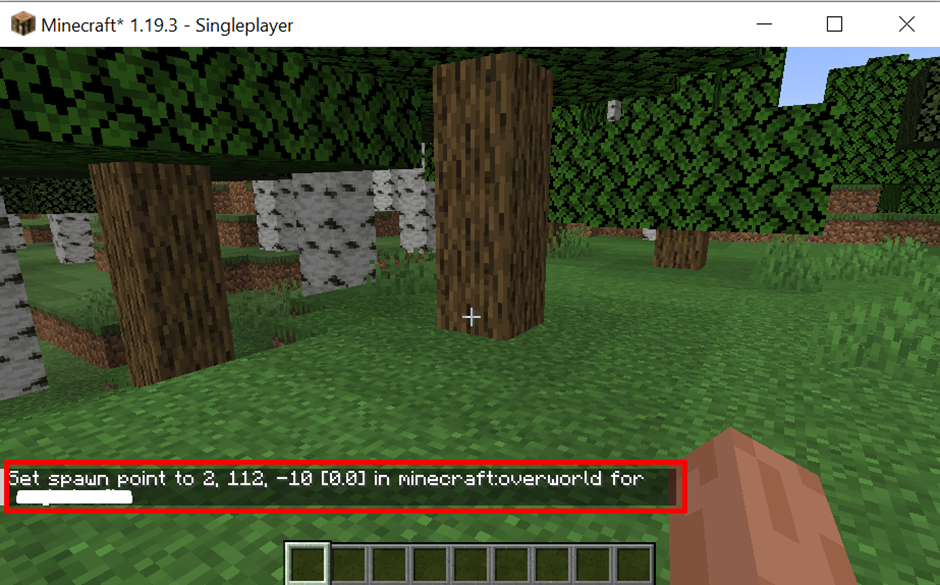Minecraft is a survival, exploration, and building game. The Minecraft coordinates are a major part of the game. These coordinates include XYZ coordinates that specifically show the player’s location in the game world. Users can also set the coordinates to specify the exploration location or where the action should be taken. Minecraft coordinates always have numeric values.
This blog will demonstrate how to see coordinates in Minecraft on Windows 10.
How to See Minecraft Coordinates on Windows?
To view your current location in the Minecraft gaming world, XYZ coordinates are utilized. For this purpose, start the Minecraft game and enter the gaming world. Then, see the coordinates using provided methods:
- Method 1: See Coordinates in Minecraft Using Windows Shortcut Key or Hot Key
- Method 2: See Coordinates in Minecraft Using Command
Method 1: See Coordinates in Minecraft Using Windows Shortcut Key or HotKey
To see the coordinates in Minecraft Windows shortcut key “F3” is used. But sometimes, “F3” provides some other functionalities in Windows, such as the volume panel may pop out. Users can alternatively use the “Fn+F3” key to see coordinates.
Go through the provided instructions to see the coordinates of Minecraft.
Step 1: Start Minecraft Game
First, launch Minecraft. Then, start the game by hitting on the “Singleplayer” button:
Step 2: Enter to Game World
Select the Minecraft world and hit the “Play Selected World” button to enter the game world:
Step 3: See Minecraft Coordinates
Press the “F3” key or the “F3+Fn” combined key to see the Minecraft coordinates. The below-highlighted area shows the X, Y, and Z coordinates of Minecraft:
Method 2: See Coordinates in Minecraft Using Command
First of all, start playing the game. After that, open the Command line interface by pressing the “/” key. Then, to see the coordinates to view your current location in the world, utilize the “spawnpoint” command:
The output indicates that “2,112,-10” are the current coordinates with respect to X, Y, and Z axis:
Note: The “/spawnpoint” command is used to view Minecraft coordinates in Java edition. Alternatively, in order to view the Minecraft coordinates in the “Bedrock” edition, run the following command:
Conclusion
To see the coordinates in Minecraft in Windows 10, utilize the “F3” or “Fn+F3” hotkeys. Users can also view the Minecraft coordinates through commands while playing the game. For this purpose, open the command line interface using the “/” key. Then, utilize the “/spawnpoint” command. This blog has demonstrated method to see Minecraft coordinates on Windows 10.