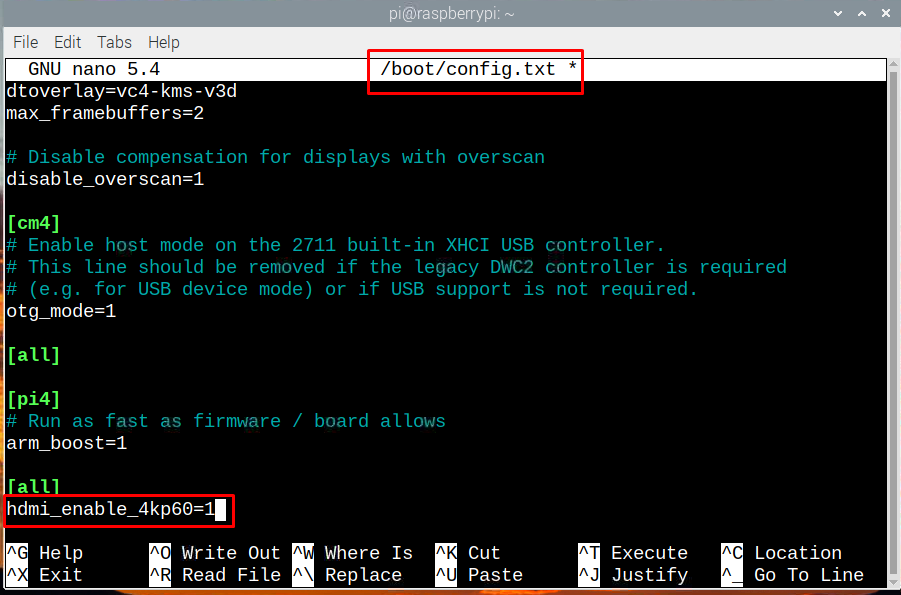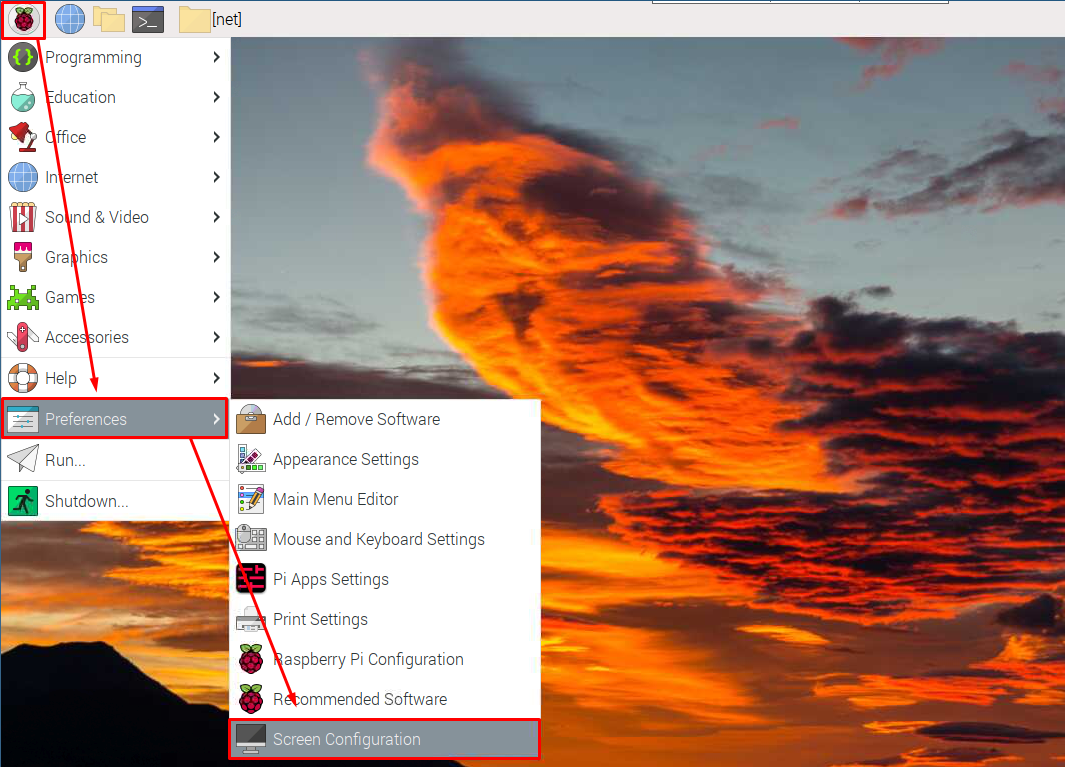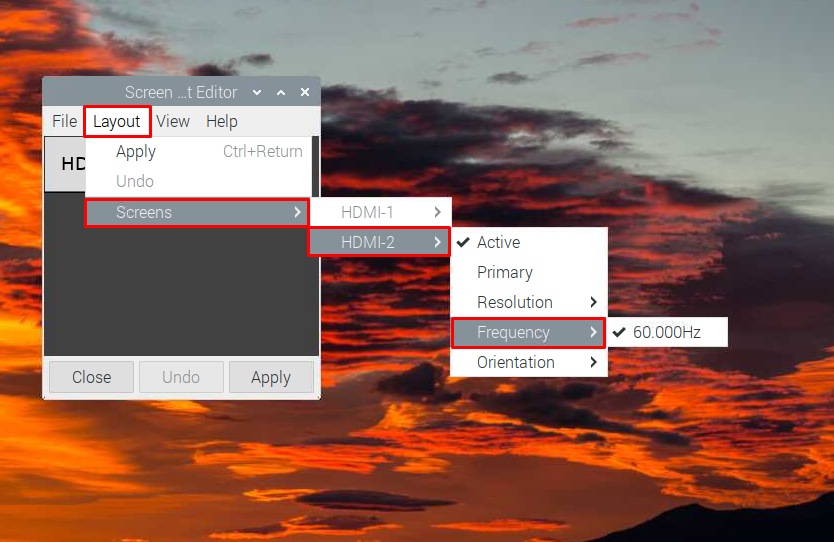Configure Raspberry Pi 4 at 4K and 60Hz
The Raspberry Pi 4 comes with two HDMI ports that support a 4K display with 60Hz, to enable this feature and there are few steps you need to follow:
Step1: Execute the below command to open the configuration file:
Step 2: In the text file add the following line at the bottom and then save it:
Step 3: Next reboot your Pi to apply the changes to the configuration file:
Step 4: After rebooting click on the Raspberry Pi logo and go to the Screen Configuration under the Preferences option:
Step 5: Next click on the Layout tab and from the screens option select the port on which the display is connected, after that go to the Resolution option and select the suitable resolution.
Step 6: After selecting the resolution now it’s time to select the frequency and for that go to the Frequency option under the HDMI port and select 60Hz:
So now you can play 4K videos on your Raspberry Pi 4, one thing that you should remember is that the display you are using should support the 4K 60Hz display.
Conclusion
Watching high resolution videos on your Raspberry Pi 4 is now possible as it supports the 4k videos and has two HDMI slots. However, to get this feature you need to configure the Raspberry Pi 4 by editing its config.txt file. Next, in the screen configuration select the 4K resolution and set the frequency to 60 Hz.