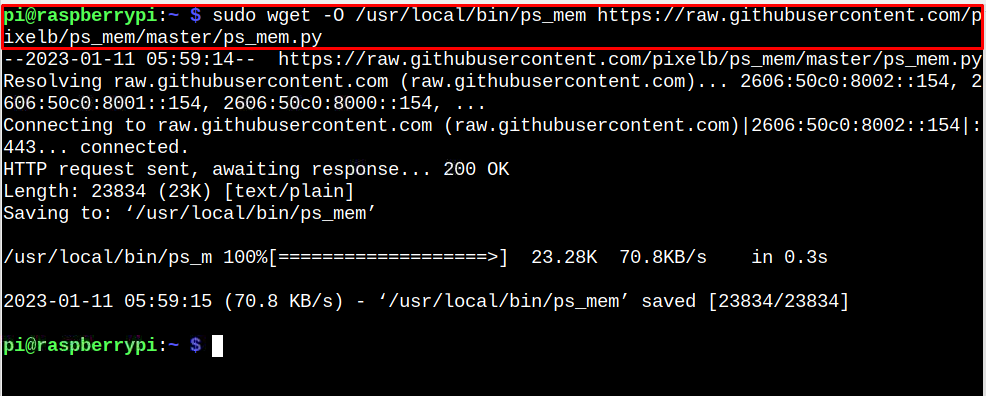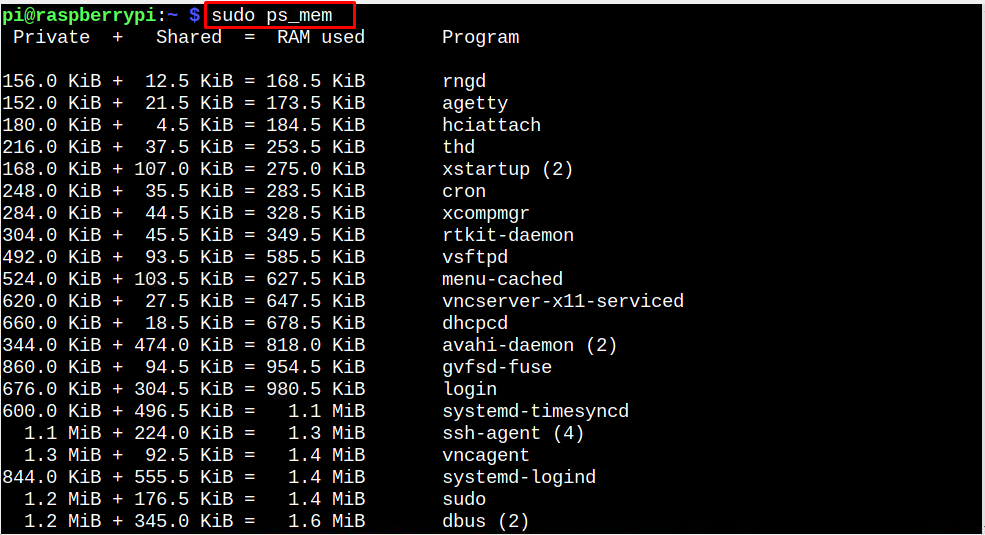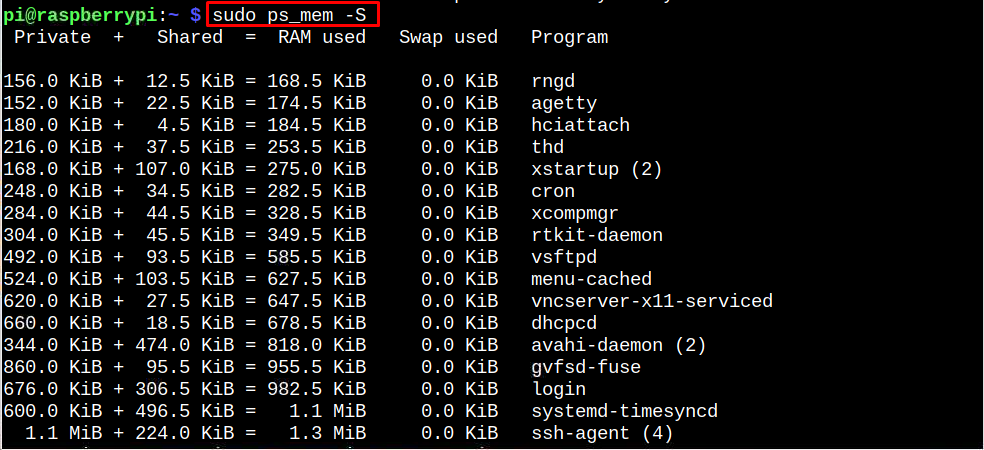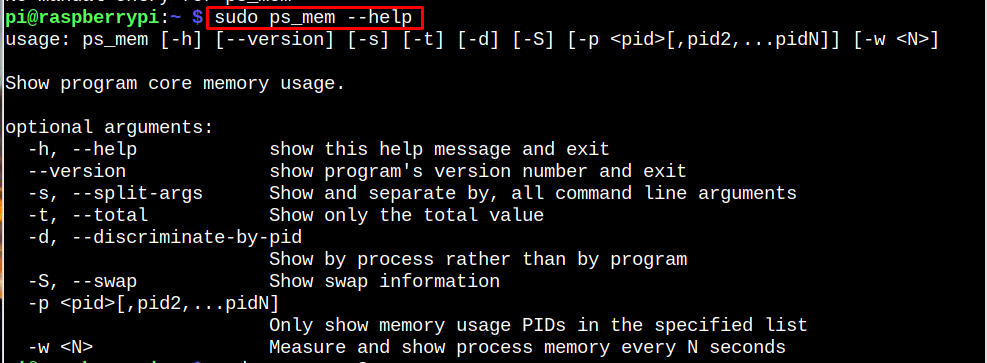If you are a Raspberry Pi user, you can install ps_mem on your system through this article’s guidelines.
Check Raspberry Pi RAM Usage Using ps_mem
You can install ps_mem on Raspberry Pi through the following steps:
Step 1: Download ps_mem Python Script
First, download the ps_mem Python script from the GitHub on Raspberry Pi through the following command:
Note: The above command downloads the script file in “/usr/local/bin” location.
Step 2: Make the ps_mem File Executable
You must run the following command to enable the execute permission for the ps_mem file on your Raspberry Pi system.
Step 3: Confirm ps_mem Installation
Now, you can run the following version command to ensure ps_mem successful installation on the Raspberry Pi system.
Run ps_mem on Raspberry Pi
To check for Raspberry Pi RAM usage on Raspberry Pi, use the following command now:
Note: In the above output, the private memory is the system committed memory that can only be used for the process. While the shared memory can be shared with other system processes.
You can also command given below to check for RAM and Swap usage on the Raspberry Pi:
For further help, execute the following command to enter help section:
Remove ps_mem from Raspberry Pi
You can remove ps_mem from the Raspberry Pi system anytime using the following command:
Conclusion
ps_mem is an effective command-line utility for finding the RAM usage on the Raspberry Pi system. You can install this utility by downloading the Python script file from GitHub and then making the file executable. After that, you can run the “ps_mem” command to check for RAM usage on your Raspberry Pi system.