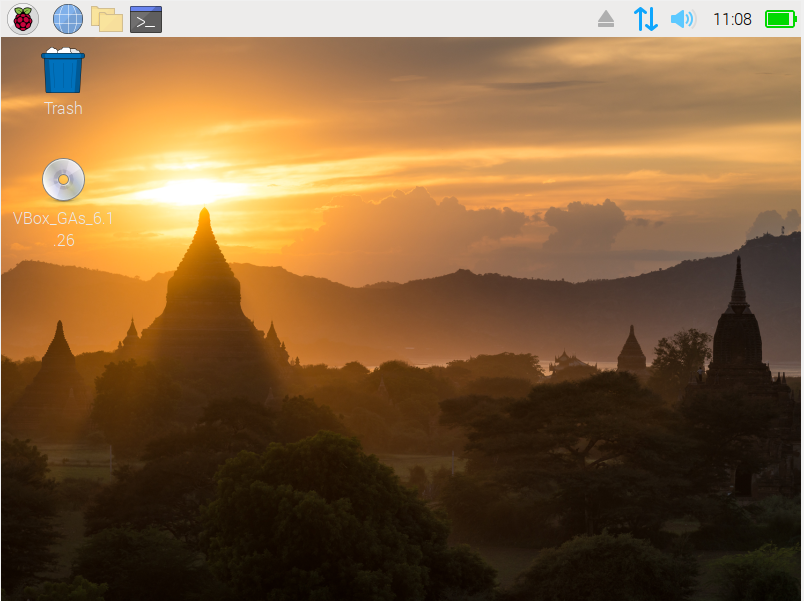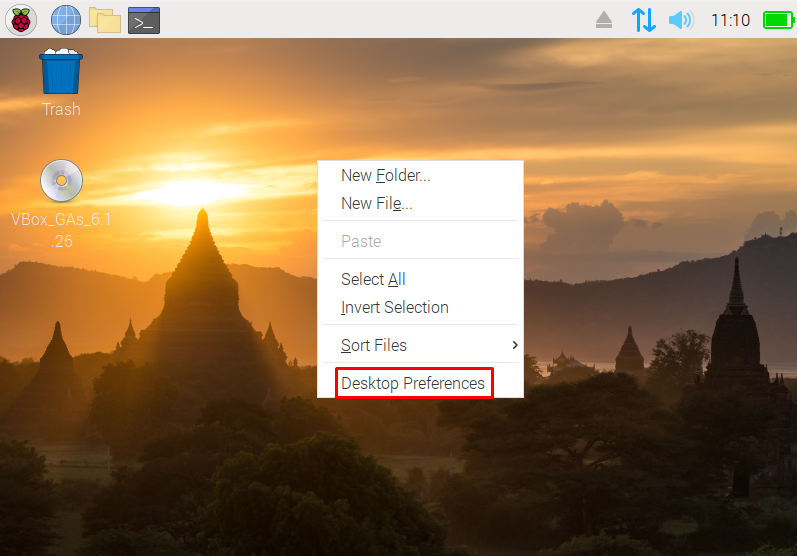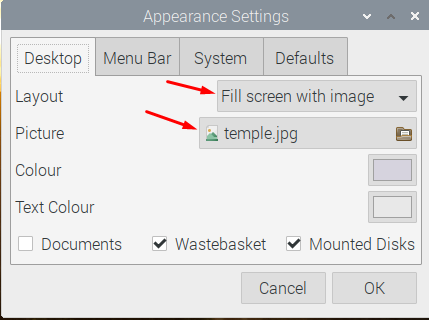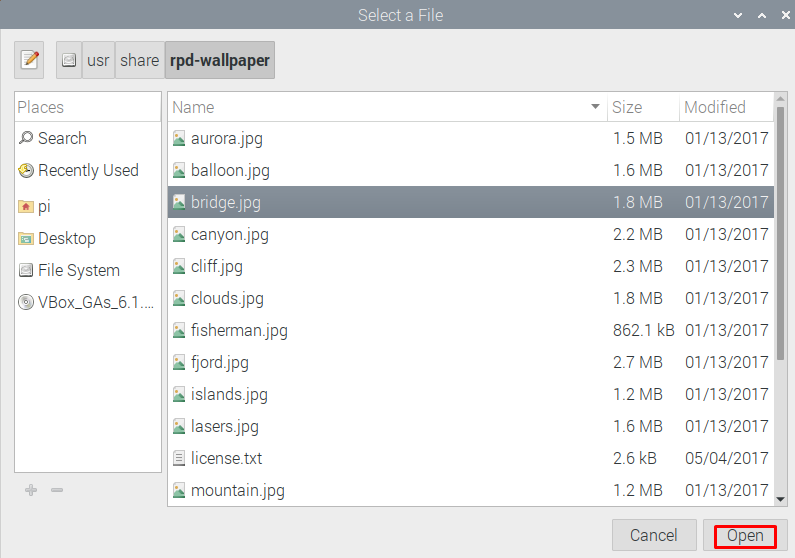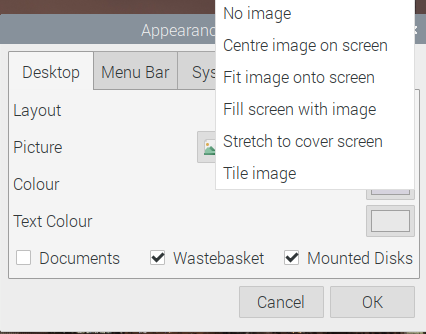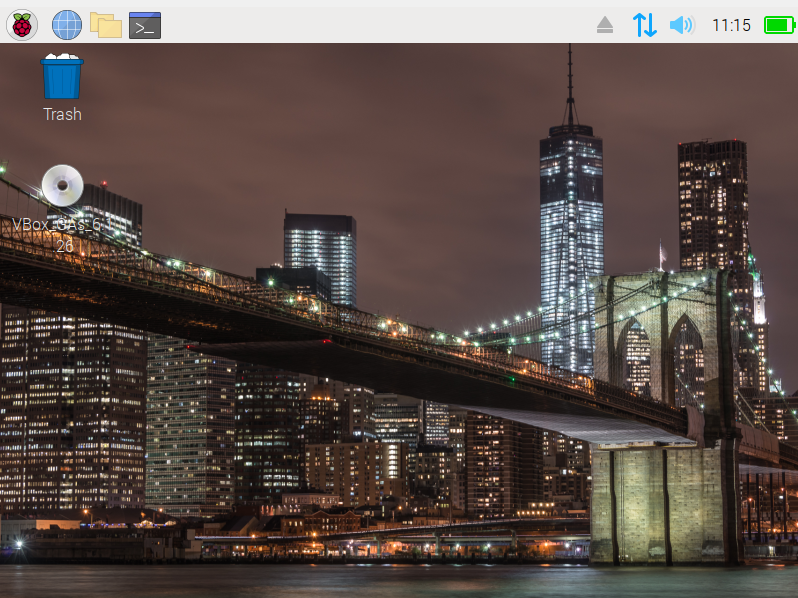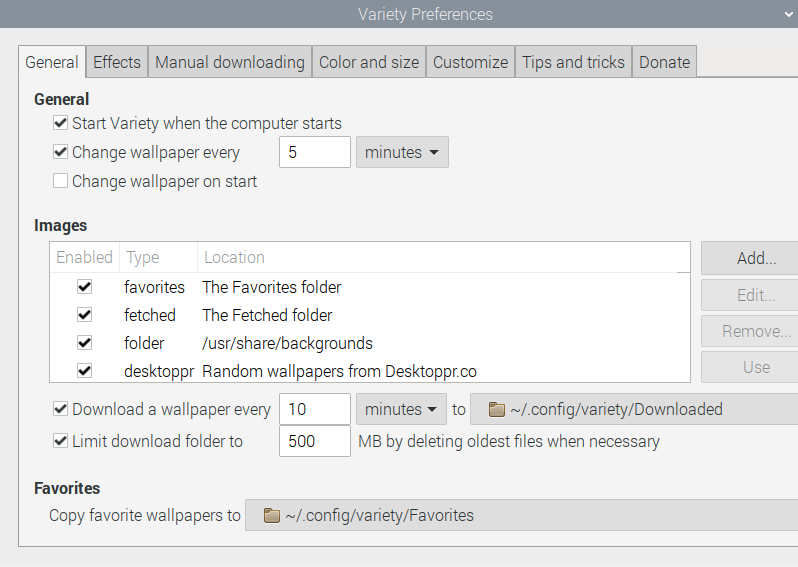The wallpapers not only have a good impact on the eyes but also relaxes the mind if the wallpaper is changed. On Raspberry Pi OS, you can also set the customized wallpapers, so in this write-up, we will learn the method of changing the existing wallpaper on Raspberry Pi.
How to change the wallpaper on Raspberry Pi
There are two approaches for changing the wallpaper of the Raspberry Pi; one is from the GUI (Graphical User Interface) and the other one is through the CLI (Command-line interface). Both approaches are simple and easy to understand, moreover, we will change the wallpaper by both these approaches.
How to change the wallpaper on Raspberry Pi through GUI
We will first learn the method of changing the wallpaper through GUI(graphical user interface) in which we will change the default desktop of Raspberry Pi. The default desktop of the Raspberry Pi is:
We will press the right-mouse button, anywhere on the screen and select the “Desktop Preferences”:
A dialogue box will appear from which you can choose the wallpaper as well as select the style of wallpaper:
We have chosen on the “Picture” and choose a wallpaper of “bridge.jpg” and click on the “Open” button:
We can also click on the “Layout” to select its layout:
Once the settings are done, close the windows and authenticate the changes of the new desktop wallpaper:
The wallpaper has been changed.
How to change the wallpaper on Raspberry Pi through the terminal
The second approach by which we can change the wallpaper of the Raspberry Pi is through the terminal. For this there are different methods, the convenient method is to install the “variety” application which is used to display the wallpapers after a specified interval. To install the variety application on Raspberry Pi, run the command:
After the installation is finished, launch the “variety” application on Raspberry Pi using the command:
A menu of the “variety” application will be opened:
From this menu, you can select the wallpaper which you want to see, you can select the duration of the intervals after which the desktop will be changed automatically, you can add the effect to the wallpapers and customize the wallpaper.
Conclusion
The wallpapers on the desktops of Raspberry Pi or any other operating system have a very important impact on the user. Watching the same wallpaper for a long period of time makes the human mind dull and on the other side, the new wallpaper can make the mind fresh. Similarly, the gamers community likes to have the wallpapers according to their favorite games and an IT expert may want to have the wallpaper related to IT. In this write-up, we have discussed the different approaches by which we can change the wallpapers on the Raspberry Pi.