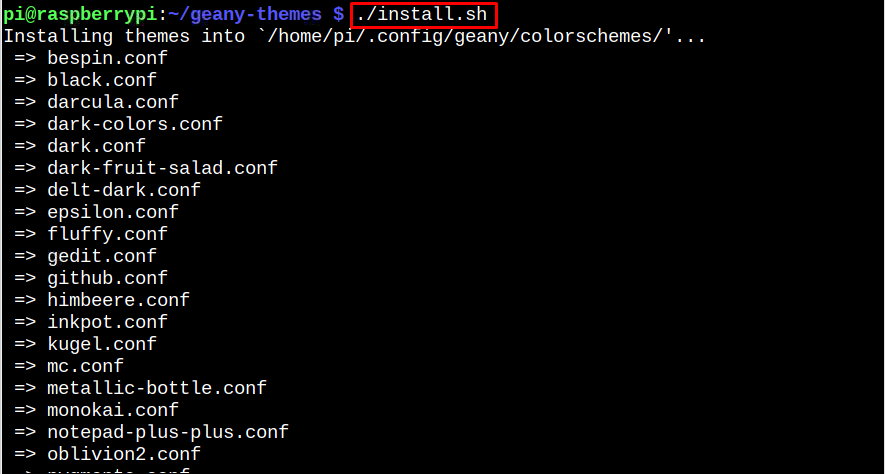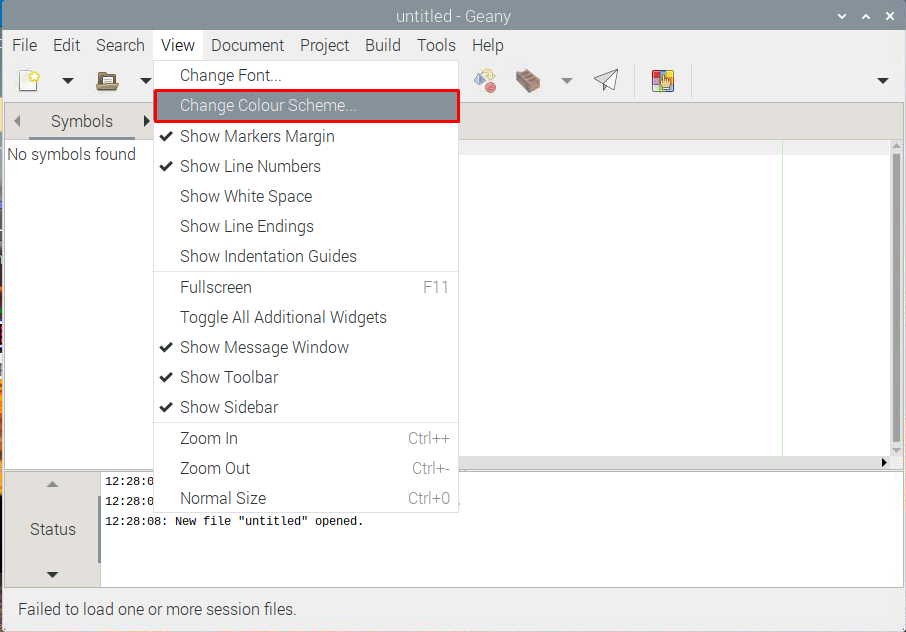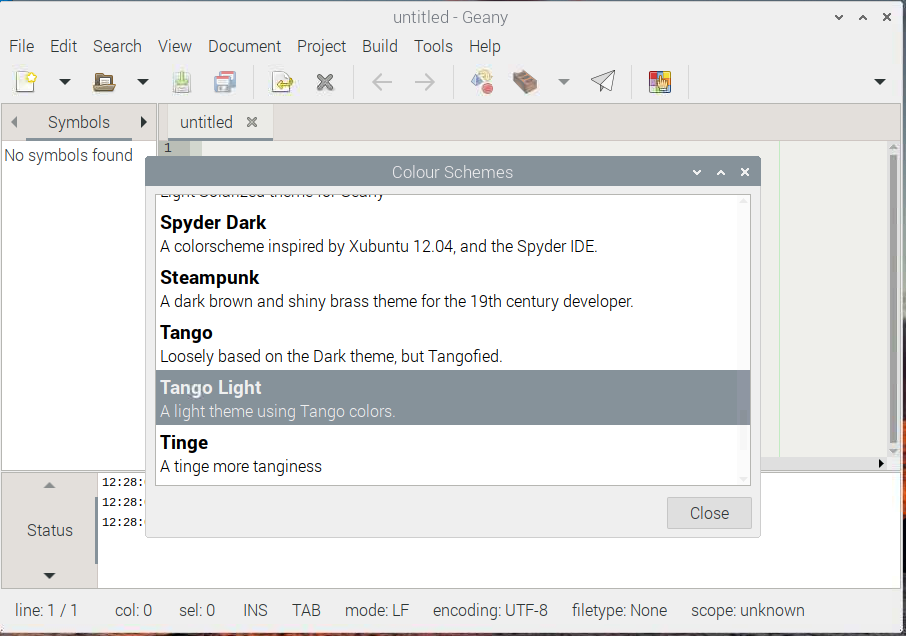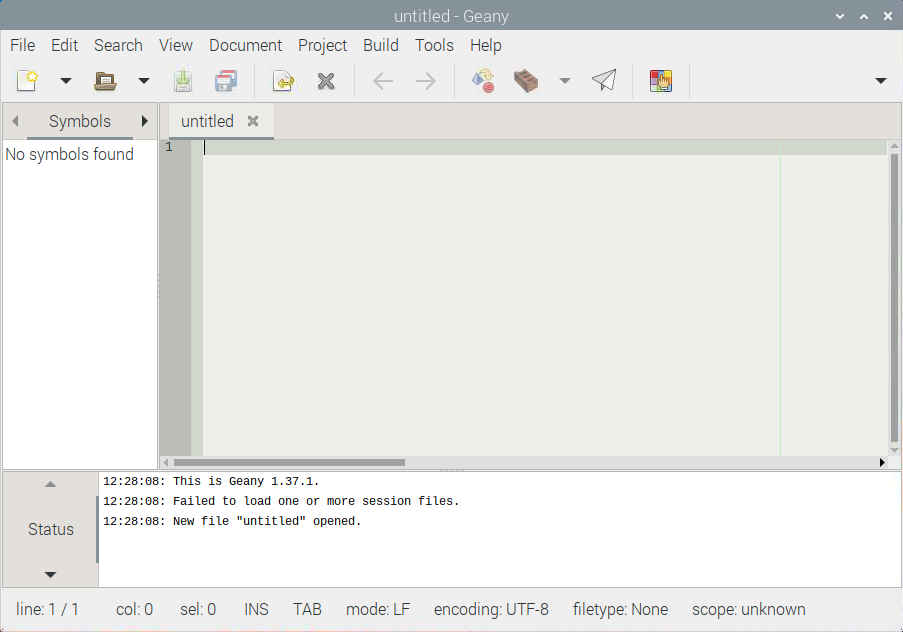If you are unsure how it’s done, you can follow this article, where we will show you how to change themes in the Geany text editor on the Raspberry Pi system.
How to Change Themes in Geany Text Editor on Raspberry Pi
You can change the default Geany theme on Raspberry Pi from the following steps:
Step 1: Clone Geany Themes Source Files
First, download the Geany themes source file from the GitHub website. For this reason, you have to use the “git” command to clone the source file on the Raspberry Pi system:
Step 2: Navigate to Source Directory and Run the Script File
Now go to the Geany themes source directory and run the script file:
$ ./install.sh
Step 3: Copy Themes Files
Now copy the files from “geany-themes/colorschemes” to Geany’s official directory on the Raspberry Pi system, which is “~/.config/geany/colorschemes/”.
Step 4: Change Themes on Geany
Now, open the Geany IDE from the “Programming” section.
Go to View > Change Colour Scheme option.
Select your desired theme. I selected “Tango Light”.
Close the window by selecting the “Close” button.
This will successfully change the color schemes (theme) on Geany IDE on the Raspberry Pi system.
Conclusion
The Raspberry Pi users can change the color theme of the Geany text editor by downloading the themes source file from GitHub through the “git” command. Then copy the “geany-themes/colorschemes” files to the source directory “~/.config/geany/colorschemes/” in the Raspberry Pi system. Later, they can select any theme from the Change Colour Scheme option.