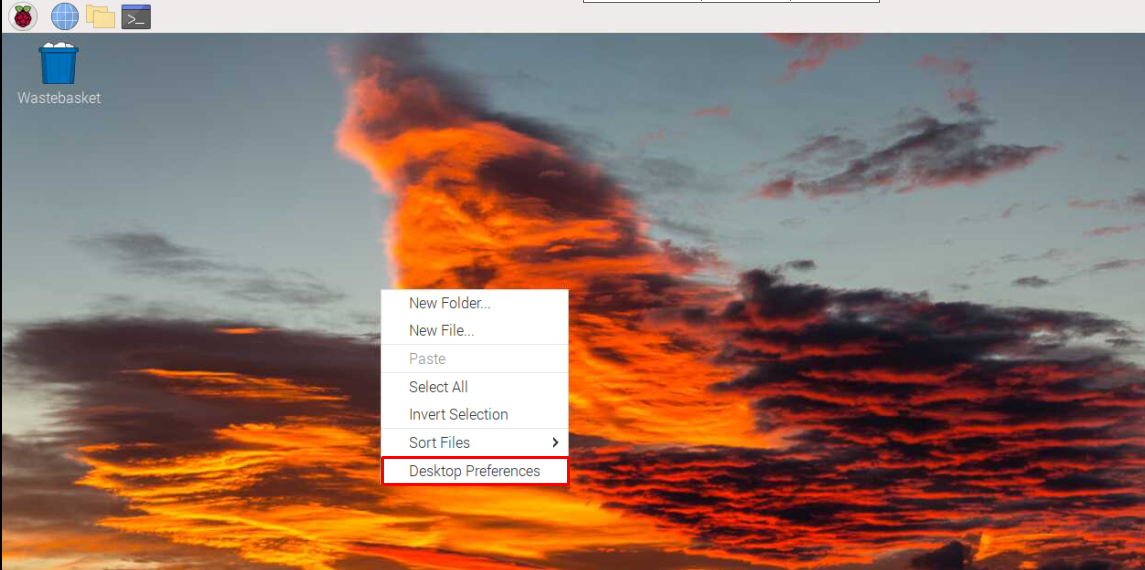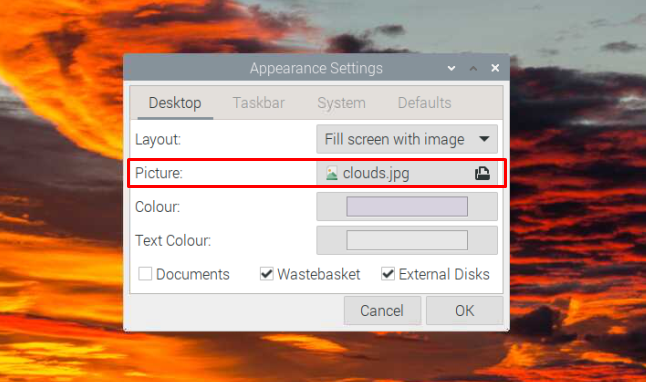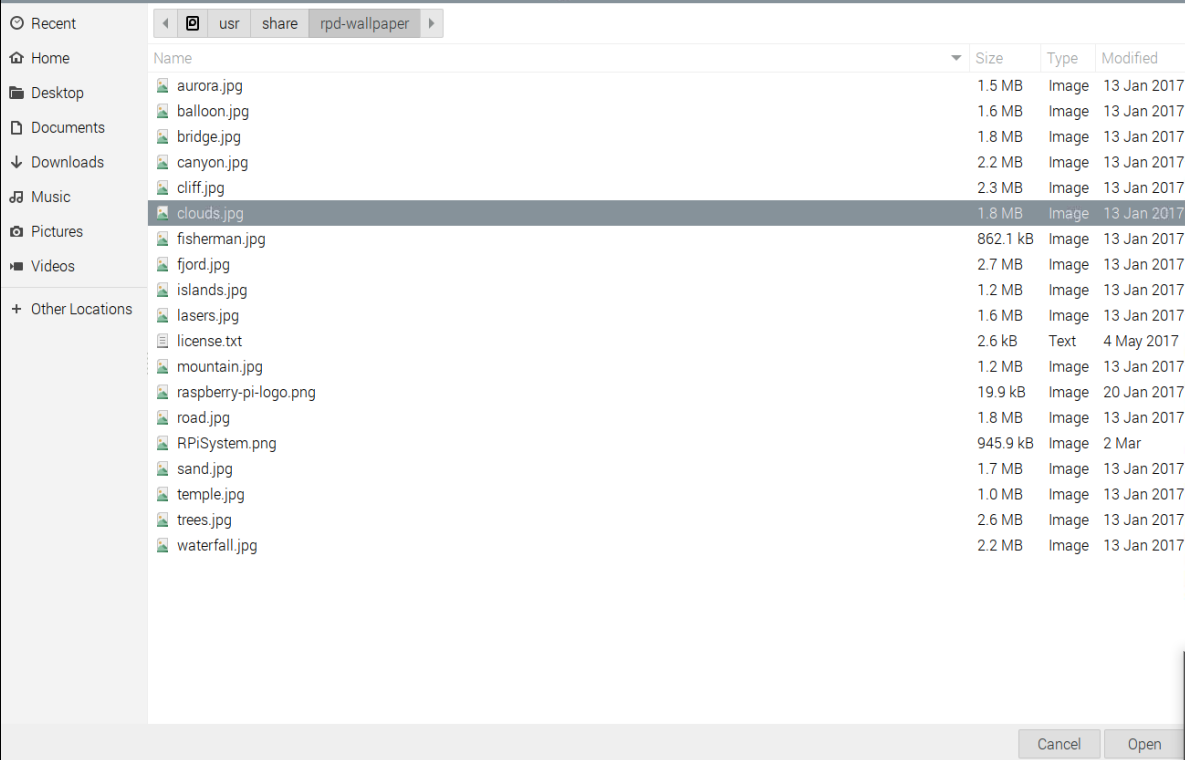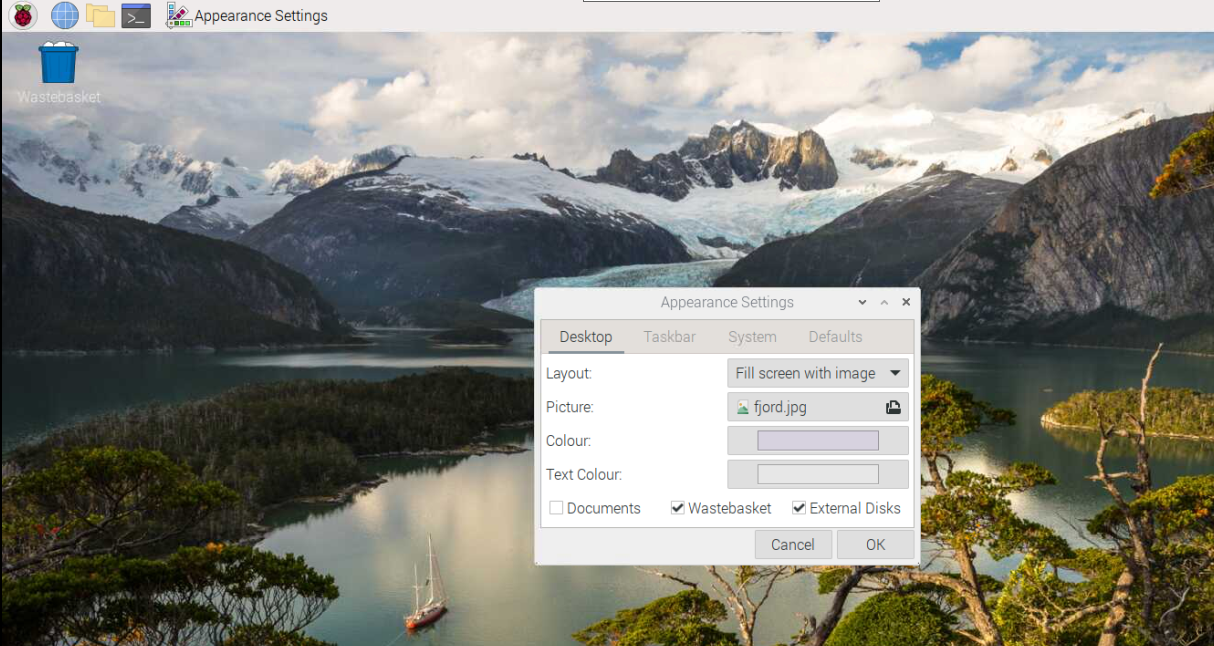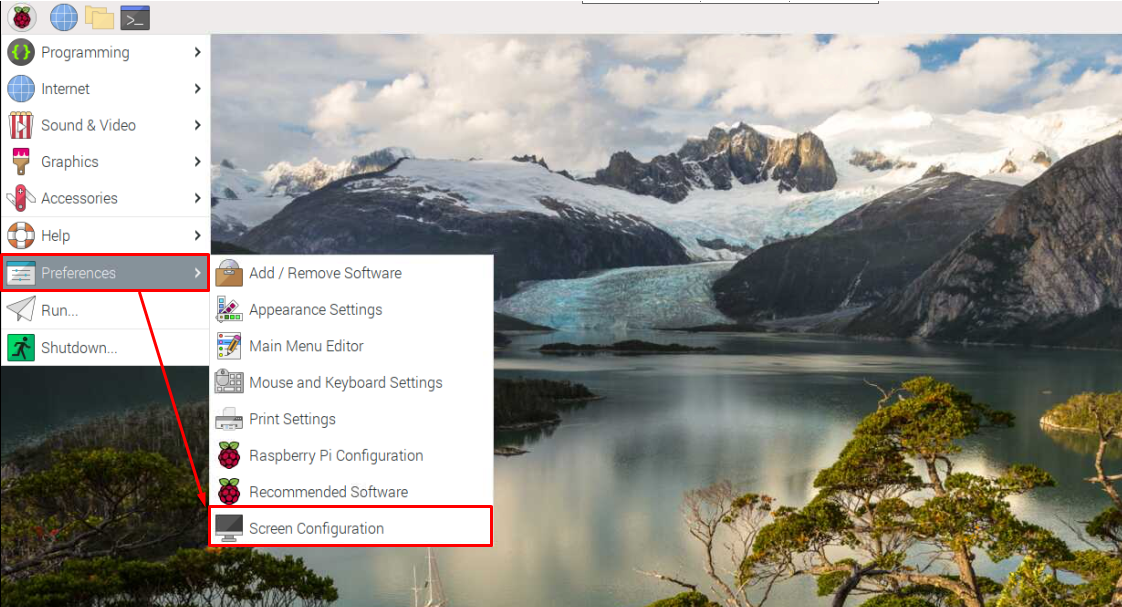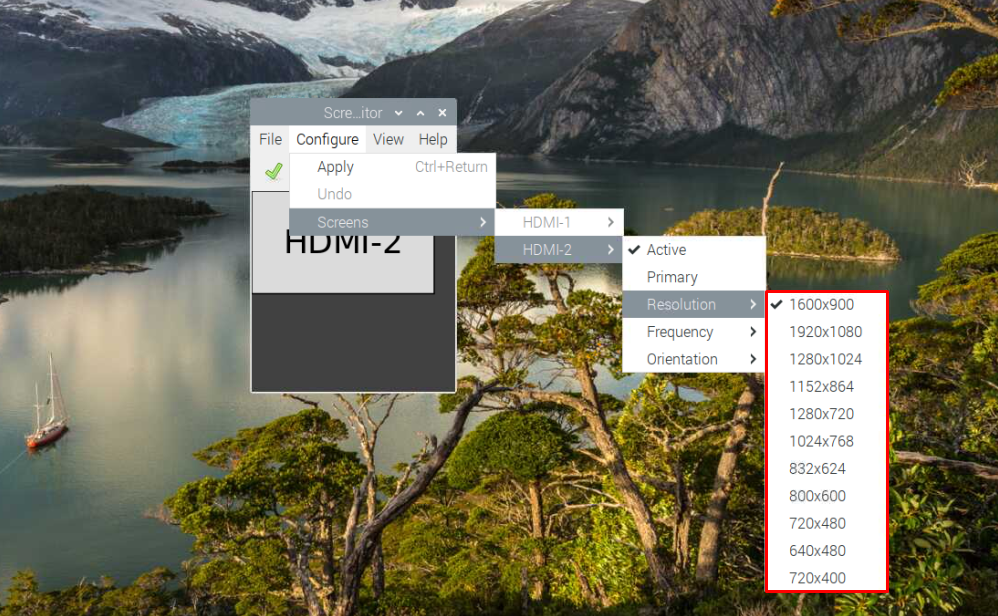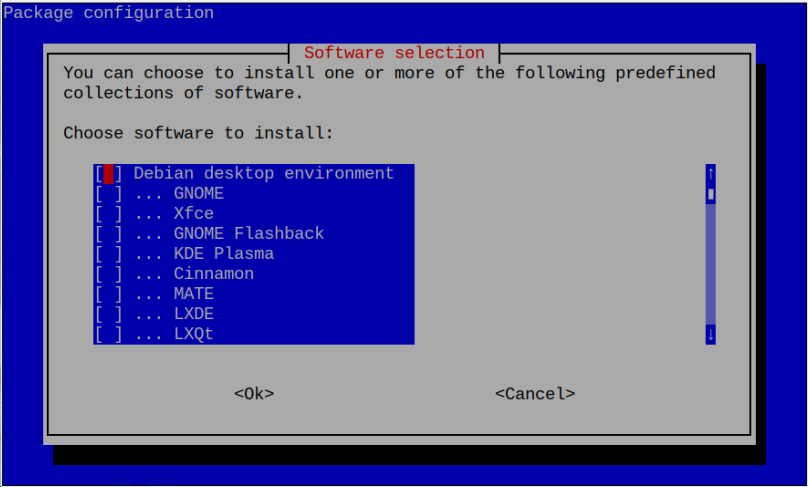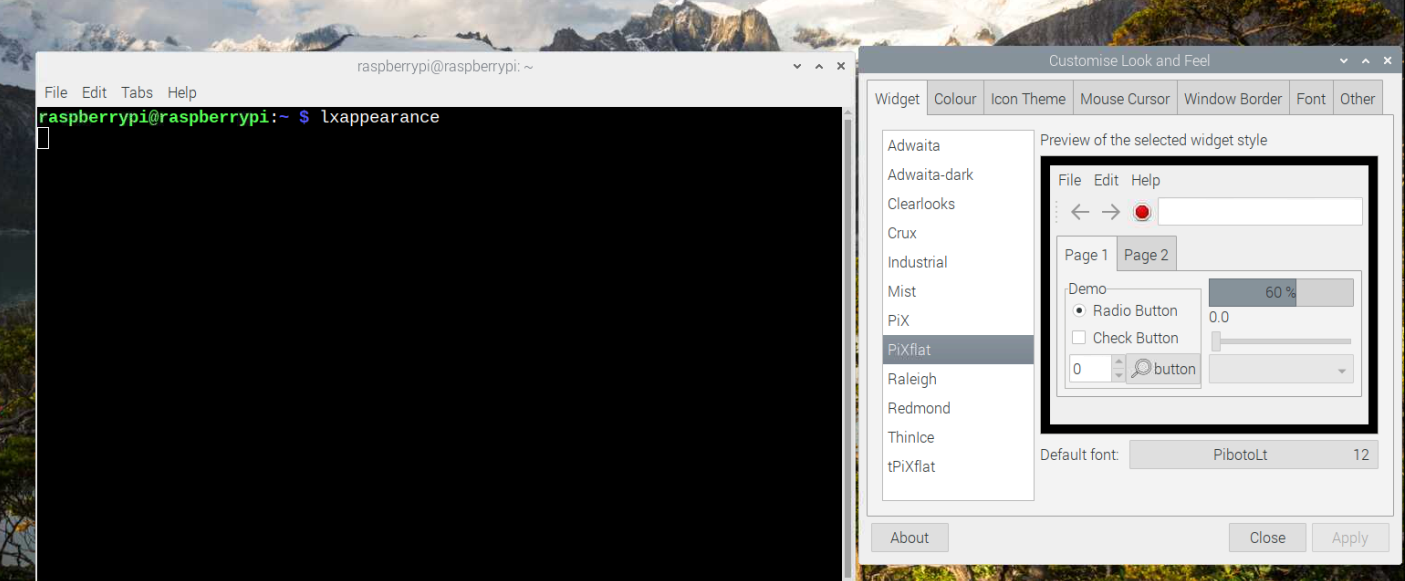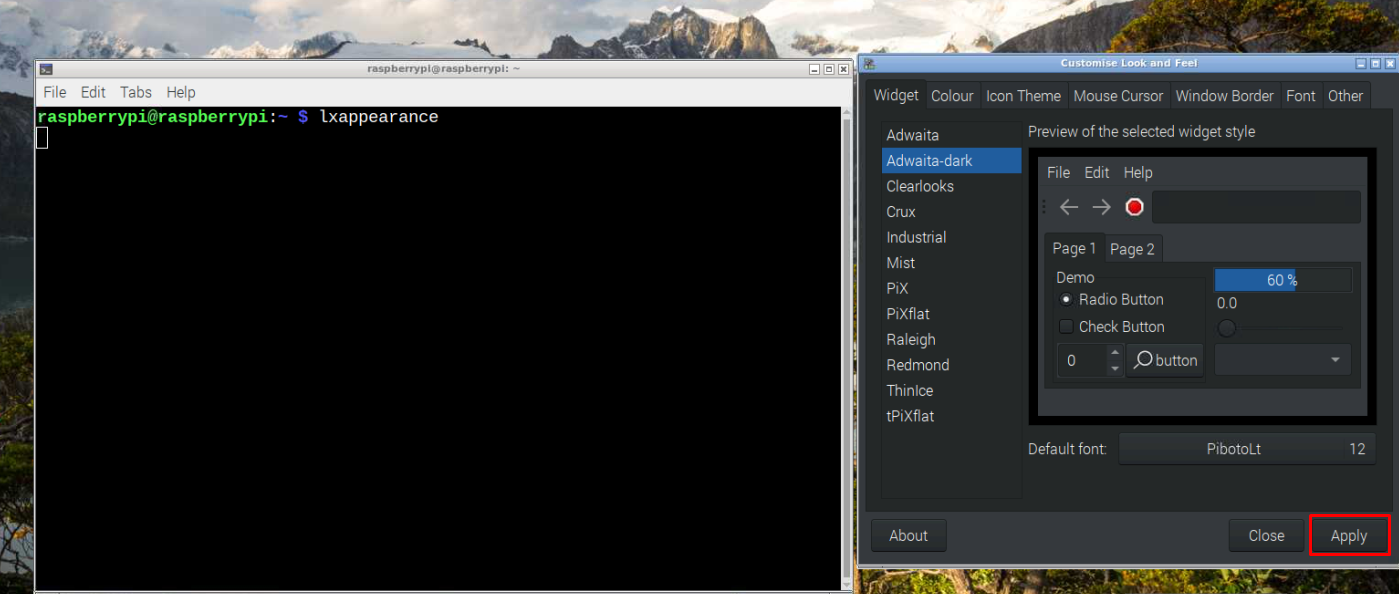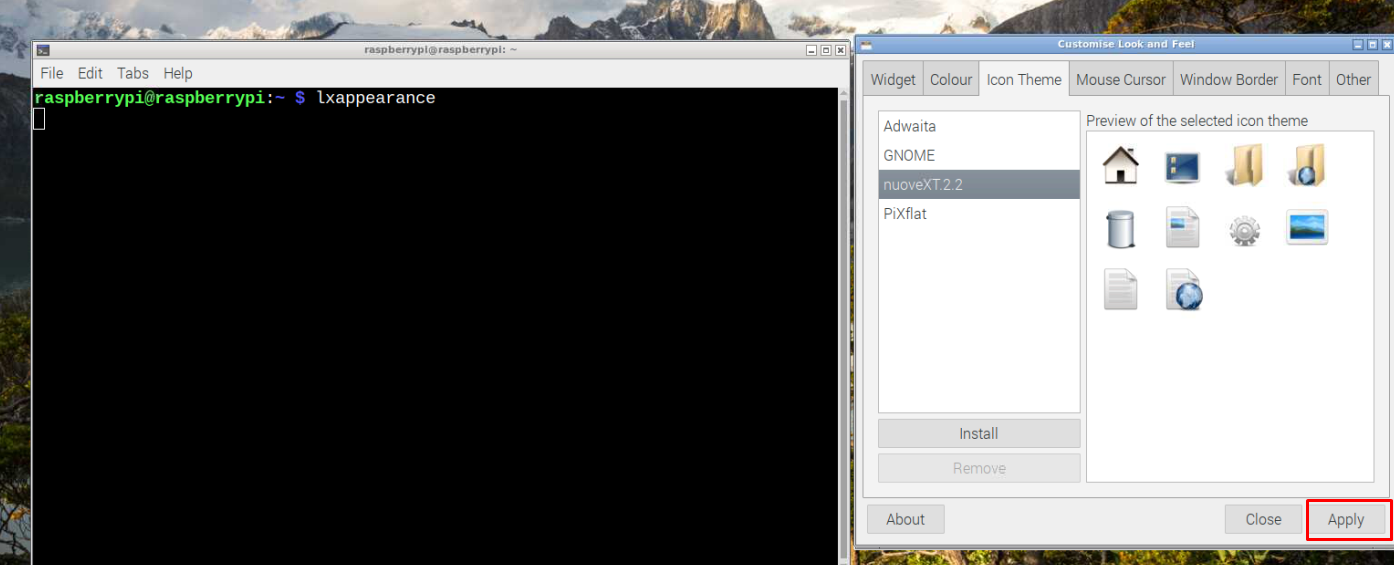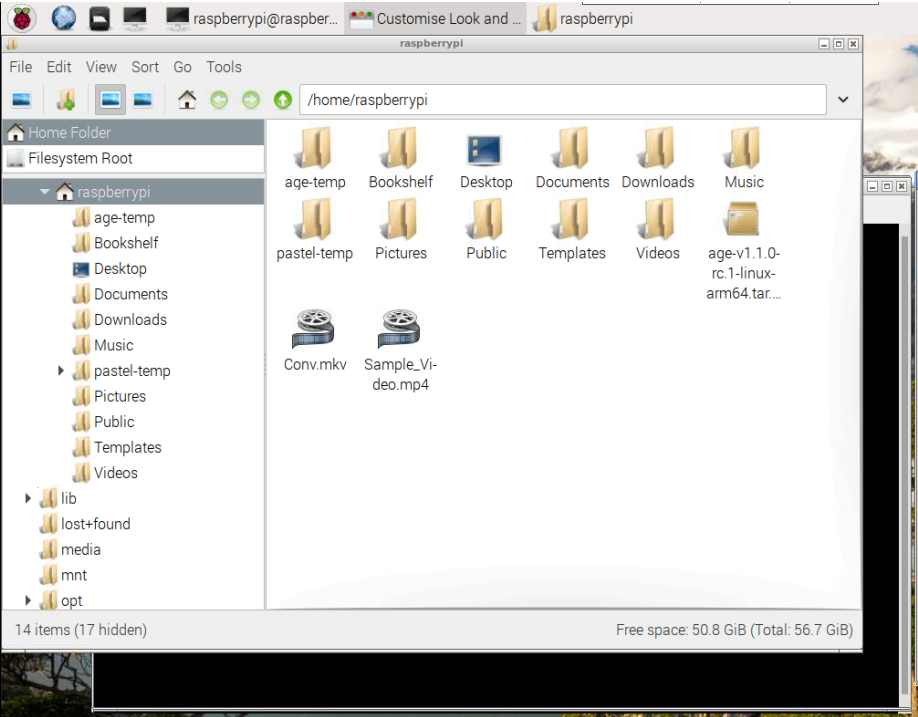For Raspberry Pi users, changing the desktop appearance is quite simple and if you are interested in doing that, then you should look into this article’s guidelines. Here, you will learn different methods to change the desktop appearance of your Raspberry Pi OS.
How to Change the Desktop Appearance of Raspberry Pi
There are several methods to change the desktop appearance of your Raspberry Pi OS, and the details of these methods are discussed as under.
1: Changing the Desktop Appearance by Changing the Wallpaper
By default, Raspberry Pi OS includes different desktop wallpapers and various customization options. To use these options right, click on the desktop and then select the “Desktop Preferences” option.
There, you will find different options like desktop layout, picture, color and text color. You can choose any option you want, like in our case, we are selecting the “Pictures” option for changing the default desktop background.
Select any image you want, or you can select an image from other directories as well. Double clicking the image will change the background of your desktop.
In our case, we select “fjord.jpg”.
2: Changing the Desktop Appearance by Fixing the Screen Resolution
You can also change the desktop appearance of your Raspberry Pi by fixing the desktop resolution according to your comfort level. To do this, you must navigate to the Raspberry Pi main menu and in the “Preferences” option, select “Screen Configuration”.
Go to the “Configure” tab, select the “Screens” option, choose the HDMI and in the “Resolution” option, you will be able to change the screen resolution of your system.
You can also change the screen orientation if you are using Raspberry Pi OS on a touchscreen display.
3: Changing the Desktop Appearance by Changing the Default Desktop Environment on Raspberry
You can also change your desktop appearance by installing other desktop environments as this will completely change the look of your desktop environment. There are several desktop environments you can install on your Raspberry Pi and the most famous ones are as follows:
- Gnome
- KDE
- Mate
- LXDE
You can install different desktop environments on your system using the following command:
4: Changing the Desktop Appearance by Changing the Default Theme on Raspberry
You can also use the built-in theme changing option on your Raspberry Pi device to change the desktop appearance. To do this operation, you will need to execute the following command:
A window will open, where you will find several options like changing the widget, color, icon theme and others. Select an option which you want to change, for example, you can change the widget by selecting one from the list and then click on the “Apply” button to confirm.
You can also change the system icons by going into the “Icon Theme” tab and selecting an icon theme according to your choice or you can download one in tar.gz file and load it here.
The icons have been changed.
Conclusion
Changing the desktop appearance on your Raspberry Pi OS is extremely useful in case you are tired of using the old desktop look. You can change the desktop appearance by performing each method mentioned above as all are pretty simple to follow. It’s entirely up to you which one you want to start first but to have a completely whole new desktop environment you should select installing a new environment on your Raspberry Pi.