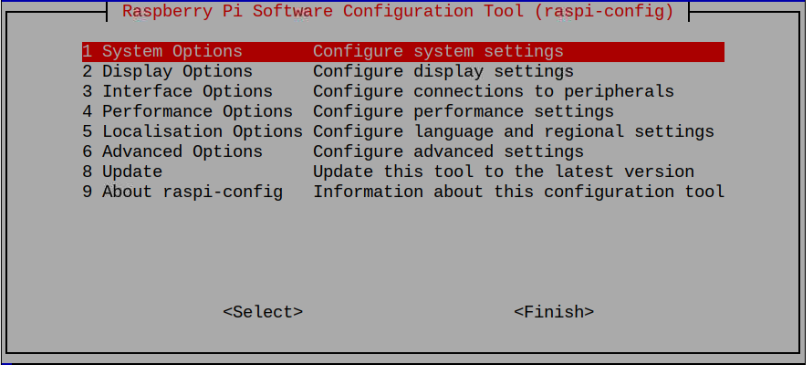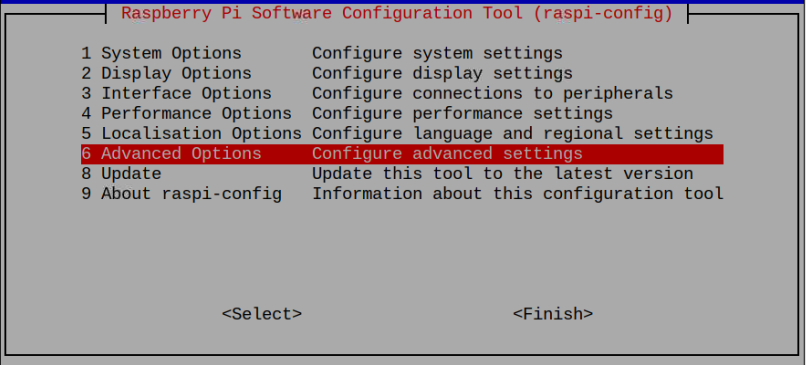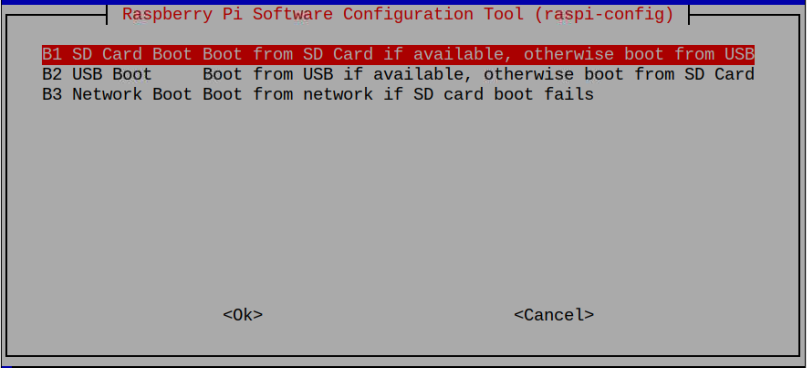If you somehow want to change the boot order on Raspberry Pi, you should follow this article for detailed guidance about the process.
How to Change Boot Order on Raspberry Pi
The Raspberry Pi device uses the SD card as default storage for booting into the system. If you insert both the SD card and USB in your device simultaneously, the Raspberry Pi still takes SD card storage as its primary source for booting into the system. However, if you remove the SD card and leave the USB device, it will boot into the system through USB. To change this order, you must first enter the Raspberry Pi system and perform the following steps in the terminal.
Step 1: To start changing the boot order, open the Raspberry Pi configuration using the following command:
Step 2: Go to the “Advanced Options” section.
Step 3: Within the “Advanced Options”, press Enter on the “Boot Order” option.
Step 4: Now, there are three options for booting on Raspberry Pi and their details are as follows:
SD Card Boot: By default, this option is already enabled on your Raspberry Pi device and if you insert both an SD card and USB simultaneously, the system will use the SD card as a default boot option unless you remove it.
USB Boot: If you want to use USB as a primary device for booting into the system, you can select this option, which works when you have a USB device inserted into the Raspberry Pi. In another case, you must insert an SD card for booting into the system.
Network Boot: This boot option is helpful if your Raspberry Pi SD card fails to operate for some reason or there is some problem with your operating system. In that case, network boot will come to the business as it reinstalls the image of an operating system on your SD card through the Imager tool without needing to remove it from the device.
You can pick any order you want and once it’s done, reboot the device to change the boot order on your Raspberry Pi device successfully.
Conclusion
Changing the boot option on Raspberry Pi helps users select the primary storage device for booting into the system. There are three boot options you will find within the Raspberry Pi configuration, which are SD Card, USB and network. The details of all these boot options are already provided in the guidelines as mentioned earlier. However, to use these options, you should enter the system through an SD card or USB and then select the boot option based on your choice.