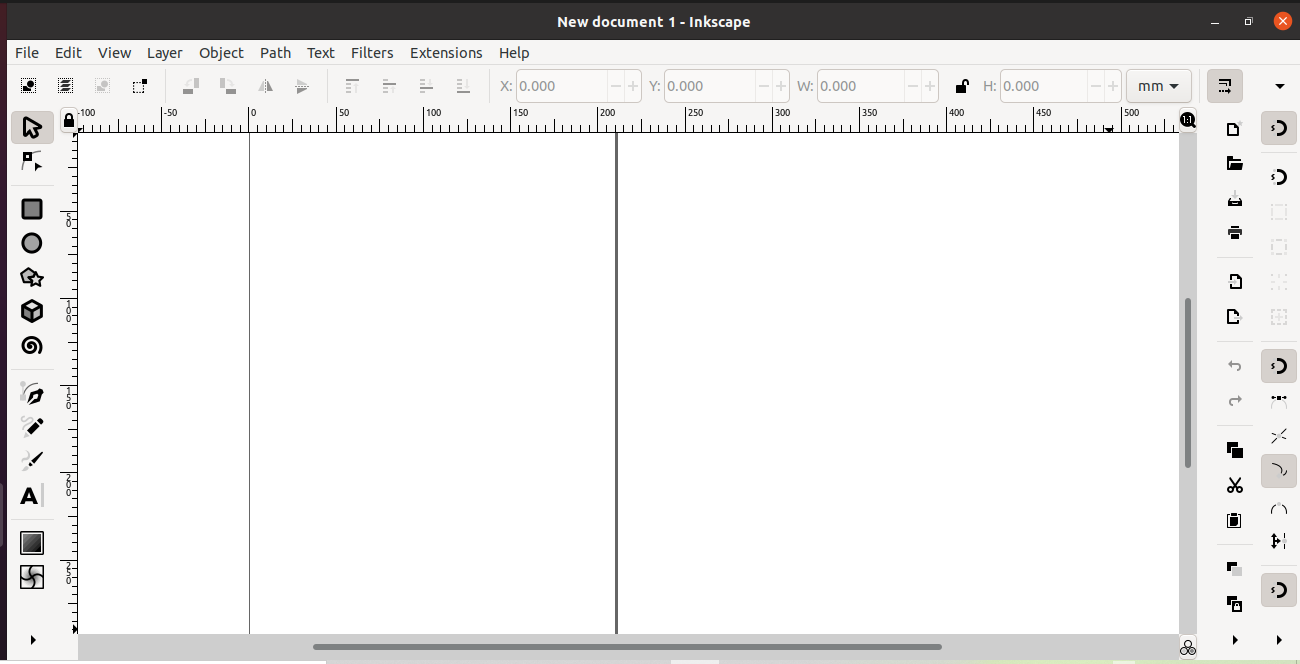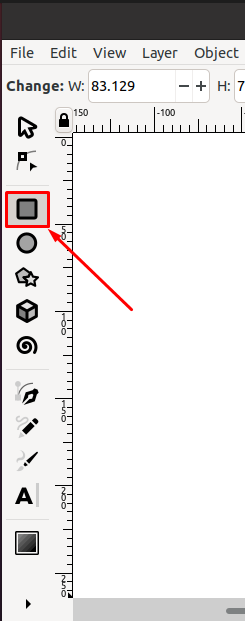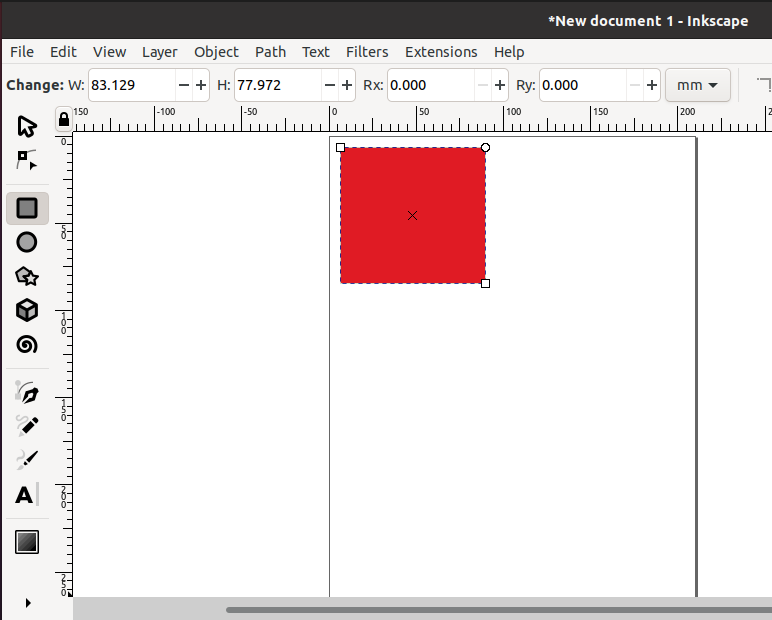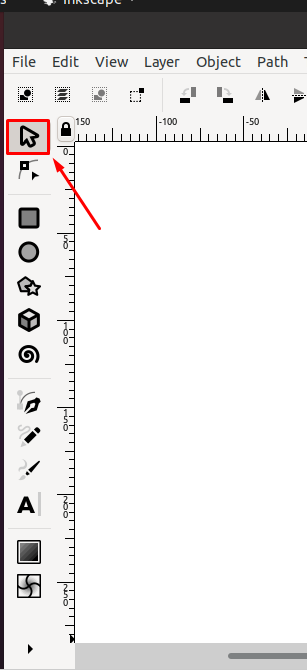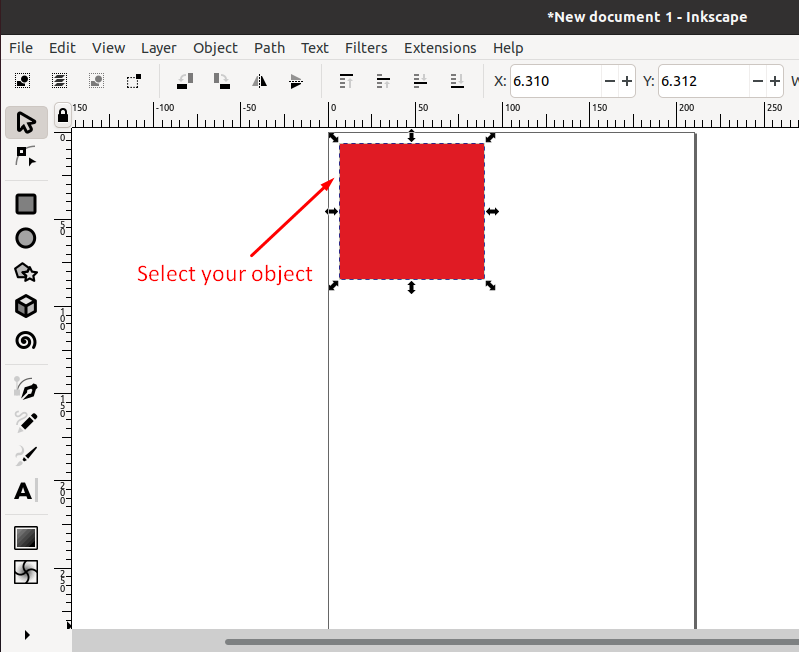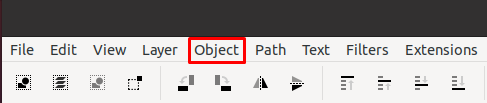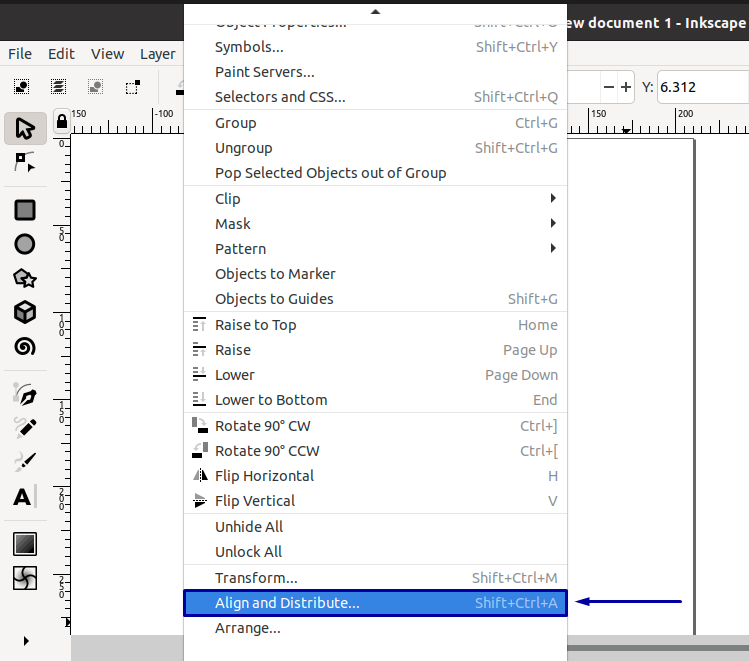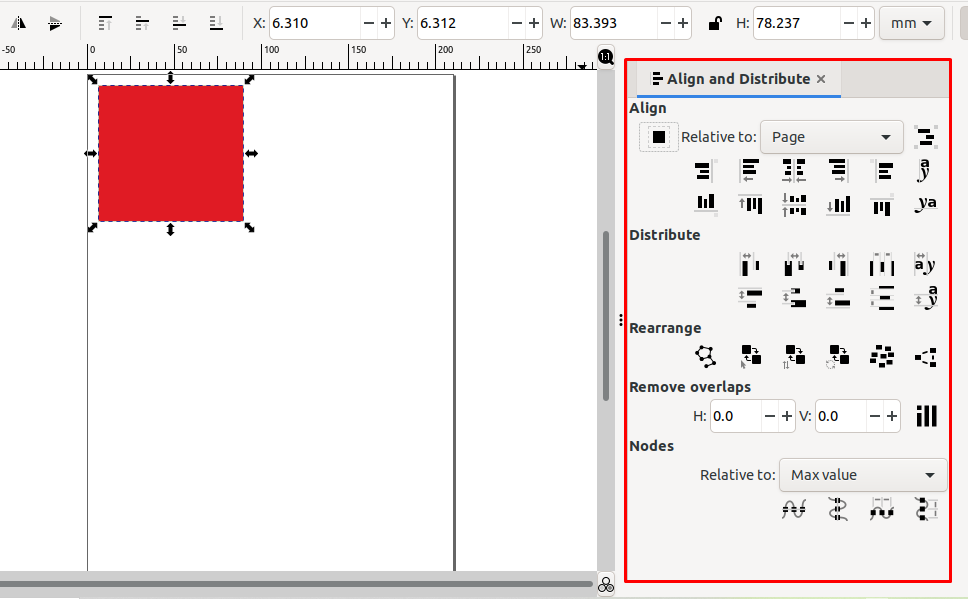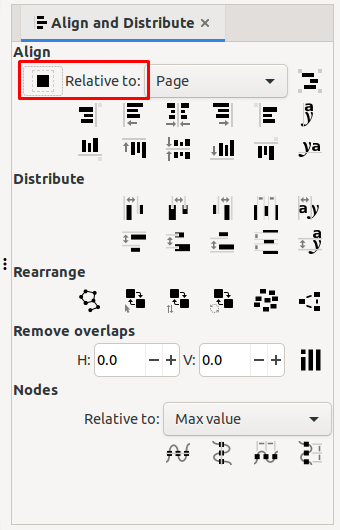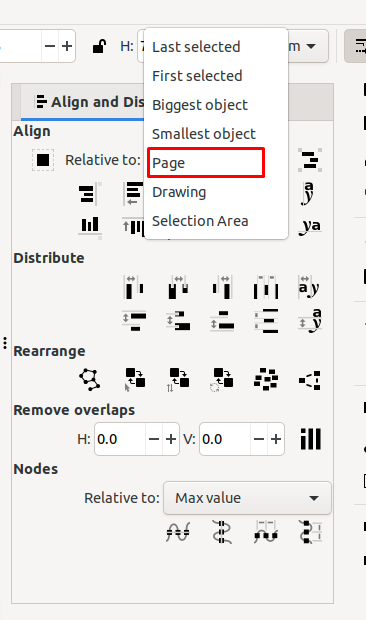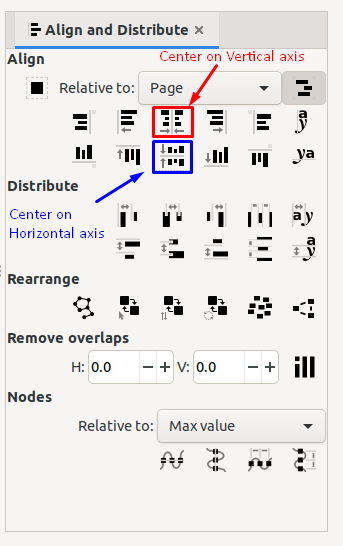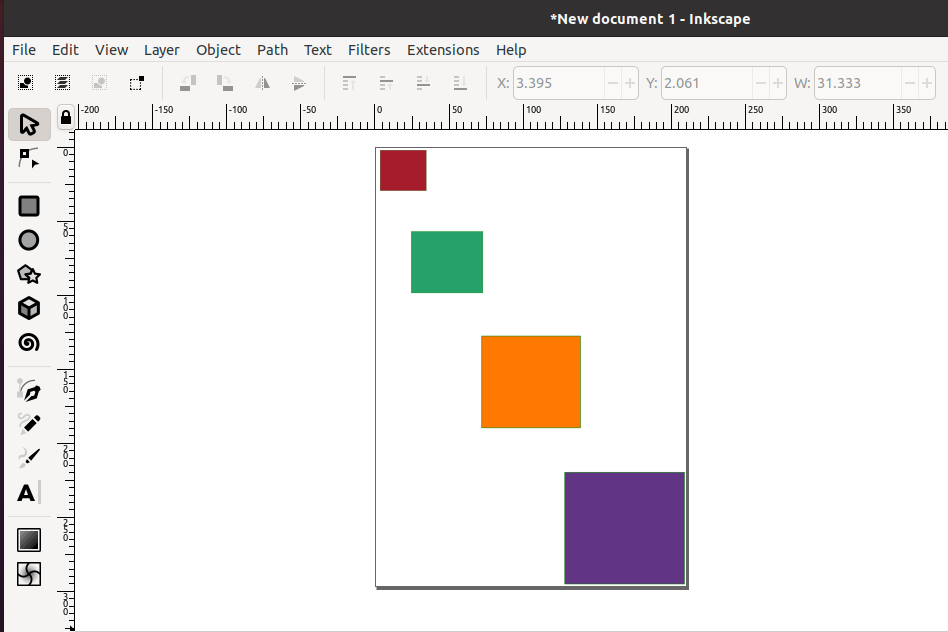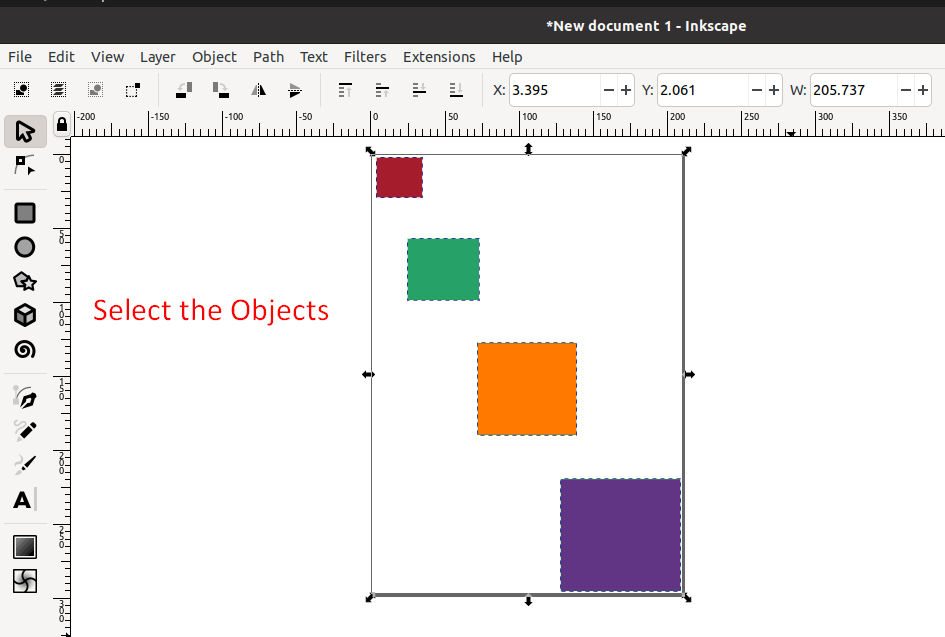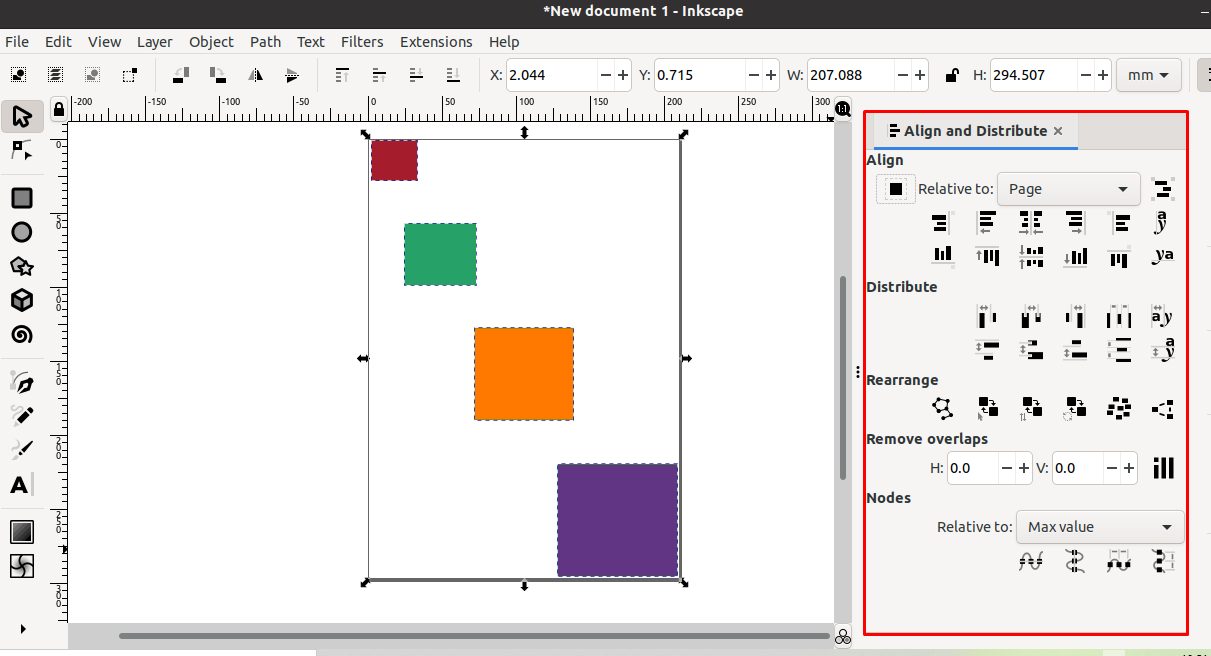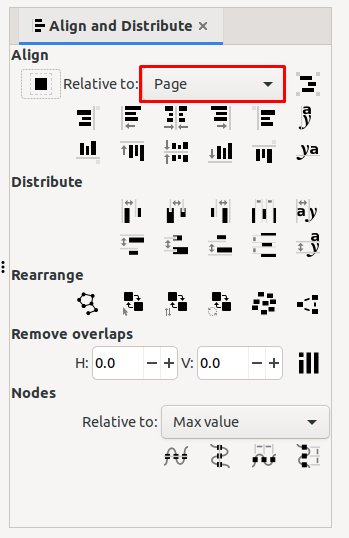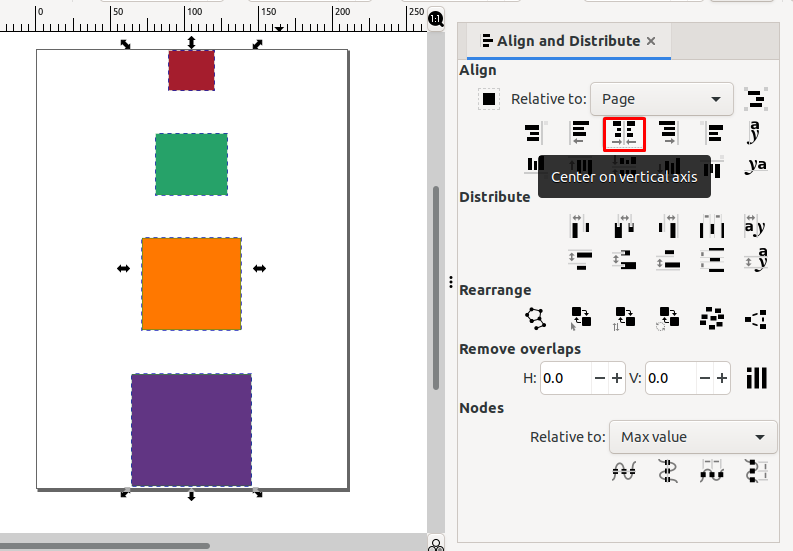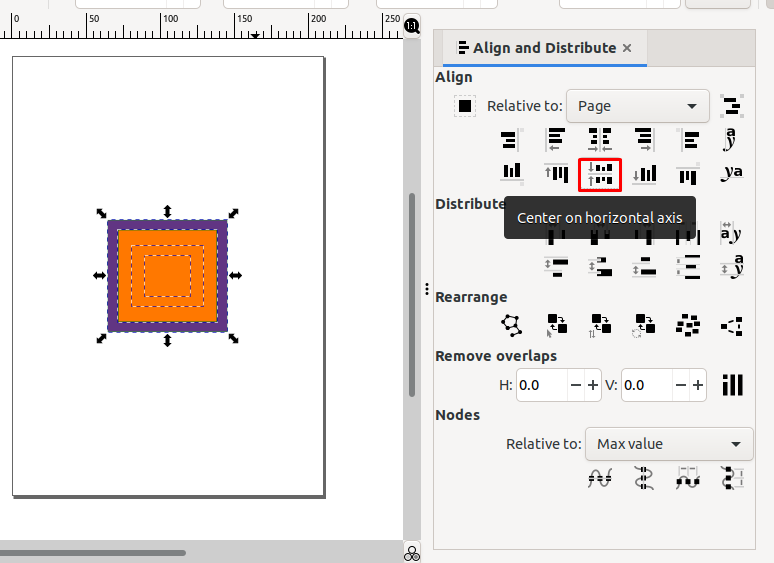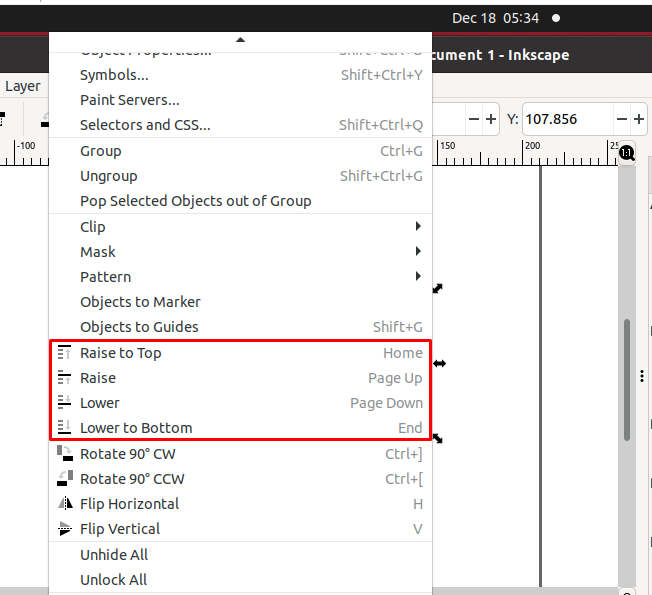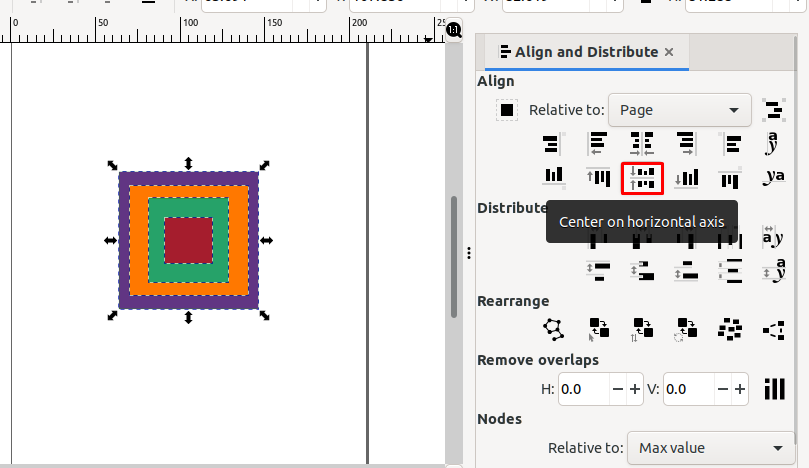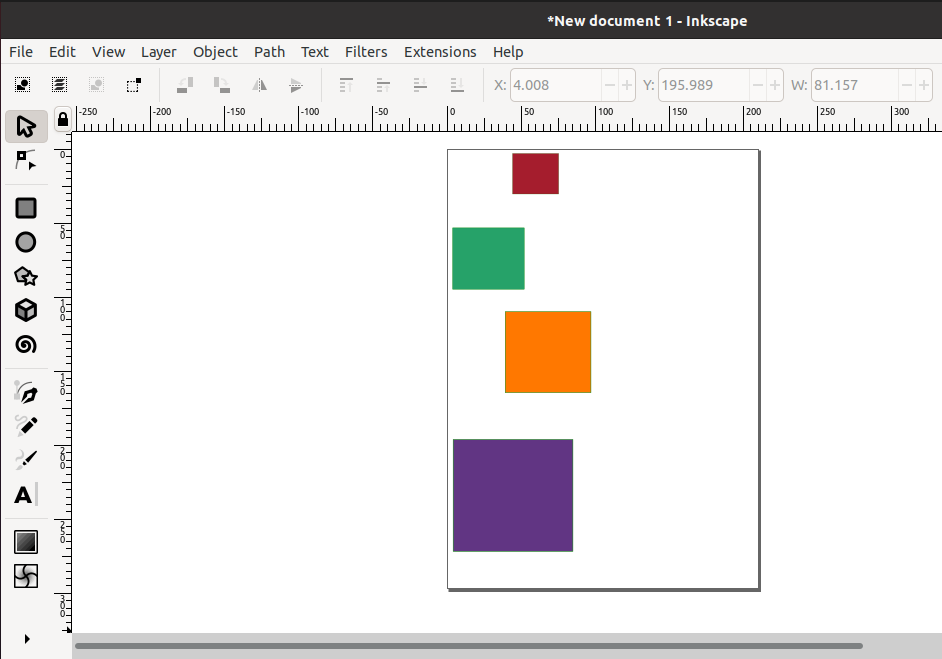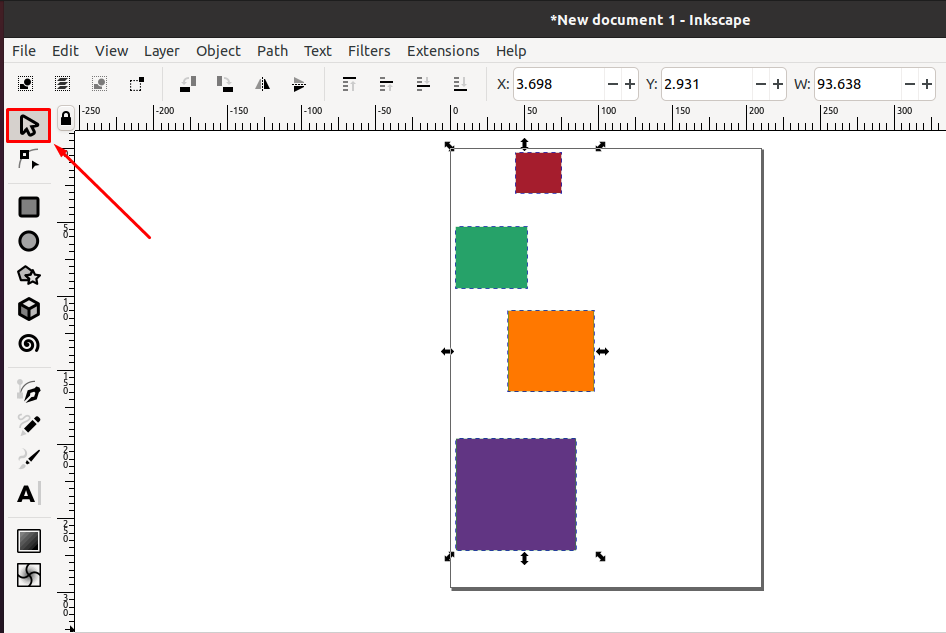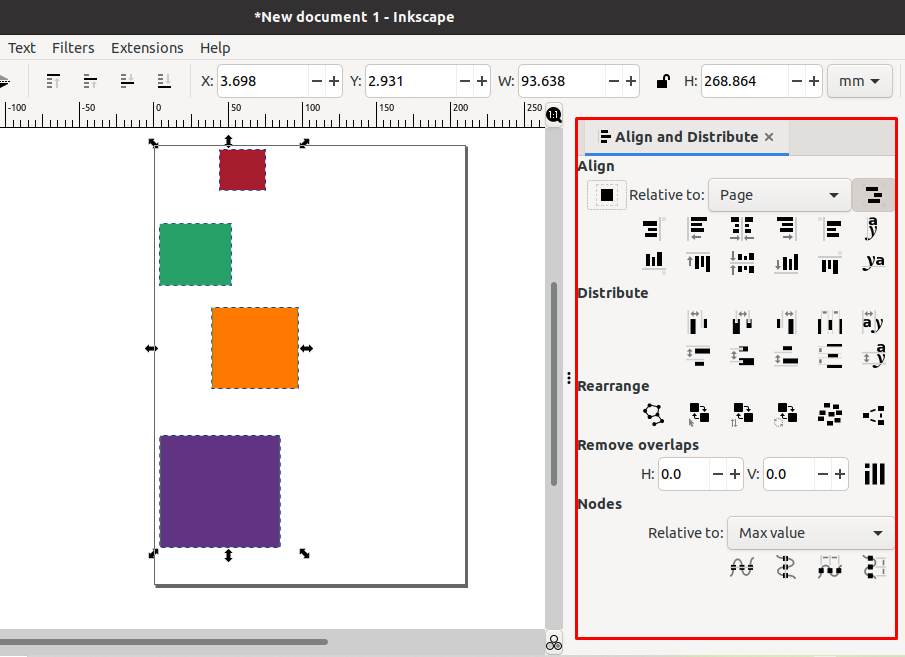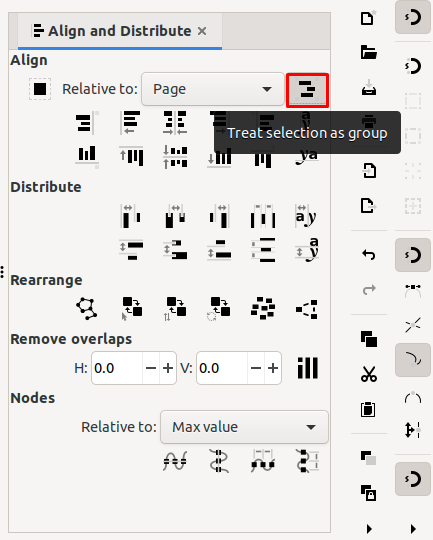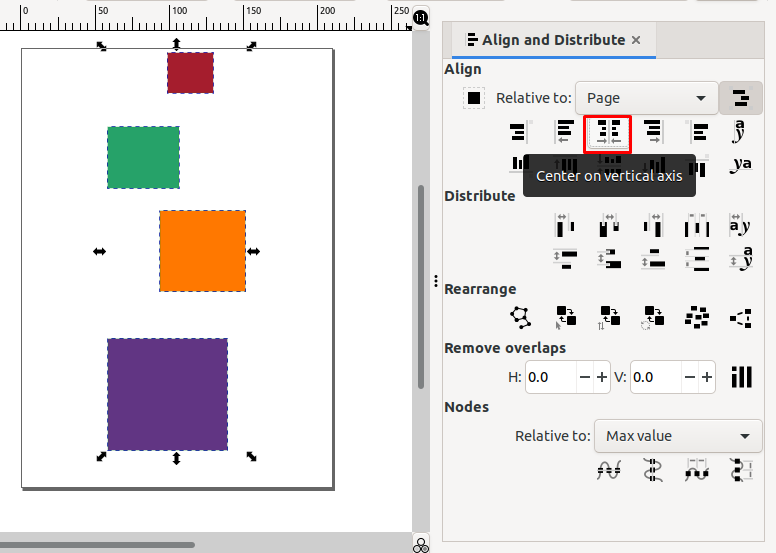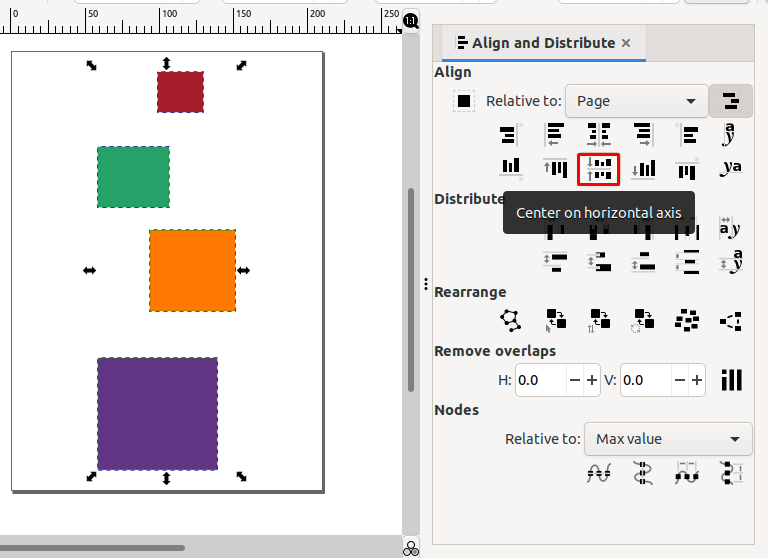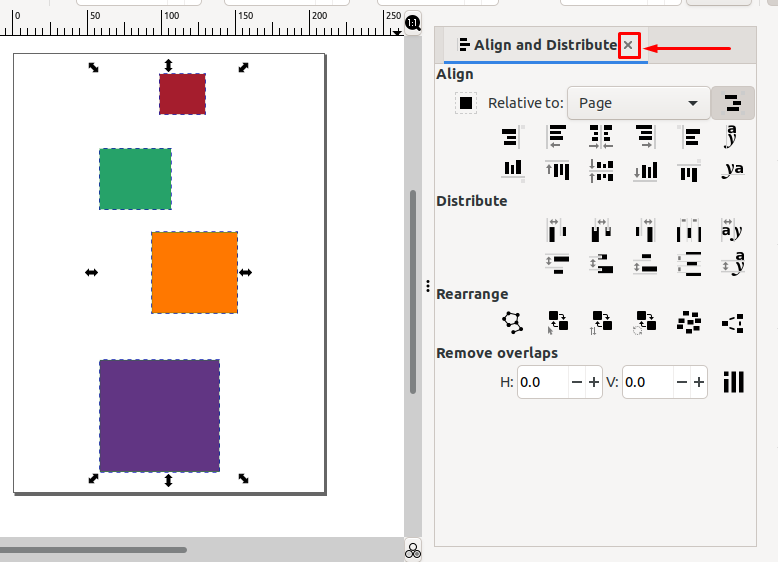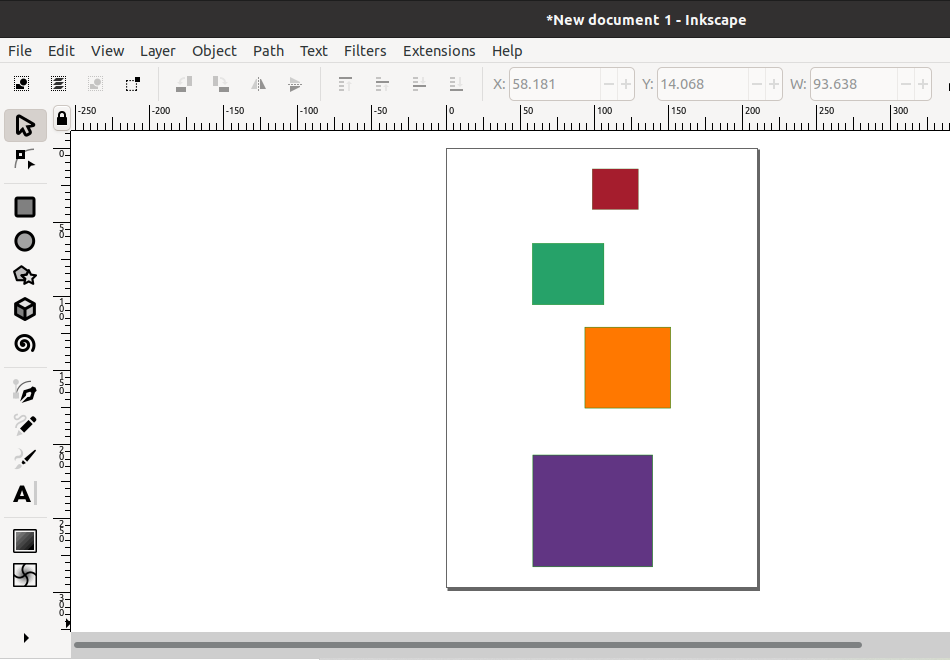How to center align an object in Inkscape
The “Align and Distribute” tool is utilized to set the alignment of objects placed in Inkscape canvas. With the help of the mentioned tool, you can distribute the objects at equal distance and align them vertically and horizontally.
In the section, we will specifically discuss how to center align an object in Inkscape. For the demonstration purpose, firstly, we will open the Inkscape application:
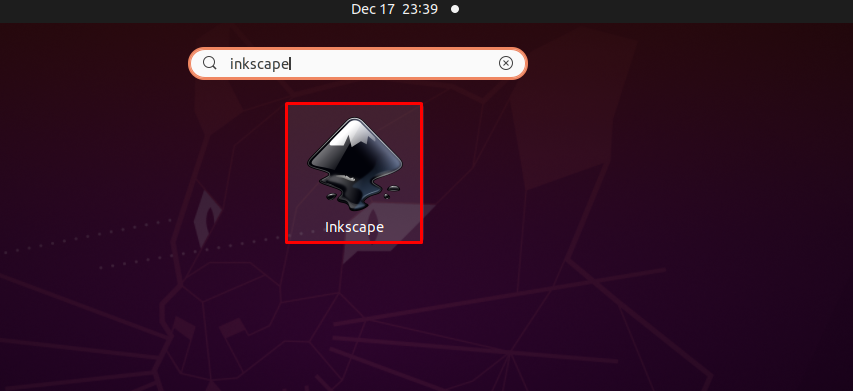
In the next step, we have created a new Inkscape document:
After creating a document, add the object on the Inkscape canvas. In our case. We will add “Rectangle” as an object by using the “Rectangles and Squares” tool:
Now click on the “Select and Transform” tool from the Inkscape toolbar and select the object whom you want to align center:
Then, look for the “Object” option in the Inkscape menu bar:
From the “Object” menu, select the “Align and Distribute” option. You can also press “Shift+Ctrl+A” for the same purpose:
After performing the specified action, the “Align and Distribute” tool window will appear at the right side of the screen:
From the “Relative to” drop-down menu, choose the option according you which you want to align the objects:
It can be the Last selected object, First selected object, Smallest or Biggest object, the Selection area, Drawing, or the Inkscape Page. In our case, we will select the “Page” option:
After doing so, click on the highlighted button to center align the selected object on the horizontal and vertical axis:
Your selected object will be now center-aligned:
How to center align multiple objects in Inkscape
At this point, you would be wondering whether the method to center align a single object will work for the multiple objects or not? We cannot say that both procedures are the same. You have to keep a few things in mind; either you are center aligning them as a group or without grouping. This section will teach you both methods for center aligning the multiple objects.
In the first procedure, we will center align the multiple objects without treating them as a group. To do so, we have added some objects to our Inkscape canvas:
In the next step, we will use the “Select and Transform” tool for selecting the added objects:
After selecting the objects, press “Shift+Ctrl+A” to open the “Align and Distribute” tool window. You can also open it through the “Object” menu:
Next, select the “Page” option from the “Relative to” drop-down menu as we have already mentioned that we will center align the objects on the Inkscape page:
After that, click on the “Center on vertical axis” button to center align the selected objects vertically in Inkscape:
Remember that the “Center on horizontal axis” button will center align the objects based on the order they are added. For instance, in the below-given image, all of the objects are center-aligned; however, the first two rectangles are hidden as they are added first in the Inkscape canvas:
If you are in a similar situation, then select your object first and from the “Object” menu, select its order which can be “Raise to top”, “Raise”, “Lower”, and “Lower to bottom”:
After setting the order of our objects, here is their final look with the center alignment:
Now, we will teach you how to center align multiple objects in Inkscape by treating them as a group. For this purpose, we have arranged the objects in a way that it will be easy to figure out the modification in the alignment:
Next, click on the “Select and Transform” tool for selecting the added multiple objects:
After doing so, press “Shift+CTRL+A” to open up the “Align and Distribute” tool window:
Select the “Page” option from the “Relative to” drop-down menu and then click on the “Treat Selection as group” button:
Now Inkscape will treat the selected multiple objects as a group. The next step is to click on the “Center on vertical axis” button to center align the object group on the vertical axis:
Then, click on the “Center on horizontal axis” button. Your multiple objects group will be now center-aligned on the vertical and horizontal axis:
Lastly, click on the cross sign to close the “Align and Distribute” window:
Conclusion
The manual aligning of a single or a number of objects is easy; however, it becomes a hectic task when the number of objects gets increased. The built-in “Align and Distribute” tool of the Inkscape is pretty good at aligning objects. This write-up showed you how to center align a single object in Inkscape. Moreover, the procedure to center align multiple objects as a group and without group will is also demonstrated.